Top Related Projects
This project aims to enhance the working environment on Windows
A lightweight utility that makes the Windows taskbar translucent/transparent.
Lightweight utility for organizing the taskbar through groups
A modern Fluent Design replacement for the old Metro themed flyouts present in Windows.
Quick Overview
TaskbarX is a Windows utility that enhances the taskbar's appearance and functionality. It allows users to center taskbar icons, customize transparency, and apply various animations, providing a more modern and aesthetically pleasing look to the Windows desktop experience.
Pros
- Offers a range of customization options for the Windows taskbar
- Provides smooth animations and transitions for taskbar icons
- Lightweight and easy to use
- Compatible with multiple Windows versions (7, 8, 10, 11)
Cons
- May conflict with some third-party taskbar modification tools
- Requires running in the background for continuous functionality
- Some features may not work correctly on all Windows configurations
- Limited documentation for advanced customization
Getting Started
- Download the latest release from the GitHub releases page.
- Extract the downloaded ZIP file to a folder of your choice.
- Run the
TaskbarX.exefile to start the application. - Use the TaskbarX Configurator to customize settings:
- Center taskbar icons
- Adjust transparency
- Choose animation styles
- Set up custom behaviors for multiple monitors
- Click "Apply" to save your settings and activate TaskbarX.
To have TaskbarX start automatically with Windows:
- Create a shortcut to
TaskbarX.exe - Press
Win + R, typeshell:startup, and press Enter - Move the shortcut to the Startup folder that opens
Competitor Comparisons
This project aims to enhance the working environment on Windows
Pros of ExplorerPatcher
- More comprehensive customization options for Windows 11 UI elements
- Restores classic Windows 10 taskbar and Start menu functionality
- Actively maintained with frequent updates and bug fixes
Cons of ExplorerPatcher
- More complex installation process, requiring system file modifications
- Potential for compatibility issues with future Windows updates
- Larger codebase and resource footprint
Code Comparison
ExplorerPatcher (C++):
BOOL APIENTRY DllMain(HMODULE hModule, DWORD ul_reason_for_call, LPVOID lpReserved)
{
switch (ul_reason_for_call)
{
case DLL_PROCESS_ATTACH:
DisableThreadLibraryCalls(hModule);
break;
case DLL_PROCESS_DETACH:
break;
}
return TRUE;
}
TaskbarX (C#):
private void Form1_Load(object sender, EventArgs e)
{
CheckForIllegalCrossThreadCalls = false;
this.Opacity = 0;
this.ShowInTaskbar = false;
}
While both projects aim to enhance the Windows taskbar experience, ExplorerPatcher offers broader customization options for Windows 11, whereas TaskbarX focuses primarily on taskbar centering and animations. ExplorerPatcher's codebase is more complex, reflecting its wider range of features, while TaskbarX maintains a simpler approach with a focus on specific taskbar modifications.
A lightweight utility that makes the Windows taskbar translucent/transparent.
Pros of TranslucentTB
- Lightweight and minimal resource usage
- Supports multiple taskbar states (transparent, blurred, etc.)
- Open-source with active community contributions
Cons of TranslucentTB
- Limited customization options compared to TaskbarX
- Lacks advanced features like taskbar centering
- May have compatibility issues with some Windows versions
Code Comparison
TranslucentTB (C++):
BOOL CALLBACK EnumWindowsProc(HWND hWnd, LPARAM lParam) {
HWND shellWindow = GetShellWindow();
if (hWnd == shellWindow) return TRUE;
// ... (window handling logic)
}
TaskbarX (C#):
private void CenterTaskbar()
{
IntPtr taskbarHandle = FindWindow("Shell_TrayWnd", null);
// ... (centering logic)
}
TranslucentTB focuses on taskbar transparency and uses lower-level Windows API calls in C++. TaskbarX, written in C#, offers more advanced features like taskbar centering but may have a slightly higher resource footprint.
Both projects aim to enhance the Windows taskbar experience, with TranslucentTB prioritizing simplicity and TranslucentTB offering more extensive customization options.
Lightweight utility for organizing the taskbar through groups
Pros of taskbar-groups
- Focuses specifically on grouping taskbar icons, providing a more specialized solution
- Lightweight and minimalistic approach to taskbar customization
- Actively maintained with recent updates and bug fixes
Cons of taskbar-groups
- Limited functionality compared to TaskbarX's broader feature set
- May require more manual configuration for users seeking extensive customization options
- Smaller user base and community support
Code Comparison
TaskbarX:
public static void CenterTaskbar()
{
IntPtr taskbarHandle = FindWindow("Shell_TrayWnd", null);
IntPtr reBarHandle = FindWindowEx(taskbarHandle, IntPtr.Zero, "ReBarWindow32", null);
IntPtr taskListHandle = FindWindowEx(reBarHandle, IntPtr.Zero, "MSTaskSwWClass", null);
// ... (additional code for centering)
}
taskbar-groups:
function createGroup(name) {
const group = document.createElement('div');
group.className = 'taskbar-group';
group.setAttribute('data-group-name', name);
// ... (additional code for group creation)
return group;
}
The code snippets demonstrate the different approaches and languages used in each project. TaskbarX uses C# to interact directly with Windows API for taskbar manipulation, while taskbar-groups utilizes JavaScript for DOM manipulation to create and manage taskbar groups.
A modern Fluent Design replacement for the old Metro themed flyouts present in Windows.
Pros of ModernFlyouts
- Focuses on enhancing system flyouts (volume, brightness, etc.) with a modern design
- Offers customization options for flyout appearance and behavior
- Actively maintained with regular updates and bug fixes
Cons of ModernFlyouts
- Limited to flyout enhancements, doesn't modify the taskbar itself
- May have compatibility issues with some Windows versions or configurations
- Requires more system resources compared to TaskbarX
Code Comparison
ModernFlyouts (C#):
public static void ShowFlyout(FlyoutType flyoutType)
{
var flyout = new Flyout(flyoutType);
flyout.Show();
}
TaskbarX (C++):
void CenterTaskbar()
{
HWND hTaskbar = FindWindow("Shell_TrayWnd", NULL);
CenterWindow(hTaskbar);
}
The code snippets demonstrate the different focus areas of each project. ModernFlyouts deals with creating and displaying custom flyouts, while TaskbarX manipulates the taskbar's position and appearance.
ModernFlyouts provides a more comprehensive solution for enhancing system UI elements, particularly flyouts, with modern designs and customization options. However, it may be more resource-intensive and have limited scope compared to TaskbarX, which focuses specifically on taskbar modifications and may be lighter in terms of system impact.
Convert  designs to code with AI
designs to code with AI

Introducing Visual Copilot: A new AI model to turn Figma designs to high quality code using your components.
Try Visual CopilotREADME
TaskbarX
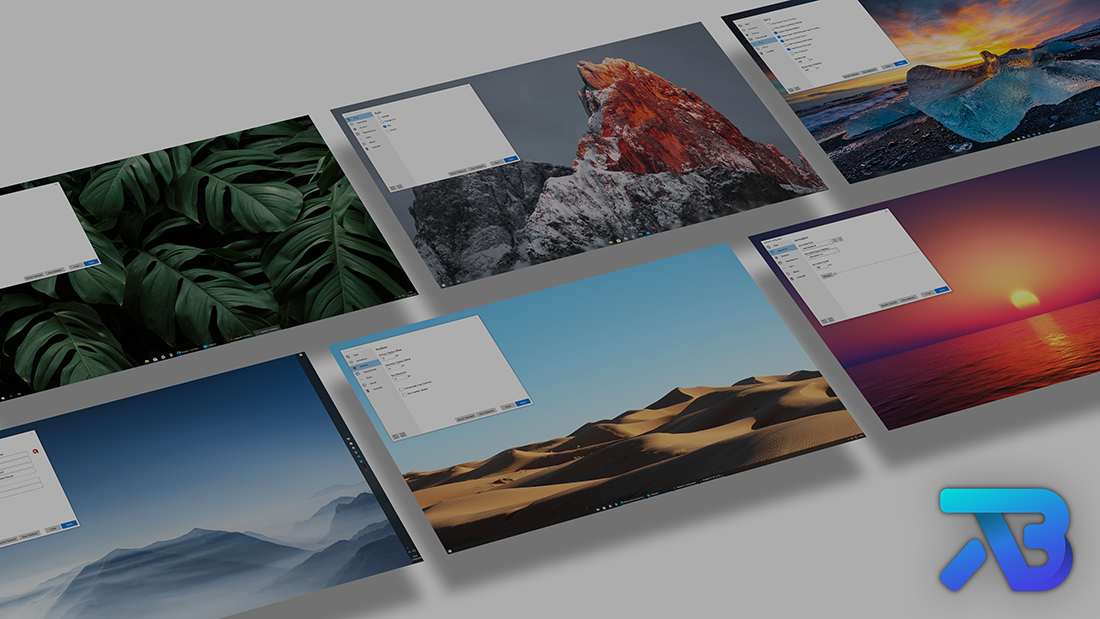
TaskbarX gives you control over the position of your taskbar icons. TaskbarX will give you an original Windows dock like feel. The icons will move to the center or user given position when an icon gets added or removed from the taskbar. You will be given the option to choose between a variety of different animations and change their speeds. The animations can be disabled if you don't like animations and want them to move in an instant. The center position can also be changed to bring your icons more to the left or right based on the center position. Currently all taskbar settings are supported including the vertical taskbar and unlimited taskbars. TaskbarX has been in development since 6 may 2018. Also known as FalconX and Falcon10.

Features
-
42 different Animations including "none"
-
Great performance (Very optimized and lightweight looping)
-
Change animation speed
-
Change custom offset position based on center
-
Center between startbutton, search, taskview etc... and left tray icons, clock etc...
-
All taskbar settings supported
-
Vertical taskbar supported
-
Unlimited monitors supported
-
Change taskbar style to Transparent, Blur and Acrylic
-
Change taskbar color and transparency
-
Hide Start button and more...
-
Taskbar segments
-
Custom start button
How to use TaskbarX with Windows 11?
Do you want to install Windows 11 but you really like the taskbar of windows 10? Then you can actualy patch the Windows 11 Explorer to get back the old taskbar. Doing this will make TaskbarX functional again in Windows 11. https://github.com/valinet/ExplorerPatcher
NOTE (for Windows 11 users): TaskbarX is build for Windows 10. On Windows 11 TaskbarX can only be used to change the background style of the taskbar until Windows 11 version number 10.0.22621.1265 Feb 2023. If you have a higher version than Windows 11 10.0.22621.1265 Feb 2023 TaskbarX will not work.
Start icon file




Looking for a start icon file?
Start icon: start.ico
Start dark icon: startdark.ico
Start light icon: startlight.ico
Start color icon: startcolor.ico
Commandline Arguments
-stop will stop TaskbarX, puts all icons back to the left and resets the taskbar style.
-tbs=1 will make the taskbar transparent. 2 blur, 3 acrylic, 4 transparent (with gradient), 5 opaque and 0 is disabled.
-ptbo=0 will set the offset of the primary taskbar based on the center.
-stbo=0 will set the offset of the secondary taskbar based on the center.
-cpo=1 will only center the primary taskbar. 0 is disabled.
-cso=1 will only center the secondary taskbar(s). 0 is disabled.
-as=backeaseout will set the animation style to BackEaseOut. "none" is instant.
-asp=500 will set the speed of the animation.
-lr=400 will set the refresh rate of the looper/taskbar checker.
-cib=1 will set the primary taskbar position in between start, search etc.. and the tray.
-ftotc=1 will update any toolbar when a tray icon gets added or removed.
-sr=1920 will put the icons to the left when screen width becomes 1920px.
-sr2=1920 will put the icons to the left when screen width becomes 1920px.
-sr3=1920 will put the icons to the left when screen width becomes 1920px.
-cfsa=1 will pause TaskbarX if a fullscreen app is running.
-obas=backeaseout will set the animation style to BackEaseOut when on battery mode.
-oblr=400 will set the refresh rate of the looper/taskbar checker when on battery mode.
-dct=1 will stop TaskbarX from centering the taskbar icons.
-hps=1 will hide the start button on the primary monitor.
-hss=1 will hide the start button on the secondary monitor.
-hpt=1 will hide the tray area on the primary monitor.
-hst=1 will hide the tray area on the secondary monitor.
-sti=1 will show a tray icon to quickly restart and stop TaskbarX.
-dtbsowm=1 will revert to the default taskbar on maximized window.
-tpop=100 will set the total opacity of the primary taskbar.
-tsop=100 will set the total opacity of the secondary taskbar.
-rzbt=1 will revert the taskbar back to the left when the icons start overlapping with the Tray area.
-tbr=5 will set the rounding of the taskbar.
-tbsg=1 will enable taskbar segments. 0 is disabled and 1 is enabled.
-color=0;0;0;1 will set the color of the taskbar when using taskbar styling. RGBA.
Example: C:\Program Files (x86)\TaskbarX\TaskbarX.exe -tbs=1 -as=backeaseout
References
- ModernWPF: https://github.com/Kinnara/ModernWpf
- TaskScheduler: https://github.com/dahall/TaskScheduler
- Emoji.Wpf: https://github.com/samhocevar/emoji.wpf
Downloads
-
FREE | Portable .zip package : https://chrisandriessen.nl/taskbarx
-
FREE | Rainmeter Skin : https://chrisandriessen.nl/taskbarx
-
PAID | Windows Store : https://www.microsoft.com/store/productid/9PCMZ6BXK8GH
Frequently Asked Questions
What versions of Windows does TaskbarX support? TaskbarX only supports Windows 10 (and Windows 11 by using Windows 10 taskbar). Version 1709 and lower will have issues with the "taskbar styling" option but, the centering will work fine. Windows 7 does not work and is not supported. It could be working on Windows 8 but, is not officially tested and is also not supported.
Whats the difference between the normal version and the store version? The store version is exactly the same as the normal/free version. It's a donation sytem. The store version does give you the benefit of automatic updates and easy installing.
Does TaskbarX change my settings or registry? No, TaskbarX is completely portable doesn't change your settings or your registry. Closing TaskbarX will stop the centering.
How to run TaskbarX on startup? Once you click apply inside the Configurator a Taskschedule should be created with a delay of 3 seconds. If this doesn't work try increasing the delay to like 10 seconds or so inside the Configurator under the Taskschedule tab.
How do i uninstall TaskbarX? Open the "TaskbarX Configurator" and hit the "Stop TaskbarX" button. This will stop the TaskbarX process and put your icons back to the left. Then go to the "Taskschedule" tab and hit the "Remove" button. After that you can simply remove the files where you installed TaskbarX. https://www.youtube.com/watch?v=Fj-gSF_nEyo
How to update TaskbarX? Open the "TaskbarX Configurator" and hit the "Stop TaskbarX" button. This will stop the TaskbarX process and put your icons back to the left. Then overwrite the old TaskbarX files with the updated ones. https://www.youtube.com/watch?v=4dG8MlmeQsg
Error Windows cannot find 'shell:AppsFolder\Chris... after uninstalling Store version? At the moment the Store has no option to remove a taskschedule. So it has to be done manually until Microsoft provides a solution. Here's how to fix it. In your startmenu search for "Task Scheduler". On the left menu click on "Task Scheduler Library". In the middle a list will appear. Right click on the "TaskbarX" or "FalconX" entry and click "Delete". https://www.youtube.com/watch?v=QtvxF1S7Dsw
Errors
The Store version is not capable of uninstalling a taskschedule.
If you get the error below then this explains how to fix it:
In your startmenu search for "Task Scheduler".
On the left menu click on "Task Scheduler Library". In the middle a list will appear.
Right click on the "TaskbarX" or "FalconX" entry and click "Delete".
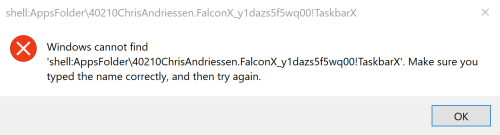
You can also use SCHTASKS /DELETE /TN "TaskbarX PCNAMEUSERNAME" to remove the scheduled task from the command line.
Tags
center taskbar, center taskbar icons, CenterTaskbar, center taskbar icons windows 10, center taskbar windows, windows center taskbar, windows center taskbar icons, center taskbar icons, windows 10 center taskbar icons, falcon10, falcon taskbar, taskbar, taskbar icons, taskbar buttons
Top Related Projects
This project aims to enhance the working environment on Windows
A lightweight utility that makes the Windows taskbar translucent/transparent.
Lightweight utility for organizing the taskbar through groups
A modern Fluent Design replacement for the old Metro themed flyouts present in Windows.
Convert  designs to code with AI
designs to code with AI

Introducing Visual Copilot: A new AI model to turn Figma designs to high quality code using your components.
Try Visual Copilot