 Borderless-Gaming
Borderless-Gaming
Play your favorite games in a borderless window; no more time consuming alt-tabs.
Top Related Projects
A modern Fluent Design replacement for the old Metro themed flyouts present in Windows.
Windows system utilities to maximize productivity
An all-purpose window upscaler for Windows 10/11.
Quick Overview
Borderless Gaming is an open-source utility designed to remove borders from windowed games, effectively creating a fullscreen borderless experience. It allows users to play games in a windowed mode while enjoying the benefits of fullscreen, such as easier alt-tabbing and multi-monitor support.
Pros
- Improves gaming experience by removing borders and enabling seamless multi-monitor setups
- Enhances alt-tabbing performance for windowed games
- Supports a wide range of games and applications
- Lightweight and easy to use
Cons
- May not work with all games, especially those with strict anti-cheat systems
- Requires manual configuration for some games
- Occasional compatibility issues with certain graphics drivers or Windows updates
- Limited documentation for advanced features
Getting Started
- Download the latest release from the GitHub releases page.
- Extract the downloaded ZIP file to a convenient location on your computer.
- Run the
BorderlessGaming.exefile to start the application. - Launch your desired game in windowed mode.
- In Borderless Gaming, select the game from the list of running processes.
- Click the "Add to Favorites" button to add the game to your favorites list.
- The game should now run in borderless fullscreen mode. You can customize settings for each game by right-clicking on it in the favorites list.
Note: Some games may require additional configuration or launch options to work properly with Borderless Gaming. Consult the project's wiki or community forums for game-specific instructions if needed.
Competitor Comparisons
A modern Fluent Design replacement for the old Metro themed flyouts present in Windows.
Pros of ModernFlyouts
- Focuses on enhancing Windows UI elements, particularly flyouts
- Offers customization options for system flyouts (volume, brightness, etc.)
- Actively maintained with regular updates and community contributions
Cons of ModernFlyouts
- Limited to Windows operating system
- May not work with all third-party applications
- Requires more system resources compared to Borderless Gaming
Code Comparison
ModernFlyouts (C#):
public static void ShowFlyout(FlyoutType flyoutType)
{
var flyout = new Flyout(flyoutType);
flyout.Show();
}
Borderless Gaming (C#):
private void MakeWindowBorderless(IntPtr hwnd)
{
int style = GetWindowLong(hwnd, GWL_STYLE);
SetWindowLong(hwnd, GWL_STYLE, style & ~WS_OVERLAPPEDWINDOW);
SetWindowPos(hwnd, IntPtr.Zero, 0, 0, 0, 0, SWP_NOMOVE | SWP_NOSIZE | SWP_FRAMECHANGED);
}
The code snippets highlight the different focus areas of each project. ModernFlyouts deals with creating and displaying custom flyouts, while Borderless Gaming manipulates window styles to remove borders.
Both projects are written in C# and target Windows, but they serve different purposes. ModernFlyouts aims to enhance the Windows UI experience, while Borderless Gaming focuses on improving gaming experiences by removing window borders.
Windows system utilities to maximize productivity
Pros of PowerToys
- Offers a wider range of productivity tools beyond gaming
- Officially supported by Microsoft, ensuring regular updates and compatibility
- Includes features like FancyZones for window management and PowerRename for bulk file renaming
Cons of PowerToys
- Larger installation size and potentially higher resource usage
- May include features not relevant to all users, leading to unnecessary complexity
- Less focused on gaming-specific functionality compared to Borderless Gaming
Code Comparison
PowerToys (C#):
public static void Run()
{
var moduleSettings = new ModuleSettings();
moduleSettings.AddProperty("Enabled", true);
moduleSettings.AddProperty("HotkeyEnabled", true);
}
Borderless Gaming (C#):
private void MakeWindowBorderless(IntPtr hWnd)
{
var style = GetWindowLong(hWnd, GWL_STYLE);
SetWindowLong(hWnd, GWL_STYLE, style & ~WS_OVERLAPPEDWINDOW);
SetWindowPos(hWnd, IntPtr.Zero, 0, 0, 0, 0, SWP_NOMOVE | SWP_NOSIZE | SWP_FRAMECHANGED);
}
The code snippets show that PowerToys focuses on modular settings management, while Borderless Gaming directly manipulates window properties for borderless functionality.
An all-purpose window upscaler for Windows 10/11.
Pros of Magpie
- Offers more advanced scaling algorithms, including FSR and DLSS
- Supports a wider range of display configurations, including multi-monitor setups
- Provides more customization options for image processing and scaling
Cons of Magpie
- May have a higher performance overhead due to more complex scaling algorithms
- Less focused on borderless gaming specifically, as it's a more general-purpose tool
- Potentially steeper learning curve for users due to more advanced features
Code Comparison
Magpie (C++):
void ScaleImage(const Image& input, Image& output) {
// Advanced scaling algorithm implementation
// ...
}
Borderless-Gaming (C#):
private void MakeBorderless(IntPtr hWnd)
{
// Simple borderless window implementation
// ...
}
Magpie's code tends to focus more on image processing and scaling algorithms, while Borderless-Gaming primarily deals with window management and borderless mode implementation. Magpie's codebase is generally more complex due to its advanced features, while Borderless-Gaming maintains a simpler structure focused on its core functionality.
Convert  designs to code with AI
designs to code with AI

Introducing Visual Copilot: A new AI model to turn Figma designs to high quality code using your components.
Try Visual CopilotREADME
What is this?
Borderless Gaming is a simple tool that will allow you to turn your windowed video games into "fullscreen" applications without all of the negative side effects
The project is open source under the GNU General Public License v2.0.
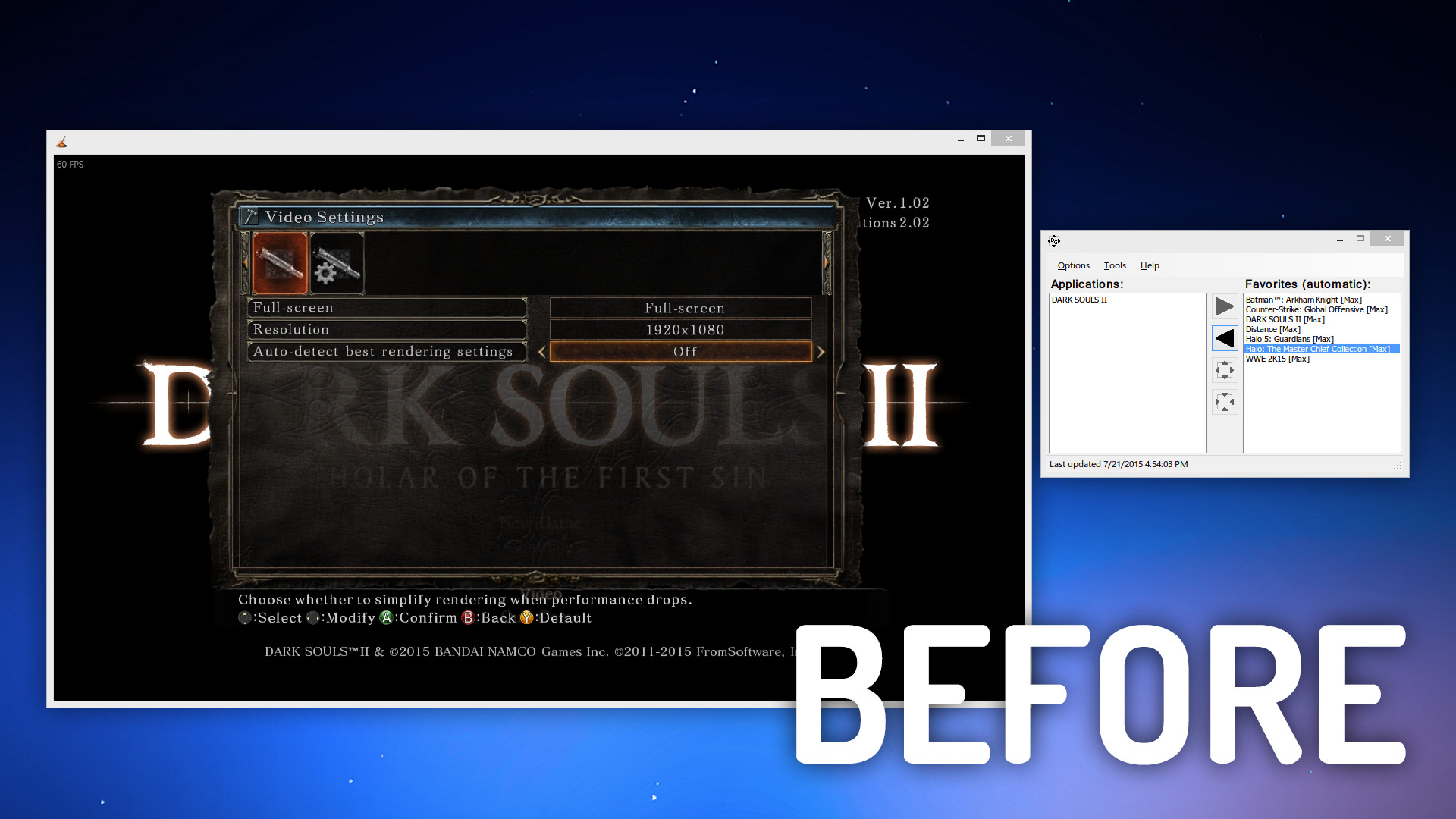


How to install and run Borderless-Gaming
Buy through Steam and run it
Install from Source
-
Clone with repository
-
Open the solution inside Visual Studio 2017
-
Select the "Release" option
-
Build the projects and use the generated executable
Usage
A detailed guide can be found here.
Need help?
contact me on my Website
or if you're suffering from crashes or bugs submit information here
Helping Borderless-Gaming
I want to help with the code: I accept pull-requests, please see the Contributing to Borderless-Gaming guide for information on contributing to this project. And don't forget to add your contact informations on the AUTHORS list.
I found a bug: File it as an issue and please describe as much as possible the bug and the context.
I have a new suggestion: For feature requests please first check the issues list to see if it's already there. If not, feel free to file it as an issue and to define the label enhancement.
Contact info
- Twitter: @AndrewMD5
- Blog: blog.andrew.im
Join our Steam Group!
Top Related Projects
A modern Fluent Design replacement for the old Metro themed flyouts present in Windows.
Windows system utilities to maximize productivity
An all-purpose window upscaler for Windows 10/11.
Convert  designs to code with AI
designs to code with AI

Introducing Visual Copilot: A new AI model to turn Figma designs to high quality code using your components.
Try Visual Copilot