Top Related Projects
🖍 Terminal string styling done right
The fastest Node.js library for formatting terminal text with ANSI colors~!
🌈Easily set your terminal text color & styles
:rainbow: Javascript color conversion and manipulation library
:black_heart: Create and share beautiful images of your source code
:clapper: Colorful animations in terminal output
Quick Overview
Colors.js is a popular Node.js library for adding colors and styles to console output. It provides an easy-to-use API for applying various colors, background colors, and text styles to strings, making command-line interfaces more visually appealing and easier to read.
Pros
- Simple and intuitive API
- Supports a wide range of colors and styles
- No dependencies, lightweight
- Works in both Node.js and browsers
Cons
- Limited advanced formatting options
- May not work consistently across all terminal emulators
- Potential performance impact when used extensively
- Some concerns about project maintenance and stability
Code Examples
Basic color usage:
const colors = require('colors');
console.log('Hello'.green); // outputs "Hello" in green
console.log('World'.red); // outputs "World" in red
Chaining styles:
const colors = require('colors');
console.log('Rainbow'.rainbow.underline); // outputs "Rainbow" with rainbow colors and underline
Custom themes:
const colors = require('colors');
colors.setTheme({
silly: 'rainbow',
input: 'grey',
verbose: 'cyan',
prompt: 'grey',
info: 'green',
data: 'grey',
help: 'cyan',
warn: 'yellow',
debug: 'blue',
error: 'red'
});
console.log('This is an error'.error); // outputs "This is an error" in red
console.log('This is a warning'.warn); // outputs "This is a warning" in yellow
Getting Started
To use Colors.js in your Node.js project, follow these steps:
-
Install the package:
npm install colors -
Require the package in your JavaScript file:
const colors = require('colors'); -
Start using colors in your console output:
console.log('Hello'.green); // Green text console.log('World'.blue); // Blue text console.log('Error'.red.underline); // Red underlined text
Competitor Comparisons
🖍 Terminal string styling done right
Pros of chalk
- More actively maintained with regular updates and bug fixes
- Supports nested and composable styles for more complex formatting
- Offers better performance, especially for large-scale applications
Cons of chalk
- Slightly more complex API, which may have a steeper learning curve
- Does not support 256/Truecolor in some older Node.js versions without configuration
Code Comparison
colors.js:
const colors = require('colors');
console.log('Hello'.green);
console.log('World'.red.underline);
chalk:
const chalk = require('chalk');
console.log(chalk.green('Hello'));
console.log(chalk.red.underline('World'));
Both libraries provide similar functionality for adding color and style to console output. However, chalk offers a more chainable and composable API, which can be beneficial for complex styling scenarios.
colors.js extends the String prototype, which some developers consider a bad practice as it can lead to conflicts with other libraries or unexpected behavior. Chalk, on the other hand, uses a more modular approach that doesn't modify built-in objects.
While colors.js has been a popular choice for many years, chalk has gained significant traction due to its active maintenance, performance improvements, and cleaner API design. The choice between the two often comes down to personal preference and specific project requirements.
The fastest Node.js library for formatting terminal text with ANSI colors~!
Pros of kleur
- Significantly smaller bundle size (1.5kB vs 20kB for colors.js)
- Faster performance due to simpler implementation
- No prototype pollution, making it safer for production use
Cons of kleur
- Fewer color options and styles compared to colors.js
- Less extensive documentation and examples
- No support for custom color definitions
Code Comparison
colors.js:
const colors = require('colors');
console.log('Hello'.green); // outputs green text
console.log('i like cake and pies'.underline.red) // red underlined text
console.log('inverse the color'.inverse); // inverses the color
console.log('OMG Rainbows!'.rainbow); // rainbow
kleur:
const { red, green, bold } = require('kleur');
console.log(green('Hello'));
console.log(red().underline('i like cake and pies'));
console.log(bold('This is bold'));
// Note: kleur doesn't support rainbow or inverse out of the box
Both libraries aim to provide color and style options for console output, but they differ in their approach and feature set. colors.js offers a wider range of colors and styles, including more complex options like rainbow text. It also allows chaining of multiple styles. kleur, on the other hand, focuses on performance and a smaller footprint, making it a good choice for projects where size and speed are critical. The trade-off is a more limited set of color and style options.
🌈Easily set your terminal text color & styles
Pros of colorette
- Lightweight and minimalistic, with a smaller bundle size
- Faster performance due to simpler implementation
- No dependencies, reducing potential security risks
Cons of colorette
- Fewer color options and styling features compared to colors.js
- Less extensive documentation and community support
- No automatic color detection for terminals without color support
Code Comparison
colors.js:
const colors = require('colors');
console.log('Hello'.green); // outputs green text
console.log('i like cake and pies'.underline.red) // red underlined text
console.log('inverse the color'.inverse); // inverses the color
console.log('OMG Rainbows!'.rainbow); // rainbow
colorette:
const { green, red, underline, inverse } = require('colorette');
console.log(green('Hello')); // outputs green text
console.log(red(underline('i like cake and pies'))); // red underlined text
console.log(inverse('inverse the color')); // inverses the color
// No built-in rainbow function
Both libraries provide similar basic functionality for adding color to console output. colors.js offers more advanced features like gradients and custom themes, while colorette focuses on simplicity and performance. The choice between them depends on the specific needs of your project, balancing feature richness with lightweight implementation.
:rainbow: Javascript color conversion and manipulation library
Pros of color
- More comprehensive color manipulation features, including color space conversions
- Supports a wider range of color formats and models
- Actively maintained with regular updates and improvements
Cons of color
- Slightly larger package size due to additional features
- May have a steeper learning curve for basic color operations
- Less focus on terminal-specific color formatting
Code Comparison
colors.js:
const colors = require('colors');
console.log('Hello'.green);
console.log('World'.red.underline);
color:
const Color = require('color');
const green = Color('green');
const red = Color('red');
console.log(green.string('Hello'));
console.log(red.string('World'));
Key Differences
- colors.js is primarily designed for terminal output styling, while color offers more general-purpose color manipulation
- color provides methods for color space conversions, blending, and advanced operations
- colors.js extends the String prototype, whereas color uses a more object-oriented approach
- color supports a wider range of color models (RGB, HSL, HSV, CMYK, etc.)
- colors.js has simpler syntax for basic terminal coloring tasks
Use Cases
- Choose colors.js for quick and easy terminal output styling
- Opt for color when working on projects requiring advanced color manipulation, conversion, or analysis
:black_heart: Create and share beautiful images of your source code
Pros of Carbon
- Provides a visual tool for creating and sharing beautiful code snippets
- Supports multiple themes and customization options
- Offers easy integration with social media platforms
Cons of Carbon
- Larger project scope and complexity
- Requires a web interface to use, not a standalone library
- May have a steeper learning curve for basic usage
Code Comparison
colors.js:
const colors = require('colors');
console.log('Hello'.green);
console.log('World'.red);
Carbon doesn't have a direct code comparison, as it's a web-based tool for creating code snippets rather than a library for adding colors to console output.
Key Differences
- Purpose: colors.js is a Node.js library for adding colors to console output, while Carbon is a web application for creating visually appealing code snippets
- Usage: colors.js is used programmatically in Node.js applications, whereas Carbon is used through a web interface
- Functionality: colors.js focuses solely on console output styling, while Carbon offers a wide range of customization options for code presentation
- Platform: colors.js is specific to Node.js, while Carbon is platform-agnostic and can be used to create snippets for any programming language
Conclusion
While both projects involve code and styling, they serve different purposes and target different use cases. colors.js is more suitable for developers working on command-line applications, while Carbon is ideal for those who want to create visually appealing code snippets for sharing or presentation purposes.
:clapper: Colorful animations in terminal output
Pros of chalk-animation
- Offers animated text effects in the terminal
- Provides a simpler API for creating dynamic console output
- Includes a variety of animation styles (e.g., rainbow, pulse, glitch)
Cons of chalk-animation
- More focused on animations, less versatile for static color styling
- Smaller community and fewer contributors compared to colors.js
- May have higher performance overhead due to animation rendering
Code Comparison
colors.js:
const colors = require('colors');
console.log('Hello'.green);
console.log('World'.blue.bold);
chalk-animation:
const chalkAnimation = require('chalk-animation');
chalkAnimation.rainbow('Hello World').start();
Key Differences
- colors.js focuses on static color and style application
- chalk-animation specializes in animated text effects
- colors.js has a larger ecosystem and more extensive color options
- chalk-animation offers a more modern and visually appealing output
Use Cases
colors.js is better suited for:
- Simple color formatting in console output
- Projects requiring broad color support and customization
chalk-animation is ideal for:
- Creating eye-catching CLI interfaces
- Adding visual flair to terminal-based applications
- Displaying loading or progress indicators with animation
Both libraries serve different purposes, with colors.js being more general-purpose and chalk-animation focusing on dynamic, animated text effects in the terminal.
Convert  designs to code with AI
designs to code with AI

Introducing Visual Copilot: A new AI model to turn Figma designs to high quality code using your components.
Try Visual CopilotREADME
colors.js
Please check out the roadmap for upcoming features and releases. Please open Issues to provide feedback, and check the develop branch for the latest bleeding-edge updates.
get color and style in your node.js console
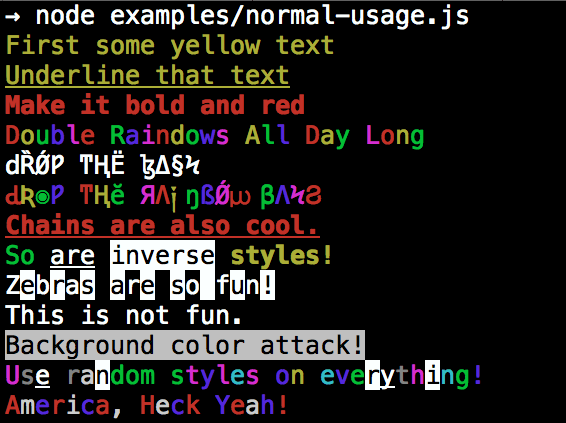
Installation
npm install colors
colors and styles!
text colors
- black
- red
- green
- yellow
- blue
- magenta
- cyan
- white
- gray
- grey
bright text colors
- brightRed
- brightGreen
- brightYellow
- brightBlue
- brightMagenta
- brightCyan
- brightWhite
background colors
- bgBlack
- bgRed
- bgGreen
- bgYellow
- bgBlue
- bgMagenta
- bgCyan
- bgWhite
- bgGray
- bgGrey
bright background colors
- bgBrightRed
- bgBrightGreen
- bgBrightYellow
- bgBrightBlue
- bgBrightMagenta
- bgBrightCyan
- bgBrightWhite
styles
- reset
- bold
- dim
- italic
- underline
- inverse
- hidden
- strikethrough
extras
- rainbow
- zebra
- america
- trap
- random
Usage
By popular demand, colors now ships with two types of usages!
The super nifty way
var colors = require('colors');
console.log('hello'.green); // outputs green text
console.log('i like cake and pies'.underline.red); // outputs red underlined text
console.log('inverse the color'.inverse); // inverses the color
console.log('OMG Rainbows!'.rainbow); // rainbow
console.log('Run the trap'.trap); // Drops the bass
or a slightly less nifty way which doesn't extend String.prototype
var colors = require('colors/safe');
console.log(colors.green('hello')); // outputs green text
console.log(colors.red.underline('i like cake and pies')); // outputs red underlined text
console.log(colors.inverse('inverse the color')); // inverses the color
console.log(colors.rainbow('OMG Rainbows!')); // rainbow
console.log(colors.trap('Run the trap')); // Drops the bass
I prefer the first way. Some people seem to be afraid of extending String.prototype and prefer the second way.
If you are writing good code you will never have an issue with the first approach. If you really don't want to touch String.prototype, the second usage will not touch String native object.
Enabling/Disabling Colors
The package will auto-detect whether your terminal can use colors and enable/disable accordingly. When colors are disabled, the color functions do nothing. You can override this with a command-line flag:
node myapp.js --no-color
node myapp.js --color=false
node myapp.js --color
node myapp.js --color=true
node myapp.js --color=always
FORCE_COLOR=1 node myapp.js
Or in code:
var colors = require('colors');
colors.enable();
colors.disable();
Console.log string substitution
var name = 'Marak';
console.log(colors.green('Hello %s'), name);
// outputs -> 'Hello Marak'
Custom themes
Using standard API
var colors = require('colors');
colors.setTheme({
silly: 'rainbow',
input: 'grey',
verbose: 'cyan',
prompt: 'grey',
info: 'green',
data: 'grey',
help: 'cyan',
warn: 'yellow',
debug: 'blue',
error: 'red'
});
// outputs red text
console.log("this is an error".error);
// outputs yellow text
console.log("this is a warning".warn);
Using string safe API
var colors = require('colors/safe');
// set single property
var error = colors.red;
error('this is red');
// set theme
colors.setTheme({
silly: 'rainbow',
input: 'grey',
verbose: 'cyan',
prompt: 'grey',
info: 'green',
data: 'grey',
help: 'cyan',
warn: 'yellow',
debug: 'blue',
error: 'red'
});
// outputs red text
console.log(colors.error("this is an error"));
// outputs yellow text
console.log(colors.warn("this is a warning"));
Combining Colors
var colors = require('colors');
colors.setTheme({
custom: ['red', 'underline']
});
console.log('test'.custom);
Protip: There is a secret undocumented style in colors. If you find the style you can summon him.
Top Related Projects
🖍 Terminal string styling done right
The fastest Node.js library for formatting terminal text with ANSI colors~!
🌈Easily set your terminal text color & styles
:rainbow: Javascript color conversion and manipulation library
:black_heart: Create and share beautiful images of your source code
:clapper: Colorful animations in terminal output
Convert  designs to code with AI
designs to code with AI

Introducing Visual Copilot: A new AI model to turn Figma designs to high quality code using your components.
Try Visual Copilot