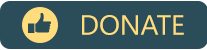ConEmu
ConEmu
Customizable Windows terminal with tabs, splits, quake-style, hotkeys and more
Top Related Projects
The new Windows Terminal and the original Windows console host, all in the same place!
A cross-platform, OpenGL terminal emulator.
Cross-platform, fast, feature-rich, GPU based terminal
A GPU-accelerated cross-platform terminal emulator and multiplexer written by @wez and implemented in Rust
tmux source code
Quick Overview
ConEmu is a Windows console emulator with advanced features for developers and IT professionals. It provides a customizable, tabbed interface for command-line applications, offering enhanced functionality over the standard Windows console.
Pros
- Tabbed interface for multiple console sessions
- Customizable appearance and behavior
- Support for various shells (CMD, PowerShell, WSL, etc.)
- Split-screen functionality for side-by-side console views
Cons
- Steeper learning curve compared to standard Windows console
- Some users report occasional stability issues
- Limited cross-platform support (Windows-only)
- Configuration can be complex for advanced features
Getting Started
- Download the latest ConEmu installer from the official website: https://conemu.github.io/
- Run the installer and follow the installation wizard
- Launch ConEmu after installation
- Choose your preferred shell (e.g., CMD, PowerShell) in the "New console dialog" or configure default startup tasks in Settings
- Explore ConEmu's features through the Settings dialog (Win+Alt+P) to customize appearance, behavior, and hotkeys
Note: ConEmu is not a code library, so code examples are not applicable in this case.
Competitor Comparisons
The new Windows Terminal and the original Windows console host, all in the same place!
Pros of Terminal
- Modern, native Windows 10/11 application with better integration and performance
- Officially supported by Microsoft with regular updates and improvements
- Supports multiple tabs and panes within a single window
Cons of Terminal
- Fewer customization options compared to ConEmu
- Less mature project with potentially fewer advanced features
- May have a steeper learning curve for users familiar with traditional Windows consoles
Code Comparison
ConEmu configuration example:
<key name="Software\ConEmu">
<key name=".Vanilla">
<value name="ColorTable00" type="dword" data="00362b00"/>
<value name="ColorTable01" type="dword" data="00423607"/>
</key>
</key>
Terminal configuration example:
{
"profiles": {
"defaults": {
"colorScheme": "Campbell",
"font": { "face": "Cascadia Code" }
}
}
}
Both projects allow for extensive customization, but Terminal uses a more modern JSON-based configuration approach, while ConEmu relies on XML and registry settings.
A cross-platform, OpenGL terminal emulator.
Pros of Alacritty
- Cross-platform support (Windows, macOS, Linux)
- GPU-accelerated rendering for improved performance
- Minimal, customizable configuration through a YAML file
Cons of Alacritty
- Limited built-in features compared to ConEmu's extensive functionality
- Steeper learning curve for configuration and customization
- Lacks GUI-based settings management
Code Comparison
ConEmu configuration (XML):
<key name="Colors" modified="2023-05-01">
<value name="Scheme" type="string" data="Solarized"/>
<value name="TextColorIdx" type="dword" data="00000001"/>
<value name="BackColorIdx" type="dword" data="00000000"/>
</key>
Alacritty configuration (YAML):
colors:
primary:
background: '#002b36'
foreground: '#839496'
normal:
black: '#073642'
red: '#dc322f'
Summary
ConEmu offers a feature-rich terminal emulator with extensive customization options and a user-friendly interface. It's Windows-focused and provides a wide range of built-in functionality.
Alacritty, on the other hand, is a minimalist, cross-platform terminal emulator that prioritizes performance through GPU acceleration. It offers a simpler configuration approach but requires more manual setup and lacks some of the convenience features found in ConEmu.
Cross-platform, fast, feature-rich, GPU based terminal
Pros of kitty
- Cross-platform support (Linux, macOS, BSD)
- GPU-accelerated rendering for improved performance
- Extensive customization options and scripting capabilities
Cons of kitty
- Steeper learning curve due to configuration complexity
- Limited Windows support (requires WSL)
- Lacks some advanced features found in ConEmu (e.g., quake-style dropdown)
Code Comparison
kitty configuration example:
font_family Fira Code
font_size 11.0
background_opacity 0.9
enable_audio_bell no
ConEmu configuration example:
<key name="FontName" type="string" data="Consolas"/>
<key name="FontSize" type="dword" data="0000000a"/>
<key name="BackgroundImageOpacity" type="dword" data="4d"/>
<key name="DisableBell" type="dword" data="00000001"/>
Both kitty and ConEmu are powerful terminal emulators with unique strengths. kitty excels in performance and cross-platform support (excluding Windows), while ConEmu offers a more Windows-centric experience with advanced features. kitty's configuration is more streamlined, using a simple text format, whereas ConEmu relies on XML for its settings. The choice between the two depends on the user's operating system preference and specific terminal needs.
A GPU-accelerated cross-platform terminal emulator and multiplexer written by @wez and implemented in Rust
Pros of WezTerm
- Cross-platform support (Windows, macOS, Linux)
- GPU-accelerated rendering for improved performance
- Extensive configuration options using Lua scripting
Cons of WezTerm
- Steeper learning curve due to Lua-based configuration
- Relatively newer project with potentially fewer community resources
Code Comparison
WezTerm configuration (Lua):
return {
font = wezterm.font("JetBrains Mono"),
color_scheme = "Solarized Dark",
default_prog = {"powershell.exe"},
}
ConEmu configuration (XML):
<key name="FontName" type="string" value="JetBrains Mono"/>
<key name="ColorTable00" type="dword" value="00362b00"/>
<key name="StartupTask" type="string" value="{Shells::PowerShell}"/>
Summary
WezTerm offers cross-platform compatibility and GPU acceleration, making it a powerful choice for users across different operating systems. Its Lua-based configuration provides extensive customization options but may require a steeper learning curve.
ConEmu, being a more established project, has a larger user base and potentially more community resources. It uses XML for configuration, which might be more familiar to some users but less flexible than WezTerm's Lua scripting.
Both terminals offer similar core functionality, but WezTerm's modern approach and cross-platform support make it an attractive option for users looking for a highly customizable and performant terminal emulator.
tmux source code
Pros of tmux
- Cross-platform support (Linux, macOS, BSD)
- Lightweight and highly customizable
- Persistent sessions that survive network disconnections
Cons of tmux
- Steeper learning curve for new users
- Limited GUI support and graphical customization options
- Primarily terminal-based, which may not suit all users
Code Comparison
tmux configuration example:
# ~/.tmux.conf
set -g mouse on
set -g status-bg black
set -g status-fg white
bind-key v split-window -h
bind-key s split-window -v
ConEmu configuration example:
<!-- ConEmu.xml -->
<key name="Tasks" modified="2023-04-15 12:00:00">
<value name="Task1" type="string" data="{Shells::cmd}"/>
<value name="Task2" type="string" data="{Shells::PowerShell}"/>
</key>
tmux focuses on terminal multiplexing and session management, while ConEmu provides a more comprehensive terminal emulation experience with GUI features. tmux excels in cross-platform compatibility and lightweight operation, whereas ConEmu offers better Windows integration and a more user-friendly interface for those less comfortable with command-line tools.
Convert  designs to code with AI
designs to code with AI

Introducing Visual Copilot: A new AI model to turn Figma designs to high quality code using your components.
Try Visual CopilotREADME
About ConEmu
ConEmu-Maximus5 is a Windows console emulator with tabs, which represents multiple consoles as one customizable GUI window with various features.
Initially, the program was created as a companion to Far Manager, my favorite shell replacement - file and archive management, command history and completion, powerful editor.
Today, ConEmu can be used with any other console application or simple GUI tools (like PuTTY for example). ConEmu is an active project, open to suggestions.
Take a look at screencast about ConEmu.
This fork grew up from ConEmu by Zoin.
License (BSD 3-clause)
THIS SOFTWARE IS PROVIDED BY THE AUTHOR ''AS IS'' AND ANY EXPRESS OR
IMPLIED WARRANTIES, INCLUDING, BUT NOT LIMITED TO, THE IMPLIED WARRANTIES
OF MERCHANTABILITY AND FITNESS FOR A PARTICULAR PURPOSE ARE DISCLAIMED.
See Release/ConEmu/License.txt for the full license text.
Some links
Wiki: https://conemu.github.io/en/TableOfContents.html What's new: https://conemu.github.io/en/Whats_New.html Release stages: https://conemu.github.io/en/StableVsPreview.html Donate this project: https://conemu.github.io/donate.html
Description
ConEmu starts a console program in hidden console window and provides an alternative customizable GUI window with various features:
- smooth window resizing;
- tabs and splits (panes);
- easy run old DOS applications (games) in Windows 7 or 64bit OS (DosBox required);
- quake-style, normal, maximized and full screen window graphic modes;
- window font anti-aliasing: standard, clear type, disabled;
- window fonts: family, height, width, bold, italic, etc.;
- using normal/bold/italic fonts for different parts of console simultaneously;
- cursor: standard console (horizontal) or GUI (vertical);
- and more, and more...
Far Manager related features
- tabs for editors, viewers, panels and consoles;
- thumbnails and tiles;
- show full output (1K+ lines) of last command in editor/viewer;
- customizable right click behaviour (long click opens context menu);
- drag and drop (explorer style);
- and more, and more...
All settings are read from the registry or ConEmu.xml file, after which the command line parameters are applied. You may easily use several named configurations (for different PCs for example).
Requirements
- Windows XP or later for 32-bit.
- Windows Vista or later for 64-bit.
Installation
In general, ConEmu installation is easy.
Just unpack or install to any folder and run ConEmu.exe.
Read Installation wiki about release stages, distro packets, some warnings and much more...
Building from sources
https://github.com/Maximus5/ConEmu/blob/master/src/HowToBuild.md
Screenshots
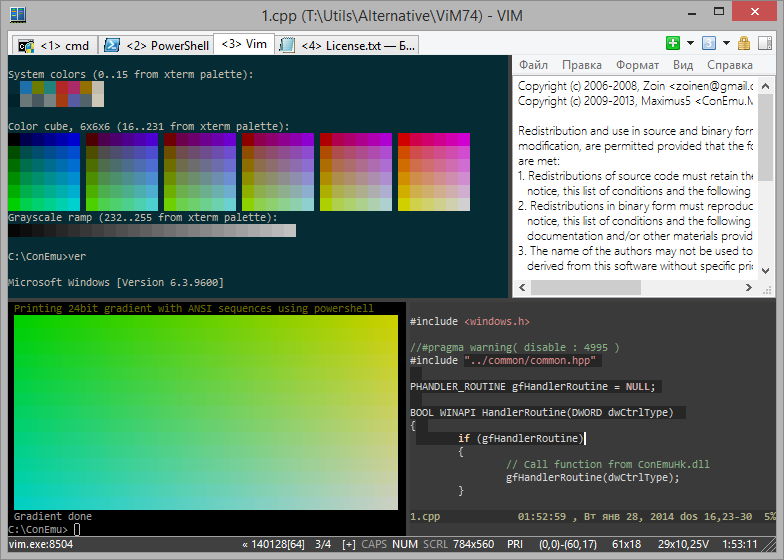
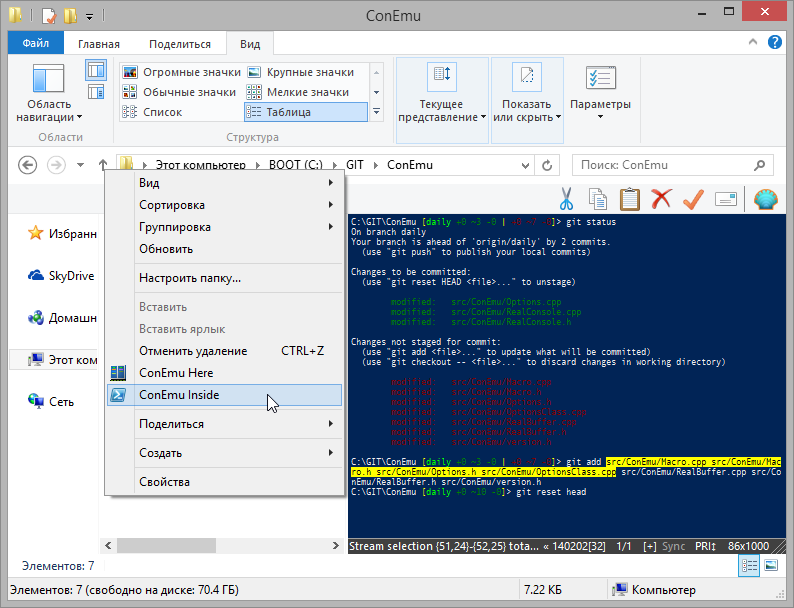
Top Related Projects
The new Windows Terminal and the original Windows console host, all in the same place!
A cross-platform, OpenGL terminal emulator.
Cross-platform, fast, feature-rich, GPU based terminal
A GPU-accelerated cross-platform terminal emulator and multiplexer written by @wez and implemented in Rust
tmux source code
Convert  designs to code with AI
designs to code with AI

Introducing Visual Copilot: A new AI model to turn Figma designs to high quality code using your components.
Try Visual Copilot