Top Related Projects
A Matrix collaboration client for Android.
A glossy Matrix collaboration client for iOS
Quick Overview
Nheko is a desktop client for the Matrix protocol, providing a native desktop experience for Matrix chat and collaboration. It aims to be feature-rich while maintaining a clean and intuitive user interface, supporting end-to-end encryption and other advanced Matrix features.
Pros
- Native desktop application with a modern, user-friendly interface
- Supports end-to-end encryption for secure communications
- Offers rich media sharing and inline preview capabilities
- Implements many advanced Matrix features, including reactions, edits, and replies
Cons
- May have a steeper learning curve compared to some web-based Matrix clients
- Requires installation and updates on each device, unlike web-based clients
- Some features may still be in development or not as polished as in more established clients
- Performance can be resource-intensive on older hardware
Getting Started
To get started with Nheko:
- Download the latest release for your operating system from the GitHub releases page.
- Install the application following the instructions for your OS.
- Launch Nheko and click on "Login" to connect to your Matrix homeserver.
- Enter your Matrix ID (e.g., @username:matrix.org) and password.
- Once logged in, you can join rooms, start chats, and explore Nheko's features.
For building from source or contributing to the project, refer to the CONTRIBUTING.md file in the repository.
Competitor Comparisons
A Matrix collaboration client for Android.
Pros of Element Android
- Native Android app with better integration and performance
- Supports more Matrix features, including VoIP calls and end-to-end encryption
- Larger development team and more frequent updates
Cons of Element Android
- Larger app size and resource usage
- Less customizable interface compared to Nheko
- Android-specific, limiting cross-platform usage
Code Comparison
Element Android (Kotlin):
class RoomListFragment : VectorBaseFragment() {
private val viewModel: RoomListViewModel by fragmentViewModel()
private lateinit var roomListView: RecyclerView
private lateinit var roomListAdapter: RoomListAdapter
}
Nheko (C++):
class RoomList : public QWidget
{
Q_OBJECT
public:
RoomList(QWidget *parent = nullptr);
~RoomList() override;
private:
QListView *roomListView;
RoomListModel *roomListModel;
};
The code snippets show different approaches to implementing a room list feature. Element Android uses Kotlin and Android-specific components, while Nheko uses C++ with Qt framework, reflecting their respective platforms and design choices.
A glossy Matrix collaboration client for iOS
Pros of Element iOS
- Native iOS app with better integration and performance on Apple devices
- Supports iOS-specific features like push notifications and CallKit
- Regularly updated with new iOS features and design guidelines
Cons of Element iOS
- Limited to iOS platform, reducing cross-platform compatibility
- Potentially slower feature adoption compared to Nheko's desktop focus
- May have a steeper learning curve for contributors unfamiliar with iOS development
Code Comparison
Element iOS (Swift):
class RoomViewController: SlidingModalPresentable {
private let viewModel: RoomViewModelType
private var keyboardAvoider: KeyboardAvoider?
init(viewModel: RoomViewModelType) {
self.viewModel = viewModel
super.init(nibName: nil, bundle: nil)
}
}
Nheko (C++):
class RoomlistModel : public QAbstractListModel
{
Q_OBJECT
public:
enum Roles
{
AvatarUrl = Qt::UserRole,
RoomName,
RoomId,
LastMessage,
};
explicit RoomlistModel(QObject *parent = nullptr);
};
The code snippets showcase different programming languages and paradigms used in each project, reflecting their platform-specific approaches to implementing room-related functionality.
Convert  designs to code with AI
designs to code with AI

Introducing Visual Copilot: A new AI model to turn Figma designs to high quality code using your components.
Try Visual CopilotREADME
nheko
The motivation behind the project is to provide a native desktop app for Matrix that feels more like a mainstream chat app (Element, Telegram etc) and less like an IRC client.
Installation Quicklinks
Stable
For other options and details see the Installation section.
Unstable
Translations
Help us with translations so as many people as possible will be able to use nheko!
Note regarding End-to-End encryption
The current implementation is mostly stable, but it was never audited. If you rely on it for security, we can't make any guarantees.
Features
Most of the features you would expect from a chat application are missing right now but we are getting close to a more feature complete client. Specifically there is support for:
- E2E encryption.
- VoIP calls (voice & video, support varies by platform).
- User registration.
- Creating, joining & leaving rooms.
- Sending & receiving invites.
- Sending & receiving files and emoji (inline widgets for images, audio and file messages).
- Custom stickers and emoji.
- Replies with text, images and other media (and actually render them as inline widgets).
- Typing notifications.
- Username auto-completion.
- Message & mention notifications.
- Redacting messages.
- Read receipts.
- Presence and status messages (if enabled on the server side).
- Basic communities support.
- Room switcher (ctrl-K).
- Light, Dark & System themes.
- Creating separate profiles (command line only, use
-p name). - D-Bus API to allow integration with third-party plugins (does not support Windows or macOS).
Installation
Releases
Releases for Linux (Flatpak), macOS (disk image) & Windows (x64 msix or appinstaller) can be found in the GitHub releases. The appinstaller on Windows will regularly check our servers for updates. The msix won't.
Repositories
Arch Linux
sudo pacman -Syu nheko
The development version is available in the AUR:
yay -S nheko-git # Or your favorite way of installing AUR packages
Nheko requires a secret server to run, so you'll need to install and configure a service such as KDE Wallet or GNOME Keyring if not provided by your desktop environment.
Debian (10 and above) / Ubuntu (18.04 and above)
sudo apt install nheko
Fedora
sudo dnf install nheko
Gentoo Linux
sudo eselect repository enable guru
sudo emaint sync -r guru
sudo emerge -a nheko
If you are using Gnome Keyring or KeepassXC as your secrets daemon, ensure that the keyring useflag is enabled on dev-libs/qtkeychain.
Mageia (9 and above)
sudo urpmi nheko
Nix(os)
# Imperatively: (not recommended)
nix-env -iA nixpkgs.nheko
# In an ephemeral shell: (recommended if you just want to try it out without committing to a full installation)
nix-shell -p nheko --run nheko
# Note: The above command will both install and run Nheko.
# To stop it from running immediately, just remove the `--run nheko` from the end.
Alternatively, add it to your config in one of the following ways: (recommended for long-term installation)
System-wide:
environment.systemPackages = with pkgs; [
# ...
nheko
# ...
];
User-specific:
users.users.<user>.packages = with pkgs; [
# ...
nheko
# ...
];
via home-manager:
programs.nheko.enable = true;
Alpine Linux (and postmarketOS)
Make sure you have the testing repositories from edge enabled. Note that this is not needed on postmarketOS.
sudo apk add nheko
openSUSE
Note: these instructions have only been tested on Tumbleweed.
First, install nheko:
sudo zypper addrepo https://download.opensuse.org/repositories/network:messaging:matrix/openSUSE_Tumbleweed/network:messaging:matrix.repo
sudo zypper ref
sudo zypper in nheko
If you want to add jdenticon support:
sudo zypper install qt-jdenticon
Flatpak
flatpak install flathub im.nheko.Nheko
Guix
guix install nheko
Steam Deck
Install nheko via the Discover app in Desktop Mode (this installs the flatpak). To also make it work in Game Mode you'll have create a wrapper script that starts kwalletd and then nheko. You can create /home/deck/nheko.sh with the following content and then add this script as a "Non-Steam Game" to Steam.
#!/bin/sh
kwalletd6&
flatpak run --env=XDG_CURRENT_DESKTOP=KDE --env=KDE_SESSION_VERSION=5 --branch=stable --arch=x86_64 --command=im.nheko.Nheko --file-forwarding im.nheko.Nheko @@u @@
macOS (10.14 and above)
with homebrew:
brew install --cask nheko
Windows
with Chocolatey:
choco install nheko-reborn
D-Bus plugins
nheko does not provide binaries for any D-Bus plugins. However, we do provide the following list of known plugins:
FAQ
Q: Why don't videos run for me on Windows?
A: You're probably missing the required video codecs, download K-Lite Codec Pack.
Q: What commands are supported by nheko?
A: See https://github.com/Nheko-Reborn/nheko/wiki/Commands
Q: Does nheko support end-to-end encryption (EE2E)?
A: Yes, see feature list
Q: Can I test a bleeding edge development version?
A: Checkout nightly builds https://matrix-static.neko.dev/room/!TshDrgpBNBDmfDeEGN:neko.dev/
Q: How do I add stickers and custom emojis?
A: Stickers and custom emojis are organized in image packs. There is one user image pack that only your account has access to and there are room image packs that are accessible by everyone in the room they are defined in. You can activate a room image pack globally to use it in any room.
To manage image packs in nheko, go to the room settings and enter the Sticker & Emote Settings. You will see the Private pack (your user image pack) and can edit it there. The Shortcode is a unique identifier you use to select the image with and the Body is the alternate text that is displayed on clients that don't support images (like the alt tag in HTML images).
If you have the necessary permissions you can create new room packs with the button at the bottom of the image pack list. They are the same as the user pack but you can create as many as you want and everyone in the room can use them. It might be a good idea to create an extra room just for your image packs to make sharing easier.
Q: I can't see some image types!
A: Nheko uses Qt's image plugins to render images. You might need to install
additional packages to display some image types like webp. Usually those
packages are called qt6-image-formats-plugins, qt6-imageformats or similar.
KDE has similar plugins, that can extend the supported image types even more.
Build Requirements
- Qt6 (6.5 or greater). Required for overlapping hover handlers in Qml.
- CMake 3.15 or greater.
- mtxclient
- coeurl
- LMDB
- lmdb++ (0.9.14 too old)
- cmark 0.29 or greater.
- libolm
- spdlog (1.8.1 too old)
- fmt
- GStreamer 1.20.0 or greater (optional, needed for VoIP support. Pass
-DVOIP=OFFto disable.).- Installing the gstreamer core library plus gst-plugins-base, gst-plugins-good & gst-plugins-bad is often sufficient. The qmlgl plugin though is often packaged separately. The actual plugin requirements are as follows:
- Voice call support: dtls, opus, rtpmanager, srtp, webrtc
- Video call support (optional): compositor, opengl, qmlgl, rtp, vpx
- libnice
- XCB, XCB-EWMH: For screensharing support on X11 and setting window roles. Can be disabled with
-DSCREENSHARE_X11=OFF. - qtkeychain (You need at least version 0.12 for proper Gnome Keychain support. The bundled version requires libsecret, unless you pass
-DLIBSECRET_SUPPORT=OFF.) - KDSingleApplication (1.0 or greater with Qt6 support)
- A compiler that supports C++ 20:
- Clang 16 (Only clazy 16 is tested in CI)
- GCC 11.3 (tested on Gitlab CI)
- MSVC 19.13 (tested on AppVeyor)
Nheko can use bundled version for most of those libraries automatically, if the versions in your distro are too old.
To use them, you can enable the hunter integration by passing -DHUNTER_ENABLED=ON.
It is probably wise to link those dependencies statically by passing -DBUILD_SHARED_LIBS=OFF
You can select which bundled dependencies you want to use by passing various -DUSE_BUNDLED_* flags. By default all dependencies are bundled if you enable hunter. (The exception to that is OpenSSL, which is always disabled by default.)
If you experience build issues and you are trying to link mtxclient library without hunter, make sure the library version(commit) as mentioned in the CMakeList.txt is used. Sometimes we have to make breaking changes in mtxclient and for that period the master branch of both repos may not be compatible.
The bundle flags are currently:
- USE_BUNDLED_SPDLOG
- USE_BUNDLED_OLM
- USE_BUNDLED_GTEST
- USE_BUNDLED_CMARK
- USE_BUNDLED_JSON
- USE_BUNDLED_OPENSSL
- USE_BUNDLED_MTXCLIENT
- USE_BUNDLED_LMDB
- USE_BUNDLED_LMDBXX
- USE_BUNDLED_COEURL
- USE_BUNDLED_LIBCURL
- USE_BUNDLED_LIBEVENT
- USE_BUNDLED_KDSINGLEAPPLICATION
A note on bundled OpenSSL: You need to explicitly enable it and it will not be using your system certificate directory by default, if you enable it. You need to override that at runtime with the SSL_CERT_FILE variable. On Windows it will still be using your system certificates though, since it loads them from the system store instead of the OpenSSL directory.
Linux (Appimage)
If you don't want to install any external dependencies, you can generate an AppImage locally using docker. It is not that well maintained though...
make docker-app-image
Arch Linux
sudo pacman -S qt6-base \
qt6-tools \
qt6-multimedia \
qt6-svg \
cmake \
gcc \
fontconfig \
lmdb \
cmark \
qtkeychain-qt6
Debian 13 [Testing/Sid] (Nheko QT6 Version)
# Install build requirements
sudo apt install -y cmake asciidoc-base libevent-dev libspdlog-dev libre2-dev liblmdb++-dev libcurl4-openssl-dev libssl-dev libolm-dev libcmark-dev nlohmann-json3-dev libgstreamer1.0-dev libgstreamer-plugins-base1.0-dev libgstreamer-plugins-bad1.0-dev libkdsingleapplication-qt6-dev
sudo apt install -y qt6-base-dev qt6-tools-dev qt6-svg-dev qt6-multimedia-dev qt6-declarative-dev qtkeychain-qt6-dev qt6-base-private-dev qt6-declarative-private-dev
# Clone nheko repository from github
sudo apt install -y git
git clone https://github.com/Nheko-Reborn/nheko && cd nheko
# Build
cmake -S. -Bbuild -DCMAKE_BUILD_TYPE=Release -DUSE_BUNDLED_COEURL=1 -DUSE_BUNDLED_MTXCLIENT=1 -DUSE_BUNDLED_LMDBXX=1
cmake --build build
Debian 11-12 / Ubuntu 22.04 (Nheko QT5 11.3 Release Version)
Build requirements + qml modules needed at runtime (you may not need all of them, but the following seem to work according to reports):
sudo apt install --no-install-recommends g++ cmake make zlib1g-dev libssl-dev libolm-dev liblmdb-dev libcmark-dev nlohmann-json3-dev libspdlog-dev libevent-dev libcurl4-openssl-dev libre2-dev libxcb-ewmh-dev asciidoc-base \
qt{base,declarative,tools,multimedia,quickcontrols2-}5-dev libqt6svg5-dev qt6keychain-dev qml-module-qt{gstreamer,multimedia,quick-extras,-labs-settings,graphicaleffects,quick-controls2,quick-particles2} \
libgstreamer1.0-dev libgstreamer-plugins-{base,bad}1.0-dev qtgstreamer-plugins-qt6 libnice-dev ninja-build
lmdb++-dev is too old so bundled lmdbxx must be used.
libspdlog-dev in debian bullseye is too old (without backporting) so requires using hunter to use bundled spdlog.
Suggested flags for debian bullseye: -DHUNTER_ENABLED=ON -DBUILD_SHARED_LIBS=OFF -DUSE_BUNDLED_OPENSSL=OFF
Suggested flags for debian bookworm: -DUSE_BUNDLED_COEURL=1 -DUSE_BUNDLED_MTXCLIENT=1 -DUSE_BUNDLED_LMDBXX=1
Fedora
sudo dnf builddep nheko # note that some newer packages might not be captured by that
Gentoo Linux
sudo emerge -a ">=dev-qt/qtgui-5.15.0" media-libs/fontconfig dev-libs/qtkeychain
Guix
guix environment nheko
macOS (Xcode 10.2 or later)
brew update
brew install qt6 lmdb cmake llvm spdlog cmark libolm qtkeychain
Windows
-
Install Visual Studio 2022's "Desktop Development" and "Linux Development with C++" (for the CMake integration) workloads.
-
Download the latest Qt for windows installer and install it somewhere. Make sure to install the
MSVC 2022 64-bittoolset for at least Qt 5.15. -
If you don't have openssl installed, you will need to install perl to build it (i.e. Strawberry Perl).
Building
We can now build nheko:
cmake -S. -Bbuild -DCMAKE_BUILD_TYPE=Release
cmake --build build
To use bundled dependencies you can use hunter, i.e.:
cmake -S. -Bbuild -DHUNTER_ENABLED=ON -DBUILD_SHARED_LIBS=OFF -DUSE_BUNDLED_OPENSSL=OFF
cmake --build build --config Release
Adapt the USE_BUNDLED_* as needed.
If the build fails with the following error
Could not find a package configuration file provided by "Qt6Widgets" with
any of the following names:
Qt6WidgetsConfig.cmake
qt6widgets-config.cmake
You might need to pass -DCMAKE_PREFIX_PATH to cmake to point it at your qt6 install.
e.g on macOS
cmake -S. -Bbuild -DCMAKE_BUILD_TYPE=Release -DCMAKE_PREFIX_PATH=$(brew --prefix qt6)
cmake --build build
The nheko binary will be located in the build directory.
Windows
After installing all dependencies, you need to edit the CMakeSettings.json to
be able to load and compile nheko within Visual Studio.
You need to fill out the paths for the Qt6_DIR.
The Qt6 dir should point to the lib\cmake\Qt6 dir.
Examples for the paths are:
C:\\Qt\\6.5.2\\msvc2017_64\\lib\\cmake\\Qt6
You should also enable hunter by setting HUNTER_ENABLED to ON and BUILD_SHARED_LIBS to OFF.
Now right click into the root nheko source directory and choose Open in Visual Studio.
You can choose the build type Release and Debug in the top toolbar.
After a successful CMake generation you can select the nheko.exe as the run target.
Now choose Build all in the CMake menu or press F7 to compile the executable.
To be able to run the application the last step is to install the needed Qt dependencies next to the nheko binary.
Start the "Qt x.xx.x 64-bit for Desktop (MSVC 2017)" command promt and run windeployqt.
cd <path-to-nheko>\build-vc\Release\Release
windeployqt nheko.exe
The final binary will be located inside build-vc\Release\Release for the Release build
and build-vc\Debug\Debug for the Debug build.
Also copy the respective cmark.dll to the binary dir from build/cmark-build/src/Release (or Debug).
Contributing
See CONTRIBUTING.
Using the D-Bus API
Currently, there is no documentation for the D-Bus API, so if you'd like to make use of it, come ask for support in #nheko:nheko.im.
Screens
Here are some screen shots to get a feel for the UI, but things will probably change.
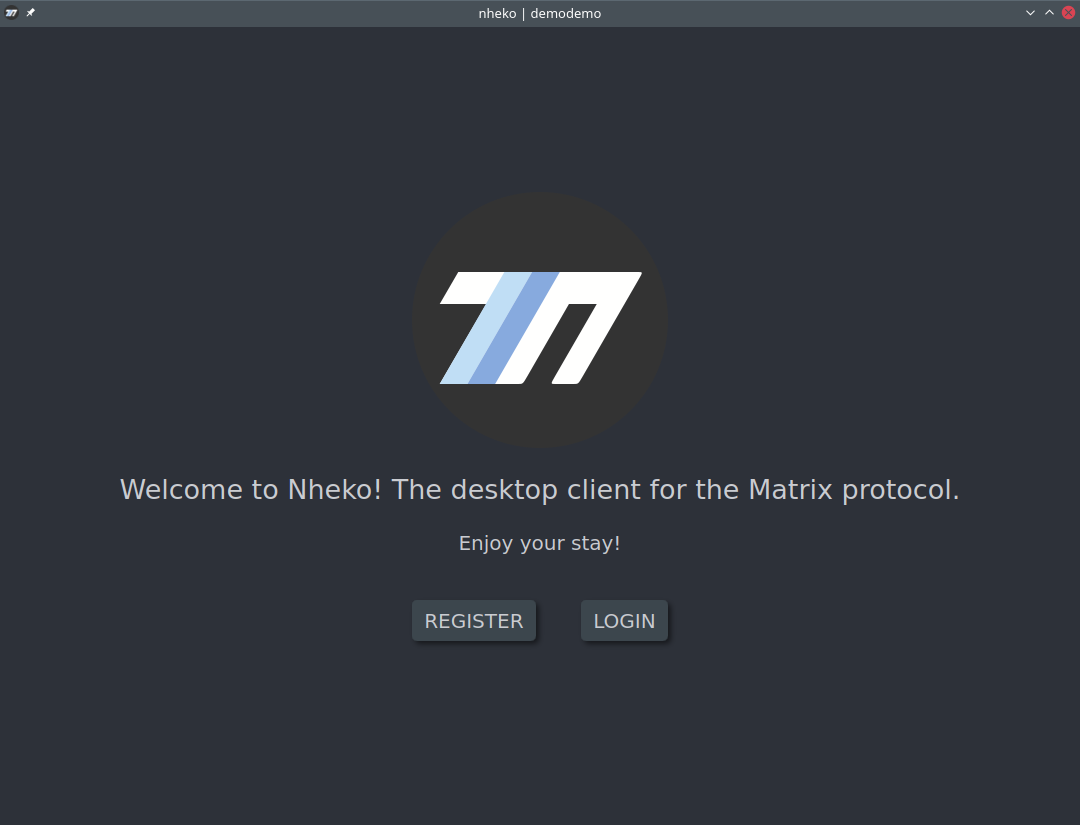
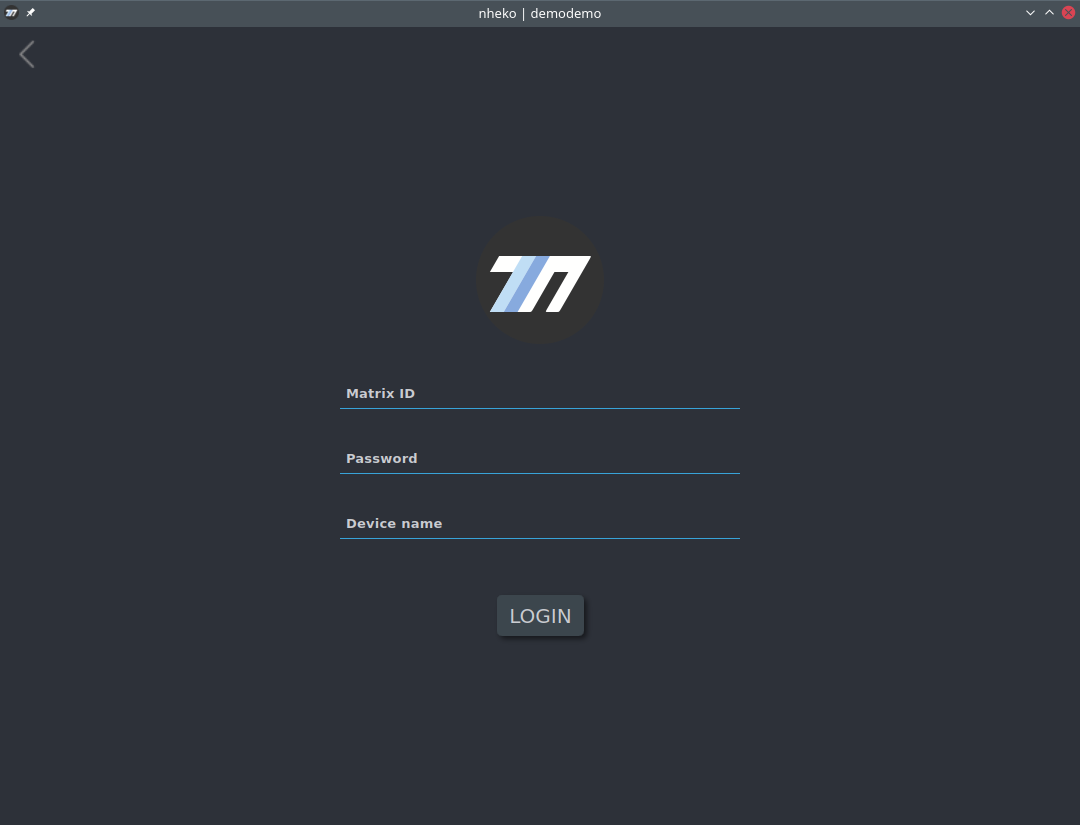
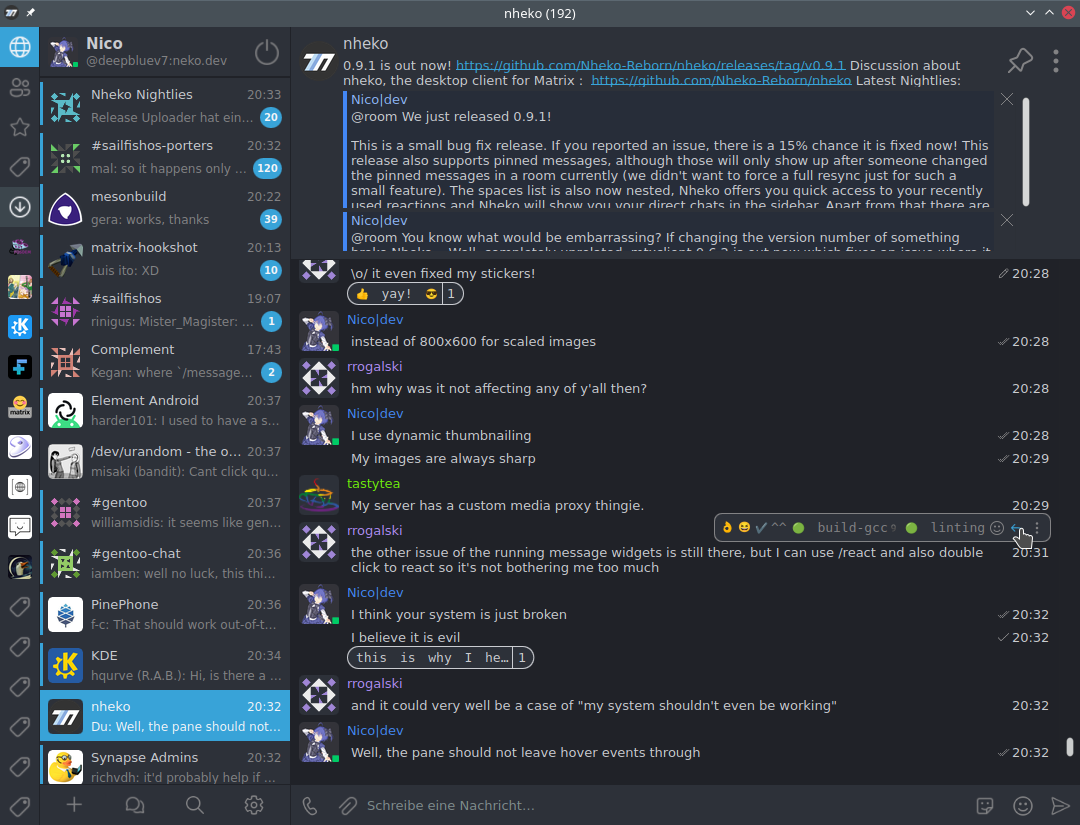
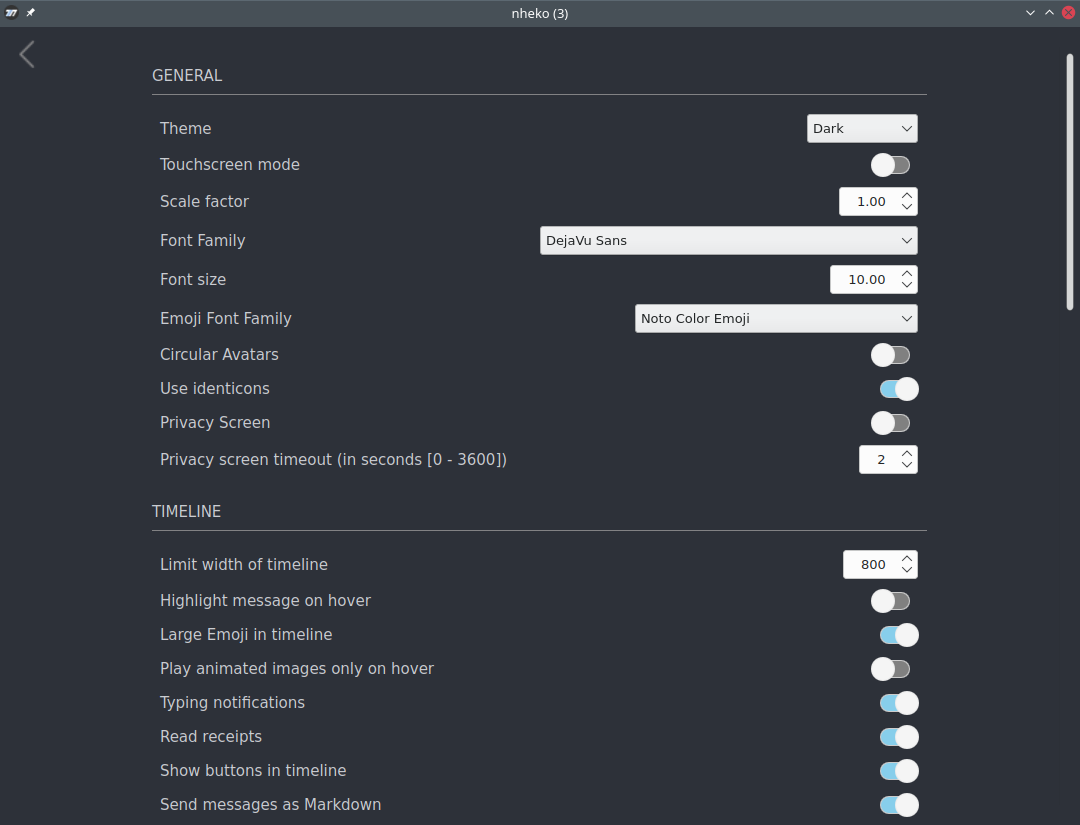
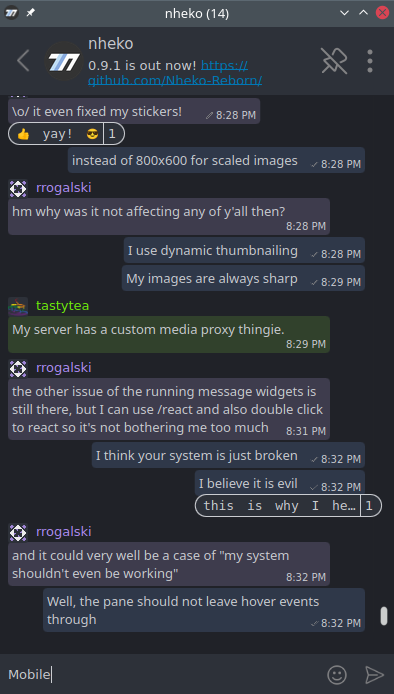
Third party
Top Related Projects
A Matrix collaboration client for Android.
A glossy Matrix collaboration client for iOS
Convert  designs to code with AI
designs to code with AI

Introducing Visual Copilot: A new AI model to turn Figma designs to high quality code using your components.
Try Visual Copilot



