Top Related Projects
A modern file manager that helps users organize their files and folders.
Quick Overview
QuickLook is an open-source file previewer for Windows, similar to the Quick Look feature on macOS. It allows users to quickly preview various file types by pressing the spacebar while selecting a file in File Explorer, providing a fast and convenient way to view file contents without opening them fully.
Pros
- Supports a wide range of file formats, including images, videos, text files, PDFs, and more
- Lightweight and fast, with minimal impact on system resources
- Customizable through plugins, allowing users to add support for additional file types
- Integrates seamlessly with Windows File Explorer
Cons
- May occasionally encounter compatibility issues with certain file types or Windows versions
- Some advanced features may require additional plugins or configuration
- Not as deeply integrated into the operating system as the macOS counterpart
- Limited customization options for the default user interface
Getting Started
To get started with QuickLook:
- Download the latest release from the GitHub releases page.
- Run the installer and follow the on-screen instructions.
- Once installed, select a file in File Explorer and press the spacebar to preview it.
- To close the preview, press the spacebar again or hit the Esc key.
For additional plugins and customization options, visit the project's wiki.
Competitor Comparisons
A modern file manager that helps users organize their files and folders.
Pros of Files
- More comprehensive file management features, including multiple tabs, tags, and advanced sorting options
- Modern, customizable UI with themes and layout options
- Active development with frequent updates and new features
Cons of Files
- Larger application size and potentially higher resource usage
- Steeper learning curve due to more complex features
- May be overkill for users seeking simple quick file previews
Code Comparison
Files (C#):
public static async Task<StorageFolder> GetFolderFromPathAsync(string path)
{
if (string.IsNullOrEmpty(path))
return null;
try
{
return await StorageFolder.GetFolderFromPathAsync(path);
}
catch (Exception)
{
return null;
}
}
QuickLook (C#):
public static string GetFileDescription(string path)
{
var info = new FileInfo(path);
return $"{info.Name} ({info.Length} bytes)";
}
The code snippets demonstrate different approaches:
- Files focuses on asynchronous operations and exception handling for folder access
- QuickLook emphasizes simplicity in file information retrieval
Convert  designs to code with AI
designs to code with AI

Introducing Visual Copilot: A new AI model to turn Figma designs to high quality code using your components.
Try Visual CopilotREADME
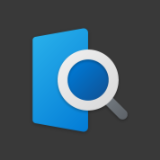
QuickLook
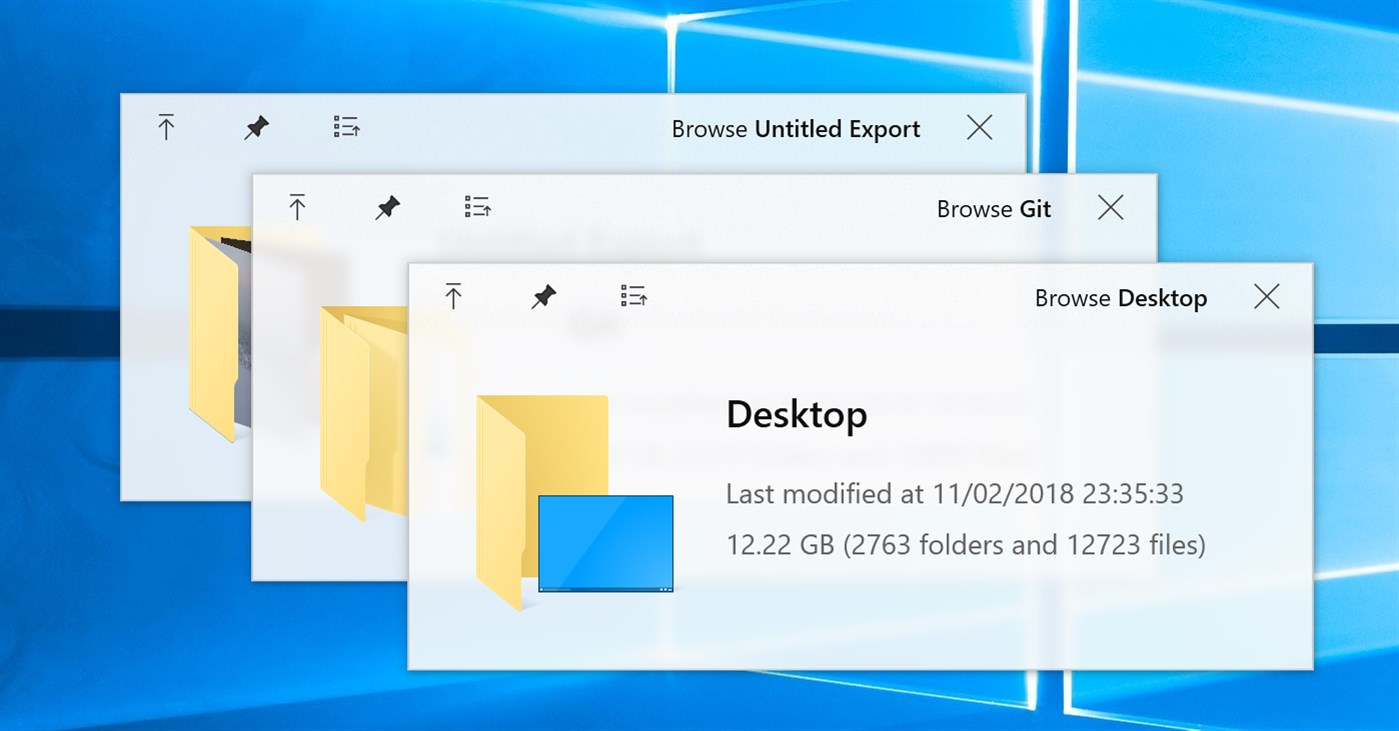
Background
One of the few features I missed from macOS is Quick Look. It allows users to peek into a file content in lightning speed by just pressing the Space key. Windows, on the other hand, does not have this handy feature ... until now!
I am aware that several alternatives are already available on the Internet but I still decided to craft another one by myself, because they are either not being actively developed, lack of variety.
Highlights
- Tons of supported file types (full list here)
- Fluent design
- Touchscreen friendly
- HiDPI support
- Preview from Open and Save File Dialog
- Preview from 3rd-party file managers (see a list here)
- Easily extended by plugins
- Strict GPL license to keep it free forever
Usage
Download/Installation
Get it from one of the following sources:
- Microsoft Store (Windows 10 and later only). Not supported on Windows 10 S. Not support file preview in Open-File or Save-File dialogs.
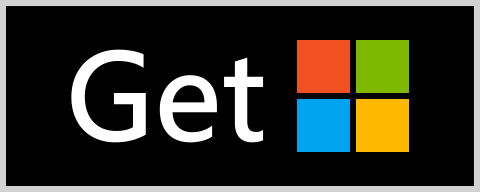
- Installer or portable archive of the stable version from GitHub Release
- Using Scoop:
scoop bucket add extras && scoop install extras/quicklook - Nightly builds from AppVeyor and GitHub Action
What are the differences between .msi, .zip, Nightly and Store versions?
Note: Don't forget to check out the plugins for previewing office-files, epubs, fonts and more!
Typical usecase
- Run
QuickLook.exe(only necessary if autostart is disabled) - Select any file or folder (on the Desktop, in a File Explorer window, in an Open or Save-File dialogue, doesn't matter)
- Press Spacebar
- Enjoy the preview and interact with it
- Preview next file by clicking on it or using arrow-keys (arrow-keys move selection in the background if the preview window is not in focus)
- When you're done close it by either hitting Spacebar again, pressing Esc or clicking the
â¨button
Hotkeys and buttons
- Spacebar Show/Hide the preview window
- Esc Hide the preview window
- Enter Open/Execute current file
- Mouse â â â â Preview another file
- Mouse Wheel Zoom in/out (images)
- Ctrl+Mouse Wheel Zoom in/out (PDFs)
- Wheel Increase/decrease volume
Supported file types, file manager integration, etc.
See the Wiki page
Translations
See the Translation guide
Community
QQ Group: 371388501
Developer
- Formatter: CodeMaid.config, Settings.XamlStyler
Thanks to
- Many open-source projects and their contributors
- Our UI designers @OiCkilL (âFluentâ user interface since v0.3), @QubitsDev (app-icon v0.3-v3.6.9) and Donno (app-icon since v3.6.10)
- Our contributers who
- teach QuickLook to speak your language
- send pull requests, report bugs or give suggestions
- ... and you ð
Licenses

This project references many other open-source projects. See here for the full list.
All source codes are licensed under GPL-3.0.
If you want to make any modification on these source codes while keeping new codes not protected by GPL-3.0, please contact me for a sublicense instead.
Top Related Projects
A modern file manager that helps users organize their files and folders.
Convert  designs to code with AI
designs to code with AI

Introducing Visual Copilot: A new AI model to turn Figma designs to high quality code using your components.
Try Visual Copilot


