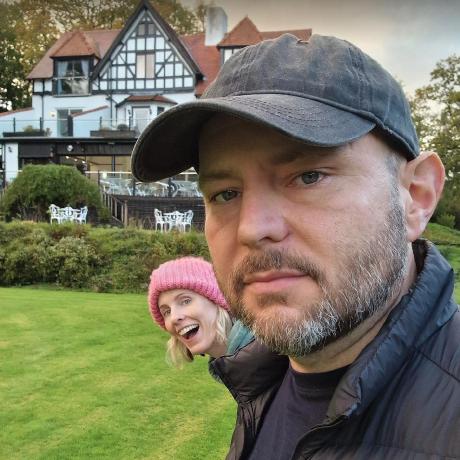 face_recognition
face_recognition
The world's simplest facial recognition api for Python and the command line
Top Related Projects
Open Source Computer Vision Library
Face recognition using Tensorflow
Face recognition with deep neural networks.
State-of-the-art 2D and 3D Face Analysis Project
A Lightweight Face Recognition and Facial Attribute Analysis (Age, Gender, Emotion and Race) Library for Python
Quick Overview
The face_recognition library is a powerful and user-friendly Python package for face recognition. It provides simple command-line tools and a Python API for detecting and recognizing faces in images and video streams. Built on top of dlib's state-of-the-art face recognition model, it offers high accuracy and ease of use.
Pros
- Easy to use with a simple API and command-line tools
- High accuracy in face detection and recognition
- Supports both image and video processing
- Extensive documentation and examples
Cons
- Requires installation of system dependencies (dlib)
- Can be computationally intensive for large datasets
- Limited customization options for the underlying model
- May struggle with extreme angles or poor lighting conditions
Code Examples
- Detecting faces in an image:
import face_recognition
image = face_recognition.load_image_file("image.jpg")
face_locations = face_recognition.face_locations(image)
print(f"Found {len(face_locations)} face(s) in this image.")
- Comparing faces for similarity:
import face_recognition
known_image = face_recognition.load_image_file("person1.jpg")
unknown_image = face_recognition.load_image_file("person2.jpg")
known_encoding = face_recognition.face_encodings(known_image)[0]
unknown_encoding = face_recognition.face_encodings(unknown_image)[0]
results = face_recognition.compare_faces([known_encoding], unknown_encoding)
print(f"Do the faces match? {results[0]}")
- Real-time face recognition from webcam:
import face_recognition
import cv2
video_capture = cv2.VideoCapture(0)
while True:
ret, frame = video_capture.read()
face_locations = face_recognition.face_locations(frame)
for top, right, bottom, left in face_locations:
cv2.rectangle(frame, (left, top), (right, bottom), (0, 0, 255), 2)
cv2.imshow('Video', frame)
if cv2.waitKey(1) & 0xFF == ord('q'):
break
video_capture.release()
cv2.destroyAllWindows()
Getting Started
-
Install the library:
pip install face_recognition -
Basic usage:
import face_recognition # Load an image image = face_recognition.load_image_file("your_image.jpg") # Find all faces in the image face_locations = face_recognition.face_locations(image) # Print the number of faces found print(f"Found {len(face_locations)} face(s) in this image.") -
For more advanced usage and examples, refer to the project's GitHub repository and documentation.
Competitor Comparisons
Open Source Computer Vision Library
Pros of OpenCV
- Broader scope: Covers a wide range of computer vision tasks beyond face recognition
- More mature and established project with extensive documentation and community support
- Offers lower-level control and customization options for advanced users
Cons of OpenCV
- Steeper learning curve, especially for beginners
- Requires more code to implement face recognition specifically
- Less user-friendly for quick face recognition tasks
Code Comparison
face_recognition:
import face_recognition
image = face_recognition.load_image_file("image.jpg")
face_locations = face_recognition.face_locations(image)
OpenCV:
import cv2
face_cascade = cv2.CascadeClassifier('haarcascade_frontalface_default.xml')
img = cv2.imread('image.jpg')
faces = face_cascade.detectMultiScale(img, 1.1, 4)
Summary
OpenCV is a comprehensive computer vision library with a broader scope, while face_recognition is more focused and user-friendly for face recognition tasks. OpenCV offers more flexibility and control but requires more setup and coding. face_recognition provides a simpler API for quick face detection and recognition but may be less customizable for advanced use cases.
Face recognition using Tensorflow
Pros of facenet
- Offers more advanced deep learning models for face recognition
- Provides pre-trained models for immediate use
- Supports both TensorFlow and PyTorch implementations
Cons of facenet
- Steeper learning curve and more complex setup
- Less user-friendly documentation for beginners
- Requires more computational resources for training and inference
Code Comparison
facenet:
import facenet
# Load pre-trained model
model = facenet.load_model('20180402-114759.pb')
# Perform face recognition
embeddings = facenet.get_embeddings(images, model)
face_recognition:
import face_recognition
# Load image and perform face recognition
image = face_recognition.load_image_file("image.jpg")
face_encodings = face_recognition.face_encodings(image)
facenet offers more flexibility and advanced features for deep learning-based face recognition, while face_recognition provides a simpler, more accessible API for basic face recognition tasks. facenet is better suited for researchers and advanced users, whereas face_recognition is ideal for quick implementations and beginners in face recognition technology.
Face recognition with deep neural networks.
Pros of OpenFace
- More flexible and customizable for advanced users
- Supports training custom face recognition models
- Provides detailed face landmark detection (68 points)
Cons of OpenFace
- Steeper learning curve and more complex setup
- Less active development and community support
- Requires more computational resources for training
Code Comparison
OpenFace:
import openface
align = openface.AlignDlib("shape_predictor_68_face_landmarks.dat")
net = openface.TorchNeuralNet("nn4.small2.v1.t7", imgDim=96)
rep = net.forward(align.align(96, rgbImg, bb))
face_recognition:
import face_recognition
image = face_recognition.load_image_file("image.jpg")
face_locations = face_recognition.face_locations(image)
face_encodings = face_recognition.face_encodings(image, face_locations)
OpenFace offers more granular control over the face recognition process, allowing users to customize alignment and neural network models. face_recognition provides a simpler, more straightforward API for common face recognition tasks, making it easier for beginners to get started quickly.
State-of-the-art 2D and 3D Face Analysis Project
Pros of InsightFace
- Higher accuracy and performance, especially for Asian faces
- Supports more advanced face recognition models (ArcFace, CosFace, etc.)
- Provides pre-trained models for various tasks (detection, recognition, alignment)
Cons of InsightFace
- More complex to set up and use, requiring deeper understanding of deep learning
- Less documentation and examples for beginners
- Primarily focused on research and not as user-friendly for simple applications
Code Comparison
face_recognition:
import face_recognition
image = face_recognition.load_image_file("image.jpg")
face_locations = face_recognition.face_locations(image)
face_encodings = face_recognition.face_encodings(image, face_locations)
InsightFace:
from insightface.app import FaceAnalysis
app = FaceAnalysis()
app.prepare(ctx_id=0, det_size=(640, 640))
img = cv2.imread("image.jpg")
faces = app.get(img)
InsightFace offers more advanced features and higher accuracy, especially for diverse datasets, but requires more expertise to use effectively. face_recognition is simpler and more accessible for basic face recognition tasks, making it a better choice for beginners or straightforward applications.
A Lightweight Face Recognition and Facial Attribute Analysis (Age, Gender, Emotion and Race) Library for Python
Pros of Deepface
- Supports multiple deep learning models (VGGFace, Google FaceNet, OpenFace, etc.)
- Offers more advanced features like age, gender, and emotion detection
- Actively maintained with frequent updates
Cons of Deepface
- Heavier computational requirements due to deep learning models
- Steeper learning curve for beginners
- May require more setup and dependencies
Code Comparison
face_recognition
import face_recognition
image = face_recognition.load_image_file("image.jpg")
face_locations = face_recognition.face_locations(image)
face_encodings = face_recognition.face_encodings(image, face_locations)
Deepface
from deepface import DeepFace
result = DeepFace.verify("image1.jpg", "image2.jpg")
analysis = DeepFace.analyze("image.jpg", actions=['age', 'gender', 'emotion'])
Summary
face_recognition is simpler to use and lighter weight, making it ideal for basic face detection and recognition tasks. Deepface offers more advanced features and multiple model options but requires more computational resources and has a steeper learning curve. Choose based on your project requirements and complexity needs.
Convert  designs to code with AI
designs to code with AI

Introducing Visual Copilot: A new AI model to turn Figma designs to high quality code using your components.
Try Visual CopilotREADME
Face Recognition
You can also read a translated version of this file in Chinese ç®ä½ä¸æç or in Korean íêµì´ or in Japanese æ¥æ¬èª.
Recognize and manipulate faces from Python or from the command line with the world's simplest face recognition library.
Built using dlib's state-of-the-art face recognition built with deep learning. The model has an accuracy of 99.38% on the Labeled Faces in the Wild benchmark.
This also provides a simple face_recognition command line tool that lets
you do face recognition on a folder of images from the command line!
Features
Find faces in pictures
Find all the faces that appear in a picture:

import face_recognition
image = face_recognition.load_image_file("your_file.jpg")
face_locations = face_recognition.face_locations(image)
Find and manipulate facial features in pictures
Get the locations and outlines of each person's eyes, nose, mouth and chin.

import face_recognition
image = face_recognition.load_image_file("your_file.jpg")
face_landmarks_list = face_recognition.face_landmarks(image)
Finding facial features is super useful for lots of important stuff. But you can also use it for really stupid stuff like applying digital make-up (think 'Meitu'):

Identify faces in pictures
Recognize who appears in each photo.

import face_recognition
known_image = face_recognition.load_image_file("biden.jpg")
unknown_image = face_recognition.load_image_file("unknown.jpg")
biden_encoding = face_recognition.face_encodings(known_image)[0]
unknown_encoding = face_recognition.face_encodings(unknown_image)[0]
results = face_recognition.compare_faces([biden_encoding], unknown_encoding)
You can even use this library with other Python libraries to do real-time face recognition:

See this example for the code.
Online Demos
User-contributed shared Jupyter notebook demo (not officially supported):
Installation
Requirements
- Python 3.3+ or Python 2.7
- macOS or Linux (Windows not officially supported, but might work)
Installation Options:
Installing on Mac or Linux
First, make sure you have dlib already installed with Python bindings:
Then, make sure you have cmake installed:
brew install cmake
Finally, install this module from pypi using pip3 (or pip2 for Python 2):
pip3 install face_recognition
Alternatively, you can try this library with Docker, see this section.
If you are having trouble with installation, you can also try out a pre-configured VM.
Installing on an Nvidia Jetson Nano board
- Jetson Nano installation instructions
- Please follow the instructions in the article carefully. There is current a bug in the CUDA libraries on the Jetson Nano that will cause this library to fail silently if you don't follow the instructions in the article to comment out a line in dlib and recompile it.
Installing on Raspberry Pi 2+
Installing on FreeBSD
pkg install graphics/py-face_recognition
Installing on Windows
While Windows isn't officially supported, helpful users have posted instructions on how to install this library:
Installing a pre-configured Virtual Machine image
- Download the pre-configured VM image (for VMware Player or VirtualBox).
Usage
Command-Line Interface
When you install face_recognition, you get two simple command-line
programs:
face_recognition- Recognize faces in a photograph or folder full for photographs.face_detection- Find faces in a photograph or folder full for photographs.
face_recognition command line tool
The face_recognition command lets you recognize faces in a photograph or
folder full for photographs.
First, you need to provide a folder with one picture of each person you already know. There should be one image file for each person with the files named according to who is in the picture:

Next, you need a second folder with the files you want to identify:

Then in you simply run the command face_recognition, passing in
the folder of known people and the folder (or single image) with unknown
people and it tells you who is in each image:
$ face_recognition ./pictures_of_people_i_know/ ./unknown_pictures/
/unknown_pictures/unknown.jpg,Barack Obama
/face_recognition_test/unknown_pictures/unknown.jpg,unknown_person
There's one line in the output for each face. The data is comma-separated with the filename and the name of the person found.
An unknown_person is a face in the image that didn't match anyone in
your folder of known people.
face_detection command line tool
The face_detection command lets you find the location (pixel coordinatates)
of any faces in an image.
Just run the command face_detection, passing in a folder of images
to check (or a single image):
$ face_detection ./folder_with_pictures/
examples/image1.jpg,65,215,169,112
examples/image2.jpg,62,394,211,244
examples/image2.jpg,95,941,244,792
It prints one line for each face that was detected. The coordinates reported are the top, right, bottom and left coordinates of the face (in pixels).
Adjusting Tolerance / Sensitivity
If you are getting multiple matches for the same person, it might be that the people in your photos look very similar and a lower tolerance value is needed to make face comparisons more strict.
You can do that with the --tolerance parameter. The default tolerance
value is 0.6 and lower numbers make face comparisons more strict:
$ face_recognition --tolerance 0.54 ./pictures_of_people_i_know/ ./unknown_pictures/
/unknown_pictures/unknown.jpg,Barack Obama
/face_recognition_test/unknown_pictures/unknown.jpg,unknown_person
If you want to see the face distance calculated for each match in order
to adjust the tolerance setting, you can use --show-distance true:
$ face_recognition --show-distance true ./pictures_of_people_i_know/ ./unknown_pictures/
/unknown_pictures/unknown.jpg,Barack Obama,0.378542298956785
/face_recognition_test/unknown_pictures/unknown.jpg,unknown_person,None
More Examples
If you simply want to know the names of the people in each photograph but don't care about file names, you could do this:
$ face_recognition ./pictures_of_people_i_know/ ./unknown_pictures/ | cut -d ',' -f2
Barack Obama
unknown_person
Speeding up Face Recognition
Face recognition can be done in parallel if you have a computer with multiple CPU cores. For example, if your system has 4 CPU cores, you can process about 4 times as many images in the same amount of time by using all your CPU cores in parallel.
If you are using Python 3.4 or newer, pass in a --cpus <number_of_cpu_cores_to_use> parameter:
$ face_recognition --cpus 4 ./pictures_of_people_i_know/ ./unknown_pictures/
You can also pass in --cpus -1 to use all CPU cores in your system.
Python Module
You can import the face_recognition module and then easily manipulate
faces with just a couple of lines of code. It's super easy!
API Docs: https://face-recognition.readthedocs.io.
Automatically find all the faces in an image
import face_recognition
image = face_recognition.load_image_file("my_picture.jpg")
face_locations = face_recognition.face_locations(image)
# face_locations is now an array listing the co-ordinates of each face!
See this example to try it out.
You can also opt-in to a somewhat more accurate deep-learning-based face detection model.
Note: GPU acceleration (via NVidia's CUDA library) is required for good
performance with this model. You'll also want to enable CUDA support
when compliling dlib.
import face_recognition
image = face_recognition.load_image_file("my_picture.jpg")
face_locations = face_recognition.face_locations(image, model="cnn")
# face_locations is now an array listing the co-ordinates of each face!
See this example to try it out.
If you have a lot of images and a GPU, you can also find faces in batches.
Automatically locate the facial features of a person in an image
import face_recognition
image = face_recognition.load_image_file("my_picture.jpg")
face_landmarks_list = face_recognition.face_landmarks(image)
# face_landmarks_list is now an array with the locations of each facial feature in each face.
# face_landmarks_list[0]['left_eye'] would be the location and outline of the first person's left eye.
See this example to try it out.
Recognize faces in images and identify who they are
import face_recognition
picture_of_me = face_recognition.load_image_file("me.jpg")
my_face_encoding = face_recognition.face_encodings(picture_of_me)[0]
# my_face_encoding now contains a universal 'encoding' of my facial features that can be compared to any other picture of a face!
unknown_picture = face_recognition.load_image_file("unknown.jpg")
unknown_face_encoding = face_recognition.face_encodings(unknown_picture)[0]
# Now we can see the two face encodings are of the same person with `compare_faces`!
results = face_recognition.compare_faces([my_face_encoding], unknown_face_encoding)
if results[0] == True:
print("It's a picture of me!")
else:
print("It's not a picture of me!")
See this example to try it out.
Python Code Examples
All the examples are available here.
Face Detection
- Find faces in a photograph
- Find faces in a photograph (using deep learning)
- Find faces in batches of images w/ GPU (using deep learning)
- Blur all the faces in a live video using your webcam (Requires OpenCV to be installed)
Facial Features
Facial Recognition
- Find and recognize unknown faces in a photograph based on photographs of known people
- Identify and draw boxes around each person in a photo
- Compare faces by numeric face distance instead of only True/False matches
- Recognize faces in live video using your webcam - Simple / Slower Version (Requires OpenCV to be installed)
- Recognize faces in live video using your webcam - Faster Version (Requires OpenCV to be installed)
- Recognize faces in a video file and write out new video file (Requires OpenCV to be installed)
- Recognize faces on a Raspberry Pi w/ camera
- Run a web service to recognize faces via HTTP (Requires Flask to be installed)
- Recognize faces with a K-nearest neighbors classifier
- Train multiple images per person then recognize faces using a SVM
Creating a Standalone Executable
If you want to create a standalone executable that can run without the need to install python or face_recognition, you can use PyInstaller. However, it requires some custom configuration to work with this library. See this issue for how to do it.
Articles and Guides that cover face_recognition
- My article on how Face Recognition works: Modern Face Recognition with Deep Learning
- Covers the algorithms and how they generally work
- Face recognition with OpenCV, Python, and deep learning by Adrian Rosebrock
- Covers how to use face recognition in practice
- Raspberry Pi Face Recognition by Adrian Rosebrock
- Covers how to use this on a Raspberry Pi
- Face clustering with Python by Adrian Rosebrock
- Covers how to automatically cluster photos based on who appears in each photo using unsupervised learning
How Face Recognition Works
If you want to learn how face location and recognition work instead of depending on a black box library, read my article.
Caveats
- The face recognition model is trained on adults and does not work very well on children. It tends to mix up children quite easy using the default comparison threshold of 0.6.
- Accuracy may vary between ethnic groups. Please see this wiki page for more details.
Deployment to Cloud Hosts (Heroku, AWS, etc)
Since face_recognition depends on dlib which is written in C++, it can be tricky to deploy an app
using it to a cloud hosting provider like Heroku or AWS.
To make things easier, there's an example Dockerfile in this repo that shows how to run an app built with
face_recognition in a Docker container. With that, you should be able to deploy
to any service that supports Docker images.
You can try the Docker image locally by running: docker-compose up --build
There are also several prebuilt Docker images.
Linux users with a GPU (drivers >= 384.81) and Nvidia-Docker installed can run the example on the GPU: Open the docker-compose.yml file and uncomment the dockerfile: Dockerfile.gpu and runtime: nvidia lines.
Having problems?
If you run into problems, please read the Common Errors section of the wiki before filing a github issue.
Thanks
- Many, many thanks to Davis King (@nulhom) for creating dlib and for providing the trained facial feature detection and face encoding models used in this library. For more information on the ResNet that powers the face encodings, check out his blog post.
- Thanks to everyone who works on all the awesome Python data science libraries like numpy, scipy, scikit-image, pillow, etc, etc that makes this kind of stuff so easy and fun in Python.
- Thanks to Cookiecutter and the audreyr/cookiecutter-pypackage project template for making Python project packaging way more tolerable.
Top Related Projects
Open Source Computer Vision Library
Face recognition using Tensorflow
Face recognition with deep neural networks.
State-of-the-art 2D and 3D Face Analysis Project
A Lightweight Face Recognition and Facial Attribute Analysis (Age, Gender, Emotion and Race) Library for Python
Convert  designs to code with AI
designs to code with AI

Introducing Visual Copilot: A new AI model to turn Figma designs to high quality code using your components.
Try Visual Copilot