 AngularJS-sublime-package
AngularJS-sublime-package
AngularJS code completion, snippets, go to definition, quick panel search, and more.
Top Related Projects
CLI tool for Angular
Deliver web apps with confidence 🚀
Quick Overview
AngularJS-sublime-package is a Sublime Text package that provides enhanced support for AngularJS development. It offers syntax highlighting, code snippets, and autocompletion features specifically tailored for AngularJS projects, improving the overall development experience for Angular developers using Sublime Text.
Pros
- Enhances productivity with AngularJS-specific code snippets and autocompletion
- Improves code readability with custom syntax highlighting for Angular directives and expressions
- Seamlessly integrates with Sublime Text, a popular code editor among developers
- Regularly updated to support newer versions of AngularJS
Cons
- Limited to AngularJS (1.x) and not compatible with newer Angular versions (2+)
- May require manual configuration for some features to work optimally
- Some users report occasional conflicts with other Sublime Text packages
- Not actively maintained, with the last update being several years ago
Getting Started
- Install Package Control in Sublime Text if not already installed.
- Open the Command Palette (Ctrl+Shift+P on Windows/Linux, Cmd+Shift+P on macOS).
- Type "Package Control: Install Package" and press Enter.
- Search for "AngularJS" and select "AngularJS" to install the package.
- Restart Sublime Text after installation.
To use the package, open an AngularJS project in Sublime Text. The syntax highlighting and snippets will be automatically applied to relevant files. To use snippets, type the snippet prefix (e.g., "ngcontroller") and press Tab to expand it.
Competitor Comparisons
CLI tool for Angular
Pros of angular-cli
- Comprehensive CLI tool for Angular development, offering project scaffolding, code generation, and build optimization
- Actively maintained and officially supported by the Angular team
- Integrates seamlessly with the latest Angular versions and best practices
Cons of angular-cli
- Steeper learning curve for developers new to Angular ecosystem
- May introduce unnecessary complexity for smaller projects or simple Angular applications
- Requires Node.js and npm to be installed, which might not be suitable for all development environments
Code Comparison
AngularJS-sublime-package (Sublime Text snippet):
"ngController": {
"prefix": "ngController",
"body": [
"angular.module('${1:module}').controller('${2:ControllerName}', ['$scope', function(\\$scope) {",
"\t$3",
"}]);"
]
}
angular-cli (CLI command):
ng generate component my-component
This command generates a new component with the following files:
- my-component.component.ts
- my-component.component.html
- my-component.component.css
- my-component.component.spec.ts
The angular-cli provides a more comprehensive development experience, while AngularJS-sublime-package focuses on enhancing the coding experience within Sublime Text editor.
Deliver web apps with confidence 🚀
Pros of Angular
- Full-fledged web application framework, offering a complete solution for building complex applications
- Regularly updated with new features and improvements, ensuring long-term support and compatibility
- Large community and extensive ecosystem of tools, libraries, and resources
Cons of Angular
- Steeper learning curve due to its comprehensive nature and TypeScript requirement
- Heavier initial bundle size compared to lightweight Sublime Text packages
- May be overkill for simple projects or when only editor enhancements are needed
Code Comparison
AngularJS-sublime-package (Sublime Text snippet):
"ngController": {
"prefix": "ngController",
"body": "angular.module('${1:module}').controller('${2:ControllerName}', [${3:'$scope', }function(${4:$scope}) {\n\t$0\n}]);"
}
Angular (Component example):
import { Component } from '@angular/core';
@Component({
selector: 'app-root',
template: '<h1>{{title}}</h1>'
})
export class AppComponent {
title = 'My Angular App';
}
The AngularJS-sublime-package provides Sublime Text snippets for AngularJS development, while Angular is a complete framework for building web applications. The code examples show the difference in approach, with the Sublime package offering quick code insertion and Angular providing a structured component-based architecture.
Convert  designs to code with AI
designs to code with AI

Introducing Visual Copilot: A new AI model to turn Figma designs to high quality code using your components.
Try Visual CopilotREADME
AngularJS Sublime Text Package
Installation Options
- Package Control
- Download this repo, rename it to 'AngularJS', and place it within your
Packagesfolder. This can be found within Sublime Text atPreferences > Browse Packages⦠- Clone the repo into your
Packagesfoldergit clone git://github.com/angular-ui/AngularJS-sublime-package.git AngularJS
Recommended Settings
Update your User Settings to the following. This setting update will automatically open the completion list for HTML attributes. You can add scopes for other preprocessor to get the list to automatically show.
(this is currently a ST3 default)
// Controls what scopes auto complete will be triggered in)
"auto_complete_selector": "source - comment, meta.tag - punctuation.definition.tag.begin"
(this is currently a ST3 default, sans 'text.haml')
// For haml you could add
"auto_complete_selector": "source - comment, meta.tag - punctuation.definition.tag.begin, text.haml"
// add for auto triggering controller completions within the ng-controller=""
"auto_complete_triggers":
[
{
"characters": "ng-controller=\"*",
"selector": "punctuation.definition.string"
}
]
Keymaps
super+ctrl+l
If not indexed: Indexes current project; If indexed: Opens quick panel with a list of definitions to search through [command: angularjs_find]
super+ctrl+alt+l
Attempts to goto definition (project must be indexed first) [command: angularjs_go_to_definition]
super+shift+ctrl+l
Attempts to open browser to directive documentation at current cursor location [command: angularjs_go_to_documentation]
notice
The above keymaps could be used by other plugins as well, so, you my need to remap them via
Preferences > Key Bindings - UserTo check if another plugin is using the above keymaps all you have to do is open the ST console (ctrl+`) and write out
sublime.log_commands(True)and that will log all the commands ran in ST.
Command Palette
- AngularJS: Rebuild Search Index
- AngularJS: Delete Cache
- AngularJS: Prune Cache (removes missing files from index)
- AngularJS: Look Up Definition
- AngularJS: Toggle - Disable All Completions
- AngularJS: Toggle - Disable Indexed Directive Completions
- AngularJS: Toggle - Disable Indexed Isolate Completions
- AngularJS: Toggle - Disable Built-in Directive Completions
- AngularJS: Toggle - Disable Built-in Element Completions
- AngularJS: Toggle - Disable JS Completions
- AngularJS: Toggle - Enable data- Prefix
Completion Options
Preferences > Package Settings > AngularJS > Completions - User
You can use the following properties to either extend or override the default completions provided.
extended_attribute_list: []; Allows you to extend the plug-in with more attributes
angular_elements: [*]; Default list of directives that can be used as HTML elements
filter_list: [*]; Default list of filters
core_attribute_list: [*]; Default list of filters
[*] - Adding any of these properties to your User file will override all default values for that setting
Example Completions - User
{
"extended_attribute_list":[
["my-directive\tMy Directives", "my-directive=\"${1:string}\"$0"],
]
}
Checkout the default completions settings (Preferences > Package Settings > AngularJS > Completions - Default) to see more examples.
Completion Settings
Preferences > Package Settings > AngularJS > Settings - User
js_scope: "source.js - string.quoted - comment - meta.brace.square"; Scope to return JS completions in
filter_scope: "text.html string.quoted"; Scope to return filters in
js_prefixes: [","]; add characters that you want to prevent completion triggers
disable_all_completions: false,
disable_indexed_directive_completions: false; bare-bones completion of any directives that have been index
disable_indexed_isolate_completions: false; attempts to provide isolate scope completions when a directive is used as an element
disable_default_directive_completions: false;
disable_default_element_completions: false;
disable_default_js_completions: false;
enable_data_prefix: bool (false); adds the 'data-' prefix to attribute completions, note that you must still type 'ng-' to get autocompletion-list
Example Settings - User, enable "data-" prefix
{
"enable_data_prefix": true
}
Indexing Options
Preferences > Package Settings > AngularJS > Settings - User (requires project to be re-indexed)
The regex that's used for look up expects the definitions to start like one of the the following examples:
filter('interpolate', ['version', function(version) { ...
.filter('interpolate', ['version', function(version) { ...
('chained').filter('interpolate', ['version', function(version) { ...
/**
* If you use something other than `app` as a variable name
* you will need to update the `match_expressions` setting
* and change `app` to some other name.
*/
app.filter('interpolate', ['version', function(version) { ...
angular.module('myApp', [])
you can change app to some other name if you need to
match_expression: "((^[ \\\\t]*\\.{0}|^[ \\\\t]*{0}|angular\\.{0}|\\)\\.{0}|app\\.{0})[ ]*\\([ ]*[\"\\'])([\\w\\.\\$]*)([\"\\'])"
if you want to match against a group of names change app to (app|somethingElse|foo) and bump the following setting to 4
match_expression_group: 3
match_definitions: ["controller", "directive", "module", "factory", "filter"]; Determines what type of definitions to index
excluded_dirs: ["node_modules/"]; Global setting for excluding folders
exclude_file_suffixes: ["min.js", "angular.js"]; exclude files via their suffix
Excluding Folders Per Project
You can exclude folders at the project level by opening your project settings file Project > Edit Project
Example:
"settings":
{
"AngularJS":
{
"exclude_dirs": ["someFolder/*/lib/angular/*"]
}
}
Including Folders Per Project
You can override the default project folders by setting the AngularJS folders variable within your projects settings Project > Edit Project
Example:
{
"folders":
[
{
"follow_symlinks": true,
"path": "/Users/username/Projects/example"
}
],
"settings": {
"AngularJS": {
"folders": [
"/Users/username/Projects/example/ng/src",
"/Users/username/Vendors/someother/lib/outside/of/project"
]
}
}
}
You can use 'shell-like' wildcards within your folder paths, they're expanded via the glob module.
Quick Panel Options
Preferences > Package Settings > AngularJS > Settings - User (Sublime Text 3 Only)
show_file_preview: bool(true); As you type, the current file and definition will be shown in the buffer
Example Settings - User, hide file preview
{
"show_file_preview": false
}
Plug-in Details
Syntax File
Provides a syntax file, HTML (Angular.js), that you can set to your view which adds the HTML scope back to <script type="text/ng-template"> tags.
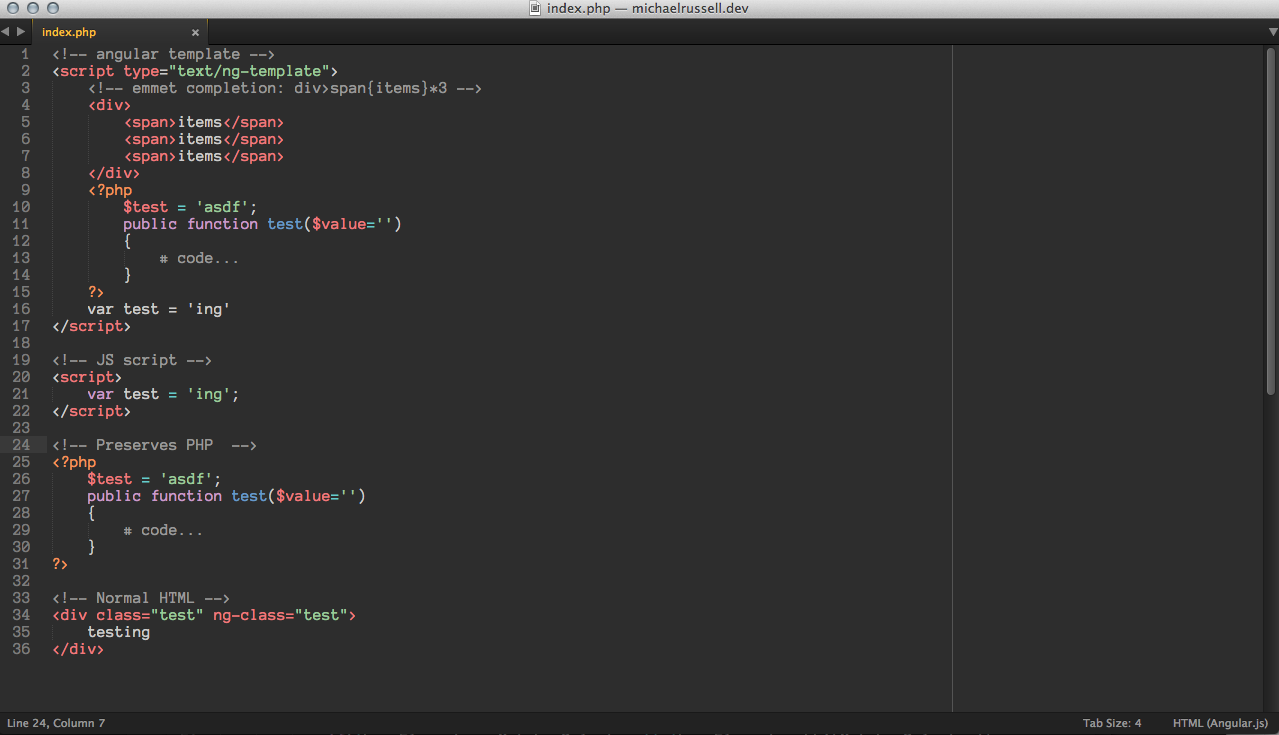
Completions
Provides auto-completion of core AngularJS directives, such as ng-repeat, ng-click, as well as any custom directives you create.
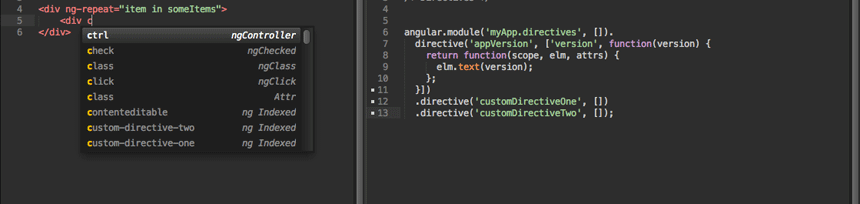
The following completions require you to index your project
(Index your project via super+ctrl+l)
Provides auto-completions for any directive as an HTML element, prefixed with ngDir to easily find via fuzzy search.
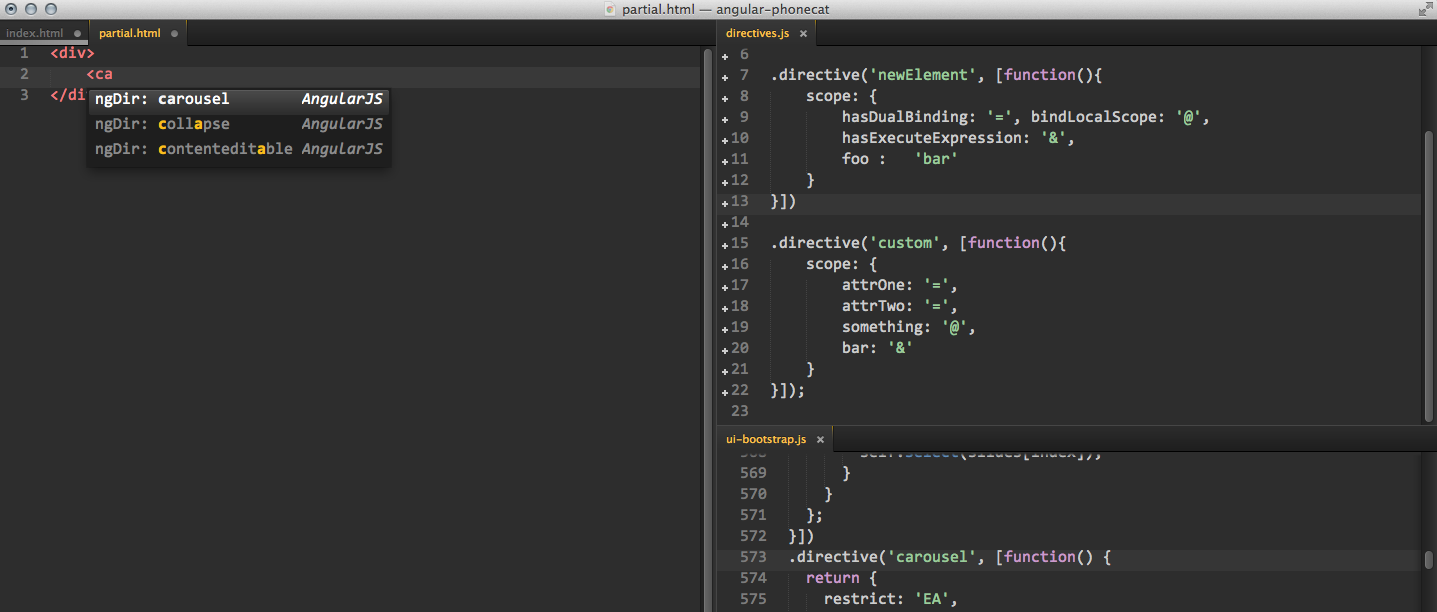
Provides isolate scope completions (with binding types hinted on the right) specific to any directive used as an element, prefixed with isolate to easily find via fuzzy search.
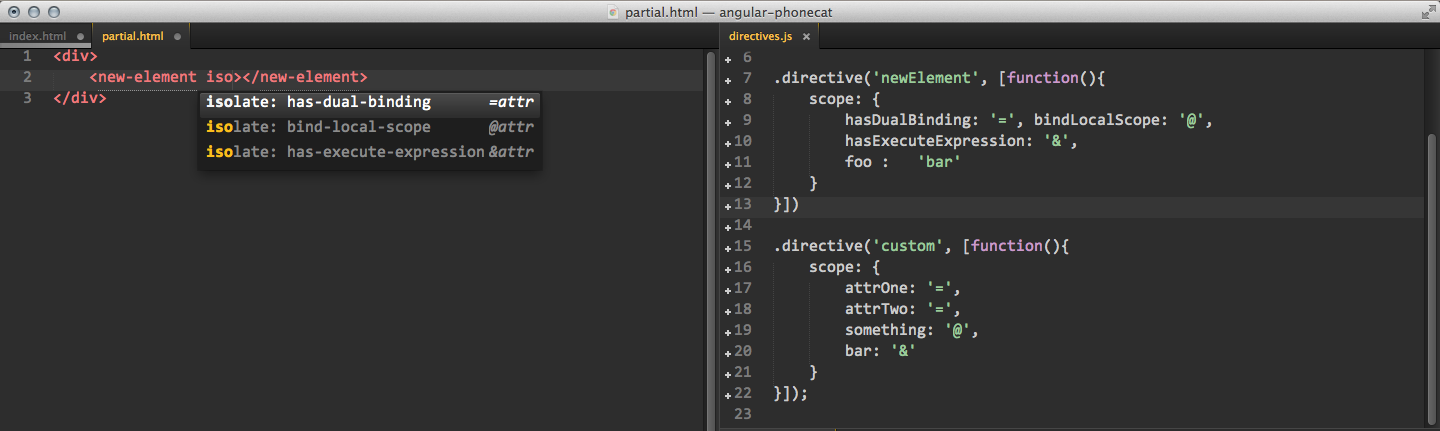
You can also get completions for filters within HTML markup. Trigger the completions list via ctrl+space right after typing | (pipe plus a space) and you should find all your filters that have been indexed within the completion list.

Provides controller completions when the cursor is within the double quotes of ng-controller="". You can have this triggered automatically via the settings provided in the 'Recommending Settings' section

Goto Definition
Once you have your project indexed you can use the keyboard shortcut super+alt+ctrl+l when your cursor is within directive/services/etc.. and you'll be transported to the file that contains the definition.
Quick Panel Definition Look Ups
Quickly find your directives/filters/modules/factories via the quick_panel. Once your project has been indexed, by either executing the command 'AngularJS: Rebuild Search Index' from the command palette or executing the shortcut super+ctrl+l to open the quick_panel search for the first time.
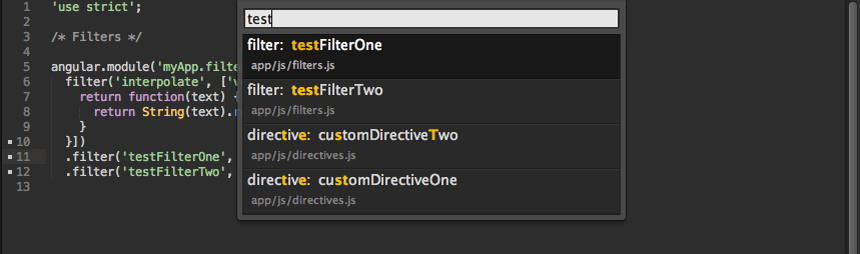
Each time you save a file that file will be reindexed, if you have already triggered indexing, so that the quick_panel search stays up-to-date.
Javascript Completions
Global Context
- angular -
angular - $animate -
$animate - $animateProvider -
$animateProvider - $cacheFactory -
$cacheFactory(cacheId[, options]) - $compile -
$compile(element, transclude, maxPriority) - $compileProvider -
$compileProvider - $controller -
$controller(constructor, locals) - $controllerProvider -
$controllerProvider - $exceptionHandler -
$exceptionHandler(exception[, cause]) - $exceptionHandlerProvider -
$exceptionHandlerProvider - $filter -
$filter(name) - $filterProvider -
$filterProvider - $http -
$http - $httpBackend -
$httpBackend - $injector -
$injector - $interpolate -
$interpolate(text[, mustHaveExpression, trustedContext]) - $interpolateProvider -
$interpolateProvider - $interval -
$interval - $locale -
$locale - $location -
$location - $locationProvider -
$locationProvider - $log -
$log - $logProvider -
$logProvider - $parse -
$parse(expression) - $parseProvider -
$parseProvider - $provide -
$provide - $q -
$q - $rootElement -
$rootElement - $rootScope -
$rootScope - $rootScopeProvider -
$rootScopeProvider - $sce -
$sce - $sceDelegate -
$sceDelegate - $sceDelegateProvider -
$sceDelegateProvider - $sceProvider -
$sceProvider - $scope -
$scope - $templateCache -
$templateCache - $timeout -
$timeout - $window -
$window - $cookies -
$cookies - $cookieStore -
$cookieStore - $resource -
$resource(url[, paramDefaults, actions]) - $route -
$route - $routeParams -
$routeParams - $routeProvider -
$routeProvider - $sanitize -
$sanitize(html) - $swipe -
$swipe
Context Specific
-
angular
- bind
- bootstrap
- copy
- element
- equals
- extend
- forEach
- fromJson
- identity
- injector
- isArray
- isDate
- isDefined
- isElement
- isFunction
- isNumber
- isObject
- isString
- isUndefined
- lowercase
- mock
- module
- noop
- toJson
- uppercase
- version
-
$animate
- addClass
- enter
- leave
- move
- removeClass
-
$animateProvider
- classNameFilter
- register
-
$compileProvider
- aHrefSanitizationWhitelist
- directive
- imgSrcSanitizationWhitelist
-
$controllerProvider
- register
-
$exceptionHandlerProvider
- mode
-
$filterProvider
- register
-
$http
- delete
- get
- head
- jsonp
- post
- put
- defaults
- pendingRequests
-
$httpBackend
- expect
- expectDELETE
- expectGET
- expectHEAD
- expectJSONP
- expectPATCH
- expectPOST
- expectPUT
- flush
- resetExpectations
- verifyNoOutstandingExpectation
- verifyNoOutstandingRequest
- when
- whenDELETE
- whenGET
- whenHEAD
- whenJSONP
- whenPOST
- whenPUT
-
$injector
- annotate
- get
- has
- instantiate
- invoke
-
$interpolateProvider
- endSymbol
- startSymbol
-
$interval
- cancel
- flush
-
$locale
- id
-
$location
- absUrl
- hash
- host
- path
- port
- protocol
- replace
- search
- url
-
$locationProvider
- hashPrefix
- html5Mode
-
$log
- debug
- error
- info
- log
- warn
- assertEmpty
- reset
-
$logProvider
- debugEnabled
-
$parseProvider
- logPromiseWarnings
- unwrapPromises
-
$provide
- constant
- decorator
- factory
- provider
- service
- value
-
$q
- all
- defer
- reject
- when
-
$rootScope, $scope
- $apply
- $broadcast
- $destroy
- $digest
- $emit
- $eval
- $evalAsync
- $new
- $on
- $parent
- $root
- $watch
- $watchCollection
- $id
-
$rootScopeProvider
- digestTtl
-
$sce
- getTrusted
- getTrustedCss
- getTrustedHtml
- getTrustedJs
- getTrustedResourceUrl
- getTrustedUrl
- parse
- parseAsCss
- parseAsHtml
- parseAsJs
- parseAsResourceUrl
- parseAsUrl
- trustAs
- trustAsHtml
- trustAsJs
- trustAsResourceUrl
- trustAsUrl
- isEnabled
-
$sceDelegate
- getTrusted
- trustAs
- valueOf
-
$sceDelegateProvider
- resourceUrlBlacklist
- resourceUrlWhitelist
-
$sceProvider
- enabled
-
$timeout
- cancel
- flush
-
$cookieStore
- get
- put
- remove
-
$route
- reload
- current
- routes
-
$routeProvider
- otherwise
- when
-
$swipe
- bind
-
mock
- dump
- module
-
events
- $locationChangeStart
- $locationChangeSuccess
- $destroy
- $includeContentLoaded
- $includeContentRequested
- $routeChangeError
- $routeChangeStart
- $routeChangeSuccess
- $routeUpdate
- $viewContentLoaded
-
attrs
- $addClass
- $observe
- $removeClass
- $set
- $updateClass
- $attr
verbose
verbose_$http
$http('GET|POST|PUT|DELETE', url, post, function(status, response){
// success
}, function(status, response){
// error
});
verbose_$filter
$filter('currency|date|filter|json|limitTo|linky|lowercase|number|orderBy|uppercase')(array, expression);
verbose_$interval
$interval(fn, delay, count, invokeApply)
verbose_$timeout
$timeout(function(){
}, delay);
verbose_directive
directive('', ['', function(){
// Runs during compile
return {
// name: '',
// priority: 1,
// terminal: true,
// scope: {}, // {} = isolate, true = child, false/undefined = no change
// controller: function($scope, $element, $attrs, $transclude) {},
// require: 'ngModel', // Array = multiple requires, ? = optional, ^ = check parent elements
// restrict: 'A', // E = Element, A = Attribute, C = Class, M = Comment
// template: '',
// templateUrl: '',
// replace: true,
// transclude: true,
// compile: function(tElement, tAttrs, function transclude(function(scope, cloneLinkingFn){ return function linking(scope, elm, attrs){}})),
link: function($scope, iElm, iAttrs, controller) {
}
};
}]);
verbose_module
/**
* Module
*
* Description
*/
angular.module('', []).
providers
config
config(['',function() {
}])
constant
constant('name', value)
controller
controller('name', ['', function(){
}])
factory
factory('name', ['', function(){
return function name(){
};
}])
run
run('name', ['', function(){
}])
service
service('name', ['', function(){
}])
value
value('name', value)
Top Related Projects
CLI tool for Angular
Deliver web apps with confidence 🚀
Convert  designs to code with AI
designs to code with AI

Introducing Visual Copilot: A new AI model to turn Figma designs to high quality code using your components.
Try Visual Copilot