Top Related Projects
Animation effects to text, not really textview
An Android text view with scrolling text change animation
An Android library that allows you to build text layouts more easily.
A TextView that automatically resizes text to fit perfectly within its bounds.
:page_facing_up: Android Text Full Jusiftication / Wrapping / Justify / Hyphenate - V2.0
Quick Overview
SuperTextView is a highly customizable and feature-rich Android TextView component that provides a wide range of functionality beyond the standard TextView. It offers advanced text formatting, animation effects, and various other enhancements to improve the user experience.
Pros
- Extensive Customization Options: SuperTextView allows for extensive customization of text appearance, including font, size, color, and various text effects.
- Animation Effects: The library provides a variety of animation effects, such as marquee, gradient, and wave, to make text more visually appealing.
- Gradient and Drawable Support: SuperTextView supports gradient and drawable backgrounds, enabling more complex and visually striking text presentations.
- Flexible Layout Options: The component offers flexible layout options, including the ability to adjust text alignment, padding, and margins.
Cons
- Steep Learning Curve: The extensive customization options and features of SuperTextView may have a steep learning curve for developers unfamiliar with the library.
- Performance Considerations: Depending on the complexity of the text effects and animations used, the library may have a higher performance impact compared to a standard TextView.
- Limited Documentation: The project's documentation, while generally helpful, could be more comprehensive and provide more detailed examples.
- Potential Compatibility Issues: As with any third-party library, there may be compatibility issues with certain Android versions or device configurations.
Code Examples
Applying a Gradient Background
val superTextView = SuperTextView(context)
superTextView.setBackgroundColor(Color.TRANSPARENT)
superTextView.setShaderColor(
intArrayOf(
Color.parseColor("#FF5722"),
Color.parseColor("#FFEB3B"),
Color.parseColor("#4CAF50")
)
)
superTextView.setText("Gradient Background")
Enabling Marquee Effect
val superTextView = SuperTextView(context)
superTextView.setMarqueeEffect(true)
superTextView.setMarqueeAnimDuration(10000)
superTextView.setText("This text will scroll horizontally")
Applying a Drawable Background
val superTextView = SuperTextView(context)
superTextView.setBackgroundDrawable(ContextCompat.getDrawable(context, R.drawable.custom_background))
superTextView.setText("Drawable Background")
Customizing Text Appearance
val superTextView = SuperTextView(context)
superTextView.setTextColor(Color.BLUE)
superTextView.setTextSize(TypedValue.COMPLEX_UNIT_SP, 18f)
superTextView.setTypeface(Typeface.create("sans-serif-medium", Typeface.NORMAL))
superTextView.setText("Customized Text Appearance")
Getting Started
To use SuperTextView in your Android project, follow these steps:
- Add the library dependency to your app-level
build.gradlefile:
dependencies {
implementation 'com.github.chenBingX:SuperTextView:v4.1.3'
}
-
Sync your project with Gradle to download and include the library.
-
In your layout XML file, use the
com.coorchice.library.SuperTextViewwidget:
<com.coorchice.library.SuperTextView
android:id="@+id/super_text_view"
android:layout_width="wrap_content"
android:layout_height="wrap_content"
android:text="Hello, SuperTextView!"
app:stv_corner_radius="8dp"
app:stv_stroke_color="#FF5722"
app:stv_stroke_width="2dp" />
- In your Java/Kotlin code, you can further customize the SuperTextView instance:
val superTextView = findViewById<SuperTextView>(R.id.super_text_view)
superTextView.setTextColor(Color.BLUE)
superTextView.setTextSize(TypedValue.COMPLEX_UNIT_SP, 18f)
superTextView.setMarqueeEffect(true)
superTextView
Competitor Comparisons
Animation effects to text, not really textview
Pros of HTextView
- Offers a wider variety of text animation effects (e.g., scale, evaporate, fall, sparkle)
- Easier to implement custom animations through the provided interfaces
- Lightweight and focused specifically on text animations
Cons of HTextView
- Less comprehensive in terms of overall text customization options
- Limited to text animations, while SuperTextView offers more general-purpose text styling features
- Less active development and maintenance compared to SuperTextView
Code Comparison
HTextView:
HTextView hTextView = findViewById(R.id.text);
hTextView.setAnimateType(HTextViewType.SCALE);
hTextView.animateText("Hello HTextView");
SuperTextView:
SuperTextView superTextView = findViewById(R.id.text);
superTextView.setShaderStartColor(Color.BLUE);
superTextView.setShaderEndColor(Color.RED);
superTextView.setText("Hello SuperTextView");
HTextView focuses on providing various text animation types, while SuperTextView offers more comprehensive text styling options, including gradients and shadows. HTextView is more suitable for projects requiring diverse text animations, whereas SuperTextView is better for general-purpose text customization and styling needs.
An Android text view with scrolling text change animation
Pros of ticker
- Specialized for animated number transitions
- Smoother animations with customizable interpolators
- Smaller codebase focused on a specific use case
Cons of ticker
- Limited to numeric and basic text animations
- Less customization options for text styling and effects
- Narrower scope of functionality compared to SuperTextView
Code comparison
SuperTextView:
SuperTextView stv = findViewById(R.id.stv);
stv.setShaderStartColor(Color.RED);
stv.setShaderEndColor(Color.BLUE);
stv.setShaderMode(SuperTextView.ShaderMode.LEFT_TO_RIGHT);
stv.setText("Hello, SuperTextView!");
ticker:
Ticker ticker = findViewById(R.id.ticker);
ticker.setCharacterLists(TickerUtils.provideNumberList());
ticker.setAnimationDuration(500);
ticker.setAnimationInterpolator(new OvershootInterpolator());
ticker.setText("1234");
Summary
SuperTextView offers a wide range of text styling and animation options, making it suitable for various use cases. It provides extensive customization for text appearance, including gradients, shadows, and borders.
ticker, on the other hand, specializes in smooth number transitions and simple text animations. It excels in creating fluid numeric displays but has a more limited scope compared to SuperTextView.
Choose SuperTextView for versatile text styling and effects, or ticker for focused, high-quality number animations in your Android app.
An Android library that allows you to build text layouts more easily.
Pros of TextLayoutBuilder
- More comprehensive text layout capabilities, including complex multi-line layouts
- Better performance for complex text rendering scenarios
- Backed by Facebook, potentially offering more long-term support and updates
Cons of TextLayoutBuilder
- Steeper learning curve due to its more complex API
- Limited to text-specific functionality, unlike SuperTextView's broader feature set
- Less active development and updates in recent years
Code Comparison
SuperTextView:
SuperTextView stv = new SuperTextView(context)
.setCorner(10)
.setStrokeColor(Color.BLACK)
.setStrokeWidth(1)
.setText("Hello, SuperTextView!");
TextLayoutBuilder:
TextLayoutBuilder builder = new TextLayoutBuilder()
.setText("Hello, TextLayoutBuilder!")
.setTextColor(Color.BLACK)
.setTextSize(14)
.build();
Layout layout = builder.build();
Key Differences
- SuperTextView offers a wider range of visual customizations beyond text, including backgrounds and borders
- TextLayoutBuilder focuses specifically on optimizing text layout and rendering
- SuperTextView provides a more user-friendly API for basic text styling
- TextLayoutBuilder excels in scenarios requiring precise control over text layout and performance optimization
A TextView that automatically resizes text to fit perfectly within its bounds.
Pros of android-autofittextview
- Focused specifically on auto-fitting text, providing a simple and lightweight solution
- Maintains compatibility with older Android versions (API 14+)
- Well-established project with a longer history and more widespread adoption
Cons of android-autofittextview
- Limited to text auto-fitting functionality only
- Less actively maintained, with fewer recent updates
- Lacks advanced text styling and drawing features
Code Comparison
android-autofittextview:
<com.grantland.widget.AutofitTextView
android:layout_width="match_parent"
android:layout_height="wrap_content"
android:singleLine="true"
android:textSize="40sp" />
SuperTextView:
<com.coorchice.library.SuperTextView
android:layout_width="match_parent"
android:layout_height="50dp"
app:stv_text="Hello SuperTextView"
app:stv_solid="#008B8B"
app:stv_corner="15dp"
app:stv_state_drawable="@drawable/icon"
app:stv_isShowState="true"
app:stv_state_drawable_mode="left"
app:stv_state_drawable_width="30dp"
app:stv_state_drawable_height="30dp" />
SuperTextView offers more comprehensive text styling and drawing capabilities, including background shapes, state drawables, and various text effects. android-autofittextview, on the other hand, focuses solely on auto-fitting text within its bounds. While android-autofittextview provides a simpler solution for text resizing, SuperTextView offers a wider range of customization options for creating rich text views in Android applications.
:page_facing_up: Android Text Full Jusiftication / Wrapping / Justify / Hyphenate - V2.0
Pros of TextJustify-Android
- Focuses specifically on text justification, providing a more specialized solution
- Offers a lightweight library for text alignment and justification
- Supports RTL (Right-to-Left) languages
Cons of TextJustify-Android
- Less actively maintained, with fewer recent updates
- Limited to text justification features, lacking additional text styling options
- May have compatibility issues with newer Android versions due to lack of updates
Code Comparison
TextJustify-Android:
TextViewEx textView = (TextViewEx) findViewById(R.id.textViewEx);
textView.setText(getString(R.string.your_text), true);
textView.setTextColor(Color.BLACK);
textView.setBackgroundColor(Color.WHITE);
textView.setTextSize(18);
SuperTextView:
SuperTextView stv = findViewById(R.id.super_text_view);
stv.setText("Your text here");
stv.setTextColor(Color.BLACK);
stv.setTextStrokeColor(Color.RED);
stv.setTextStrokeWidth(1);
SuperTextView offers more advanced text styling options, including stroke effects, while TextJustify-Android focuses primarily on text alignment and justification. SuperTextView provides a more comprehensive solution for text customization in Android applications, whereas TextJustify-Android is a specialized tool for text justification needs.
Convert  designs to code with AI
designs to code with AI

Introducing Visual Copilot: A new AI model to turn Figma designs to high quality code using your components.
Try Visual CopilotREADME
GitAds
Hello, Developerï¼Welcome to use SuperTextView
English | ä¸æ
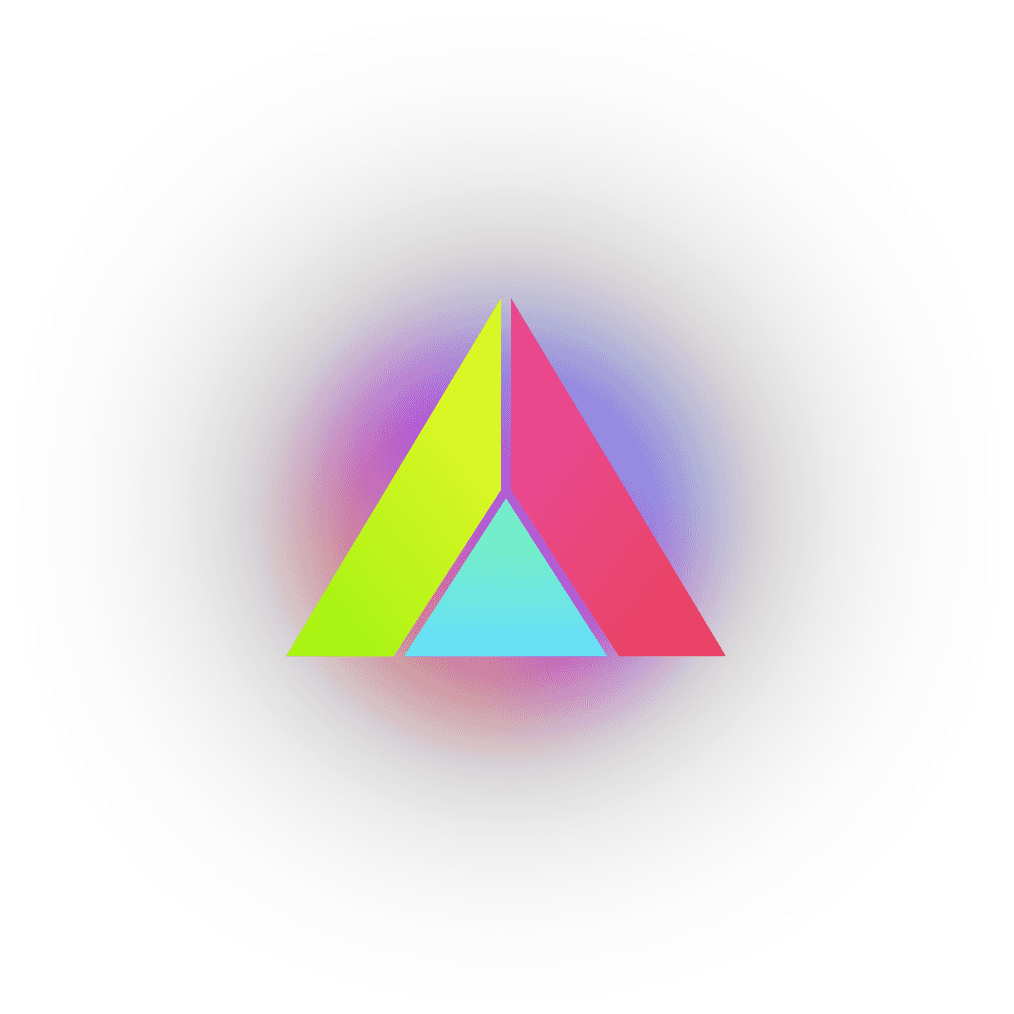
Hiï¼Developerï¼Welcome to use SuperTextView ï¼
Thank you and tens of thousands of Android developers for your trust in me ðã
SuperTextView is different in that it is just a simple view element, but not just a view.
It's alive and dynamic, with powerful embedded logic that continues to provide you with rich but exceptionally simple development support.
SuperTextView saves you from complex rendering logic. A simple API method call, the dazzling rendering effects are instantly available.
You just enjoy the amazing visual effects you have written, and the rest will be handed over to SuperTextView.
Feature
- set rounded corners for View
- supports separate control of each rounded corner
- add border for View
- add a stroke or hollow effect to the text
- support up to 2 Drawable to display
- accurately control the size and position of Drawable
- support gradient background
- touch discoloration
- display pictures, including the net pictures
- Supports setting network image directly in XML
- set rounded corners for pictures
- add borders to pictures
- Adjuster module can insert operation
- change the color of Drawable
- change the rotation of Drawable
- support text gradient effect
- support for setting click events separately for the Drawable zone
- support Gif display
- support for adding borders to Gif, as well as rounded corners
- support Gif pause/play, modify frame rate
- support for extracting the specified Gif frame
- ...
Demo
ð² click here (or scan the qr code below) to download the Demo
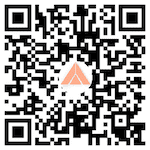
 | 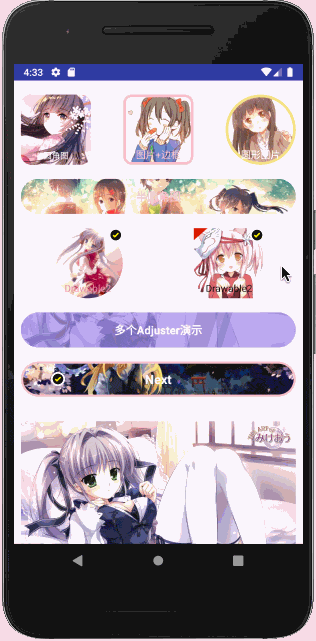 | 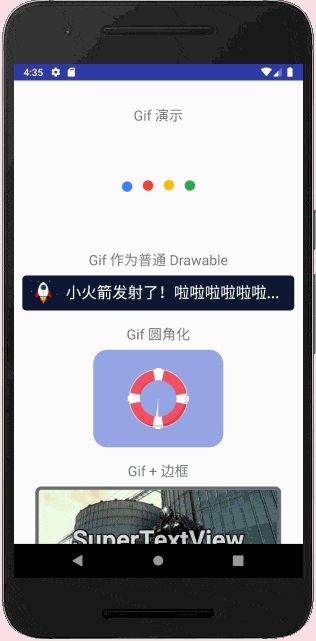 |  |
Portal Area
Usage
Add it in you build.gradle:
allprojects {
repositories {
...
maven { url 'https://jitpack.io' }
}
}
dependencies {
compile 'com.github.chenBingX:SuperTextView:VERSION_CODE'
}
The version code of the latest release can be found here.
Special Noteð¡
-
v3.2.6 supportï¼
armeabi-v7a -
v3.2.6.64 supportï¼
armeabi-v7aãarm64-v8a -
v3.2.6.99 supportï¼
armeabi-v7aãarm64-v8aãx86 -
â ï¸Attention:
proguard-rules.proplease add-keep class com.coorchice.library.gifdecoder.JNI { *; }
Update Log
v3.2.6
- ãNewãSupport for setting 'Network Image' in XML for StateDrawable and StateDrawable2
In XML, use a 'Network Image' as a background image

<com.coorchice.library.SuperTextView
android:id="@+id/stv_40"
android:layout_width="150dp"
android:layout_height="150dp"
android:layout_gravity="center_horizontal"
android:layout_marginTop="16dp"
android:gravity="bottom|center"
android:paddingBottom="1dp"
android:text="ç½ç»èæ¯å¾"
android:textColor="#000"
android:textSize="14sp"
app:stv_corner="10dp"
app:stv_isShowState="true"
app:stv_drawableAsBackground="true"
app:stv_solid="#f1f1f1"
app:stv_state_drawable="https://gw.alicdn.com/imgextra/i3/O1CN01suhAFr1cXQX49D2xp_!!6000000003610-0-tps-468-466.jpg" />
In XML, set the 'Network Image' for StateDrawable2
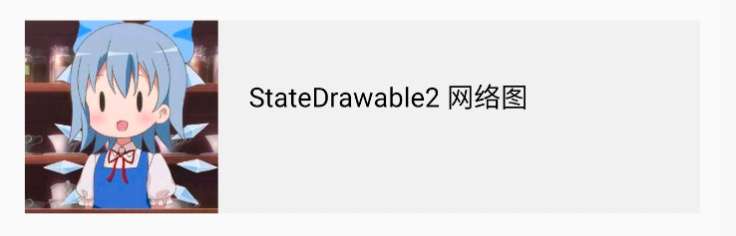
<com.coorchice.library.SuperTextView
android:id="@+id/stv_41"
android:layout_width="350dp"
android:layout_height="100dp"
android:layout_gravity="center_horizontal"
android:layout_marginTop="30dp"
android:paddingLeft="116dp"
android:paddingTop="30dp"
android:text="StateDrawable2 ç½ç»å¾"
android:textColor="@color/black"
android:textSize="14sp"
app:stv_corner="50dp"
app:stv_isShowState2="true"
app:stv_left_bottom_corner="true"
app:stv_left_top_corner="true"
app:stv_solid="#f1f1f1"
app:stv_state_drawable2="https://gw.alicdn.com/imgextra/i3/O1CN01XPmcmt1vJfKcQ8o6O_!!6000000006152-0-tps-500-500.jpg"
app:stv_state_drawable2_height="100dp"
app:stv_state_drawable2_mode="left"
app:stv_state_drawable2_width="100dp"/>
v3.2.5
- ãfixã
stv_pressBgColorinvalid - ãfixãsetDrawablePaddingLeft() not work
- ãOPãClear log
- ãNewãSupport cache gif by the GifCache
- ãOPãOptimize Gif rendering efficiency
v3.2.4
-
Fix Drawable directly write hexadecimal color value, does not display the problem
-
Drawable Support for specified layer
<com.coorchice.library.SuperTextView ... // Configuring the level of Drawable1 app:stv_state_drawable_layer="beforeText" // Configuring the level of Drawable2 app:stv_state_drawable2_layer="afterText" ... />Support mode:
- `beforeText`ï¼Before the text - `afterText`ï¼After the textJava has corresponding functions to support dynamic configuration.
-
Scale mode scaleType switch invalidation problem when fixing Drawable1 as background image
v3.2.3
-
Optimize text strokes
-
Optimize the display of transparent gif
v3.2.1 - Greatï¼SuperTextView
In the new v3.2.0 version, SuperTextView redefines itself again. Developers, take a look at the surprises prepared for you!ððð
this is... Gif ï¼
This time, SuperTextView brings powerful Gif driver support to developers.
If in the past, you have been upset about how to display a Gif chart on the Android platform, or you are stuck in the performance abyss of some three-party Gif libraries. But now, SuperTextView will completely change this situation.
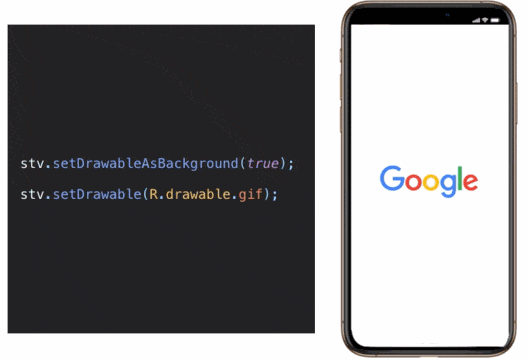
Gif and SuperTextView are natural and natural, so you can display a Gif diagram in the most familiar and natural way. It's as simple as showing a normal picture as usual.
Thanks to the ultra-high performance of c/c++ and the precise operation of memory. SuperTextView Customized the powerful Gif driver engine for mobile platforms by using c/c++.
SuperTextView's Gif engine, which can accurately manipulate image pixel memory, only update local pixel memory when frame refresh of Gif image, which makes Gif image rendering efficiency Got a qualitative leap.
Through asynchronous off-screen rendering technology, SuperTextView can ensure smooth and smooth application interface and sensitive response speed even when displaying large Gif images.

ð¡In the above Demo, using SuperTextView shows a Gif image with a 265 frame image, but the user interface is still very smooth.
Display Gif super simple
Display a Gif diagram in SuperTextView, super easy!
You can configure it directly in the XML layout document or add it in your code.
Configuring Gif in XML
<com.coorchice.library.SuperTextView
android:id="@+id/stv_1"
android:layout_width="match_parent"
android:layout_height="150dp"
app:stv_state_drawable="@drawable/gif_1" />
You can display the Gif diagram for the SuperTextView configuration just like configuring a normal image.
Configuring Gif in your code
stv_1 = (SuperTextView) findViewById(R.id.stv_1);
stv_1.setDrawable(R.drawable.gif_1);
It's that simple and natural, SuperTextView allows developers to display a Gif diagram without any awareness.
In the kernel logic of SuperTextView, SuperTextView intelligently classifies the normal graph and Gif graph, and then processes and optimizes accordingly.
Display network Gif is as simple
What if your Gif is not local but in the cloud?
You don't have to worry about it!Everything is handed over to SuperTextView.
stv_1 = (SuperTextView) findViewById(R.id.stv_1);
stv_1.setUrlImage("http://example.com/images/example.gif");
With just one line of code, SuperTextView will assist you in the background to load the Gif image and then process the rendering to the screen.
ð¡In fact, the Drawable1 and Drawable2 image display bits of SuperTextView can be used to display Gif images. In short, everything is what you are familiar with.
You can control more
SuperTextView not only display Gif, but also you can control more details.
Play / Pause
You can control Gif , play, or pause at any time.
if (stv.getDrawable() instanceof GifDrawable) {
// Get the GifDrawable first
GifDrawable gifDrawable = (GifDrawable) stv.getDrawable();
// Play
gifDrawable.play();
// Pause
gifDrawable.stop();
}
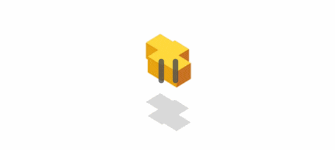
Jump/Get the specified frame
In SuperTextView, you can always reach the image of the frame you specify, as well as the image that can be extracted to the specified frame.
if (stv.getDrawable() instanceof GifDrawable) {
// Get the GifDrawable first
GifDrawable gifDrawable = (GifDrawable) stv.getDrawable();
// Jump to the specified frame
gifDrawable.gotoFrame(pre);
// Get the specified frame
Bitmap frame = gifDrawable.getFrame(i);
}
ð¡Since SuperTextView can support local incremental rendering, when your Gif supports this rendering mode, it means you may need to enable ** strict mode by calling
gifDrawable.setStrict(true), to ensure that the frame jump or frame extraction image is correct. This can take some time, so you should try to do the operations under ** strict mode* in an asynchronous thread.
Fast, follow your heart
SuperTextView allows you to modify the playback rate of the Gif chart at will.
if (stv.getDrawable() instanceof GifDrawable) {
// Get the GifDrawable first
GifDrawable gifDrawable = (GifDrawable) stv.getDrawable();
// Set the frame playback interval, 20 ms
gifDrawable.setFrameDuration(20);
}
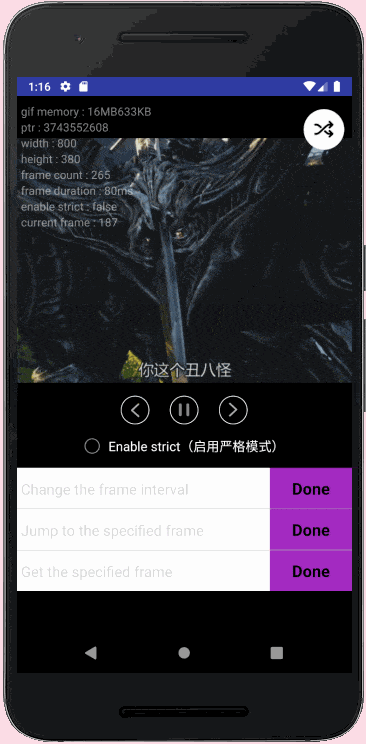
You can know all
With SuperTextView you can get a glimpse of the information of a Gif.
-
Get Gif size
// Get width int width = gifDrawable.getWidth(); // Get height int height = gifDrawable.getHeight(); -
Get Gif frame information
// Get the number of frames int frameCount = gifDrawable.getFrameCount(); // Get the current frame interval int frameDuration = gifDrawable.getFrameDuration(); // Get the current render to that frame int framePotision = gifDrawable.getCurrentFrame(); // Whether it is playing boolean isPlaying = gifDrawable.isPlaying();
More brilliant Gif
** SuperTextView ** and ** Gif ** rendered by virtue of seamless integration, after ** Drawable1 ** and ** Drawable2 ** all configuration items in the display ** Gif ** Figure, too, can enter into force.
Gif as a normal Drawable
app:stv_state_drawable_rotate="90"
Let's take a look at what's going on with a Gif in the original Drawable position.
<com.coorchice.library.SuperTextView
android:layout_width="match_parent"
android:layout_height="50dp"
android:paddingLeft="62dp"
android:paddingRight="10dp"
android:text="å°ç«ç®åå°äºï¼å¦å¦å¦å¦å¦å¦..."
android:textColor="#ffffff"
android:textSize="22dp"
app:stv_corner="6dp"
app:stv_isShowState="true"
app:stv_solid="#0D1831"
// set Gif
app:stv_state_drawable="@drawable/gif_1"
// set Gif height
app:stv_state_drawable_height="40dp"
// set Gif width
app:stv_state_drawable_width="40dp"
// set Gif to left
app:stv_state_drawable_mode="left"
// set Gif left spacing
app:stv_state_drawable_padding_left="10dp"/>
The effect is...

Now let's try Gif to rotate 90 degrees.
<com.coorchice.library.SuperTextView
...
// set Gif to rotate 90 degrees
app:stv_state_drawable_rotate="90"
...
/>

Fillet the Gif
SuperTextView incredible implementation Gif The fillet of the graph opens a new door for developers.
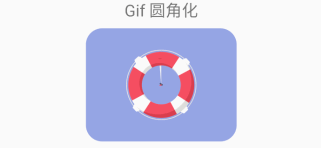
However, the realization of this effect is amazingly simple.
<com.coorchice.library.SuperTextView
android:layout_width="185dp"
android:layout_height="138.75dp"
android:layout_gravity="center_horizontal"
app:stv_corner="20dp"
// set Gif as the control background
app:stv_drawableAsBackground="true"
app:stv_scaleType="fitCenter"
// Configuring Gif
app:stv_state_drawable="@drawable/gif_1" />
Add a border to the Gif
Developers can even easily add a border to a Gif.
<com.coorchice.library.SuperTextView
android:layout_width="350dp"
android:layout_height="148.4dp"
android:layout_gravity="center_horizontal"
android:gravity="center"
// add the text will be more stylish
android:text="SuperTextView"
android:textSize="36dp"
android:textStyle="bold"
android:visibility="invisible"
app:stv_corner="6dp"
app:stv_drawableAsBackground="true"
app:stv_isShowState="true"
app:stv_scaleType="center"
// Set the border color
app:stv_stroke_color="@color/opacity_8_gray_4c
// Set the border width
app:stv_stroke_width="5dp"
app:stv_text_fill_color="#ccffffff"
app:stv_text_stroke="true"
app:stv_text_stroke_color="#cc000000"
app:stv_text_stroke_width="2dp"
// Configuring Gif
app:stv_state_drawable="@drawable/gif_1"/>
The effect is instantly presented...

Easily implement dynamic avatars
In the past, some cool dynamics often stopped at the complexity and cost of implementation. And SuperTextView brings you more possibilities, and your inspiration can be free.
For example, the implementation of dynamic avatars will be simpler than ever.
<com.coorchice.library.SuperTextView
android:layout_width="80dp"
android:layout_height="80dp"
android:layout_marginLeft="30dp"
app:stv_corner="40dp"
// Set as background image
app:stv_drawableAsBackground="true"
// Configure Gif avatar
app:stv_state_drawable="@drawable/gif_avatar"
// Add border
app:stv_stroke_color="#ffffff"
app:stv_stroke_width="3dp"
/>
In the code, you can configure a web dynamic avatar directly.
stv.setUrlImage("http://gif_avatar.gif");
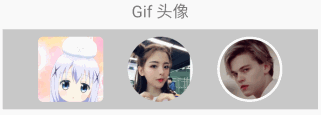
More surprises
Both Drawables support clicks!
In the new version of SuperTextView, Drawable1 and Drawable2 are given new capabilities - support for precise clicks.
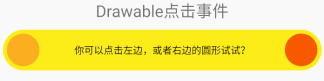
SuperTextView By monitoring the location where the click action occurs, the click action can be accurately located in the area where it occurred (Drawable1, Drawable2 or Other areas), then trigger accordingly Listening callbacks.
You can set the click action listener on Drawable for SuperTextView to make an accurate response when an action occurs.
stv.setOnDrawableClickedListener(new SuperTextView.OnDrawableClickedListener() {
@Override
public void onDrawable1Clicked(SuperTextView stv) {
// Drawable1 clickedï¼do something...
}
@Override
public void onDrawable2Clicked(SuperTextView stv) {
// Drawable2 clickedï¼do something...
}
});
stv.setOnClickListener(new View.OnClickListener() {
@Override
public void onClick(View v) {
// Non-Drawable area is clicked, do something...
}
});
Background image zoom mode support
Now, when you use Drawable1 as the background image, you can configure different zoom modes for it to achieve your favorite effect.
stv.setScaleType(ScaleType.CENTER);
SuperTextView provides developers with up to 3 zoom modes:
-
ScaleType.FIT_XYStretch the picture to tile.
-
ScaleType.FIT_CENTERCenter the image adaptively.
-
ScaleType.CENTERCrop the picture centered. Defaults.

Other updates
-
In the XML layout document, Drawable1 and Drawable2 now support direct setting color or ShapeDrawable.
// Circle_f9ad36 is a shape file written in xml app:stv_state_drawable="@drawable/circle_f9ad36" // Use solid color as Drawable app:stv_state_drawable="#000000" -
â ï¸ The minimum supported version API is promoted to 19.
-
Rendering performance is at least 30% better than in the past.
-
Upgrade the default image loading engine to support smart caching. Maybe now, you don't have to introduce a third-party image loading library.
v3.1.1 - Sincerity worksï¼SuperTextView
SuperTextView was built to help Android developers develop Android applications more efficiently, conveniently, and elegantly.
Now the bona fides have escalated again. The new SuperTextView will open up more possibilities to Android developers, and, as always, SuperTextView will bring more efficient features.
1 Amazing coloring

This update to SuperTextView adds a magical and powerful coloring capability to StateDrawable. Developers can easily change the color of an icon without having to add a different color icon to the project. This technology will give your Android applications a chance to slim down.
# modify the drawable color
app:stv_state_drawable_tint="@color/gray"
# modify the drawable2 color
app:stv_state_drawable2_tint="@color/red"
With such a simple line of code, you can instantly give an picture the power to change. Any color you want is up to you, of course. All this happened without the need to introduce another picture.
In the Java code, there is a set / get function corresponding to it, so that developers can cast magic at any time, changing the color of a picture.
2 Seventy-two Metamorphoses;
StateDrawable's enhancements go beyond color transformations. SuperTextView has been given the ability to change StateDrawable's shape. With the same picture, developers can combine an infinite number of possibilities.

With a few lines of code, you can transform any picture as you wish.
# Modify the drawable's rotation
app:stv_state_drawable_rotate="90"
# Modify the drawable's rotation
app:stv_state_drawable2_rotate="90"
No need for complicated code, SuperTextView is as simple and elegant as ever.
Similarly, in Java code, the corresponding set/get function is also provided.
This ability can effectively help developers compress the volume of Android applications to the extreme.
3 Wonderful is far more than this

This is the gradient text!
What SuperTextView offers is probably the simplest and elegant solution for implementing gradient text so far. With a simple configuration, you can achieve cool gradient text effects.
# Whether to enable gradient text
app:stv_textShaderEnable="true"
# Set the starting color of the text
app:stv_textShaderStartColor="@color/red"
# Set the ending color of the text
app:stv_textShaderEndColor="@color/yellow"
# Set the gradient mode of the text
# leftToRightï¼left -> right
# rightToLeftï¼right -> left
# topToBottomï¼top -> bottom
# bottomToTopï¼bottom -> top
app:stv_textShaderMode="leftToRight"
These properties also provide the set/get interface in Java, making it easy for developers to modify them at any time.
4 New apis have been opened
4.1 Adjuster adds onAttach, onDetach
Adjuster added two new functions:
onAttach(): when Adjuster is set to a SuperTextView will be invoked.onDetach(): when Adjuster is removed from a SuperTextView will be invoked.
By rewriting these two functions in Adjuster, the developer can perform state registration, initialization, unregistration, resource release and other operations at the right time.
public class MyAdjuster extends SuperTextView.Adjuster{
@Override
protected void adjust(SuperTextView superTextView, Canvas canvas) {
}
@Override
public void onAttach(SuperTextView stv) {
// will be called when the modifier is added to a SuperTextView
}
@Override
public void onDetach(SuperTextView stv) {
// will be called when the Adjuster is removed from SuperTextView
}
}
4.2 Provide getAdjusterList() function
This function allows the developer to get all the Adjusters in a SuperTextView. If there is no Adjuster in the SuperTextView, it will return null.
5 â ï¸You must take these changes seriously
5.1 Attribute with the stv_ prefix
All properties of SuperTextView are now prefixed with stv_.
This avoids conflicts with the property names that SuperTextView may generate when other third-party libraries are introduced by the developer.
If the developer is currently using a previous version of SuperTextView, then after upgrading to the new version, you need to prefix the attributes in all xml with the stv_ prefix.
app:corner="10dp"
corner is the name of the attribute in the old version. After upgrading to the new version, you need to add the stv_ prefix to the front and become stv_corner.
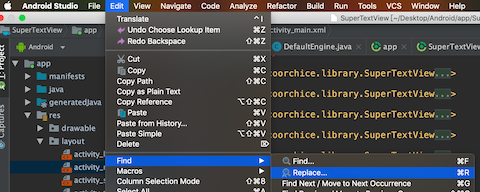
If the developer is using AndroidStudio, open the bulk replacement dialog from Edit > Find > Replace and follow the instructions below.

If only SuperTextView uses the same namespace (such as app) in the developer's project, then fortunately, you can simply replace app: with app:stv_.
5.2 setAdjuster(Adjuster) has been removed
Starting with SuperTextView v2.0, the setAdjuster(Adjuster) function is marked for the state to be removed, and the new function addAdjuster(Adjuster) is added instead.
In the new version, the setAdjuster(Adjuster) function will be officially removed. If the developer has used this method before, please change it to addAdjuster(Adjuster).
6 How to get started SuperTextView v3.1.1
dependencies {
compile 'com.github.chenBingX:SuperTextView:v3.1.1'
}
v3.0 - Your long-awaited SuperTextView
Today, SuperTextView has a range of common features such as fillets, borders, strokes, press discoloration, multi-state diagrams, fillet plots, versatile Adjuster, loading the net picture, and more. Thanks to this, developers can easily achieve a variety of very cumbersome effects, save a lot of development time, effectively reduce the complexity of the page, reduce project maintenance costs.
Write the code, it should be so pleasing!
1. Linked Cloud SuperTextView
As early as a few months ago, many developers have suggested to CoorChice whether it is possible to have SuperTextView with the ability to load net picture. In fact, this is also CoorChice has been considered a long time ago, but in the early days of SuperTextView, perfecting its core functions is still the primary goal, so it has not been involved in image-related functions.
Until the last big version, SuperTextView v2.0, CoorChie tried to add the picture display function. This has enabled the scope of the SuperTextView to be expanded, as well as the ability to add strokes, rounded corners, and state diagrams to pictures. Related documentation can be found at the following link:
ãHelloï¼ SuperTextViewã - https://www.jianshu.com/p/1b91e11e441d
This time, I got a good response from the developers. Everyone is looking forward to using SuperTextView to display and process picture. After the last release, developers seem to be more interested in a SuperTextView that can display the net picture.
So, now, the long-awaited SuperTextView is coming back!

1.1 Load a net picture
To display a net picture, you only need the following code in SuperTextView:
SuperTextView stv_1 = (SuperTextView) findViewById(R.id.stv_1);
// fill in the picture Url
stv_1.setUrlImage(url);
The effect is the same as the second example of displaying an avatar in the image above.
If you want to display the net picture as a StateDrawable of SuperTextView, it's fine.
// fill in the picture Url
stv_1.setUrlImage(url, false);
The second parameter is false to indicate that the net picture will not be filled with the entire SuperTextView as a background, but as a state diagram. Of course, everything about the state diagram will be used here. As in the first example above, the entire layout, including pictures, text, and background, is processed in a SuperTextView, and pictures downloaded from the net are placed as StateDrawable in the place.
1.2 Image engine in SuperTextView
SuperTextView In order to keep the library dependent on the purity and the smallest possible size, there is no built-in image load framework. So by default, a simple image engine built-in will be used to download pictures, to ensure that developers can use the ability to display the net picture.
However, CoorChice still recommends that developers choose a image loading framework that is currently in use, depending on the project, and set it to SuperTextView to load the picture. SuperTextView has the ability to adapt to any image load framework. Below CoorChice will show you how to install an existing image framework into SuperTextView with the Glide and the Picasso examples.
1.2.1 Implementing image engine
In SuperTextView, the core image loading engine is abstracted into the interface Engine, and the developer needs to implement a Engine depending on the image frame used.
- the Glide Image load framework
public class GlideEngine implements Engine {
private Context context;
public GlideEngine(Context context) {
this.context = context;
}
@Override
public void load(String url, final ImageEngine.Callback callback) {
Glide.with(context).load(url).into(new SimpleTarget<GlideDrawable>() {
@Override
public void onResourceReady(GlideDrawable resource, GlideAnimation<? super GlideDrawable> glideAnimation) {
// mainly through the callback return Drawable object to SuperTextView
callback.onCompleted(resource);
}
});
}
}
- the Picasso Image load framework
public class PicassoEngine implements Engine {
private Context context;
public PicassoEngine(Context context) {
this.context = context;
}
@Override
public void load(String url, final ImageEngine.Callback callback) {
Picasso.with(context).load(url).into(new Target() {
@Override
public void onBitmapLoaded(Bitmap bitmap, Picasso.LoadedFrom from) {
// mainly through the callback return Drawable object to SuperTextView
callback.onCompleted(new BitmapDrawable(Resources.getSystem(), bitmap));
}
@Override
public void onBitmapFailed(Drawable errorDrawable) {
}
@Override
public void onPrepareLoad(Drawable placeHolderDrawable) {
}
});
}
}
1.2.2 Install Image Engine
After implementing Engine, the next step is to install it into SuperTextView.
CoorChice it is recommended to install in the onCreate() of the application, so that when you need to use SuperTextView to load and display the net picture, you can use the three-party image load framwork.
public class STVApplication extends Application {
@Override
public void onCreate() {
super.onCreate();
// å®è£
å¾çå¼æ
ImageEngine.install(new GlideEngine(this));
// ImageEngine.install(new PicassoEngine(this));
}
}
One line of code for easy installation.
It should be noted that at any time, the post-installed Engine instance will always replace the previously installed Engine instance, ie SuperTextView only allows one Engine instance to exist globally.
Now you can have SuperTextView load the picture using the specified three-party image load framework.

2. How to get started SuperTextView v3.0
dependencies {
compile 'com.github.chenBingX:SuperTextView:v3.0.0'
}
3. Other
- Fix an animation problem
- Some optimization
v2.0 - The future, from now on
All along, CoorChice has a vision and expects to be able to create such a control: it can meet most of your development needs, display text, pictures, geometry, animation, state, so that you can use a control to be efficient Complete most of the development work. It is so powerful, as if it is mentally minded, accepting your input, and presenting a stunning picture according to your mind. With the arrival of ãSuperTextView v2.0ã, we are one step closer to this idea. Now, come and see ãSuperTextView v2.0ã!
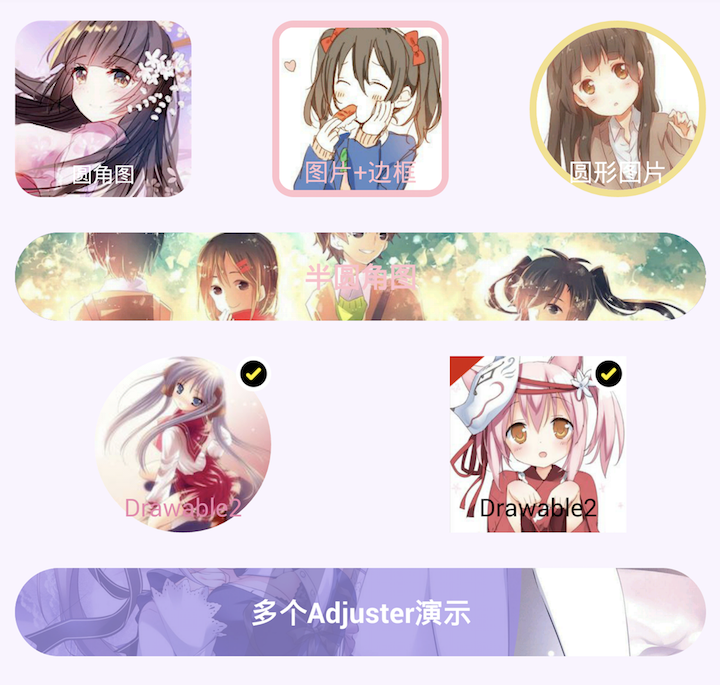
1 Now, Picture
In ãSuperTextView v2.0ã, support for image display has been added. But it's not just about displaying pictures, it's also smart to crop the image to your desired shape based on your input.

Add a rounded corner to the picture, add a border, or turn it directly into a circle. All you need to do is set a few simple properties that are instantly visible in front of your eyes.
1.1 Display Picture
How to use SuperTextView to display a picture?
Just add the following two lines of code to the xml.
<com.coorchice.library.SuperTextView
...
app:stv_state_drawable="@drawable/avatar1"
app:stv_drawableAsBackground="true"
...
/>
If you are a loyal user of SuperTextView, you will find that the original state_drawable can now be used to display a picture.
1.2 Fill the picture with rounded corners
Now that your picture is in front of you, maybe you want to do something different about it, for example, add a rounded corner, or directly become a circle? No problem, SuperTextView is now fully qualified for this kind of work.
<com.coorchice.library.SuperTextView
android:layout_width="100dp"
android:layout_height="100dp"
...
app:stv_corner="15dp"
app:stv_state_drawable="@drawable/avatar1"
app:stv_drawableAsBackground="true"
...
/>
So Easy! On the basis of the original you only need to set a reasonable the corner.
1.3 Maybe you still want a border
Sometimes you may need to use a border to wrap your picture, as in the example above. That's right, this is definitely within the scope of the SuperTextView capability.
<com.coorchice.library.SuperTextView
android:layout_width="100dp"
android:layout_height="100dp"
...
app:stv_corner="50dp"
app:stv_stroke_color="#F4E187"
app:stv_stroke_width="4dp"
app:stv_state_drawable="@drawable/avatar1"
app:stv_drawableAsBackground="true"
...
/>
app:stv_stroke_color controls the color of the border, and app:stv_stroke_width controls the width of the border. Everything is so smooth, a intelligent control should be like this, right?
2 Second StateDrawable
In the face of complex changes in demand, ãSuperTextViewãgave birth to a second drawable to deal with this complexity.
state_drawable2 .

Now, CoorChice will show you how the two effects in the above picture are implemented.
- eg. 1
<com.coorchice.library.SuperTextView
android:layout_width="100dp"
android:layout_height="100dp"
...
app:stv_corner="50dp"
app:stv_state_drawable="@drawable/avatar1"
app:stv_drawableAsBackground="true"
// The configuration of state_drawable2 starts here
app:stv_isShowState2="true"
app:stv_state_drawable2="@drawable/recousers"
app:stv_state_drawable2_mode="rightTop"
app:stv_state_drawable2_height="20dp"
app:stv_state_drawable2_width="20dp"
...
/>
- eg. 2
<com.coorchice.library.SuperTextView
android:layout_width="100dp"
android:layout_height="100dp"
...
// background
android:background="@drawable/avatar7"
// The configuration of drawable1 starts here
app:stv_isShowState="true"
app:stv_state_drawable="@drawable/triangle"
app:stv_state_drawable_mode="leftTop"
app:stv_state_drawable_width="20dp"
app:stv_state_drawable_height="20dp"
// The configuration of state_drawable2 starts here
app:stv_isShowState2="true"
app:stv_state_drawable2="@drawable/recousers"
app:stv_state_drawable2_mode="rightTop"
app:stv_state_drawable2_height="20dp"
app:stv_state_drawable2_width="20dp"
...
/>
As you are familiar with, state_drawable2 continues all the smooth operations of the first generation. Under the wise use of your smart, ãSuperTextViewã will be able to shine! ð
3 The era of Adjuster
Previously, the design of Adjuster made ãSuperTextViewãa soul and a smarter control. The insertion of the drawing process, the capture of touch events, makes it easy to change the state of a control from the outside. Creativity begins with the heart and goes here.
Now, ãSuperTextViewãcan carry up to 3 Adjuster at the same time! Maybe your creativity will be more dazzling.

In the above example, CoorChice adds the two early theãSweepãand theãMoveãeffects to a ãSuperTextViewã, and the result is what you see.
More Adjuster means more combinations and more surprises. In ãv1.4.0ã, CoorChice also uses Adjuster to easily implement the press color change function.
This is the era of Adjuster, you can use it to be creative.
â ï¸ Note that the original setAdjuster(Adjuster) method is still preserved, but future versions will be removed and you must migrate as soon as possible. The new alternative is addAdjuster(Adjuster).
4 Other
- Fixed spelling of the property
app:stv_shaderMode="leftToRight"that controls the Shader mode. The right isapp:stv_shaderMode="leftTopRight". If you use this property, please correct it after upgrading ãSuperTextView v2.0ã. - Added
set/getPressBgColor()andset/getPressTextColor()to control the background color in the code.
v1.4.0
- SuperTextView support to press to change background color and text color.

You just need to set these properties at the xml file like this:
# set the background color when you pressed
app:stv_pressBgColor="@color/red"
# set the text color when you pressed
app:stv_pressTextColor="@color/white"
- There is a new method
getCorners(). You can get the infomation of the corners in theSuperTextView, sometimes you really want to use this method. - How to use SuperTextView v1.4ï¼
dependencies {
compile 'com.github.chenBingX:SuperTextView:v1.4'
}
v1.3
- Now, you can change frame rate at any time.
mSuperTextView.setFrameRate(30);
// set 30 fps
- Optimize the animation performance.
- Cool, Cool, Cool! Shader is comingï¼

A touch namely change, imagine can't be stop. Artist, play to your creativityï¼
You can set the Shader Effect in the xml, and you canã
app:stv_shaderEnable="true"
// set true to begin shader.
app:stv_shaderStartColor="@color/main_blue"
// set shader start color.
app:stv_shaderEndColor="@color/pink"
// set shader end color.
app:stv_shaderMode="rightToLeft"
// set shader mode. These are four modeï¼
// topTopBottom, bottomToTop, leftToRight, rightToLeft
Of course, these properties can be changed by set/get method. egï¼
mSuperTextView.setShaderStartColor(Color.RED);
-
Now, SuperTextView javadoc is provided, you can download from hereï¼click
index.htmlto beginï¼ï¼ SuperTextView javadocï¼http://ogemdlrap.bkt.clouddn.com/SuperTextView%E6%96%87%E6%A1%A3%20.zip?attname= -
how to use SuperTextView 1.3 in the build.gradleï¼
allprojects {
repositories {
...
maven { url 'https://jitpack.io' }
}
}
dependencies {
compile 'com.github.chenBingX:SuperTextView:v1.3'
}
v1.1
- Support Android 4.0ï¼SdkVersion 14.
- Support elegant fascinating ãChain Programmingã , eg:
mSuperTextView.setAdjuster(new MoveEffectAdjuster())
.setAutoAdjust(true)
.startAnim();
- Reduce the library memory.
v1.0
1 Attribute
SuperTextView properties can be set in the XML easily, and you can see the effect immediately. Just like to use TextView.
<SuperTextView
android:layout_width="50dp"
android:layout_height="50dp"
//Set Corner.
//If you want to get a circle, you just need to set the value of half of width.
app:stv_corner="25dp"
//Corner of left-top
app:stv_left_top_corner="true"
//Corner of right-top
app:stv_right_top_corner="true"
//Corner of left-bottom
app:stv_left_bottom_corner="true"
//Corner of right-bottom
app:stv_right_bottom_corner="true"
//Fill color
app:stv_solid="@color/red"
//Stroke color
app:stv_stroke_color="@color/black"
//Stroke width
app:stv_stroke_width="2dp"
//Set a state drawbale
//The default size is half of the SuperTextView.
app:stv_state_drawable="@drawable/emoji"
//The mode of the state drawable. Optional values:
// leftãtopãrightãbottomãcenter(Default)ã
//leftTopãrightTopãleftBottomãrightBottomã
//fill(Fill the SuperTextView. In this case, set state drawable size will not work.)
app:stv_state_drawable_mode="center"
//state drawable height
app:stv_state_drawable_height="30dp"
//state drawable width
app:stv_state_drawable_width="30dp"
//The padding of the left, it base on the value of state_drawable_mode.
app:stv_state_drawable_padding_left="10dp"
//The padding of the top, it base on the value of state_drawable_mode.
app:stv_state_drawable_padding_top="10dp"
//boolean. Whether to show the state drawble.
app:stv_isShowState="true"
//Whether to use the Stroke Text Function.
//Attention, Once you opne this function, setTextColor() will not work.
//That means you must to uses text_fill_color to set text color.
app:stv_text_stroke="true"
// Text stroke color. The default value is Color.BLACK.
app:stv_text_stroke_color="@color/black"
// Stroke text width.
app:stv_text_stroke_width="1dp"
// Stroke text color. The default value is Color.BLACK.
app:stv_text_fill_color="@color/blue"
//boolean. Whether to use the Adjuster Function.
//Use this function to do what you want to do.
//If open this function, but you haven't implemented your Adjuster, the DefaultAdjuster will be used.
//The DefaultAdjuster can auto adjust text size.
app:stv_autoAdjust="true"
/>
All the attributes can be set in the java. You can also to get their value. e.g.:
mSuperTextView.setCorner(10);
mSuperTextView.getCorner();
1.1 Corner And Border

Usually, you have to write and manage a lot of
1.2 Not Simple Corner

Different from general Corner, SuperTextView can support to precise control the location of corner. One, two , three, what ever you want.
1.3 Amazing Stroke Text

Use Stroke text is so easilyï¼
1.4 High-Efficient State Drawable

Different from general state drawable, SuperTextView supports more precise control options. You can easy to set state drawable, just to use one attribute.
2 Explosive Adjuster
Adjuster is be designed to insert some options in the drawing process of the SuperTextView. It has very important sense. e.g. The DefaultAdjuster can auto adjust text size before the text be draw. Of course, you can use it to do any thing.
If you want to use Adjuster, you must to invoke SuperTextView.setAutoAdjust(true). Of course, you can invoke SuperTextView.setAutoAdjust(false) to stop it at any time. You should invoke these method carefully. Because, once you invoke the SuperTextView.setAutoAdjust(true), but didn't set your Adjuster before, the DefaultAdjuster will be used immediately.Until you set yourself Adjuster.
2.1 Intervene Drawing
To implement a Adjuster, you need to extends SuperTextView.Adjusterï¼and implement adjust(SuperTextView v, Canvas canvas) method. Adjuster.adjust() will be invoke whenever the draw happened, that means you can intervene the drawing process in the outside.
public class YourAdjuster extends SuperTextView.Adjuster {
@Override
protected void adjust(SuperTextView v, Canvas canvas) {
//do your businessã
}
}
Attention, if you start animation, you must be very careful to write the code in the adjuster(). Because the animation will be draw 60fps/s. That means, this method will be invoked 60 times in a secondï¼So, do not to create any new object in this method. Otherwise, your app will be get a big lagï¼Because it will causeãMemory Thrashingã, and GC occur frequently. About the detail reason, you can see my this two articles:
- ãAndroid Memory Thrashing : http://www.jianshu.com/p/69e6f894c698ã
- ãTwo chart to tell you why your app lags? : http://www.jianshu.com/p/df4d5ec779c8ã
2.2 Response Touch Event
If you override the onTouch(SuperTextView v, MotionEvent event) method of the Adjuster, you will get the touch events of the SuperTextView. It's very important to get a series of touch events of SuperTextView to handle. And you must return true in the onTouch(), Otherwise you will just get a ACTION_DOWN event, not a flow of events.
public class YourAdjuster extends SuperTextView.Adjuster {
@Override
protected void adjust(SuperTextView v, Canvas canvas) {
//do your businessã
}
@Override
public boolean onTouch(SuperTextView v, MotionEvent event) {
//you can get the touch event.
//If want to get a series of touch event, you must return true here.
}
}
2.3 So Amazing Effect
Because the SuperTextView the build-in animation driven, you can use Adjuster to implement the unbelievable effect. All the things you need to do is invoke startAnim()and stopAnim() to start or stop animation after your Adjuster write down.
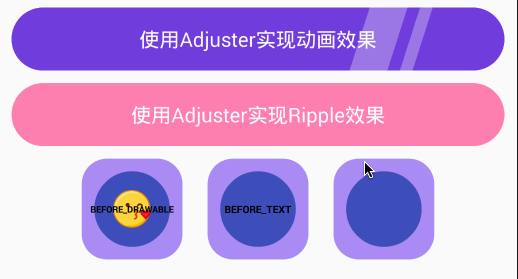
As you can see, these beautiful effect is be implemented by Adjuster. This pull plugin design, makes you can use a new Adjuster in the SuperTextView at any time. You just need to create a new Adjuster, then invoke setAdjuster().
@Alex_Cin hopes to see the Ripple Effect, so in the RippleAdjuster.java, I've shown how to use Adjuster with Animation Driven to implement the Ripple Effect. ãRippleAdjuster.java linkï¼https://github.com/chenBingX/SuperTextView/blob/master/app/src/main/java/com/coorchice/supertextview/SuperTextView/Adjuster/RippleAdjuster.javaã
See, you can implement your Ripple Effect.
2.4 Set the hierarchy of Adjuster
Adjuster is sweet designed the hierarchy function. You invoke Adjuster.setOpportunity(Opportunity opportunity) to set the hierarchy of your Adjuster in the SuperTextView.
In the SuperTextView, the hierarchy is from bottom to top is divided intoï¼Background HierarchyãDrawable HierarchyãText Hierarchy. You can use Opportunity to set the hierarchy of your Adjuster to that you want layer.
public enum Opportunity {
BEFORE_DRAWABLE, //between backgournd layer and drawable layer
BEFORE_TEXT, //between drawable layer and text layer
AT_LAST //The top layer
}
Opportunity chart.
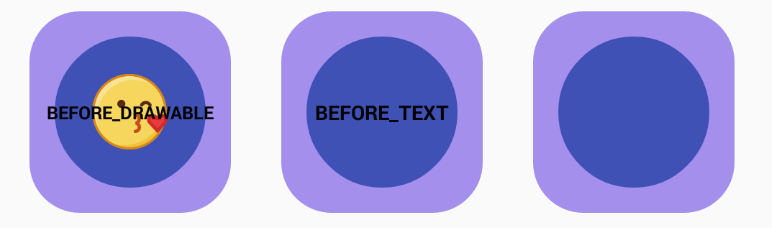
The default value is Opportunity.BEFORE_TEXT. Like the second chart.
In fact, SuperTextView like a canvas, and you can draw your creative on it. It makes you forces on the creation, and you never need to write these useless code.
Now you can start using SuperTextView.
- If you like SuperTextView, I thank you to go to the Github to give me a star ð !
- In addition, CoorChice will occasionally share dry goods on the blog platform, including Android related technology, machine learning, algorithm,new technology, And ** some insights and thoughts about personal development and improvement**. Go to CoorChice's ãPersonal Homepageã to give me a follow.
- SuperTextView QQ Groupï¼775951525
License
Copyright 2017 CoorChice
Licensed under the Apache License, Version 2.0 (the "License");
you may not use this file except in compliance with the License.
You may obtain a copy of the License at
http://www.apache.org/licenses/LICENSE-2.0
Unless required by applicable law or agreed to in writing, software
distributed under the License is distributed on an "AS IS" BASIS,
WITHOUT WARRANTIES OR CONDITIONS OF ANY KIND, either express or implied.
See the License for the specific language governing permissions and
limitations under the License.
Top Related Projects
Animation effects to text, not really textview
An Android text view with scrolling text change animation
An Android library that allows you to build text layouts more easily.
A TextView that automatically resizes text to fit perfectly within its bounds.
:page_facing_up: Android Text Full Jusiftication / Wrapping / Justify / Hyphenate - V2.0
Convert  designs to code with AI
designs to code with AI

Introducing Visual Copilot: A new AI model to turn Figma designs to high quality code using your components.
Try Visual Copilot






