Top Related Projects
WinGet is the Windows Package Manager. This project includes a CLI (Command Line Interface), PowerShell modules, and a COM (Component Object Model) API (Application Programming Interface).
A command-line installer for Windows.
The most customisable and low-latency cross platform/shell prompt renderer
Lovely console emulator package for Windows
PowerShell for every system!
An installation and update framework for Windows desktop apps
Quick Overview
Chocolatey (choco) is a package manager for Windows, similar to apt-get or yum on Linux systems. It allows users to easily install, upgrade, and manage software packages from the command line, automating the process of downloading, unpacking, and configuring applications.
Pros
- Simplifies software installation and management on Windows
- Large repository of available packages
- Supports scripting and automation for bulk installations
- Integrates well with configuration management tools
Cons
- Some packages may not always be up-to-date
- Requires administrative privileges for most operations
- Limited control over installation locations compared to manual installations
- Learning curve for users unfamiliar with command-line tools
Getting Started
To install Chocolatey, open an administrative PowerShell prompt and run:
Set-ExecutionPolicy Bypass -Scope Process -Force; [System.Net.ServicePointManager]::SecurityProtocol = [System.Net.ServicePointManager]::SecurityProtocol -bor 3072; iex ((New-Object System.Net.WebClient).DownloadString('https://community.chocolatey.org/install.ps1'))
After installation, you can install packages using:
choco install packagename
To upgrade all installed packages:
choco upgrade all
To search for packages:
choco search keyword
Competitor Comparisons
WinGet is the Windows Package Manager. This project includes a CLI (Command Line Interface), PowerShell modules, and a COM (Component Object Model) API (Application Programming Interface).
Pros of winget-cli
- Native Windows integration and Microsoft support
- Faster installation process for many packages
- Simpler command-line syntax for basic operations
Cons of winget-cli
- Smaller package repository compared to Chocolatey
- Less mature ecosystem and community support
- Limited advanced features and customization options
Code Comparison
winget-cli:
winget install -e --id Mozilla.Firefox
winget upgrade --all
winget uninstall Firefox
choco:
choco install firefox
choco upgrade all
choco uninstall firefox
Summary
While winget-cli offers native Windows integration and a streamlined installation process, Chocolatey provides a more extensive package repository and advanced features. winget-cli's simpler syntax makes it easier for beginners, but Chocolatey's mature ecosystem and community support give it an edge for power users and complex scenarios. The choice between the two depends on specific needs, with winget-cli being suitable for basic package management and Chocolatey excelling in more advanced use cases.
A command-line installer for Windows.
Pros of Scoop
- User-space installation: Scoop installs applications in the user's home directory, avoiding system-wide changes and admin privileges
- Cleaner package management: Focuses on portable apps, reducing system clutter
- Simpler command-line interface: More straightforward commands for basic operations
Cons of Scoop
- Smaller package repository: Fewer available packages compared to Chocolatey
- Limited system-wide installations: Not ideal for multi-user environments or system-wide software deployment
Code Comparison
Scoop:
scoop install git
scoop update
scoop uninstall git
Choco:
choco install git
choco upgrade all
choco uninstall git
Key Differences
- Scoop is designed for individual users, while Chocolatey caters to both individual and enterprise needs
- Scoop emphasizes portable applications, whereas Chocolatey supports a wider range of installation types
- Chocolatey offers more advanced features like package moderation and business-oriented tools
Use Cases
- Scoop: Ideal for developers and power users who prefer user-space installations and minimal system impact
- Chocolatey: Better suited for system administrators, IT professionals, and users who need a wider range of packages and system-wide installations
The most customisable and low-latency cross platform/shell prompt renderer
Pros of oh-my-posh
- Highly customizable prompt themes for various shells
- Cross-platform support (Windows, macOS, Linux)
- Active development and frequent updates
Cons of oh-my-posh
- Primarily focused on shell customization, not package management
- May require additional setup and configuration
- Performance impact on slower systems due to rich prompt features
Code Comparison
oh-my-posh configuration example:
{
"$schema": "https://raw.githubusercontent.com/JanDeDobbeleer/oh-my-posh/main/themes/schema.json",
"blocks": [
{
"type": "prompt",
"alignment": "left",
"segments": [
{
"type": "path",
"style": "powerline",
"powerline_symbol": "\uE0B0",
"foreground": "#100e23",
"background": "#91ddff",
"properties": {
"style": "folder"
}
}
]
}
]
}
choco installation command:
Set-ExecutionPolicy Bypass -Scope Process -Force; [System.Net.ServicePointManager]::SecurityProtocol = [System.Net.ServicePointManager]::SecurityProtocol -bor 3072; iex ((New-Object System.Net.WebClient).DownloadString('https://community.chocolatey.org/install.ps1'))
While oh-my-posh focuses on shell prompt customization, choco is a package manager for Windows. The code examples highlight their different purposes: oh-my-posh uses JSON for theme configuration, while choco provides a PowerShell installation script for its package management functionality.
Lovely console emulator package for Windows
Pros of Cmder
- Provides a full-featured console emulator with a rich user interface
- Includes Git integration and custom aliases out of the box
- Portable and doesn't require installation, making it easy to use across different machines
Cons of Cmder
- Limited to console emulation and doesn't manage software packages
- Requires manual updates and doesn't have an built-in update mechanism
- May have a steeper learning curve for users unfamiliar with console environments
Code Comparison
Cmder (ConEmu configuration):
<key name="Tasks" modified="2022-01-01 12:00:00" build="210912">
<value name="{Shells::cmd}" type="string" data="cmd /k 
"%ConEmuBaseDir%\CmdInit.cmd""/>
<value name="{Shells::PowerShell}" type="string" data="powershell.exe -noe -c "& {Import-Module ConEmu}"/>
</key>
Choco (package installation):
choco install nodejs -y
choco upgrade all
choco uninstall firefox
While Cmder focuses on providing a powerful console emulator with pre-configured environments, Choco is a package manager for Windows that automates software installation and updates. Cmder enhances the command-line experience, while Choco simplifies software management across systems.
PowerShell for every system!
Pros of PowerShell
- More comprehensive scripting and automation capabilities
- Cross-platform support (Windows, macOS, Linux)
- Deeper integration with Windows systems and services
Cons of PowerShell
- Steeper learning curve for beginners
- Larger installation footprint
- Not specifically designed for package management
Code Comparison
PowerShell:
Get-Process | Where-Object {$_.CPU -gt 1000} | Sort-Object CPU -Descending | Select-Object -First 5
Chocolatey:
choco install nodejs -y
Key Differences
- Purpose: PowerShell is a general-purpose scripting language and shell, while Chocolatey is focused on package management for Windows.
- Scope: PowerShell offers broader system administration and automation capabilities, whereas Chocolatey specializes in software installation and updates.
- Usage: PowerShell is commonly used for complex scripting tasks, while Chocolatey is primarily used for quick software installations and updates.
Similarities
- Both tools can be used to automate tasks on Windows systems.
- Both have command-line interfaces and can be integrated into scripts.
- Both have active communities and extensive documentation.
Use Cases
PowerShell is ideal for:
- Complex system administration tasks
- Cross-platform scripting and automation
- Interacting with Windows services and APIs
Chocolatey is better suited for:
- Quickly installing and updating software packages
- Managing software dependencies
- Streamlining software deployment across multiple machines
An installation and update framework for Windows desktop apps
Pros of Squirrel.Windows
- Seamless, background updates without user intervention
- Smaller package sizes due to delta updates
- Easier to integrate directly into .NET applications
Cons of Squirrel.Windows
- Limited to Windows and .NET applications
- Less extensive package ecosystem compared to Chocolatey
- Requires more setup and integration work for developers
Code Comparison
Squirrel.Windows (updating an application):
using (var mgr = new UpdateManager("http://example.com/updates"))
{
await mgr.UpdateApp();
}
Chocolatey (installing a package):
choco install packagename
Squirrel.Windows focuses on seamless application updates, while Chocolatey is a broader package manager for Windows. Squirrel.Windows is more suited for .NET developers looking to integrate updates directly into their applications, whereas Chocolatey offers a wider range of software management capabilities for system administrators and power users.
Squirrel.Windows provides a more streamlined update experience for end-users but requires more initial setup from developers. Chocolatey, on the other hand, has a larger package repository and can manage a wider variety of software, but may require more user interaction for updates and installations.
Convert  designs to code with AI
designs to code with AI

Introducing Visual Copilot: A new AI model to turn Figma designs to high quality code using your components.
Try Visual CopilotREADME
Chocolatey - like yum or apt-get, but for Windows
You can just call me choco.
![]()
- Build Status
- Chat Room
- Support Chocolatey!
- See Chocolatey In Action
- Etiquette Regarding Communication
- Information
- Submitting Issues
- Contributing
- Committers
- Credits
Build Status
| GitHub Action |
|---|
 |
Chat Room
Come join in the conversation about Chocolatey in our Community Chat Room.
Please make sure you've read over and agree with the etiquette regarding communication.
Support Chocolatey!
See Chocolatey In Action
Chocolatey FOSS install showing tab completion and refreshenv (a way to update environment variables without restarting your shell):
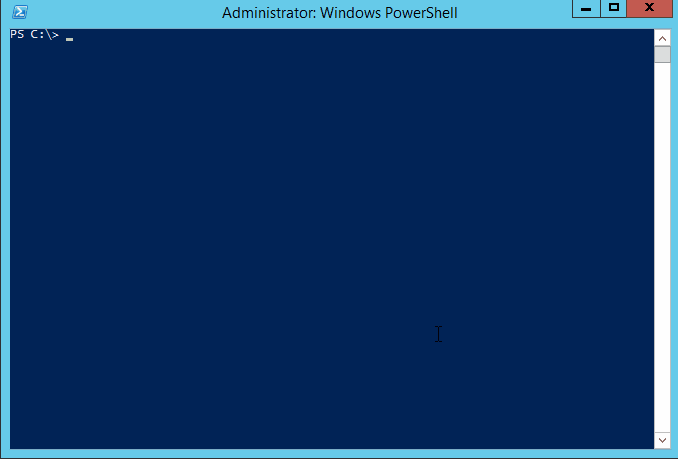
Chocolatey Pro showing private CDN download cache and virus scan protection:
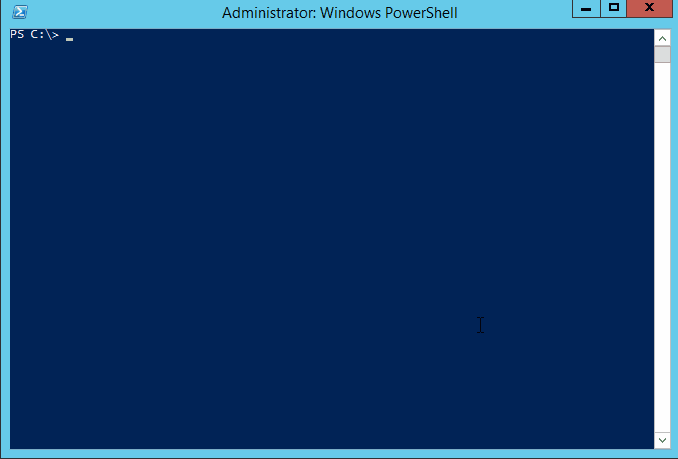
Etiquette Regarding Communication
If you are an open source user requesting support, please remember that most folks in the Chocolatey community are volunteers that have lives outside of open source and are not paid to ensure things work for you, so please be considerate of others' time when you are asking for things. Many of us have families that also need time as well and only have so much time to give on a daily basis. A little consideration and patience can go a long way. After all, you are using a pretty good tool without cost. It may not be perfect (yet), and we know that.
If you are using a commercial edition of Chocolatey, you have different terms! Please see support.
Information
- Chocolatey Website and Community Package Repository
- Mailing List / Release Announcements Only Mailing List / Build Status Mailing List
- Twitter / Facebook / GitHub
- Blog / Newsletter
- Documentation / Support
Documentation
Please see the docs
Give choco.exe --help a shot (or choco.exe -h). For specific commands, add the command and then the help switch e.g. choco.exe install --help.
Requirements
- .NET Framework 4.8+
- PowerShell 2.0+
- Windows Server 2008 R2+ / Windows 10+
- See our documentation on the support lifecycle and supported operating systems for additional information
License / Credits
Apache 2.0 - see LICENSE and NOTICE files.
Submitting Issues

- If you are having issue with a package, please see Request Package Fixes or Updates / Become a maintainer of an existing package.
- If you are looking for packages to be added to the community feed (aka https://community.chocolatey.org/packages), please see Package Requests.
- Start with Troubleshooting and the FAQ to see if your question or issue already has an answer.
- If not found or resolved, please follow one of the following avenues:
- If you are a licensed customer, please see support. You can also log an issue to Licensed Issues and we will submit issues to all other places on your behalf. Another avenue is to use email support to have us submit tickets and other avenues on your behalf (allowing you to maintain privacy).
- If it is an enhancement request or issue with the website (the community package repository aka https://community.chocolatey.org), please submit the issue to the Chocolatey.org repo.
- If you have found an issue with the GUI (Chocolatey GUI) or you want to submit an enhancement, please see the ChocolateyGUI repository.
- If you have found an issue with the client (choco.exe), you are in the right place. Keep reading below.
Observe the following help for submitting an issue:
Prerequisites:
- The issue has to do with choco itself and is not a package or website issue.
- Please check to see if your issue already exists with a quick search of the issues. Start with one relevant term and then add if you get too many results.
- You are not submitting an "Enhancement". Enhancements should observe CONTRIBUTING guidelines.
- You are not submitting a question - questions are better served as emails or Community Chat questions.
- Please make sure you've read over and agree with the etiquette regarding communication.
Submitting a ticket:
- We'll need debug and verbose output, so please run and capture the log with
-dvor--debug --verbose. You can submit that with the issue or create a gist and link it. - Please note that the debug/verbose output for some commands may have sensitive data (passwords or API keys) related to Chocolatey, so please remove those if they are there prior to submitting the issue.
- choco.exe logs to a file in
$env:ChocolateyInstall\log\. You can grab the specific log output from there so you don't have to capture or redirect screen output. Please limit the amount included to just the command run (the log is appended to with every command). - Please save the log output in a gist (save the file as
log.sh) and link to the gist from the issue. Feel free to create it as secret so it doesn't fill up against your public gists. Anyone with a direct link can still get to secret gists. If you accidentally include secret information in your gist, please delete it and create a new one (gist history can be seen by anyone) and update the link in the ticket (issue history is not retained except by email - deleting the gist ensures that no one can get to it). Using gists this way also keeps accidental secrets from being shared in the ticket in the first place as well. - We'll need the entire log output from the run, so please don't limit it down to areas you feel are relevant. You may miss some important details we'll need to know. This will help expedite issue triage.
- It's helpful to include the version of choco, the version of the OS, and the version of PowerShell (Posh) - the debug script should capture all of those pieces of information.
- Include screenshots and/or animated gifs whenever possible, they help show us exactly what the problem is.
Contributing
If you would like to contribute code or help squash a bug or two, that's awesome. Please familiarize yourself with CONTRIBUTING.
This project uses an .editorconfig file in order to help maintain consistency of code. Errors and warnings produced by not following these defined conventions will in future be enforced at build time, so ensure your contributions adhere to the rules defined in it and produce no warnings or errors in Visual Studio.
Committers
Committers, you should be very familiar with COMMITTERS.
Compiling / Building Source
There is a build.bat/build.sh file that creates a necessary generated file named SolutionVersion.cs. It must be run at least once before Visual Studio will build.
Windows
Prerequisites:
The following are a minimum set of requirements to successfully complete the build process:
- .NET Framework 4.8
- .NET Framework 4.8 Dev Pack
- Visual Studio 2019 or Visual Studio 2019 Build Tools
- .NET SDK (i.e. ability to install .NET Global tools using
dotnet tool install)
There is a setup.ps1 file at the root of this repository, which can be used to install all of the above.
Build Process:
- Run
build.bat.
[!IMPORTANT] It is assumed that Chocolatey CLI is installed on the machine where you are running the build, as this is required to generate the final Chocolatey package. If required, you can skip the creation of the Chocolatey packages using the
--shouldRunChocolateyoption, i.e..\build.bat --shouldRunChocolatey=false
Running the build on Windows should produce an artifact that is tested and ready to be used.
Other Platforms
Prerequisites:
- Install and configure Mono. Mono 6.6 or newer should work, see
docker/Dockerfile.linuxfor the currently recommended version of Mono.- Linux systems; see Mono install instructions for Linux
- Mac systems; see Mono install instructions for Mac
- Install .NET 6.0 SDK or newer. This is used in the build scripts.
- Linux systems; see Install .NET on Linux
- Mac systems; see Install .NET on macOS
- This is required for some Dotnet Global Tools used during the Cake build. The .NET Frameworks equivalent builds do not work on Mono.
- If building from Git, then having Git 2.22+ installed is required.
- MonoDevelop is helpful for working on source.
Before building:
- Consider adding the following to your
~/.profile(or other relevant dot source file):
# Mono
# http://www.michaelruck.de/2010/03/solving-pkg-config-and-mono-35-profile.html
# https://cloudgen.wordpress.com/2013/03/06/configure-nant-to-run-under-mono-3-06-beta-for-mac-osx/
export PKG_CONFIG_PATH=/opt/local/lib/pkgconfig:/Library/Frameworks/Mono.framework/Versions/Current/lib/pkgconfig:$PKG_CONFIG_PATH
- Set your permissions correctly:
chmod +x *.sh
Build Process:
- Run
./build.sh.
Running the build on Mono produces an artifact similar to Windows but may have more rough edges. You may get a failure or two in the build script that can be safely ignored.
Testing
The Chocolatey CLI codebase contains a number of different tests, including unit, integration, and end-to-end tests. These are all documented in the TESTING.md file.
The unit and integration tests are NUnit tests, which can be executed directly within Visual Studio, or as part of the build process.
The end-to-end tests use Pester as the test framework. Since these tests have the potential to actually make changes to your system, we recommend using the provided Vagrant file to run these tests in a dedicated virtual machine.
Installing on Other Platforms:
- Get a copy of the source code and build.
- Copy (or link) the contents of
./code_drop/temp/_PublishedApps/chocoto your preferred install directory. On Linux, the preferred directory is/opt/chocolatey - Export the
ChocolateyInstallenvironment variable, pointing to the install directory the build output was copied too. - Copy
./docker/choco_wrapperto a directory on the$PATH, rename tochoco, and if the install directory is something else than/opt/chocolatey, then edit it to point to the correct path.
Credits
Chocolatey is brought to you by quite a few people and frameworks. See CREDITS (just LEGAL/Credits.md in the zip folder).
Top Related Projects
WinGet is the Windows Package Manager. This project includes a CLI (Command Line Interface), PowerShell modules, and a COM (Component Object Model) API (Application Programming Interface).
A command-line installer for Windows.
The most customisable and low-latency cross platform/shell prompt renderer
Lovely console emulator package for Windows
PowerShell for every system!
An installation and update framework for Windows desktop apps
Convert  designs to code with AI
designs to code with AI

Introducing Visual Copilot: A new AI model to turn Figma designs to high quality code using your components.
Try Visual Copilot



