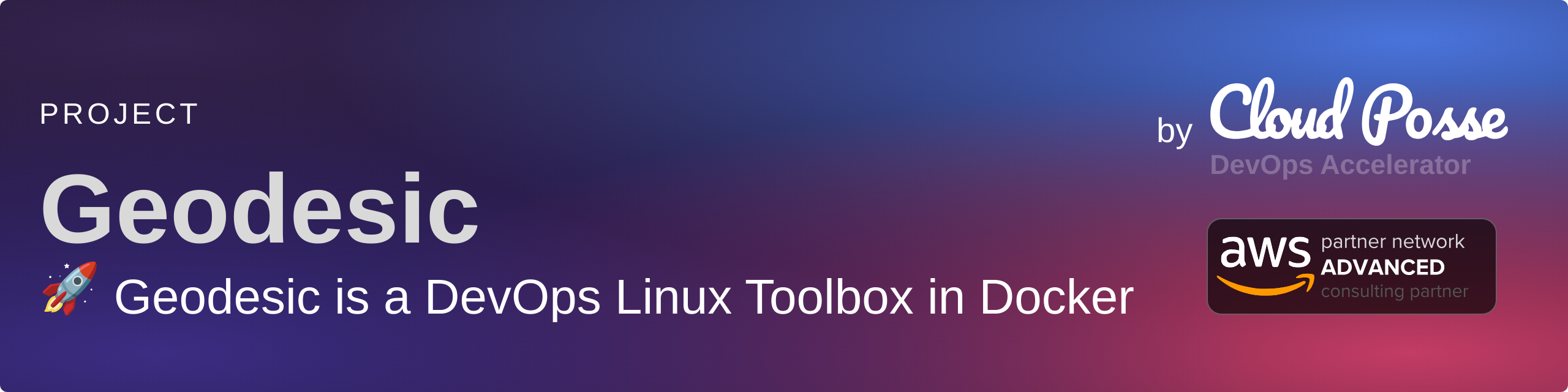Top Related Projects
Terragrunt is a flexible orchestration tool that allows Infrastructure as Code written in OpenTofu/Terraform to scale.
Terraform enables you to safely and predictably create, change, and improve infrastructure. It is a source-available tool that codifies APIs into declarative configuration files that can be shared amongst team members, treated as code, edited, reviewed, and versioned.
Pulumi - Infrastructure as Code in any programming language 🚀
A Pluggable Terraform Linter
Prevent cloud misconfigurations and find vulnerabilities during build-time in infrastructure as code, container images and open source packages with Checkov by Bridgecrew.
Quick Overview
Geodesic is a DevOps toolbox and cloud automation shell environment developed by Cloud Posse. It provides a containerized framework for managing cloud infrastructure and applications, offering a consistent and reproducible development environment across different platforms and teams.
Pros
- Provides a unified, containerized environment for DevOps tasks
- Includes a wide range of pre-configured tools for cloud management and automation
- Ensures consistency across different development environments and team members
- Simplifies onboarding and reduces setup time for new team members
Cons
- Steep learning curve for those unfamiliar with containerized environments
- May require additional resources to run compared to native installations
- Some users may find the pre-configured environment too opinionated
- Potential compatibility issues with certain host systems or specific tool versions
Getting Started
To get started with Geodesic, follow these steps:
- Install Docker on your system.
- Pull the Geodesic image:
docker pull cloudposse/geodesic:latest - Run the Geodesic container:
docker run -it cloudposse/geodesic:latest - Once inside the container, you can start using the pre-installed tools and utilities.
For more detailed instructions and customization options, refer to the official documentation on the GitHub repository.
Competitor Comparisons
Terragrunt is a flexible orchestration tool that allows Infrastructure as Code written in OpenTofu/Terraform to scale.
Pros of Terragrunt
- Lightweight and focused specifically on Terraform workflow improvements
- Easier to integrate into existing Terraform projects
- More flexible for use with various cloud providers and infrastructure setups
Cons of Terragrunt
- Lacks the comprehensive development environment provided by Geodesic
- Doesn't include built-in tools for cloud infrastructure management beyond Terraform
- May require additional setup and configuration for a complete workflow
Code Comparison
Terragrunt configuration example:
terraform {
source = "git::git@github.com:foo/modules.git//app?ref=v0.0.3"
}
inputs = {
app_name = "my-app"
env = "prod"
}
Geodesic Dockerfile example:
FROM cloudposse/geodesic:latest
RUN apk add --no-cache aws-cli
COPY rootfs/ /
WORKDIR /conf/
While Terragrunt focuses on enhancing Terraform workflows with features like remote state management and code reuse, Geodesic provides a more comprehensive development environment with pre-configured tools and practices for cloud infrastructure management. Terragrunt is more flexible and easier to integrate into existing projects, while Geodesic offers a more opinionated and complete solution for teams looking for a standardized approach to infrastructure development.
Terraform enables you to safely and predictably create, change, and improve infrastructure. It is a source-available tool that codifies APIs into declarative configuration files that can be shared amongst team members, treated as code, edited, reviewed, and versioned.
Pros of Terraform
- Widely adopted industry standard for infrastructure as code
- Extensive provider ecosystem supporting numerous cloud platforms and services
- Robust state management and resource tracking capabilities
Cons of Terraform
- Steeper learning curve for complex infrastructure configurations
- Limited built-in support for containerized environments and Kubernetes
- Can be verbose for simple infrastructure setups
Code Comparison
Terraform:
resource "aws_instance" "example" {
ami = "ami-0c55b159cbfafe1f0"
instance_type = "t2.micro"
tags = {
Name = "example-instance"
}
}
Geodesic:
# Geodesic uses a combination of Terraform and other tools
# Example of running a Terraform command within Geodesic
geodesic terraform apply
Key Differences
- Terraform is a standalone infrastructure as code tool, while Geodesic is a comprehensive DevOps toolkit that includes Terraform
- Geodesic provides a pre-configured environment with additional tools and best practices, whereas Terraform requires manual setup and integration
- Terraform offers more flexibility in infrastructure definition, while Geodesic aims to streamline common DevOps workflows
Use Cases
- Terraform: Ideal for teams managing diverse cloud infrastructure across multiple providers
- Geodesic: Well-suited for organizations looking for a standardized, opinionated approach to DevOps and infrastructure management
Pulumi - Infrastructure as Code in any programming language 🚀
Pros of Pulumi
- Supports multiple programming languages (Python, JavaScript, Go, etc.) for infrastructure as code
- Offers a more flexible and powerful approach to defining cloud resources
- Provides strong typing and IDE support for better developer experience
Cons of Pulumi
- Steeper learning curve, especially for those not familiar with programming
- Requires more setup and configuration compared to Geodesic's container-based approach
- May have slower execution times for large infrastructure deployments
Code Comparison
Geodesic (using Terraform):
resource "aws_instance" "example" {
ami = "ami-0c55b159cbfafe1f0"
instance_type = "t2.micro"
}
Pulumi (using Python):
import pulumi
import pulumi_aws as aws
instance = aws.ec2.Instance("example",
ami="ami-0c55b159cbfafe1f0",
instance_type="t2.micro")
Summary
Geodesic provides a containerized approach to infrastructure management, focusing on simplicity and ease of use. Pulumi offers a more programmatic and flexible solution, allowing developers to use familiar programming languages for infrastructure as code. While Pulumi provides more power and flexibility, it may require more setup and have a steeper learning curve compared to Geodesic's streamlined container-based approach.
A Pluggable Terraform Linter
Pros of tflint
- Focused specifically on linting Terraform code, providing deep, specialized analysis
- Lightweight and easy to integrate into CI/CD pipelines
- Supports custom rules and plugins for extended functionality
Cons of tflint
- Limited to Terraform linting, lacking broader infrastructure management features
- Requires separate installation and configuration, not part of a comprehensive toolset
Code Comparison
tflint example:
resource "aws_instance" "example" {
ami = "ami-0c55b159cbfafe1f0"
instance_type = "t2.micro"
}
Geodesic example (Dockerfile snippet):
FROM alpine:3.14
RUN apk add --no-cache aws-cli terraform
COPY . /geodesic
WORKDIR /geodesic
Key Differences
- tflint is a specialized Terraform linting tool, while Geodesic is a comprehensive DevOps toolkit
- Geodesic provides a pre-configured environment with multiple tools, whereas tflint focuses solely on Terraform code quality
- tflint can be easily integrated into existing workflows, while Geodesic offers a more opinionated, all-in-one approach
Use Cases
- Use tflint when you need a dedicated Terraform linting solution that can be easily integrated into existing pipelines
- Choose Geodesic for a complete DevOps environment that includes various tools and best practices for infrastructure management
Community and Support
- Both projects have active communities and regular updates
- tflint has a larger number of contributors and stars on GitHub, indicating wider adoption in the Terraform ecosystem
- Geodesic is maintained by Cloud Posse, offering professional support options
Prevent cloud misconfigurations and find vulnerabilities during build-time in infrastructure as code, container images and open source packages with Checkov by Bridgecrew.
Pros of Checkov
- Focuses specifically on security and compliance scanning for infrastructure-as-code
- Supports multiple cloud providers and IaC tools (Terraform, CloudFormation, Kubernetes, etc.)
- Offers a wide range of built-in policies and custom policy creation capabilities
Cons of Checkov
- Limited to static code analysis and doesn't provide a full development environment
- May require additional tools for comprehensive infrastructure management
- Less emphasis on standardizing development practices across teams
Code Comparison
Checkov (policy example):
from checkov.common.models.enums import CheckResult, CheckCategories
from checkov.terraform.checks.resource.base_resource_check import BaseResourceCheck
class S3BucketEncryption(BaseResourceCheck):
def __init__(self):
name = "Ensure all S3 buckets employ encryption-at-rest"
check_id = "CKV_AWS_19"
supported_resources = ['aws_s3_bucket']
categories = [CheckCategories.ENCRYPTION]
super().__init__(name=name, check_id=check_id, supported_resources=supported_resources, categories=categories)
Geodesic (Dockerfile snippet):
FROM alpine:3.10
ARG CLOUD_SDK_VERSION=276.0.0
ENV CLOUD_SDK_VERSION=$CLOUD_SDK_VERSION
ENV PATH /google-cloud-sdk/bin:$PATH
RUN apk --no-cache add \
curl \
python \
py-crcmod \
bash \
libc6-compat \
openssh-client \
git \
gnupg
Convert  designs to code with AI
designs to code with AI

Introducing Visual Copilot: A new AI model to turn Figma designs to high quality code using your components.
Try Visual CopilotREADME
Geodesic is a robust Linux toolbox container, crafted to optimize DevOps workflows. This container comes loaded with essential dependencies for a DevOps toolchain. It's designed to bring consistency and boost efficiency across development environments. It achieves this without the need for installing additional software on your workstation. Think of Geodesic as a containerized parallel to Vagrant, offering similar functionality within a Docker container context.
Although Geodesic is packed with essentials, it is designed to be extended and customized to suit your specific needs.
Create your own Dockerfile based on Geodesic and add your favorite tools to the mix.
Then share the resulting container with everyone on your team to ensure everyone is working in the same environment.

Key Features
- Unified Toolchain: By packaging all necessary DevOps tools and dependencies, Geodesic eliminates the "works on my machine" problem, ensuring toolchain uniformity across different machines.
- Consistent Environment: Geodesic guarantees that every developer operates in a uniform OS environment with consistent tool versions, sidestepping discrepancies that often arise in diverse development setups.
- Quick Start for New Developers: It streamlines the onboarding process for new team members, allowing them to bypass lengthy workstation configurations and dive straight into productivity.
- Cross-Platform Compatibility: With native support for Mac OSX, Linux, and Windows (via WSL), Geodesic extends its versatile toolchain to a wide range of operating systems, ensuring broad accessibility and functionality.
- Version Control for Tools: Geodesic facilitates easy versioning of tools for different environments, enabling repeatable setups and minimizing compatibility issues.
- Reusable Base Image for Toolboxes: Empower teams to create and maintain consistent toolbox images, ensuring a standardized development environment across the board.
Screenshots

Example of running a shell based on the cloudposse/geodesic base docker image.
Introduction
These days, the typical software application is distributed as a docker image and run as a container. Why should infrastructure be any different? Since everything we write is "Infrastructure as Code", we believe that it should be treated the same way. This is the "Geodesic Way". Use containers+envs instead of unconventional wrappers, complicated folder structures and symlink hacks. Geodesic is the container for all your infrastructure automation needs that enables you to truly achieve SweetOps.
Geodesic is best used in one of these two ways:
- Interactive Shell It is optimized to work as an interactive command-line shell. The shell includes a powerful set of tools for the DevOps practitioner, with many more available through our packages. Installation of the shell is as easy as running a docker container or using it as a base image for your own Docker toolbox.
- Docker Base Image You can create your own
Dockerfileand usecloudposse/geodesicas the base image. This way, all you need to add are the few of your favorite tools not already installed, and then you have a consistent toolbox for everyone to share.
An organization may chose to leverage all of these components, or just the parts that make their life easier.
We recommend starting by using geodesic as a Docker base image (e.g. FROM cloudposse/geodesic:... pinned to a release and base OS) in your projects.
[!IMPORTANT] Note: Starting with Geodesic 3.0, we distribute Geodesic as a multi-platform (
linux/amd64,linux/arm64) Debian-based Docker image only. We no longer publish an Alpine version, but continue to include thedebianlabels for compatibility. As with Geodesic 2.0, thelatesttag points to the Debian image.Starting with Geodesic 2.0, we distributed Geodesic as a multi-platform (
linux/amd64,linux/arm64) Debian-based Docker image and a single-platform (linux/amd64) Alpine-based image. We moved thecloudposse/geodesic:latestDocker image tag from the Alpine version to the Debian version at that time.
Whatâs Changed in Geodesic 4.0
Geodesic 4.0 is a major release that brings many new features and improvements. The most notable changes are:
- The first launched shell is no longer special. All shells are now equal, and you can quit them in any order. The geodesic container remains running until the last shell exits.
- The
geodesiccommand now has a--solooption that allows you to launch a new Geodesic container for just that one shell. - Geodesic no longer mounts the host user's entire home directory into the container. Instead, it mounts only selected directories.
- The
geodesic stopcommand has been enhanced to shut down the Geodesic container gracefully, rather than forcefully, allowing, among other things, shell scripts to run their exit handlers.
See extensive release notes for Geodesic 4.0 here.
Whatâs Changed in Geodesic 3.0
Rather than bringing new features, Geodesic 3.0 is focused on slimming down the Docker image and removing outdated tools. Geodesic 3.0 is approximately half the size of Geodesic 2.10! See the v3.0.0 release notes for details on what was removed, but for most users, we expect the impact to be minimal.
This release is intended to set the stage for future improvements, so although we cannot announce a time frame, be on the lookout for Geodesic 4.0, which will bring many long-requested new features.
Want to learn more? Check out our getting started with Geodesic guide!
Alpine and Terraform dropped
The biggest impacts are that the Alpine-based image has been dropped, and Terraform has been replaced with OpenTofu.
- OpenTofu is installed as a
terraformalternative using the Debian alternatives system, soterraformcommands will still work without modification. - We have been encouraging users to switch from Alpine to Debian for years, so we hope most people have already done so. For the rest, switching to Debian should be straightforward, and brings the added advantage of support for Apple Silicon.
Highlights from Geodesic 2.11
Since the release of Geodesic 2.0, we have been continuing to improve the Geodesic experience.
- We have added preliminary support for "dark mode" terminals. Your terminal mode should be detected automatically,
but you can force it by running
update-terminal-mode {dark|light}. - The
GEODESIC_TF_PROMPT_ENABLEDenvironment variable has been revived. Set it totrueand when in a Terraform or Tofu directory, the prompt will display the currently selected workspace. (We had, for a time, incorrectly suggested you control this feature viaGEODESIC_TF_PROMPT_ACTIVE. That environment variable is for internal use and you should never set it.)
Whatâs New in Geodesic 2.0
Geodesic 2.0 introduces support for Apple Silicon (M1 and later chips), and prioritizes Debian over Alpine as the base OS. Users new to Geodesic should use the Debian-based version and existing users of the Alpine-based image should switch to the Debian-based image as soon as is convenient. They each have nearly all the same tools pre-installed, so switching is mainly a matter of updating how you customize it, replacing Alpine packages with Debian packages.
In order for a tool to be included in Geodesic 2.0, it must be available as both a linux/amd64 and linux/arm64 binary.
(In exceptional cases, if a tool is written in the go language and distributes source code only, Cloud Posse may build the needed binaries.)
A few tools that were in Geodesic 1.0 had not yet been updated to provide linux/arm64 binaries and were omitted from Geodesic 2.0.
(See the Geodesic 2.0 Release Notes
for details on which tools were removed.)
Docker Tags and Their Evolution
Geodesic Docker images are tagged with VERSION-BASE_OS, e.g. 2.0.0-debian or 2.0.0-alpine.
The latest tag points to the latest Debian-based image, although we recommend pinning to a specific version.
- Prior to Geodesic 2.0, the
latesttag pointed to the latest Alpine-based image. - Prior to Geodesic 0.138.0, all Docker images were based on Alpine only and simply tagged
VERSION.
Usage
Quickstart
Installing Geodesic
Launching Geodesic is a bit complex, so we recommend you install a launch script by running
docker run --rm cloudposse/geodesic:latest-debian init | bash
After that, you should be able to launch Geodesic just by typing
geodesic
Alternately, customize the Makefile as described below and use make install to build your custom image
and install the launch script.
Running Geodesic
Geodesic has only a few commands and command-line options. The most important command is geodesic, which launches the Geodesic shell.
The only other command you might normally use is geodesic stop, which stops the Geodesic container, but
Geodesic automatically quits (and removes the Docker container) when you exit the last shell, so you should rarely need to use geodesic stop.
Run geodesic help for a list of command-line options.
See customization documentation for information on how to customize your Geodesic environment. Geodesic has many customization options, but they are most commonly set in configuration files, not on the command line.
Customizing your Docker image
In general we recommend creating a customized version of Geodesic by creating your own Dockerfile starting with
# We always recommend pinning versions to avoid surprises and breaking changes.
# We put the version up top here so it is easy to find and update.
# Find the latest version at https://github.com/cloudposse/geodesic/releases
ARG VERSION=4.0.0
# If you don't want to bothered with updating the version, you can use `latest` instead,
# but keep in mind that as long as you have a local image with the `latest` tag,
# it will not be updated by `docker run`. You will have to explicitly pull the latest image.
# ARG VERSION=latest
ARG OS=debian
FROM cloudposse/geodesic:$VERSION-$OS
# Add configuration options such as setting a custom BANNER,
# setting the initial AWS_PROFILE and AWS_DEFAULT_REGION, etc. here
ENV BANNER="my-custom-geodesic"
You can see some example configuration options to include in Dockerfile.options.
Makefile customizations
We also recommend creating a Makefile to simplify building and running your custom image.
You can use the Makefile in this repository with minimal modifications.
- Update
DOCKER_ORGandDOCKER_IMAGEto match your Docker Hub username and the name of your custom image. - Update
DOCKER_FILEto match the path to your customDockerfile. - Update
APP_NAMEto give the command to launch your custom image a custom name.
Then you can build your custom image with make build and run it with make run.
Multi-platform gotchas
Although the Geodesic base image is provided in 2 architectures, when you do a local build
of your custom image, it will, by default, only be built for the architecture of the machine you are building on.
This is fine until you want to share it. You need to be aware that if you push just the image you
built with docker build you will only be supporting a single architecture. You should use docker buildx
to build a multi-platform image and push it to a Docker repository for sharing.
If you intend to support both architectures, you need to be sure that any customizations
you install are properly installed for both architectures. Package managers handle this for you
automatically, but if you are downloading files directly, you need to be careful to select the right one.
See the use of TARGETARCH in Dockerfile.debian for some examples.
Installing extra packages
You can also add extra commands by installing "packages".
- Debian has a large selection of packages to choose from.
- Cloud Posse also provides a large set of packages for installing common DevOps commands and utilities via cloudposse/packages.
- Google Cloud provides a set of packages for working with GCP
- OpenTofu provides a packge for installing it, too.
Those package repositories are pre-installed in Geodesic, so all you need to do is add the packages you want via
RUN apt-get update && apt-get install -y <package-name>...
commands in your Dockerfile. The package manager will automatically select the correct architecture for the package.
Pinning package versions in Debian
Debian uses apt for package management and we generally recommend using
the apt-get command to install packages.
However, apt-get does not let you specify a version range on the command line, but it does
allow wildcards. Package versions include a release number (typically "1") at the end, to allow for
updated packages when there is a bug in the package itself. Therefore, best practice is to use a wildcard
for the release number when specifying a package version. For example,
to install the Google Cloud SDK at a version 300.0.0:
RUN apt-get update && apt-get install -y google-cloud-sdk="400.0.0-*"
Note the -y flag to apt-get install. That is required for scripted installation, otherwise the command
will ask for confirmation from the keyboard before installing a package.
Unfortunately, OpenTofu does not follow this convention, so you will need to specify the exact version number (only) when installing OpenTofu. For example, to install OpenTofu version 1.6.2:
RUN apt-get update && apt-get install -y tofu=1.6.2
Customizing your shell at launch time
After you have built your Docker image, or if you are using a shared Docker image, you can
add further customization at launch time. When Geodesic starts up, it looks for customization
scripts and configuration so you can do things like add command aliases or override preconfigured options.
Detailed information about launch-time configuration is in the customization
document, available from within the shell via man customization.
Related Projects
Check out these related projects.
- Atmos - Cloud Posse's FOSS DevOps Automation Tool
- Packages - Cloud Posse installer and distribution of native apps
- terraform-aws-components - Catalog of reusable Terraform components and blueprints for provisioning reference architectures
⨠Contributing
This project is under active development, and we encourage contributions from our community.
Many thanks to our outstanding contributors:
For ð bug reports & feature requests, please use the issue tracker.
In general, PRs are welcome. We follow the typical "fork-and-pull" Git workflow.
- Review our Code of Conduct and Contributor Guidelines.
- Fork the repo on GitHub
- Clone the project to your own machine
- Commit changes to your own branch
- Push your work back up to your fork
- Submit a Pull Request so that we can review your changes
NOTE: Be sure to merge the latest changes from "upstream" before making a pull request!
ð Slack Community
Join our Open Source Community on Slack. It's FREE for everyone! Our "SweetOps" community is where you get to talk with others who share a similar vision for how to rollout and manage infrastructure. This is the best place to talk shop, ask questions, solicit feedback, and work together as a community to build totally sweet infrastructure.
ð° Newsletter
Sign up for our newsletter and join 3,000+ DevOps engineers, CTOs, and founders who get insider access to the latest DevOps trends, so you can always stay in the know. Dropped straight into your Inbox every week â and usually a 5-minute read.
ð Office Hours 
Join us every Wednesday via Zoom for your weekly dose of insider DevOps trends, AWS news and Terraform insights, all sourced from our SweetOps community, plus a live Q&A that you canât find anywhere else. It's FREE for everyone!
License
Preamble to the Apache License, Version 2.0
Complete license is available in the LICENSE file.
Licensed to the Apache Software Foundation (ASF) under one
or more contributor license agreements. See the NOTICE file
distributed with this work for additional information
regarding copyright ownership. The ASF licenses this file
to you under the Apache License, Version 2.0 (the
"License"); you may not use this file except in compliance
with the License. You may obtain a copy of the License at
https://www.apache.org/licenses/LICENSE-2.0
Unless required by applicable law or agreed to in writing,
software distributed under the License is distributed on an
"AS IS" BASIS, WITHOUT WARRANTIES OR CONDITIONS OF ANY
KIND, either express or implied. See the License for the
specific language governing permissions and limitations
under the License.
Trademarks
All other trademarks referenced herein are the property of their respective owners.
Copyright © 2017-2025 Cloud Posse, LLC
Top Related Projects
Terragrunt is a flexible orchestration tool that allows Infrastructure as Code written in OpenTofu/Terraform to scale.
Terraform enables you to safely and predictably create, change, and improve infrastructure. It is a source-available tool that codifies APIs into declarative configuration files that can be shared amongst team members, treated as code, edited, reviewed, and versioned.
Pulumi - Infrastructure as Code in any programming language 🚀
A Pluggable Terraform Linter
Prevent cloud misconfigurations and find vulnerabilities during build-time in infrastructure as code, container images and open source packages with Checkov by Bridgecrew.
Convert  designs to code with AI
designs to code with AI

Introducing Visual Copilot: A new AI model to turn Figma designs to high quality code using your components.
Try Visual Copilot