 nvm-windows
nvm-windows
A node.js version management utility for Windows. Ironically written in Go.
Top Related Projects
Node Version Manager - POSIX-compliant bash script to manage multiple active node.js versions
Node version management
Extendable version manager with support for Ruby, Node.js, Elixir, Erlang & more
Manage your app's Node.js environment
Volta: JS Toolchains as Code. ⚡
Quick Overview
NVM for Windows is a Node.js version management utility for Windows operating systems. It allows users to easily install, switch between, and manage multiple versions of Node.js on a single Windows machine.
Pros
- Easy installation and setup process
- Supports multiple Node.js versions on a single machine
- Provides command-line interface for version management
- Integrates well with Windows environment
Cons
- Windows-specific, not cross-platform
- May require additional configuration for some development environments
- Limited compared to the Unix/Linux version of NVM
- Occasional issues with antivirus software
Getting Started
- Download the latest installer from the releases page.
- Run the installer and follow the prompts.
- Open a new command prompt and verify installation:
nvm version
- Install a Node.js version:
nvm install 14.17.0
- Use the installed version:
nvm use 14.17.0
- Verify the active Node.js version:
node -v
Competitor Comparisons
Node Version Manager - POSIX-compliant bash script to manage multiple active node.js versions
Pros of nvm
- Cross-platform support for macOS, Linux, and Unix-like systems
- Larger community and more frequent updates
- Supports a wider range of Node.js versions
Cons of nvm
- Not natively compatible with Windows
- Requires additional setup and configuration on Windows systems
- May have slower performance on Windows when using WSL or Cygwin
Code Comparison
nvm:
nvm install 14.17.0
nvm use 14.17.0
nvm alias default 14.17.0
nvm-windows:
nvm install 14.17.0
nvm use 14.17.0
nvm list
Both nvm and nvm-windows are popular Node.js version managers, but they cater to different operating systems. nvm is primarily designed for Unix-like systems, offering broader compatibility and a larger user base. It supports a wide range of Node.js versions and receives frequent updates.
On the other hand, nvm-windows is specifically built for Windows environments, providing native support without the need for additional tools like WSL or Cygwin. This results in easier setup and potentially better performance on Windows systems.
The code usage is similar between the two, with minor differences in syntax and available commands. Both allow users to install, switch between, and manage multiple Node.js versions effectively.
Node version management
Pros of n
- Cross-platform support (macOS, Linux, and Windows via WSL)
- Lightweight and faster installation process
- Supports more Node.js versions, including nightly builds
Cons of n
- Limited native Windows support (requires WSL)
- Less user-friendly for Windows users
- Fewer advanced features compared to nvm-windows
Code Comparison
n:
n latest
n lts
n <version>
nvm-windows:
nvm install latest
nvm install lts
nvm install <version>
Both tools allow easy installation and switching between Node.js versions, but their syntax differs slightly. n uses a more concise command structure, while nvm-windows follows a more verbose approach.
n is generally preferred for Unix-based systems due to its simplicity and speed, while nvm-windows is the go-to choice for native Windows users. n requires Windows Subsystem for Linux (WSL) to work on Windows, which may not be ideal for all users.
nvm-windows offers more advanced features like arch support and proxy settings, making it more suitable for complex Windows environments. However, n's lightweight nature and cross-platform compatibility make it a popular choice for developers working across different operating systems.
Ultimately, the choice between n and nvm-windows depends on the user's primary operating system and specific requirements for Node.js version management.
Extendable version manager with support for Ruby, Node.js, Elixir, Erlang & more
Pros of asdf
- Multi-language version management (not limited to Node.js)
- Plugin-based architecture for extensibility
- Consistent interface across different programming languages
Cons of asdf
- Steeper learning curve due to its multi-language nature
- Requires manual installation of plugins for each language
- May have slower version switching compared to language-specific tools
Code Comparison
asdf:
asdf plugin add nodejs
asdf install nodejs 14.17.0
asdf global nodejs 14.17.0
nvm-windows:
nvm install 14.17.0
nvm use 14.17.0
Key Differences
- Scope: asdf is a universal version manager, while nvm-windows focuses solely on Node.js
- Platform: asdf is primarily for Unix-like systems, whereas nvm-windows is specifically for Windows
- Configuration: asdf uses a .tool-versions file for project-specific versions, while nvm-windows typically relies on command-line instructions
- Community: asdf has a broader community due to its multi-language support, but nvm-windows has a more focused user base for Node.js on Windows
Use Cases
- Choose asdf if you work with multiple programming languages and prefer a unified version management tool
- Opt for nvm-windows if you primarily work with Node.js on Windows and want a simpler, more specialized solution
Manage your app's Node.js environment
Pros of nodenv
- Cross-platform compatibility (works on Unix-like systems and Windows)
- Lightweight and minimal dependencies
- Supports plugin system for extended functionality
Cons of nodenv
- Requires more manual setup compared to nvm-windows
- Less user-friendly for Windows users
- Smaller community and fewer resources for Windows-specific issues
Code Comparison
nodenv:
# Install nodenv
git clone https://github.com/nodenv/nodenv.git ~/.nodenv
# Set up nodenv in your shell
echo 'export PATH="$HOME/.nodenv/bin:$PATH"' >> ~/.bashrc
echo 'eval "$(nodenv init -)"' >> ~/.bashrc
# Install a Node version
nodenv install 14.17.0
nvm-windows:
# Install nvm-windows (using Chocolatey)
choco install nvm
# Install a Node version
nvm install 14.17.0
# Use the installed version
nvm use 14.17.0
Both nodenv and nvm-windows aim to provide Node.js version management, but they cater to different user bases. nodenv offers a more flexible, cross-platform solution with plugin support, while nvm-windows provides a more streamlined experience for Windows users. The choice between the two depends on the user's operating system preference and desired level of customization.
Volta: JS Toolchains as Code. ⚡
Pros of Volta
- Cross-platform support (Windows, macOS, Linux)
- Faster performance due to Rust implementation
- Seamless project-level Node.js version management
Cons of Volta
- Newer project with potentially fewer community resources
- Requires Rust installation for building from source
Code Comparison
Volta
volta install node@14.15.0
volta pin node@14.15.0
volta run npm install
NVM-Windows
nvm install 14.15.0
nvm use 14.15.0
npm install
Key Differences
- Volta uses a
package.jsonapproach for project-level version management, while NVM-Windows relies on.nvmrcfiles or manual version switching. - Volta offers a more streamlined workflow with its
pincommand, automatically setting project-specific versions. - NVM-Windows is Windows-specific, while Volta supports multiple operating systems.
Use Cases
- Choose Volta for cross-platform development and faster performance.
- Opt for NVM-Windows if you're working exclusively on Windows and prefer a more established tool.
Both tools effectively manage Node.js versions, but Volta offers a more modern approach with cross-platform support and improved performance. NVM-Windows remains a solid choice for Windows-only development environments.
Convert  designs to code with AI
designs to code with AI

Introducing Visual Copilot: A new AI model to turn Figma designs to high quality code using your components.
Try Visual CopilotREADME
Notice: We are working full time on Author, which includes Runtime, the successor to NVM for Windows.
Complete this form to provide your thoughts and sign up for progress updates.Updates will also be posted on the Author Software LinkedIn Page.
NVM for Windows
This is not the same thing as nvm! (expand for details)
The original nvm is a completely separate project for Mac/Linux only. This project uses an entirely different philosophy and is not just a clone of nvm. Details are listed in Why another version manager? and what's the big difference?.
Sponsors
 |
 |
||


|
|||
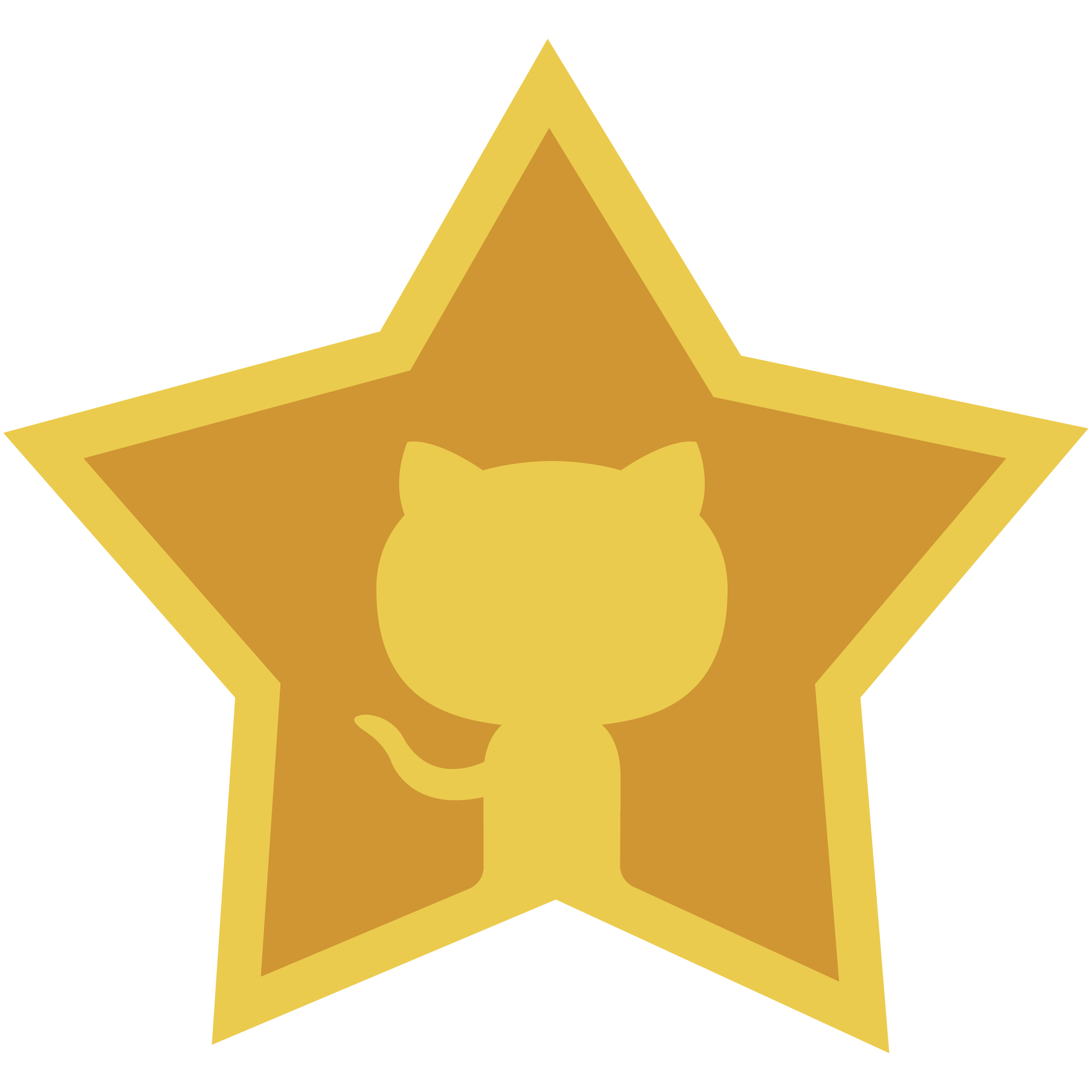 Can't sponsor? Consider nominating @coreybutler for a Github star. |
|||
Seeking Feedback:We're working on Runtime (rt), the successor to NVM For Windows. Please contribute by taking a minute to complete this form. Thank you! |
Overview
Manage multiple installations of node.js on a Windows computer.
tl;dr Similar (not identical) to nvm, but for Windows. Has an installer. Download Now!
This has always been a node version manager, not an io.js manager, so there is no back-support for io.js. Node 4+ is supported. Remember when running nvm install or nvm use, Windows usually requires administrative rights (to create symlinks). To install the latest version of Node.js, run nvm install latest. To install the latest stable version, run nvm install lts.

There are situations where the ability to switch between different versions of Node.js can be very useful. For example, if you want to test a module you're developing with the latest bleeding edge version without uninstalling the stable version of node, this utility can help.

Installation & Upgrades
:star: :star: Uninstall any pre-existing Node installations!! :star: :star:
The simplest (recommended) way to get NVM for Windows running properly is to uninstall any prior Node installation before installing NVM for Windows. It avoids all of the pitfalls listed below. However; you may not wish to nuke your Node installation if you've highly customized it. NVM for Windows can assume management of an existing installation, but there are nuances to this (dependent entirely on the permissions of the user running the installation). If you have an administrative account, it's relatively safe to install NVM for Windows before uninstalling the original Node version. If you are working in a closed environment, such as a corporate Active Directory environment where installations/uninstallations are controlled by group policy, you should really consider removing the original version of Node before installing NVM4W.
Permission Problems For security reasons, Windows will not allow an application from one vendor to "uninstall" an application from a different vendor. The official NVM4W installer will attempt assume management of an existing installation of Node., but it cannot actually uninstall the original Node.js version. To work around this, NVM for Windows installer attempts to copy the original Node.js installation files to the NVM root. This includes global npm modules and configurations. Once this process is complete, the original Node.js installation can be uninstalled without losing data.
PATH Installation Problems
If you attempt to configure the NVM_SYMLINK to use an existing directory (like C:\Program Files\nodejs), it will fail because a symlink cannot overwrite a physical directory. This is not a problem if you choose a different symlink path (such as C:\nvm\node).
PATH Conflicts
If you do not uninstall the original version, running nvm use may appear to do nothing at all. Running node -v will always show the original installation version. This is due to a PATH conflict that presents when the same application is installed multiple times. In NVM4W 1.1.11+, run nvm debug to determine if you have a PATH conflict.
For simpliciy, we recommend uninstalling any existing versions of Node.js before using NVM for Windows. Delete any existing Node.js installation directories (e.g., %ProgramFiles%\nodejs) that might remain. NVM's generated symlink will not overwrite an existing (even empty) installation directory.
:eyes: Backup any global npmrc config :eyes:
(e.g. %AppData%\npm\etc\npmrc)
Alternatively, copy the settings to the user config %UserProfile%\.npmrc. Delete the existing npm install location (e.g. %AppData%\npm) to prevent global module conflicts.
Install nvm-windows
Use the latest installer (comes with an uninstaller). Alternatively, follow the manual installation guide.
If NVM4W doesn't appear to work immediately after installation, restart the terminal/powershell (not the whole computer).

Reinstall any global utilities
After install, reinstalling global utilities (e.g. yarn) will have to be done for each installed version of node:
nvm use 14.0.0
npm install -g yarn
nvm use 12.0.1
npm install -g yarn
Upgrading nvm-windows
:bulb: As of v1.1.8, there is an upgrade utility that will automate the upgrade process.
To upgrade nvm-windows, run the new installer. It will safely overwrite the files it needs to update without touching your node.js installations. Make sure you use the same installation and symlink folder. If you originally installed to the default locations, you just need to click "next" on each window until it finishes.
Usage
nvm-windows runs in an Admin shell. You'll need to start powershell or Command Prompt as Administrator to use nvm-windows
NVM for Windows is a command line tool. Simply type nvm in the console for help. The basic commands are:
nvm arch [32|64]: Show if node is running in 32 or 64 bit mode. Specify 32 or 64 to override the default architecture.nvm debug: Check the NVM4W process for known problems.nvm current: Display active version.nvm install <version> [arch]: The version can be a specific version, "latest" for the latest current version, or "lts" for the most recent LTS version. Optionally specify whether to install the 32 or 64 bit version (defaults to system arch). Set [arch] to "all" to install 32 AND 64 bit versions. Add--insecureto the end of this command to bypass SSL validation of the remote download server.nvm list [available]: List the node.js installations. Typeavailableat the end to show a list of versions available for download.nvm on: Enable node.js version management.nvm off: Disable node.js version management (does not uninstall anything).nvm proxy [url]: Set a proxy to use for downloads. Leave[url]blank to see the current proxy. Set[url]to "none" to remove the proxy.nvm uninstall <version>: Uninstall a specific version.nvm use <version> [arch]: Switch to use the specified version. Optionally uselatest,lts, ornewest.newestis the latest installed version. Optionally specify 32/64bit architecture.nvm use <arch>will continue using the selected version, but switch to 32/64 bit mode. For information about usingusein a specific directory (or using.nvmrc), please refer to issue #16.nvm root <path>: Set the directory where nvm should store different versions of node.js. If<path>is not set, the current root will be displayed.nvm version: Displays the current running version of NVM for Windows.nvm node_mirror <node_mirror_url>: Set the node mirror.People in China can use https://npmmirror.com/mirrors/node/nvm npm_mirror <npm_mirror_url>: Set the npm mirror.People in China can use https://npmmirror.com/mirrors/npm/
:warning: Gotcha!
Please note that any global npm modules you may have installed are not shared between the various versions of node.js you have installed. Additionally, some npm modules may not be supported in the version of node you're using, so be aware of your environment as you work.
:name_badge: Antivirus
Users have reported some problems using antivirus, specifically McAfee. It appears the antivirus software is manipulating access to the VBScript engine. See issue #133 for details and resolution.
v1.1.8 is not code signed, but all other versions are signed by Ecor Ventures LLC/Author.io. This should help prevent false positives with most antivirus software.
v1.1.8+ was not code signed due to an expired certificate (see the release notes for reasons). v1.1.9 is code signed thanks to ajyong, who sponsored the new certificate.
Using Yarn
tldr; npm i -g yarn
See the wiki for details.
Build from source
- Install go from http://golang.org
- Download source / Git Clone the repo
- Change GOARCH to amd64 in build.bat if you feel like building a 64-bit executable
- Fire up a Windows command prompt and change directory to project dir
- Execute
go get github.com/blang/semver - Execute
go get github.com/olekukonko/tablewriter - Execute
build.bat - Check the
distdirectory for generated setup program.
:bulb: Why another version manager?
There are several version managers for node.js. Tools like nvm and n only run on Mac OSX and Linux. Windows users are left in the cold? No. nvmw and nodist are both designed for Windows. So, why another version manager for Windows?
The architecture of most node version managers for Windows rely on .bat files, which do some clever tricks to set or mimic environment variables. Some of them use node itself (once it's downloaded), which is admirable, but prone to problems. Right around node 0.10.30, the installation structure changed a little, causing some of these to just stop working with anything new.
Additionally, some users struggle to install these modules since it requires a little more knowledge of node's installation structure. I believe if it were easier for people to switch between versions, people might take the time to test their code on back and future versions... which is just good practice.
:bulb: What's the big difference?
First and foremost, this version of nvm has no dependency on node. It's written in Go, which is a much more structured approach than hacking around a limited .bat file. It does not rely on having an existing node installation. Go offers the ability to create a Mac/Linux version on the same code base. In fact, this is already underway.
The control mechanism is also quite different. There are two general ways to support multiple node installations with hot switching capabilities. The first is to modify the system PATH any time you switch versions, or bypass it by using a .bat file to mimic the node executable and redirect accordingly. This always seemed a little hackish to me, and there are some quirks as a result of this implementation.
The second option is to use a symlink. This concept requires putting the symlink in the system PATH, then updating its target to the node installation directory you want to use. This is a straightforward approach, and seems to be what people recommend.... until they realize just how much of a pain symlinks are on Windows. This is why it hasn't happened before.
In order to create/modify a symlink, you must be running as an admin, and you must get around Windows UAC (that annoying prompt). Luckily, this is a challenge I already solved with some helper scripts in node-windows. As a result, NVM for Windows maintains a single symlink that is put in the system PATH during installation only. Switching to different versions of node is a matter of switching the symlink target. As a result, this utility does not require you to run nvm use x.x.x every time you open a console window. When you do run nvm use x.x.x, the active version of node is automatically updated across all open console windows. It also persists between system reboots, so you only need to use nvm when you want to make a change.
NVM for Windows comes with an installer, courtesy of a byproduct of my work on Fenix Web Server.
Overall, this project brings together some ideas, a few battle-hardened pieces of other modules, and support for newer versions of node.
NVM for Windows recognizes the "latest" versions using a list provided by the Node project. Version 1.1.1+ use this list. Before this list existed, I was scraping releases and serving it as a standalone data feed. This list was used in versions 1.1.0 and prior, but is now deprecated.
Motivation
I needed it, plain and simple. Additionally, it's apparent that support for multiple versions is not coming to node core. It was also an excuse to play with Go.
Why Go? Why not Node?
I chose Go because it is cross-platform, felt like less overhead than Java, has been around longer than most people think. Plus, I wanted to experiment with it. I've been asked why I didn't write it with Node. Trying to write a tool with the tool you're trying to install doesn't make sense to me. As a result, my project requirements for this were simple... something that's not Node. Node will continue to evolve and change. If you need a reminder of that, remember io.js, Ayo, all the breaking changes between 4.x.x and 6.x.x, and the shift to ES Modules in 12+. Change is inevitable in the world of software. JavaScript is extremely dynamic.
:pray: Thanks
Thanks to everyone who has submitted issues on and off Github, made suggestions, and generally helped make this a better project. Special thanks to
- @vkbansal, who provided significant early feedback throughout the early releases.
- @rainabba and @sullivanpt for getting Node v4 support integrated.
- @s-h-a-d-o-w who resolved the longstanding space escaping issue in path names (#355).
- ajyong who sponsored the code signing certificate in late 2021.
Top Related Projects
Node Version Manager - POSIX-compliant bash script to manage multiple active node.js versions
Node version management
Extendable version manager with support for Ruby, Node.js, Elixir, Erlang & more
Manage your app's Node.js environment
Volta: JS Toolchains as Code. ⚡
Convert  designs to code with AI
designs to code with AI

Introducing Visual Copilot: A new AI model to turn Figma designs to high quality code using your components.
Try Visual Copilot




