Top Related Projects
Quick Overview
Rofi is a window switcher, application launcher, and dmenu replacement for Linux systems. It provides a customizable and extensible interface for quickly accessing and launching applications, as well as performing various system tasks through its flexible scripting capabilities.
Pros
- Highly customizable appearance and behavior through themes and configuration options
- Extensible functionality through custom modes and scripts
- Fast and efficient, with low resource usage
- Supports fuzzy search and sorting for quick access to items
Cons
- Primarily designed for Linux systems, limiting its availability on other platforms
- Configuration can be complex for advanced customizations
- Limited built-in documentation, requiring users to rely on community resources
- Some features may require additional dependencies or plugins
Getting Started
To get started with Rofi, follow these steps:
-
Install Rofi on your Linux system:
# For Debian/Ubuntu-based systems sudo apt install rofi # For Arch-based systems sudo pacman -S rofi -
Launch Rofi with a basic configuration:
rofi -show drun -
Create a basic configuration file:
mkdir -p ~/.config/rofi echo 'configuration { modi: "run,drun,window"; width: 50; lines: 15; columns: 2; font: "mono 12"; bw: 1; location: 0; padding: 5; show-icons: true; }' > ~/.config/rofi/config.rasi -
Customize Rofi's appearance by creating a theme file:
echo '@theme "/usr/share/rofi/themes/gruvbox-dark.rasi"' >> ~/.config/rofi/config.rasi -
Launch Rofi with your custom configuration:
rofi -show drun
Explore additional options and modes by referring to the Rofi documentation and community resources.
Competitor Comparisons
A huge collection of Rofi based custom Applets, Launchers & Powermenus.
Pros of rofi (adi1090x)
- Extensive collection of pre-configured themes and layouts
- Includes additional scripts and plugins for enhanced functionality
- More user-friendly for those who prefer ready-to-use configurations
Cons of rofi (adi1090x)
- Less frequently updated compared to the original rofi repository
- May include unnecessary files for users who prefer a minimal setup
- Potential for conflicts with system-wide rofi installations
Code Comparison
rofi (davatorium):
rofi -show run
rofi (adi1090x):
./launcher.sh
The davatorium version uses the standard rofi command, while the adi1090x version typically employs custom launcher scripts for different themes and configurations.
Summary
The adi1090x rofi repository offers a rich set of pre-configured themes and additional scripts, making it attractive for users who want a quick and visually appealing setup. However, it may include more files than necessary for some users and receives less frequent updates compared to the original davatorium repository. The davatorium version provides a more streamlined and regularly maintained base for rofi, allowing users to build their own configurations from scratch.
A fast and easy-to-use status bar
Pros of Polybar
- Highly customizable status bar with extensive theming options
- Built-in support for various system information modules
- Active development and community support
Cons of Polybar
- Steeper learning curve for configuration
- Limited to status bar functionality, not a general-purpose launcher
Code Comparison
Polybar configuration example:
[bar/mybar]
modules-left = i3
modules-center = date
modules-right = cpu memory
Rofi configuration example:
rofi -show run -modi run -location 1 -width 100 \
-lines 2 -line-margin 0 -line-padding 1
Summary
Polybar excels as a highly customizable status bar for Linux systems, offering extensive theming options and built-in support for various system information modules. It benefits from active development and a supportive community. However, Polybar has a steeper learning curve for configuration and is limited to status bar functionality.
Rofi, on the other hand, is a versatile application launcher and window switcher with a simpler configuration process. It offers broader functionality beyond just a status bar but may lack some of the advanced customization options found in Polybar.
The choice between Polybar and Rofi depends on specific needs: Polybar for a feature-rich status bar, or Rofi for a multi-purpose launcher and window switcher.
A fast and flexible keyboard launcher
Pros of Albert
- More feature-rich with plugins for various functionalities
- Sleek, modern interface with customizable themes
- Cross-platform support (Linux and macOS)
Cons of Albert
- Heavier resource usage due to more complex features
- Steeper learning curve for configuration and customization
- Less flexible in terms of window management integration
Code Comparison
Albert (C++):
void MainWindow::show()
{
qApp->setActiveWindow(this);
QWidget::show();
if (ui.inputLine->text().isEmpty())
ui.inputLine->setFocus();
}
Rofi (C):
void rofi_view_show ( RofiViewState *state )
{
if ( state == NULL ) {
return;
}
if ( !state->window ) {
rofi_view_create_window ( state );
}
rofi_view_update_state ( state );
}
Both projects aim to provide application launchers and switchers for Linux systems. Rofi is lightweight, highly customizable, and integrates well with window managers. Albert offers a more comprehensive set of features and a polished user interface but may require more system resources. The code snippets demonstrate the different approaches in showing the main window, with Albert using Qt framework and Rofi using lower-level X11 calls.
Convert  designs to code with AI
designs to code with AI

Introducing Visual Copilot: A new AI model to turn Figma designs to high quality code using your components.
Try Visual CopilotREADME
Please match the documentation and scripts to the version of rofi used
Also see the locally installed documentation (manpages).
Rofi
A window switcher, Application launcher and dmenu replacement.
Rofi started as a clone of simpleswitcher, written by Sean Pringle - a popup window switcher roughly based on superswitcher. Simpleswitcher laid the foundations, and therefore Sean Pringle deserves most of the credit for this tool. Rofi (renamed, as it lost the simple property) has been extended with extra features, like an application launcher and ssh-launcher, and can act as a drop-in dmenu replacement, making it a very versatile tool. Thanks to the great work of lbonn, who added Wayland support in his fork and maintained it for years, Rofi now officially supports Wayland (since 2025).
Rofi, like dmenu, will provide the user with a textual list of options where one or more can be selected. This can either be running an application, selecting a window, or options provided by an external script.
What is rofi not?
Rofi is not:
-
A UI toolkit.
-
A library to be used in other applications.
-
An application that can support every possible use-case. It tries to be generic enough to be usable by everybody.
- Specific functionality can be added using scripts or plugins, many exists.
-
Just a dmenu replacement. The dmenu functionality is a nice 'extra' to rofi, not its main purpose.
Table of Contents
Features
Its main features are:
-
Fully configurable keyboard navigation
-
Type to filter
- Tokenized: type any word in any order to filter
- Case insensitive (togglable) or SmartCase
- Support for fuzzy-, regex-, prefix-, and glob-matching
-
UTF-8 enabled
- UTF-8-aware string collating
- International keyboard support (`e -> è)
-
RTL language support
-
Cairo drawing and Pango font rendering
-
Built-in modes:
-
Window switcher mode
- EWMH compatible WM
- Work arounds for i3,bspwm
- Wayland based WMs that follow the wlr family
-
Application launcher
-
Desktop file application launcher
-
SSH launcher mode
-
File browser
-
Combi mode, allowing several modes to be merged into one list
-
-
History-based ordering â last 25 choices are ordered on top based on use (optional)
-
Levenshtein distance or fzf like sorting of matches (optional)
-
Drop-in dmenu replacement
- Many added improvements
-
Easily extensible using scripts and plugins
-
Advanced Theming
Modes
Rofi has several built-in modes implementing common use cases and can be extended by scripts (either called from Rofi or calling Rofi) or plugins.
Below is a list of the different modes:
-
run: launch applications from $PATH, with option to launch in terminal.
-
drun: launch applications based on desktop files. It tries to be compliant to the XDG standard.
-
window: Switch between windows on an EWMH compatible window manager.
-
ssh: Connect to a remote host via ssh.
-
filebrowser: A basic file-browser for opening files.
-
keys: list internal keybindings.
-
script: Write (limited) custom mode using simple scripts.
-
combi: Combine multiple modes into one.
Rofi is known to work on Linux and BSD.
Wayland support
Build
Please follow the build instructions to build rofi.
Wayland support is enabled by default, along with X11/xcb.
rofi can also be built without X11/xcb or wayland, but atleast one backend should be enabled:
meson build -Dxcb=disabled
meson build -Dwayland=disabled
Usage
Rofi should automatically select the xcb or wayland backend depending on the environment it is run on.
To force the use of the xcb backend (if enabled during build), the -x11
option can be used:
rofi -x11 ...
Missing features in Wayland mode
Due to the different architecture and available APIs in Wayland mode, some original rofi features are difficult or impossible to replicate
-normal-windowflag. Though it is also considered as a toy/deprecated feature in Upstream rofi. Not impossible but would require some work.-monitor -nfor fine-grained selection of monitor to display rofi on- some window locations parameters work partially,
x-offsetandy-offsetare only working from screen edges - fake transparency
- window mode on KWin which implements different protocols than the wlr family
Wayland DPI
On wayland, the output is only known after the first surface is shown. This makes sizing
rofi windows in absolute size (mm) very difficult, a problem unique for rofi,
as the actual DPI is unknown before hand. This can be worked around by manually
passing the right DPI via configuration system. If the dpi config option is
set to 0 and only one monitor is connected rofi will use the DPI of the only
connected monitor or if you have multiple monitors and you specify a monitor
name, it will use the DPI of that monitor.
Manpage
For more up to date information, please see the manpages. The other sections and links might have outdated information as they have relatively less maintainance than the manpages. So, if you come across any issues please consult manpages, discussion and issue tracker before filing new issue.
- Manpages:
Installation
Please see the installation guide for instructions on how to install Rofi.
Quickstart
Usage
This section just gives a brief overview of the various options. To get the full set of options see the manpages section above
Running rofi
To launch rofi directly in a certain mode, specify a mode with rofi -show <mode>.
To show the run dialog:
rofi -show run
Or get the options from a script:
~/my_script.sh | rofi -dmenu
Specify an ordered, comma-separated list of modes to enable. Enabled modes can
be changed at runtime. Default key is Ctrl+Tab. If no modes are specified,
all configured modes will be enabled. To only show the run and ssh
launcher:
rofi -modes "run,ssh" -show run
The modes to combine in combi mode.
For syntax to -combi-modes, see -modes.
To get one merge view, of window,run, and ssh:
rofi -show combi -combi-modes "window,run,ssh" -modes combi
Configuration
Generate a default configuration file
mkdir -p ~/.config/rofi
rofi -dump-config > ~/.config/rofi/config.rasi
This creates a file called config.rasi in the ~/.config/rofi/ folder. You
can modify this file to set configuration settings and modify themes.
config.rasi is the file rofi looks to by default.
Please see the configuration guide for a summary of configuration options. More detailed options are provided in the manpages.
Themes
Please see the themes manpages for a detailed description.
The latest bundled themes can be found here.
Screenshots
Rezlooks:
![]()
Arthur:
![]()
Default theme:
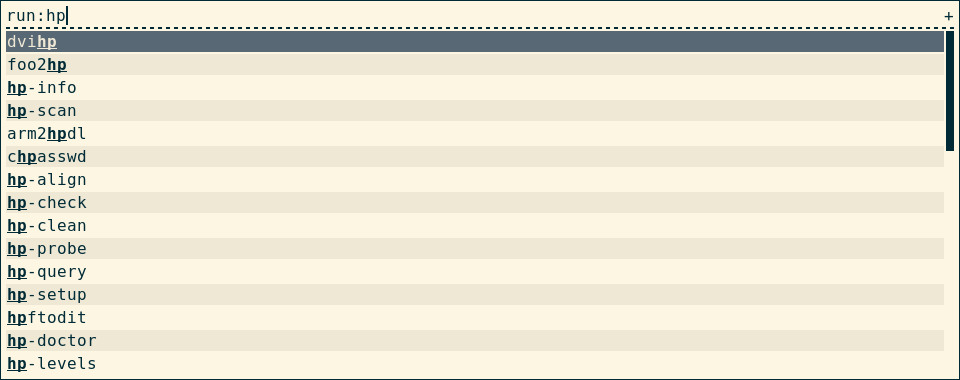
Wiki
| â The Wiki is currently unmaintained and might contain outdated data |
|---|
Contents
- User scripts
- Examples
- dmenu Specs
- mode Specs
- F.A.Q..
- Script mode
- Creating an issue
- Creating a Pull request
Discussion places
The GitHub Discussions is the preferred location for discussions.
- GitHub Discussions
- IRC (#rofi on irc.libera.chat)
Stargazers over time
Top Related Projects
Convert  designs to code with AI
designs to code with AI

Introducing Visual Copilot: A new AI model to turn Figma designs to high quality code using your components.
Try Visual Copilot


