Top Related Projects
JavaScript Data Grid / Data Table with a Spreadsheet Look & Feel. Works with React, Angular, and Vue. Supported by the Handsontable team ⚡
📗 SheetJS Spreadsheet Data Toolkit -- New home https://git.sheetjs.com/SheetJS/sheetjs
Excel Workbook Manager
The best JavaScript Data Table for building Enterprise Applications. Supports React / Angular / Vue / Plain JavaScript.
Quick Overview
Luckysheet is an open-source spreadsheet component library for web applications. It provides a powerful, feature-rich Excel-like experience directly in the browser, allowing developers to integrate spreadsheet functionality into their web projects with ease.
Pros
- Rich feature set comparable to traditional desktop spreadsheet applications
- Highly customizable and extensible through plugins and APIs
- Supports collaborative editing and real-time data synchronization
- Cross-browser compatibility and responsive design
Cons
- Large file size may impact initial load times for web applications
- Documentation is primarily in Chinese, which may be challenging for non-Chinese speakers
- Steeper learning curve compared to simpler spreadsheet libraries
- Some advanced features may require additional configuration or plugins
Code Examples
- Basic initialization:
const options = {
container: 'luckysheet',
data: [
{
name: "Sheet1",
celldata: [
{r:0, c:0, v: "Hello"},
{r:0, c:1, v: "Luckysheet"}
]
}
]
};
luckysheet.create(options);
- Adding a custom toolbar button:
luckysheet.create({
// ... other options
plugins: ['chart'],
hook: {
toolbarClick: function(event, info) {
if (info.id === 'mycustombutton') {
// Custom button action
alert('Custom button clicked!');
}
}
},
toolbarConfig: {
custom: true,
toolbarList: [
// ... default toolbar items
{
text: 'Custom Button',
id: 'mycustombutton'
}
]
}
});
- Accessing and modifying cell data:
// Get value of cell A1
const value = luckysheet.getCellValue(0, 0);
// Set value of cell B2
luckysheet.setCellValue(1, 1, 'New Value');
// Update multiple cells
luckysheet.updateCell([
{r: 2, c: 2, v: 10},
{r: 2, c: 3, v: 20}
]);
Getting Started
- Include Luckysheet files in your HTML:
<link rel='stylesheet' href='https://cdn.jsdelivr.net/npm/luckysheet/dist/plugins/css/pluginsCss.css' />
<link rel='stylesheet' href='https://cdn.jsdelivr.net/npm/luckysheet/dist/css/luckysheet.css' />
<script src="https://cdn.jsdelivr.net/npm/luckysheet/dist/plugins/js/plugin.js"></script>
<script src="https://cdn.jsdelivr.net/npm/luckysheet/dist/luckysheet.umd.js"></script>
- Create a container element:
<div id="luckysheet" style="margin:0px;padding:0px;position:absolute;width:100%;height:100%;left: 0px;top: 0px;"></div>
- Initialize Luckysheet:
luckysheet.create({
container: 'luckysheet',
data: [{ name: "Sheet1" }]
});
Competitor Comparisons
JavaScript Data Grid / Data Table with a Spreadsheet Look & Feel. Works with React, Angular, and Vue. Supported by the Handsontable team ⚡
Pros of Handsontable
- More mature and feature-rich, with a longer development history
- Extensive documentation and API reference
- Offers both open-source and commercial versions with additional features
Cons of Handsontable
- Steeper learning curve due to its extensive feature set
- Commercial license required for some advanced features
- Larger file size, which may impact load times for smaller projects
Code Comparison
Handsontable:
const hot = new Handsontable(container, {
data: data,
rowHeaders: true,
colHeaders: true,
filters: true,
dropdownMenu: true
});
Luckysheet:
luckysheet.create({
container: 'luckysheet',
data: [{ name: 'Sheet1', celldata: data }],
showinfobar: false
});
Key Differences
- Handsontable uses a more traditional JavaScript approach, while Luckysheet has a simpler API
- Luckysheet is fully open-source, whereas Handsontable has both open-source and commercial versions
- Handsontable offers more built-in features and customization options out of the box
Use Cases
- Choose Handsontable for complex, feature-rich spreadsheet applications with specific requirements
- Opt for Luckysheet for simpler, open-source projects or when a more Excel-like interface is desired
📗 SheetJS Spreadsheet Data Toolkit -- New home https://git.sheetjs.com/SheetJS/sheetjs
Pros of SheetJS
- Mature and widely adopted library with extensive documentation
- Supports a wide range of spreadsheet formats (XLS, XLSX, CSV, etc.)
- Lightweight and efficient, suitable for both browser and Node.js environments
Cons of SheetJS
- Primarily focused on data parsing and manipulation, not UI rendering
- Requires additional libraries or custom code for spreadsheet visualization
- Commercial use may require purchasing a license
Code Comparison
SheetJS:
import * as XLSX from 'xlsx';
const workbook = XLSX.utils.book_new();
const worksheet = XLSX.utils.json_to_sheet(data);
XLSX.utils.book_append_sheet(workbook, worksheet, "Sheet1");
XLSX.writeFile(workbook, "output.xlsx");
Luckysheet:
luckysheet.create({
container: 'luckysheet',
data: [{ name: "Sheet1", celldata: [{ r: 0, c: 0, v: "Hello" }] }],
showtoolbar: true,
showgridlines: true
});
Summary
SheetJS excels in data processing and format support, making it ideal for backend operations or headless spreadsheet manipulation. Luckysheet, on the other hand, provides a full-featured spreadsheet UI component, similar to Excel or Google Sheets, making it more suitable for web applications requiring interactive spreadsheet functionality. The choice between the two depends on whether you need data processing capabilities or a complete spreadsheet interface.
Excel Workbook Manager
Pros of exceljs
- More mature and widely adopted project with extensive documentation
- Supports both reading and writing Excel files (.xlsx, .csv, etc.)
- Offers a wide range of Excel-specific features and formatting options
Cons of exceljs
- Primarily focused on server-side Excel file manipulation
- Lacks built-in UI components for spreadsheet editing
- Steeper learning curve for complex operations
Code Comparison
exceljs:
const workbook = new ExcelJS.Workbook();
const worksheet = workbook.addWorksheet('Sheet1');
worksheet.getCell('A1').value = 'Hello, World!';
await workbook.xlsx.writeFile('output.xlsx');
Luckysheet:
const options = {
container: 'luckysheet',
data: [{ name: 'Sheet1', celldata: [{ r: 0, c: 0, v: 'Hello, World!' }] }]
};
luckysheet.create(options);
Key Differences
- Luckysheet is a full-featured spreadsheet component for web applications, offering a UI similar to Excel
- exceljs focuses on programmatic Excel file manipulation without a built-in UI
- Luckysheet is better suited for in-browser spreadsheet editing, while exceljs excels at server-side processing
- exceljs provides more advanced Excel-specific features and formatting options
- Luckysheet offers real-time collaboration features out of the box
Both libraries have their strengths, and the choice between them depends on the specific requirements of your project, such as whether you need a UI component or server-side processing capabilities.
The best JavaScript Data Table for building Enterprise Applications. Supports React / Angular / Vue / Plain JavaScript.
Pros of ag-grid
- More mature and feature-rich, with extensive documentation and enterprise support
- Highly performant, capable of handling large datasets efficiently
- Offers a wide range of built-in functionality like filtering, sorting, and grouping
Cons of ag-grid
- Steeper learning curve due to its complexity and extensive API
- Licensing costs for enterprise features can be expensive for some projects
- Less focused on spreadsheet-like functionality compared to Luckysheet
Code Comparison
ag-grid:
const gridOptions = {
columnDefs: [
{ field: 'make' },
{ field: 'model' },
{ field: 'price' }
],
rowData: [
{ make: 'Toyota', model: 'Celica', price: 35000 }
]
};
Luckysheet:
const options = {
container: 'luckysheet',
data: [
{
name: 'Sheet1',
celldata: [
{ r: 0, c: 0, v: 'Toyota' },
{ r: 0, c: 1, v: 'Celica' },
{ r: 0, c: 2, v: 35000 }
]
}
]
};
Both libraries offer ways to define and populate grid data, but ag-grid uses a more structured approach with column definitions and row data, while Luckysheet uses a cell-based model similar to traditional spreadsheets.
Convert  designs to code with AI
designs to code with AI

Introducing Visual Copilot: A new AI model to turn Figma designs to high quality code using your components.
Try Visual CopilotREADME
English| ç®ä½ä¸æ
Luckysheet is no longer maintained. It is recommended to use the upgraded version of Univer for production environment deployment. The new version solves problems such as large data loading, chart styles, pivot tables, formula calculations, etc., and has made many optimization designs, added import, export, printing, collaboration and other functions, improved table performance, and has a professional technical team to provide technical support.
Follow the #1454 issue for more details.
Introduction
ðLuckysheet is an online spreadsheet like excel that is powerful, simple to configure, and completely open source.
Links
| Source Code | Documentation | Demo | Forum |
|---|---|---|---|
| Github | Online Documentation | Online Demo / Cooperative editing demo | Chinese Forum |
| Gitee Mirror | Gitee Online Documentation | Gitee Online Demo | Google Group |

Plugins
For advanced features like import, export, and printing, please use Univer
Ecosystem
| Project | Description |
|---|---|
| Luckysheet Vue | Luckysheet and Luckyexcel in a vue cli3 project |
| Luckysheet Vue3 | Luckysheet and Luckyexcel in a vue3 project with vite |
| Luckysheet React | Luckysheet in a React project |
| Luckyexcel Node | Use Luckyexcel in koa2 |
| Luckysheet Server | Java backend Luckysheet Server |
| Luckysheet Server Starter | LuckysheetServer docker deployment startup template |
Features
- Formatting: style, conditional formatting, text alignment and rotation, text truncation, overflow, automatic line wrapping, multiple data types, cell segmentation style
- Cells: drag and drop, fill handle, multiple selection, find and replace, location, merge cells, data verification
- Row & column: hide, insert, delete rows or columns, freeze, and split text
- Operation: undo, redo, copy, paste, cut, hot key, format painter, drag and drop selection
- Formulas & Functions: Built-in, remote and custom formulas
- Tables: filter, sort
- Enhanced functions: Pivot tables, charts, comments, cooperative editing, insert picture, matrix calculations, screenshots, copying to other formats, EXCEL import and export, etc.
For a more detailed feature list, please refer to: Features
ð Resources
- Priority reading for new users: User Guide
- For the tutorials, learning materials and supporting solutions provided by the community, please refer to: Tutorials and Resources
ð Changelog
Detailed changes for each release are documented in the CHANGELOG.md.
âï¸ Issues
Please make sure to read the Issue Reporting Checklist before opening an issue. Issues not conforming to the guidelines may be closed immediately.
â TODO
Managed with GitHub Projects
ðªContribution
Please make sure to read the Contributing Guide before making a pull request.
Usage
First step
Introduce dependencies through CDN
<link rel='stylesheet' href='https://cdn.jsdelivr.net/npm/luckysheet@latest/dist/plugins/css/pluginsCss.css' />
<link rel='stylesheet' href='https://cdn.jsdelivr.net/npm/luckysheet@latest/dist/plugins/plugins.css' />
<link rel='stylesheet' href='https://cdn.jsdelivr.net/npm/luckysheet@latest/dist/css/luckysheet.css' />
<link rel='stylesheet' href='https://cdn.jsdelivr.net/npm/luckysheet@latest/dist/assets/iconfont/iconfont.css' />
<script src="https://cdn.jsdelivr.net/npm/luckysheet@latest/dist/plugins/js/plugin.js"></script>
<script src="https://cdn.jsdelivr.net/npm/luckysheet@latest/dist/luckysheet.umd.js"></script>
Second step
Specify a table container
<div id="luckysheet" style="margin:0px;padding:0px;position:absolute;width:100%;height:100%;left: 0px;top: 0px;"></div>
Third step
Create a table
<script>
$(function () {
//Configuration item
var options = {
container: 'luckysheet' //luckysheet is the container id
}
luckysheet.create(options)
})
</script>
Development
Requirements
Node.js Version >= 6
Installation
npm install
npm install gulp -g
Development
npm run dev
Package
npm run build
Partner project
Communication
Sponsor
Luckysheet is an MIT-licensed open source project with its ongoing development made possible entirely by the support of these awesome backers. If you'd like to join them, please consider:
- Become a backer or sponsor on Patreon.
- Become a backer or sponsor on Open Collective.
- One-time donation via PayPal, WeChat or Alipay
| PayPal | Alipay | |
|---|---|---|
| Paypal Me | 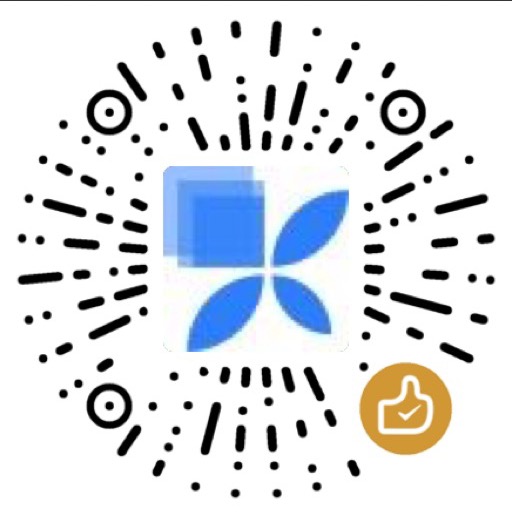 | 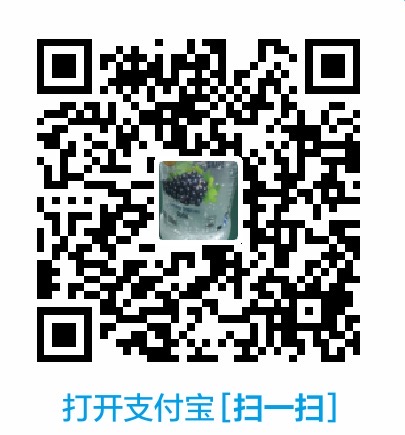 |
What's the difference between Patreon and OpenCollective?
Funds donated via Patreon go directly to support mengshukeji's work on Luckysheet. Funds donated via OpenCollective are managed with transparent expenses and will be used for compensating work and expenses for core team members or sponsoring community events. Your name/logo will receive proper recognition and exposure by donating on either platform.
Sponsors List
(Sort by time)
- *æ¶ Â¥ 200
- popo ¥ 1
- ååå Â¥ 5
- Shawnæ Â¥ 99
- 幸è¿çå°è·¯æ Â¥ 1
- å¯å¯ä¿ Â¥ 88
- mxb ¥ 10
- ç¥é³ Â¥ 20
- *å Â¥ 30
- èæ Â¥ 200
- çå Â¥ 50
- Alphabet(Google)-gcf ¥ 1
- **平 ¥ 100
- **ä¸ Â¥ 10
- debugger ¥ 20
- ç¦äºç¦ Â¥ 10
- æ顶顶 Â¥ 200
- yangxshn ¥ 10
- ç±ä¹ Â¥ 100
- å°æé£åå Â¥ 66
- å¼ é Â¥ 200
- æ¹æ²»å Â¥ 1
- *ç¹ Â¥ 10
- **æ Â¥ 9.9
- **sdmq ¥ 20
- *æ Â¥ 10
- Quentin ¥ 20
- å¨å®å¡ Â¥ 100
- *è¶ Â¥ 10
- ç»´å® Â¥ 100
- hyy ¥ 20
- é¨äºå¯æ±æ Â¥ 50
- **å Â¥ 10
- **å Â¥ 20
- terrywan ¥ 100
- çææ´ª Â¥ 10
- Sun ¥ 10
- 忧绣 ¥ 100
- Jasonx ¥ 10
- å½å Â¥ 66.6
- éå¿ Â¥ 100
- å¿å Â¥ 1
- ni ¥ 100
- è Â¥ 50
- Mads_chan ¥ 1
- LK ¥ 100
- æºè¿æ¹è ææ±ªç³ Â¥ 168
- **å Â¥ 260
- *è¶ Â¥ 10
- *å Â¥ 10
- *è ¾ Â¥ 15
- åå好é¾èµ· Â¥ 20
- 大山 ¥ 1
- waiting ¥ 1000
- **å® Â¥ 10.00
- åå°å¸ çå¥å¥ Â¥ 20.00
- å®éè´è¿ Â¥ 10.00
- Eleven ¥ 1.00
- **å¸ Â¥ 188
- henry ¥ 100
- .æ³¢ç½ Â¥ 50
- è±è½æ家 Â¥ 50
- è¸éåæ°´åå±± Â¥ 1
- LC ¥ 5
- **æ Â¥ 8.80
- *å Â¥ 20
- å¼ å½ª Â¥ 50
- ä¼ä¸ææ¡£äº@èæ Â¥ 10
- å¿å Â¥ 50
- éé¥è¡ Â¥ 10
- z.wasaki ¥ 50
- Make Children ¥ 20
- Foam ¥ 20
- 奥ç¹æ¼( o|o)ãä¸ Â¥ 50
- **å¯ Â¥ 10
- **å µ Â¥ 20
- **å· Â¥ 1
- äºä¸ Â¥ 50
- èç¶ææ Â¥ 10
- é¹æ° Â¥ 10
- å¼ æ°¸å¼º Â¥ 50
- é±¼å¾æ°´ Â¥ 50
- Ccther ¥ 1
- Eric Cheng ¥ 10
- ä½å Â¥ 1
- è±å¶ Â¥ 50
- GT ¥ 20
- èèå¿ Â¥ 10
- fisher ¥ 1
- JC ¥ 5
- ä½å Â¥ 20
- ç¬å¤ä¸å Â¥ 50
- mxt ¥ 20
- ä¸å¶è¿·å±± Â¥ 100
- Jeff ¥ 100
- å «åå¤æ¡çð¶ Â¥ 100
- æå³° Â¥ 10
- æ Â¥ 1
- 浪é个浪 Â¥ 1
- åè°å½æ° Â¥ 50
- èµçå Â¥ 5
- Miloâ¢J Â¥ 20
- å¯éäº Â¥ 200
- *ç¨ Â¥ 10
- æ¥ä¸æ¯å¡å¸é ¸å¥¶ Â¥ 5
- åä¹ è Â¥ 100
- å¿«ææ±æ¹ Â¥ 50
- *æ° Â¥ 9.9
- **é¾ Â¥ 100
- **æ± Â¥ 100
- **å¨ Â¥ 9.8
- **æ¶ Â¥ 500
- **å Â¥ 10
- *æ¶ Â¥ 1
- *å µ Â¥ 5
- *é³ Â¥ 200
- *è¾ Â¥ 1
- *å¸ Â¥ 30
- **æº Â¥ 10
- **éº Â¥ 20
- *é Â¥ 9.9
- *å¸ Â¥ 10
- *é« Â¥ 6.66
- ~æ´:shu Â¥ 29.79
- æªæ¥ Â¥ 1
- å½å Â¥ 0.1
- ç¨å¿çµå¬é¨ Â¥ 10
- é Â¥ 5
- æç¨ Â¥ 5
Authors and acknowledgment
Active Core Team Members
- @wbfsa
- @eiji-th
- @fly-95
- @tonytonychopper123
- @Dushusir
- @iamxuchen800117
- @wpxp123456
- @c19c19i
- @zhangchen915
- @jerry-f
- @flowerField
Community Partners
- @yiwasheng
- @danielcai1987
- @qq6690876
- @javahuang
- @TimerGang
- @gsw945
- @swen-xiong
- @lzmch
- @kdevilpf
- @WJWM0316
License
Copyright (c) 2020-present, mengshukeji
Top Related Projects
JavaScript Data Grid / Data Table with a Spreadsheet Look & Feel. Works with React, Angular, and Vue. Supported by the Handsontable team ⚡
📗 SheetJS Spreadsheet Data Toolkit -- New home https://git.sheetjs.com/SheetJS/sheetjs
Excel Workbook Manager
The best JavaScript Data Table for building Enterprise Applications. Supports React / Angular / Vue / Plain JavaScript.
Convert  designs to code with AI
designs to code with AI

Introducing Visual Copilot: A new AI model to turn Figma designs to high quality code using your components.
Try Visual Copilot
