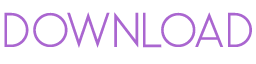Top Related Projects
Script to remove Windows 10 bloatware.
This is the Ultimate Windows 10 Script from a creation from multiple debloat scripts and gists from github.
👀👮🐢🔥Performs a privacy & security check of Windows 10
:zap: The most powerful open source tweaker on GitHub for fine-tuning Windows 10 & Windows 11
:zap: The most powerful PowerShell module for fine-tuning Windows
Quick Overview
Optimizer is a powerful Windows optimization and privacy tool. It offers a wide range of features to enhance system performance, protect user privacy, and customize Windows settings. The application provides a user-friendly interface for managing various aspects of the Windows operating system.
Pros
- Comprehensive set of optimization and privacy features
- User-friendly interface with a clean, modern design
- Regular updates and active development
- Portable version available, requiring no installation
Cons
- Some advanced features may be overwhelming for novice users
- Certain optimizations might not be suitable for all system configurations
- Limited documentation for some of the more complex features
- Windows-only, not available for other operating systems
Getting Started
- Download the latest release from the GitHub repository: https://github.com/hellzerg/optimizer/releases
- Choose between the installer version or the portable version
- Run the application with administrator privileges
- Use the various tabs and options to optimize your Windows system:
- "Main" tab for quick optimizations
- "Options" tab for detailed customization
- "Cleaner" tab for disk cleanup
- "Pinger" tab for network diagnostics
- "Hosts Editor" tab for managing hosts file entries
- Apply changes and restart your system when prompted
Note: Always create a system restore point before making significant changes to your Windows configuration.
Competitor Comparisons
Script to remove Windows 10 bloatware.
Pros of Windows10Debloater
- More focused on removing bloatware and unwanted Windows features
- Offers a GUI option for easier use by non-technical users
- Provides detailed logging for troubleshooting and tracking changes
Cons of Windows10Debloater
- Less frequently updated compared to Optimizer
- Primarily targets Windows 10, while Optimizer supports multiple Windows versions
- Fewer customization options for system tweaks and optimizations
Code Comparison
Windows10Debloater:
Function DebloatAll {
#Removes AppxPackages
Get-AppxPackage | Where-Object {$_.name -notlike "*Microsoft.WindowsStore*"} | Remove-AppxPackage
Get-AppxProvisionedPackage -Online | Where-Object {$_.PackageName -notlike "*Microsoft.WindowsStore*"} | Remove-AppxProvisionedPackage -Online
}
Optimizer:
public static void DisableWindowsDefender()
{
Utilities.TryDeleteRegistryValue(Registry.LocalMachine, @"SOFTWARE\Policies\Microsoft\Windows Defender", "DisableAntiSpyware", RegistryValueKind.DWord);
Utilities.TryDeleteRegistryValue(Registry.LocalMachine, @"SOFTWARE\Policies\Microsoft\Windows Defender", "DisableRoutinelyTakingAction", RegistryValueKind.DWord);
Utilities.TryDeleteRegistryValue(Registry.LocalMachine, @"SOFTWARE\Policies\Microsoft\Windows Defender", "ServiceKeepAlive", RegistryValueKind.DWord);
}
Both projects aim to optimize Windows, but they take different approaches. Windows10Debloater focuses on removing unwanted apps and features, while Optimizer provides a broader range of system tweaks and optimizations.
This is the Ultimate Windows 10 Script from a creation from multiple debloat scripts and gists from github.
Pros of win10script
- More comprehensive tweaks and optimizations, including registry modifications
- Includes options for installing common applications and utilities
- Actively maintained with frequent updates
Cons of win10script
- Less user-friendly interface compared to Optimizer's GUI
- Requires more technical knowledge to use effectively
- May make more aggressive changes that could potentially cause issues
Code Comparison
win10script:
# Enable Dark Mode
Write-Output "Enabling Dark Mode"
Set-ItemProperty -Path HKCU:\SOFTWARE\Microsoft\Windows\CurrentVersion\Themes\Personalize -Name AppsUseLightTheme -Value 0
Optimizer:
public static void EnableDarkMode()
{
Registry.SetValue(@"HKEY_CURRENT_USER\SOFTWARE\Microsoft\Windows\CurrentVersion\Themes\Personalize", "AppsUseLightTheme", 0, RegistryValueKind.DWord);
}
Both repositories aim to optimize and customize Windows 10, but they take different approaches. win10script is a more powerful and flexible tool, offering a wider range of tweaks and customizations. However, it requires more technical expertise and may make more aggressive changes. Optimizer, on the other hand, provides a more user-friendly interface and focuses on safer optimizations, making it more suitable for less experienced users.
👀👮🐢🔥Performs a privacy & security check of Windows 10
Pros of Privatezilla
- More focused on privacy and telemetry settings
- Regularly updated with new Windows 10/11 privacy tweaks
- Lightweight and portable executable
Cons of Privatezilla
- Limited system optimization features
- Less comprehensive UI compared to Optimizer
- Fewer customization options for advanced users
Code Comparison
Privatezilla (C#):
public static void DisableTelemetry()
{
try
{
Registry.SetValue(@"HKEY_LOCAL_MACHINE\SOFTWARE\Policies\Microsoft\Windows\DataCollection", "AllowTelemetry", 0, RegistryValueKind.DWord);
}
catch (Exception ex)
{
Logger.LogError("Error disabling telemetry: " + ex.Message);
}
}
Optimizer (C#):
internal static void DisableTelemetry()
{
Registry.SetValue(@"HKEY_LOCAL_MACHINE\SOFTWARE\Policies\Microsoft\Windows\DataCollection", "AllowTelemetry", "0", RegistryValueKind.DWord);
Registry.SetValue(@"HKEY_LOCAL_MACHINE\SOFTWARE\Microsoft\Windows\CurrentVersion\Policies\DataCollection", "AllowTelemetry", "0", RegistryValueKind.DWord);
Registry.SetValue(@"HKEY_LOCAL_MACHINE\SOFTWARE\Wow6432Node\Microsoft\Windows\CurrentVersion\Policies\DataCollection", "AllowTelemetry", "0", RegistryValueKind.DWord);
}
Both repositories aim to enhance Windows privacy and performance, but Privatezilla focuses more on privacy settings, while Optimizer offers a broader range of system optimization features. Privatezilla is more lightweight and frequently updated with new privacy tweaks, while Optimizer provides a more comprehensive UI and additional customization options for advanced users.
:zap: The most powerful open source tweaker on GitHub for fine-tuning Windows 10 & Windows 11
Pros of SophiApp
- More comprehensive and granular control over Windows settings
- Regularly updated with new features and improvements
- Supports multiple languages and localization
Cons of SophiApp
- Steeper learning curve due to more complex interface
- Requires more system resources to run
Code Comparison
SophiApp (PowerShell):
# Enable Network Discovery and File and Printer Sharing for all networks
Get-NetFirewallRule -Group "@FirewallAPI.dll,-32752" | Set-NetFirewallRule -Profile Any -Enabled True -ErrorAction SilentlyContinue
Optimizer (C#):
// Enable Network Discovery
Utilities.TryDeleteRegistryValue(Registry.LocalMachine, @"SYSTEM\CurrentControlSet\Control\Network\NewNetworkWindowOff", "");
Both projects aim to optimize Windows settings, but SophiApp offers more detailed customization options and uses PowerShell scripts, while Optimizer provides a simpler interface and is written in C#. SophiApp's code tends to be more verbose and powerful, whereas Optimizer's code is more concise and focused on common tweaks.
:zap: The most powerful PowerShell module for fine-tuning Windows
Pros of Sophia-Script-for-Windows
- More comprehensive and granular control over Windows settings
- Regularly updated with new features and improvements
- Supports multiple Windows versions (10 and 11)
Cons of Sophia-Script-for-Windows
- Requires more technical knowledge to use effectively
- Less user-friendly interface compared to Optimizer's GUI
- May require manual editing of scripts for customization
Code Comparison
Sophia-Script-for-Windows:
# Enable Network Discovery
Set-NetFirewallRule -DisplayGroup "Network Discovery" -Enabled True -Profile Private
# Disable Windows Defender
Set-MpPreference -DisableRealtimeMonitoring $true
Optimizer:
public static void EnableNetworkDiscovery()
{
Utilities.RunCommand("netsh advfirewall firewall set rule group=\"Network Discovery\" new enable=Yes");
}
public static void DisableWindowsDefender()
{
Utilities.RunCommand("sc stop WinDefend");
Utilities.RunCommand("sc config WinDefend start=disabled");
}
Both projects aim to optimize Windows settings, but Sophia-Script-for-Windows offers more detailed control through PowerShell scripts, while Optimizer provides a simpler GUI-based approach. Sophia-Script-for-Windows is more suitable for advanced users who prefer fine-tuning their system, whereas Optimizer is more accessible for casual users seeking quick optimizations.
Convert  designs to code with AI
designs to code with AI

Introducing Visual Copilot: A new AI model to turn Figma designs to high quality code using your components.
Try Visual CopilotREADME
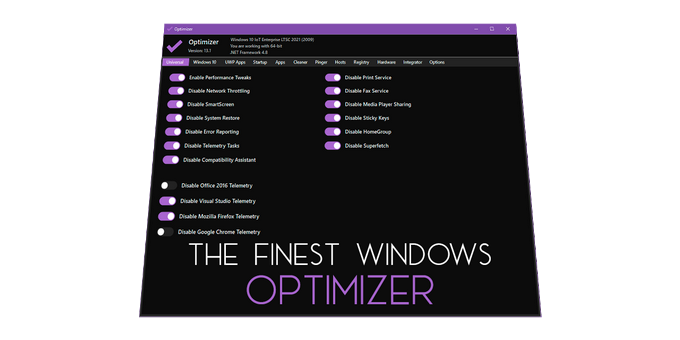
â¹ï¸ Advanced Privacy and Security Configuration Utility
Welcome to Optimizer, an advanced configuration utility designed to enhance your privacy and security on Windows. This tool is highly recommended for use after a fresh installation of Windows to achieve maximum privacy and security benefits. Depending on your Windows version, Optimizer can also help you apply specific system tweaks.
ðï¸ Key Features:
- Full multilingual support (24 languages available)
- Enhance system and network performance
- Disable unnecessary Windows services
- Turn off Windows telemetry, Cortana, and more
- Disable Office telemetry (works with Office 2016 or newer)
- Stop automatic Windows 10/11 updates
- Download multiple useful apps quickly
- Disable CoPilot AI in Windows 11 & Edge
- Enable UTC time globally
- Advanced tweaks like disabling HPET, OneDrive, etc.
- Uninstall UWP apps
- Clean system drive and browser profiles
- Fix common registry issues
- Ping IPs and assess latency
- Search IPs on SHODAN.io
- Quickly change DNS server (from a pre-made list)
- Flush DNS cache
- Remove unwanted startup programs
- Edit your HOSTS file
- Edit your System Variables paths
- Identify and terminate file lock handles
- Hardware inspection tool
- Add items to the desktop right-click menu
- Define custom commands for the run dialog
- Support silent runs using a template file
â¬ï¸ Downloads
Find the latest release of Optimizer on the Releases page.
ð¼ï¸ Screenshots
View Optimizer in action through our Screenshots collection.
ð How to Disable Defender in Windows 10 1903 and Later
- Restart in SAFE-MODE and run Optimizer with
/disabledefenderswitch - OR -
- Execute Optimizer with
/restart=disabledefenderswitch for automated disabling
ð¨ Automation using Templating
Explore the possibilities of automation with Optimizer through our Automation Guide.
ð¨ Command-line Options
Check out the Command-line Options available for Optimizer.
â Frequently Asked Questions
Find answers to common queries in the FAQ Section.
ð° Changelog
Stay updated with the latest changes through the Changelog.
ð¡ï¸ Security Policy
Learn about our security measures in the Security Policy.
ð» Compatibility
- Requires .NET Framework 4.8.1
- Compatible with Windows 7, 8, 8.1, 10, 11
- Can run on Windows Server 2008, 2012, 2016, 2019, 2022 using
/unsafeswitch
ð Details
- Latest version: 16.7 (Released: August 18, 2024)
- SHA256: 03A234060541B686AC4265754AFF43DF9325C21383F90E17F831E67965D717F8
â Buy me a delicious espresso
If you find this tool useful, consider showing your support by donating through PayPal.
ð Join our Community
Be a part of our Discord community.
â¤ï¸ Credits and Acknowledgments
- ByteSize - A useful library by Omar Rahman
- ColorPicker - Theme engine, courtesy of cat (GitHub Profile)
â¤ï¸ Translations
We'd like to extend our gratitude to the following contributors for their translations:
- Russian: mrkaban
- German: theflamehd
- Turkish: Kheasyque
- Spanish: danielcshn
- Portuguese: Cassio
- French: RAFF47
- Italian: Ziocash
- Chinese: btwise
- Czech: Tom Longhorn
- Taiwanese: H3XDaemon
- Korean: VenusGirl
- Polish: Wilamaxin
- Arabic: MesterPerfect
- Romanian: BeamingNG, DefaultUser9148
- Dutch: svanlaere
- Ukrainian: Kirill Ermakov
- Japanese: Yamada Hayao, creeper-0910
- Kurdish: Parwar Andam
- Hungarian: Zan
- Farsi: MjavadH
- Nepali: chapagetti
- Hellenic
- Bulgarian
- Indonesian: ftrsndrya
- Croatian: zZan54
â¤ï¸ Contribute with a translation
If you would like to translate the app into your language, you can do so, by translating the EN.json and making a PR. Don't forget to mention your language's official name, as well as its national flag.
Top Related Projects
Script to remove Windows 10 bloatware.
This is the Ultimate Windows 10 Script from a creation from multiple debloat scripts and gists from github.
👀👮🐢🔥Performs a privacy & security check of Windows 10
:zap: The most powerful open source tweaker on GitHub for fine-tuning Windows 10 & Windows 11
:zap: The most powerful PowerShell module for fine-tuning Windows
Convert  designs to code with AI
designs to code with AI

Introducing Visual Copilot: A new AI model to turn Figma designs to high quality code using your components.
Try Visual Copilot