Top Related Projects
Quick Overview
Amethyst is an open-source tiling window manager for macOS. It automatically organizes windows into predefined layouts, allowing users to efficiently manage their workspace without manual resizing or repositioning. Amethyst aims to bring the tiling window management experience, popular in Linux environments, to macOS users.
Pros
- Increases productivity by automating window management
- Supports multiple layouts and easy switching between them
- Customizable through a preferences pane and configuration file
- Integrates well with macOS, including support for multiple displays and spaces
Cons
- Learning curve for users new to tiling window managers
- May conflict with some macOS native window management features
- Limited compatibility with certain applications that have non-standard window behaviors
- Occasional performance issues, especially with a large number of windows
Getting Started
-
Install Amethyst using Homebrew:
brew install --cask amethyst -
Launch Amethyst from your Applications folder.
-
Grant necessary permissions when prompted (Accessibility and Screen Recording).
-
Use the default keyboard shortcuts to manage windows:
Option + Shift + Space: Cycle through layoutsOption + Shift + Enter: Make focused window main windowOption + Shift + H/L: Shrink/expand main pane
-
Customize layouts and shortcuts in Amethyst's preferences pane or by editing the configuration file at
~/.amethyst.yml.
Competitor Comparisons
A tiling window manager for macOS based on binary space partitioning
Pros of yabai
- More powerful and customizable window management
- Supports advanced features like window stacking and gaps
- Offers scripting capabilities for complex workflows
Cons of yabai
- Steeper learning curve and more complex configuration
- Requires disabling System Integrity Protection (SIP) for full functionality
- May have compatibility issues with some macOS versions
Code Comparison
Amethyst configuration (in ~/.amethyst.yml):
layouts:
- tall
- wide
- fullscreen
mod1:
- option
- shift
yabai configuration (in ~/.yabairc):
yabai -m config layout bsp
yabai -m config top_padding 10
yabai -m config window_gap 10
yabai -m rule --add app="^System Preferences$" manage=off
Amethyst uses a YAML configuration file for basic settings, while yabai uses a shell script for more detailed configuration. yabai's approach allows for more complex rules and customizations, but may be less intuitive for beginners.
Both tools aim to enhance window management on macOS, but yabai offers more advanced features at the cost of increased complexity. Amethyst is generally easier to set up and use, making it a good choice for users who want a simpler tiling window manager. yabai is better suited for power users who need extensive customization options and are comfortable with more technical configurations.
A lightweight macOS window and app manager scriptable with JavaScript
Pros of Phoenix
- Written in Swift, potentially offering better performance and native macOS integration
- More actively maintained with recent updates and contributions
- Supports additional features like window snapping and custom layouts
Cons of Phoenix
- Smaller community and fewer contributors compared to Amethyst
- Less extensive documentation and fewer user guides available
- May have a steeper learning curve due to its JavaScript-based configuration
Code Comparison
Amethyst (Swift):
override func layoutScreens() {
screens.forEach { screen in
guard let layout = self.layout(for: screen) else {
return
}
layout.apply(screen, windows: windows(on: screen))
}
}
Phoenix (JavaScript):
Phoenix.set({
openAtLogin: true
});
const layout = new Layout('main', (window) => {
window.setFrame({
x: window.screen().flippedVisibleFrame().x,
y: window.screen().flippedVisibleFrame().y,
width: window.screen().flippedVisibleFrame().width,
height: window.screen().flippedVisibleFrame().height
});
});
Both projects aim to provide window management for macOS, but they differ in implementation and configuration approaches. Amethyst uses a more traditional tiling window manager style, while Phoenix offers a more flexible, script-based approach to window management.
Managing windows size and position in OSX
Pros of ShiftIt
- Simpler and more lightweight, focusing solely on window management
- Offers more granular control over window positioning and sizing
- Easier to set up and use for users who don't need full tiling functionality
Cons of ShiftIt
- Less automated window management compared to Amethyst's tiling approach
- Limited to manual window adjustments rather than automatic layout management
- Lacks advanced features like multiple desktop layouts and space management
Code Comparison
Amethyst (Swift):
override func layoutScreens(_ screens: [NSScreen]) {
for screen in screens {
guard let layout = self.layoutsByScreenID[screen.screenID()] else {
continue
}
layout.reflowScreen(screen)
}
}
ShiftIt (Objective-C):
- (void)moveWindowRect:(NSRect)newFrame {
[self.window setFrame:newFrame display:YES animate:YES];
[self.window makeKeyAndOrderFront:self];
}
The code snippets highlight the different approaches:
- Amethyst focuses on automatic layout management across multiple screens
- ShiftIt provides direct control over individual window positioning
Both projects aim to improve window management on macOS, but Amethyst offers a more comprehensive tiling window manager solution, while ShiftIt provides simpler, manual window control for users who prefer direct manipulation.
Move and resize windows on macOS with keyboard shortcuts and snap areas
Pros of Rectangle
- Simpler and more lightweight, focusing primarily on window management
- Offers a more intuitive user interface for beginners
- Provides customizable keyboard shortcuts for each window action
Cons of Rectangle
- Lacks advanced tiling window management features
- Does not support automatic window layouts or workspace management
- Limited in terms of advanced customization options
Code Comparison
Rectangle (Swift):
func moveWindowToCenter() {
if let screen = NSScreen.main {
let visibleFrame = screen.visibleFrame
let newFrame = NSRect(x: visibleFrame.midX - frame.width / 2,
y: visibleFrame.midY - frame.height / 2,
width: frame.width,
height: frame.height)
setFrame(newFrame, display: true)
}
}
Amethyst (Swift):
func layoutWindows(_ windows: [SIWindow], on screen: NSScreen) {
let frameAssignments = layout.frameAssignments(windows, on: screen)
for (window, assignment) in zip(windows, frameAssignments) {
window.setFrame(assignment.frame, withThreshold: 0)
}
}
Both projects aim to improve window management on macOS, but they take different approaches. Rectangle focuses on simple, user-friendly window actions, while Amethyst provides more advanced tiling window management features. The code comparison shows that Rectangle deals with individual window actions, whereas Amethyst handles layout assignments for multiple windows simultaneously.
Convert  designs to code with AI
designs to code with AI

Introducing Visual Copilot: A new AI model to turn Figma designs to high quality code using your components.
Try Visual CopilotREADME
Amethyst
Tiling window manager for macOS along the lines of xmonad.
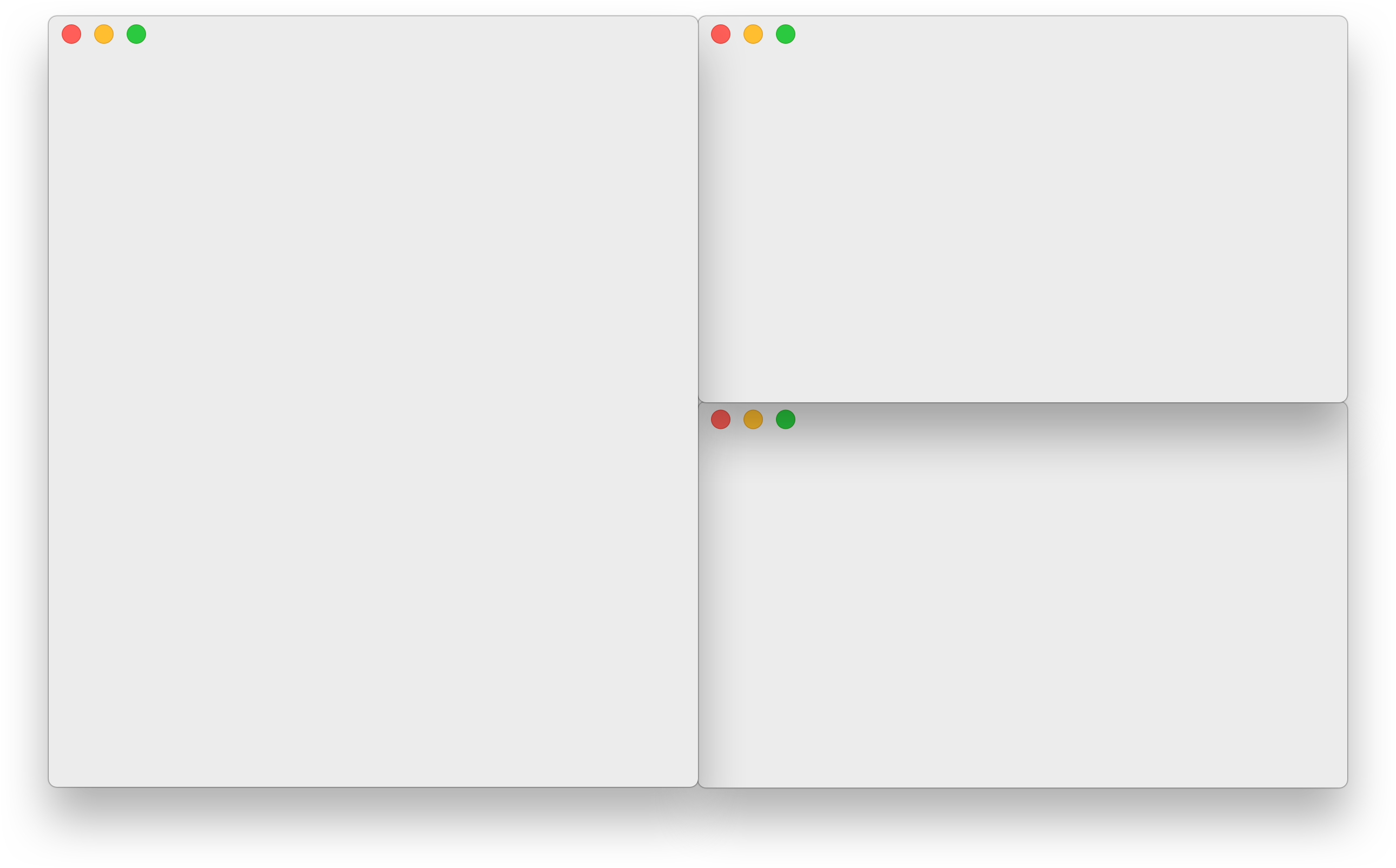
If you want to learn more about tiling window managers and the features of Amethyst there are some great community resources on YouTube.
Boost your MacOS PRODUCTIVITY with Amethyst | Tiling Window Manager
Getting Amethyst
Amethyst is available for direct download on the releases page or using homebrew cask.
brew install --cask amethyst
Note: that Amethyst now is only supported on macOS 10.15+.
Using Amethyst
Amethyst must be given permissions to use the accessibility APIs in the Privacy & Security tab, Privacy -> Accessibilty.

Important note: You will probably want to disable Automatically rearrange Spaces based on most recent use (found under Mission Control in System Preferences). This setting is enabled by default, and will cause your Spaces to swap places based on use. This makes keyboard navigation between Spaces unpredictable.

or run in a terminal:
defaults write com.apple.dock workspaces-auto-swoosh -bool NO
killall Dock
Troubleshooting
See Troubleshooting for some common issues.
Configuration
Keyboard Shortcuts
Amethyst uses two modifier combinations (mod1 and mod2) and can optionally use another two (mod3 and mod4).
| Default Shortcut | Description |
|---|---|
mod1 | option + shift |
mod2 | ctrl + option + shift |
mod3 | not defined by default |
mod4 | not defined by default |
And defines the following commands, mostly a mapping to xmonad key combinations.
| Default Shortcut | Description |
|---|---|
mod1 + space | Cycle layout forward |
mod2 + space | Cycle layout backwards |
mod1 + h | Shrink the main pane |
mod1 + l | Expand the main pane |
mod1 + , | Increase main pane count |
mod1 + . | Decrease main pane count |
mod1 + j | Move focus counter clockwise |
mod1 + k | Move focus clockwise |
mod1 + p | Move focus to counter clockwise screen |
mod1 + n | Move focus to clockwise screen |
mod2 + h | Swap focused window to counter clockwise screen |
mod2 + l | Swap focused window to clockwise screen |
mod2 + j | Swap focused window counter clockwise |
mod2 + k | Swap focused window clockwise |
mod1 + enter | Swap focused window with main window |
mod1 + z | Force windows to be reevaluated |
mod2 + z | Relaunch Amethyst |
mod2 + left | Throw focused window to space left |
mod2 + right | Throw focused window to space right |
mod2 + 1 | Throw focused window to space 1 |
mod2 + 2 | Throw focused window to space 2 |
mod2 + 3 | Throw focused window to space 3 |
mod2 + 4 | Throw focused window to space 4 |
mod2 + 5 | Throw focused window to space 5 |
mod2 + 6 | Throw focused window to space 6 |
mod2 + 7 | Throw focused window to space 7 |
mod2 + 8 | Throw focused window to space 8 |
mod2 + 9 | Throw focused window to space 9 |
mod2 + 0 | Throw focused window to space 10 |
none | Throw focused window to space 11 |
none | Throw focused window to space 12 |
none | Throw focused window to space 13 |
none | Throw focused window to space 14 |
none | Throw focused window to space 15 |
none | Throw focused window to space 16 |
mod1 + w | Focus Screen 1 |
mod2 + w | Throw focused window to screen 1 |
mod1 + e | Focus Screen 2 |
mod2 + e | Throw focused window to screen 2 |
mod1 + r | Focus Screen 3 |
mod2 + r | Throw focused window to screen 3 |
mod1 + q | Focus Screen 4 |
mod2 + q | Throw focused window to screen 4 |
mod1 + g | Focus Screen 5 |
mod2 + g | Throw focused window to screen 5 |
mod1 + t | Toggle float for focused window |
mod1 + i | Display current layout |
mod2 + t | Toggle global tiling |
mod1 + a | Select tall layout |
none | Select tall-right layout |
mod1 + s | Select wide layout |
none | Select middle-wide layout |
mod1 + d | Select fullscreen layout |
mod1 + f | Select column layout |
none | Select row layout |
none | Select floating layout |
none | Select widescreen-tall layout |
none | Select bsp layout |
Available Layouts
Amethyst allows you to cycle among several different window layouts. Layouts can also be enabled/disabled to control whether they appear in the cycle sequence at all.
Tall
The default layout. This gives you one "main pane" on the left, and one other pane on the right. By default, one window is placed in the main pane (extending the full height of the screen), and all remaining windows are placed in the other pane. If either pane has more than one window, that pane will be evenly split into rows, to show them all. You can use the keyboard shortcuts above to control which window(s), and how many, are in the main pane, as well as the horizontal size of the main pane vs. the other pane.
Tall-Right
Exactly the same as Tall, but the main pane is on the right, with the other pane on the left.
Wide
The rotated version of Tall, where the main pane is on the top (extending the full width of the screen), and the other pane is on the bottom. If either pane has more than one window, that pane will split into columns instead of rows.
Two Pane
This layout has two visible panes - the main and the secondary pane. The window in the main pane is pinned, just like in other layouts, and all the remaining windows are placed in the other pane with only one window being visible at a time, which can be swapped (using the keyboard shortcuts). This layout automatically adapts to horizontal/vertical tiling depending on your screen orientation. The main pane is on the left in the horizontal orientation and it's on the top in the vertical orientation.
Two Pane Right
Exactly the same as Two Pane, but the main pane is on the right, with the other pane on the left.
3Column-Left
A three-column version of Tall, with one main pane on the left (extending the full height of the screen) and two other panes, one in the middle and one on the right. Like Tall, if any pane has more than one window, that pane will be split into rows. You can control how many windows are in the main pane as usual; other windows will be assigned as evenly as possible between the other two panes.
3Column-Middle
Exactly like 3Column-Left, but the main pane is in the middle, with the other panes on either side. (In previous versions of Amethyst, this layout was known as Middle-Wide.)
3Column-Right
Exactly like 3Column-Left, but the main pane is on the right, with the other panes in the middle and on the left.
Widescreen-Tall
This mode is like Tall, but if there are multiple windows in the main pane, the main pane splits into columns rather than rows. The other pane still splits windows into rows, like Tall. This layout gets its name because it probably makes the most sense on very wide screens, with a large main pane consisting of several columns, and all remaining windows stacked into the final column. Other layouts that work well on very wide screens include any that allow for more than two columns (to take advantage of the screen width), such as any of the 3Column-* layouts, or Column.
Fullscreen
In this layout, the currently focused window takes up the entire screen, and the other windows are not visible at all. You can rotate between each of the windows using the "focus the next window" shortcut, as usual.
Column
This layout has one column per window, with each window extending the full height of the screen. The farthest-left window is considered the "main" window in the sense that you can change its size with the "shrink/expand the main pane" shortcuts; the other windows split the remaining space evenly.
Row
The rotated version of Column, where each window takes up an entire row, extending the full width of the screen.
Floating
This mode makes all windows "floating", allowing you to move and resize them as if Amethyst were temporarily deactivated. Unlike the other modes, this will mean that windows can be placed "on top of" each other, obscuring your view of some windows.
Binary Space Partitioning (BSP)
This layout does not have a main pane in the way that other layouts do. When adding windows, any given pane can be split evenly into two panes along whatever axis is longer. This is recursive such that pane A can be split in the middle into pane A on the left and pane B on the right; pane B can then be split into pane B on top and pane C on bottom; pane C can then be split into pane C on the left and pane D on the right; and so on.
Custom (beta)
Custom layouts can be implemented via JavaScript. See Custom Layouts.
Configuration File
Amethyst supports configuration via YAML in the home directory. See Configuration Files. Note that if configuration file is present, it will override the settings defined via the GUI.
Building Amethyst Locally
If you would like to test your changes locally, Amethyst can be built using fastlane. Just run the command fastlane in the root folder, and the app will be available at ./build/Amethyst.app. (You may need to provision the app under "Signing & Capabilities" in XCode first.)
Contributing
If you'd like to contribute please branch off of the development branch and open pull requests against it rather than master. Otherwise just try to stick to the general style of the code.
Donating
Amethyst is free and always will be. That said, a couple of people have expressed their desire to donate money in appreciation. Given the current political climate I would recommend donating to one of these organizations instead:
- American Civil Liberties Union
- Planned Parenthood
- Southern Poverty Law Center
- National Resources Defense Council
- International Refugee Assistance Project
- NAACP Legal Defense Fund
- The Trevor Project
- Mexican American Legal Defense Fund
- ProPublica
And a bunch of technology-oriented ones:
Top Related Projects
Convert  designs to code with AI
designs to code with AI

Introducing Visual Copilot: A new AI model to turn Figma designs to high quality code using your components.
Try Visual Copilot
