 slack
slack
Bring your code to the conversations you care about with GitHub's integration for Slack
Top Related Projects
Slack Developer Kit for Node.js
Slack Developer Kit for Python
A framework to build Slack apps using JavaScript
A framework to build Slack apps using Python
A Ruby and command-line client for the Slack Web, Real Time Messaging and Event APIs.
Slack API in Go
Quick Overview
The integrations/slack repository is an official GitHub integration for Slack. It allows users to receive notifications and updates from GitHub directly in their Slack workspace, enhancing collaboration and streamlining workflow between the two platforms.
Pros
- Seamless integration between GitHub and Slack
- Real-time notifications for repository events
- Customizable notification settings
- Improved team collaboration and communication
Cons
- May require initial setup and configuration
- Potential for notification overload if not properly managed
- Limited to GitHub and Slack platforms
- May require periodic updates to maintain compatibility
Code Examples
This is not a code library, so code examples are not applicable.
Getting Started
As this is not a code library, there are no specific code-based getting started instructions. However, to set up the GitHub integration for Slack, users typically follow these steps:
- Visit the Slack App Directory and search for "GitHub"
- Click on "Add to Slack" for the GitHub integration
- Authorize the integration to access your Slack workspace
- Configure the integration settings, selecting which repositories to connect and which events to receive notifications for
- Start receiving GitHub notifications in your designated Slack channels
Competitor Comparisons
Slack Developer Kit for Node.js
Pros of node-slack-sdk
- More comprehensive and feature-rich, offering support for various Slack APIs
- Better maintained with more frequent updates and active community support
- Provides TypeScript support out of the box
Cons of node-slack-sdk
- Steeper learning curve due to its extensive feature set
- Larger package size, which may impact application load times
- More complex setup process for basic functionality
Code Comparison
node-slack-sdk:
const { WebClient } = require('@slack/web-api');
const web = new WebClient(token);
(async () => {
await web.chat.postMessage({ channel: 'C1234', text: 'Hello!' });
})();
slack:
const Slack = require('slack');
const bot = new Slack({ token: 'xoxb-' });
bot.chat.postMessage({ channel: 'C1234', text: 'Hello!' });
Summary
node-slack-sdk offers a more comprehensive solution with better maintenance and TypeScript support, but comes with a steeper learning curve and larger package size. slack provides a simpler approach for basic functionality but may lack some advanced features and updates. Choose based on your project's complexity and requirements.
Slack Developer Kit for Python
Pros of python-slack-sdk
- More comprehensive and actively maintained
- Supports both Web API and RTM API
- Better documentation and examples
Cons of python-slack-sdk
- Steeper learning curve for beginners
- Requires more setup and configuration
Code Comparison
slack:
from slackclient import SlackClient
sc = SlackClient(token)
sc.api_call("chat.postMessage", channel="#general", text="Hello!")
python-slack-sdk:
from slack_sdk import WebClient
client = WebClient(token=token)
client.chat_postMessage(channel="#general", text="Hello!")
Key Differences
- python-slack-sdk offers more features and flexibility
- slack is simpler for basic use cases
- python-slack-sdk has better error handling and type hinting
- slack is no longer actively maintained
Use Cases
- Choose python-slack-sdk for complex integrations and long-term projects
- Consider slack for quick prototypes or simple bots
Community and Support
- python-slack-sdk has a larger and more active community
- More frequent updates and bug fixes in python-slack-sdk
- Better long-term support and compatibility with Slack API changes
A framework to build Slack apps using JavaScript
Pros of Bolt-js
- Simplified API with a more modern, intuitive design
- Built-in support for modular app development and middleware
- Better TypeScript support and type definitions
Cons of Bolt-js
- Less mature and potentially less stable than the older Slack SDK
- May have a steeper learning curve for developers familiar with the traditional Slack SDK
- Some advanced features might require additional configuration or plugins
Code Comparison
Bolt-js:
const { App } = require('@slack/bolt');
const app = new App({
token: process.env.SLACK_BOT_TOKEN,
signingSecret: process.env.SLACK_SIGNING_SECRET
});
app.message('hello', async ({ message, say }) => {
await say(`Hey there <@${message.user}>!`);
});
Slack SDK:
const { WebClient } = require('@slack/web-api');
const web = new WebClient(process.env.SLACK_BOT_TOKEN);
web.chat.postMessage({
channel: 'C1234567890',
text: 'Hello world!'
});
The Bolt-js example demonstrates a more concise and event-driven approach, while the Slack SDK example shows a more traditional method of interacting with the Slack API.
A framework to build Slack apps using Python
Pros of bolt-python
- More modern and actively maintained framework
- Simplified API with built-in support for common Slack app features
- Better documentation and examples for getting started quickly
Cons of bolt-python
- Less flexible for custom implementations
- Potentially steeper learning curve for developers new to Slack app development
- May have more dependencies and overhead for simple use cases
Code Comparison
slack:
from slackclient import SlackClient
sc = SlackClient(token)
sc.api_call(
"chat.postMessage",
channel="C0XXXXXX",
text="Hello from Python! :tada:"
)
bolt-python:
from slack_bolt import App
app = App(token=os.environ.get("SLACK_BOT_TOKEN"))
@app.message("hello")
def message_hello(message, say):
say(f"Hey there <@{message['user']}>!")
app.start(port=int(os.environ.get("PORT", 3000)))
The slack library provides a lower-level API for interacting with Slack, while bolt-python offers a more opinionated framework with built-in event handling and middleware support. bolt-python simplifies common tasks but may be less suitable for highly customized implementations. The choice between the two depends on the specific requirements of your Slack app and your development preferences.
A Ruby and command-line client for the Slack Web, Real Time Messaging and Event APIs.
Pros of slack-ruby-client
- More comprehensive API coverage, including Real Time Messaging (RTM) support
- Active development and maintenance, with frequent updates
- Extensive documentation and examples for various use cases
Cons of slack-ruby-client
- Steeper learning curve due to more complex architecture
- Potentially higher resource usage for simple integrations
- Requires additional setup for certain features (e.g., web client configuration)
Code Comparison
slack-ruby-client:
require 'slack-ruby-client'
Slack.configure do |config|
config.token = ENV['SLACK_API_TOKEN']
end
client = Slack::Web::Client.new
client.chat_postMessage(channel: '#general', text: 'Hello World!')
slack:
require 'slack-notifier'
notifier = Slack::Notifier.new ENV['SLACK_WEBHOOK_URL']
notifier.ping "Hello World!"
Summary
slack-ruby-client offers a more feature-rich and actively maintained solution for Slack integration, suitable for complex applications. It provides comprehensive API coverage and extensive documentation. However, it may be overkill for simple use cases and requires more setup.
slack (slack-notifier) is simpler to use and ideal for basic notifications. It has a straightforward API and minimal configuration, making it perfect for quick integrations. However, it lacks advanced features and has limited API coverage compared to slack-ruby-client.
Choose based on your project's complexity and requirements. For simple notifications, slack may suffice, while slack-ruby-client is better for advanced Slack interactions and real-time functionality.
Slack API in Go
Pros of slack-go/slack
- More actively maintained with frequent updates
- Better documentation and examples
- Supports newer Slack API features
Cons of slack-go/slack
- Steeper learning curve for beginners
- May require more code for simple operations
- Less stable API due to frequent changes
Code Comparison
slack-go/slack:
api := slack.New("YOUR_TOKEN_HERE")
channelID, timestamp, err := api.PostMessage(
"C1H9RESGL",
slack.MsgOptionText("Hello World!", false),
)
integrations/slack:
client = Slack::Web::Client.new
client.chat_postMessage(channel: '#general', text: 'Hello World!', as_user: true)
Summary
slack-go/slack is a more modern and actively maintained library for Go developers, offering support for newer Slack features and better documentation. However, it may be more complex for beginners and require more code for simple tasks. integrations/slack, on the other hand, is simpler to use but may lack support for some newer Slack API features. The choice between the two depends on the specific needs of the project and the developer's familiarity with Go or Ruby.
Convert  designs to code with AI
designs to code with AI

Introducing Visual Copilot: A new AI model to turn Figma designs to high quality code using your components.
Try Visual CopilotREADME
GitHub + integration for Slack
About
The GitHub integration for Slack gives you and your teams full visibility into your GitHub projects right in Slack channels, where you can generate ideas, triage issues and collaborate with other teams to move projects forward. The code for this integration is not open-source, and is not available in this repo.
Table of Contents
- Installing the GitHub integration for Slack
- Getting Started
- Features
- GHES Integration
- Need help?
- License
Installing the GitHub integration for Slack
Requirements
GHEC on GitHub.com - GA
This app officially supports GitHub.com (which includes our GitHub Enterprise cloud-hosted offering) and Slack.com.
GHEC with data residency on ghe.com - GA
Please install the data residency compatible version of the app here.
GHES - GA
GHES integration with Slack.com is now GA with GHES 3.8. The detailed steps for integrating Slack with GHES can be found here.
Installation
Install the GitHub integration for Slack. After you've signed in to your Slack workspace, you will be prompted to give the app access:
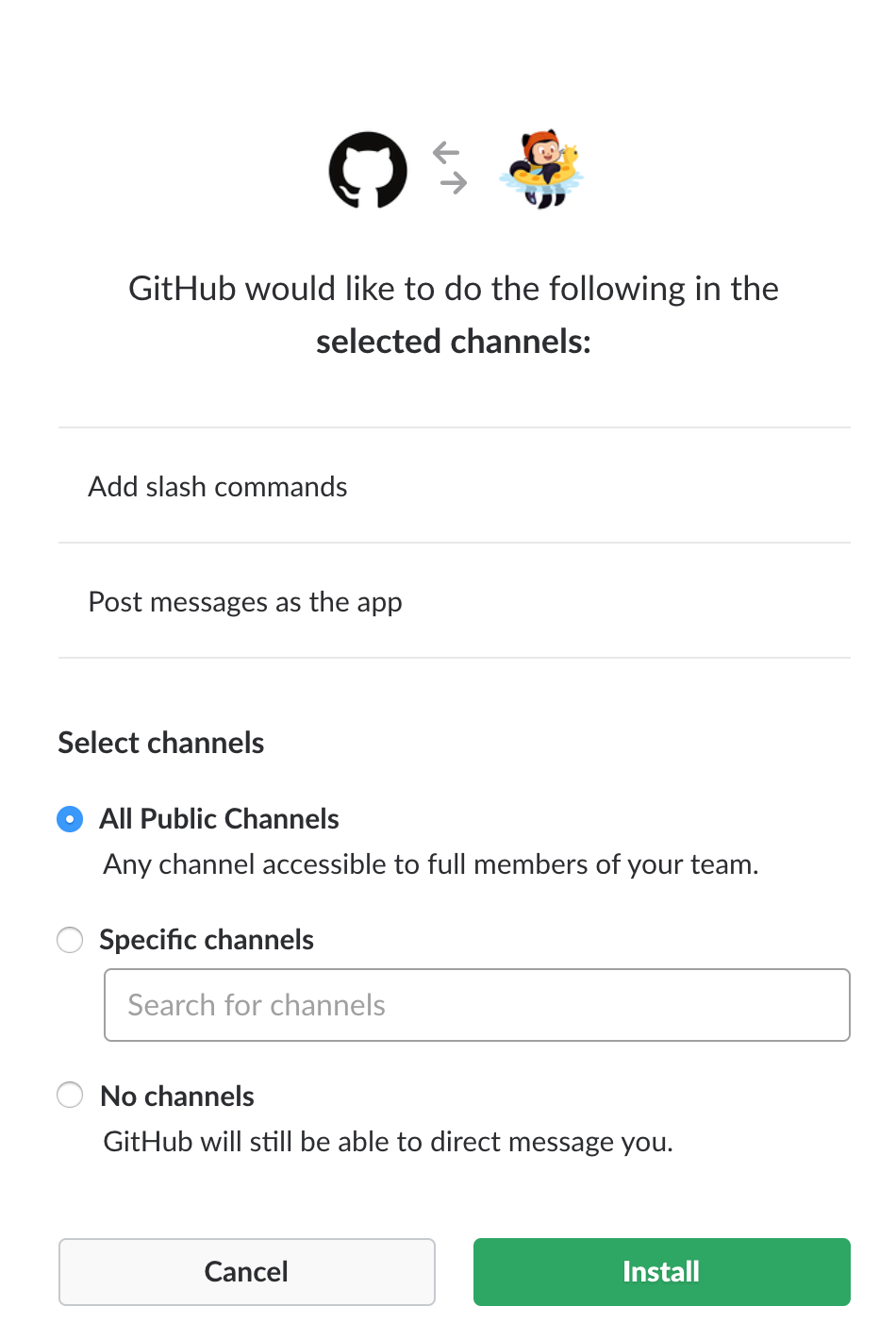
After the app is installed, and once you've added the GitHub
integration to the relevant channels using /invite @github, you will
see previews of links to GitHub issues, pull-requests, and code
rendered as rich text in your workspace.
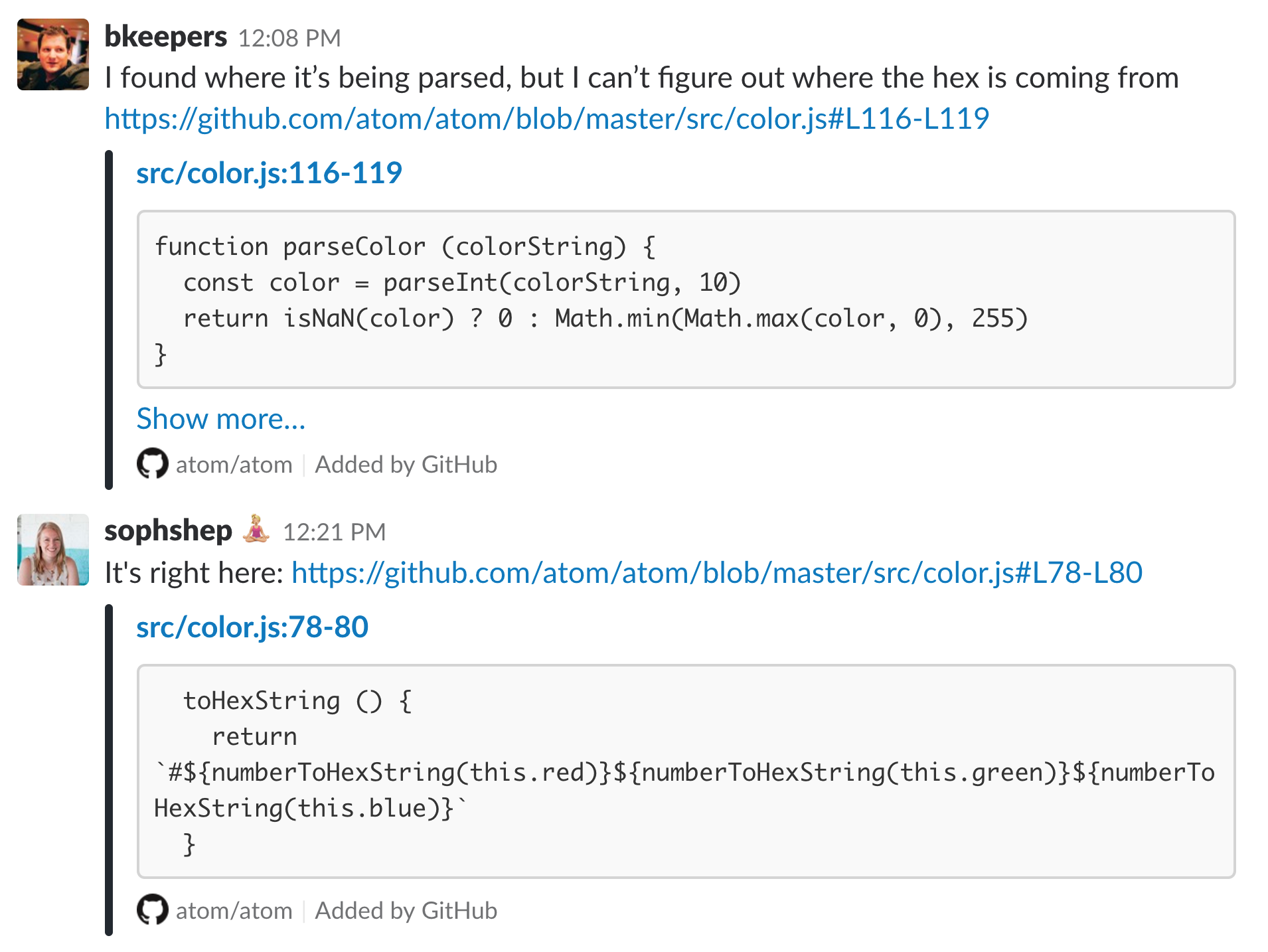
Getting Started
Once you install the app, you can not interact with GitHub app as a
Personal app or access from a channel. Once the app is installed in
the workspace, the GitHub app is enabled in all the public
channels. For private channels, you need to explicitly invite /invite @github.
At this point, your Slack and GitHub user accounts are now linked. You
will be prompted to connect to GitHub. This is a primary step required
to access the app. Alternatively, we can also connect by running
/github signin.

And once you connect, you will see the next steps and list of functionalities available for you.

Subscribing and Unsubscribing
The /github slash command also accepts a subscribe argument that
you can use to subscribe to an Organization or Repository's activity
/github subscribe <organization>/<repository>.
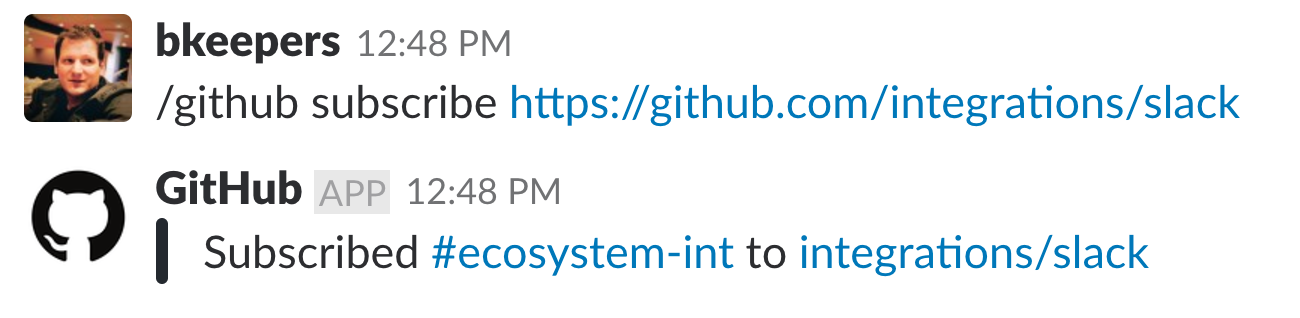
If you originally gave the app access to "All repositories" and you've
created a new private repository on GitHub after installing the GitHub
integration for Slack, the /github subscribe command will work
automatically on your new repository. If you installed the app on a
subset of repositories, the app will prompt you to install it on the
new repository.
The /github slash command also supports unsubscribe. To
unsubscribe to notifications from a repository, use /github unsubscribe <organization>/<repository>
Authorization
By granting the app access, you are providing the following authorizations to your GitHub and Slack accounts:
Slack Permission Scopes
| Permission scope | Why we need it |
|---|---|
| Access private conversations between you and the App | To message you with instructions. |
| View links to GitHub.com in messages | To render rich links from github.com |
| Add link previews to GitHub.com to messages | To render rich links to github.com |
| Add slash commands | To add the /github slash command to your Slack workspace |
| View the workspace or organization's name, email domain, and icon | To store subscriptions you set up |
| Post messages as the app | To notify you of activity that happens on GitHub, in Slack |
GitHub Permission Scopes
| Permission scope | Why we need it |
|---|---|
| Read access to code | To render code snippets in Slack |
| Read access to actions, commit statuses, checks, discussions, issues, metadata, pull requests, and repository projects | To render previews of links shared in Slack |
| Write access to actions, issues, deployments, and pull requests | To take action from Slack with the /github command and directly from messages |
Features
Subscribe to an Organization or a Repository
On repositories, the app notifies of open, close, and re-open
events on pull requests and issues in repositories you've subscribed
to. It also notifies of any push directly to the repository's
default branch.
Customize your notifications
You can customize your notifications by subscribing to activity that is relevant to your Slack channel, and unsubscribing from activity that is less helpful to your project.
Settings are configured with the /github slash command:
/github subscribe owner/repo [feature]
/github unsubscribe owner/repo [feature]
These are enabled by default, and can be disabled with the /github unsubscribe owner/repo [feature] command:
issues- Opened or closed issuespulls- New or merged pull requests, as well as draft pull requests marked "Ready for Review"commits- New commits on the default branch (usuallymain)releases- Published releasesdeployments- Deployment status updates.
These are disabled by default, and can be enabled with the /github subscribe owner/repo [feature] command:
workflows- Actions workflow run notificationsreviews- Pull request reviewscomments- New comments on issues and pull requestsbranches- Created or deleted branchescommits:*- All commits pushed to any branch+label:"your label"- Filter issues, pull-requests and comments based on their labels.discussions- Discussions created or answered
You can subscribe or unsubscribe from multiple settings at once. For example, to turn on activity for pull request reviews and comments:
/github subscribe owner/repo reviews comments
And to turn it back off:
/github unsubscribe owner/repo reviews comments
Branch filters for commit
Branch filters allow filtering commit notifications. By default when you subscribe for commits feature, you will get notifications for your default branch (i.e. main). However, you can choose to filter on a specific branch, or a pattern of branches or all branches.
/github subscribe org/repo commitsfor commit notifications from a default branch./github subscribe org/repo commits:*for commit notifications across all the branches./github subscribe org/repo commits:myBranchfor commit notifications from a specific branch./github subscribe org/repo commits:users/*for commit notifications from a pattern of branches.
You can unsubscribe from commits feature using /github unsubscribe org/repo commits.
Note: Previously, you might have used commits:all to represent
all branches. 'all' is no longer a reserved keyword. Going forward,
you need to use '*' to represent all branches. If you have already
configured with 'commits:all' previously, dont worry, it will continue
to work until you update the commits configuration.
Label filters for prs and issues
Label filters allow filtering incoming events based on a allow list of required labels.
This is an overview of the event types that are affected by the required-label filter.
| Event | Is filtered |
|---|---|
| Pull | â Yes |
| Comment (PR and Issue) | â Yes |
| Issue | â Yes |
| Review | â Yes |
| Commit/Push | â No |
| Branch | â No |
Creating a filter
Create a filter with:
/github subscribe owner/repo +label:"priority:HIGH"
This creates a required-label filter with the value priority:HIGH.
Incoming events that support filters are discarded unless they have that label.
Updating a filter
To update the existing filter just enter a new one, the old one will be updated. Currently, we only support having one filter. Multiple filters might be supported in the future.
/github subscribe owner/repo +label:"teams/designers"
Now the existing filter priority:HIGH has been replaced by
teams/designers.
Removing filters
Removing a filter is available via unsubscribe
/github unsubscribe owner/repo +label:teams/designers
This removes the teams/designers filter.
Listing filters
To see the currently active filters use
/github subscribe list features
Valid filters
It is common to have certain special characters in labels. Therefore we added support for the most common special characters for label filters. Here a few examples:
label:"priority:HIGH"label:"teams/designers"label:"DO NOT MERGE"label:"very important"label:":construction: WIP"
Most labels will work seamlessly, this includes all emojis that slack and github provide out of the box. However in the following rare circumstances you might run into difficulties:
- Multibyte characters that are not encoded as
:foo: ,is reserved
Actions workflow notifications
You can subscribe to GitHub Actions workflow run notifications from your channel or personal app using "workflows" feature.

-
You will get notified when a new workflow run is triggered.
-
You can track the approval notifications as a reply in the thread and you can approve the notifications directly from channel/personal app.
-
Once the workflow is completed, you will get a update as a reply in the thread so that you can complete context and history about the workflow run.
-
If something fails, you can choose to rerun the workflow in place and you can also enable debug logs if needed.
Note: After 2025-03-10 (GHES version 3.17) you will no longer be notified about the progress of individual workflow jobs. See the changelog for more details.
Workflow notification filters
Getting notified about each and every workflow run notification can be noisy. So, we are providing you capability to filter the notifications based on your requirement.
You can filter your actions workflows notifications based on name, event, actor and/or branch. You can filter the notifications as below.
/github subscribe owner/repo workflows:{name:"your workflow name" event:"workflow event" branch:"branch name" actor:"actor name"}
-
name: Name of your workflow
-
event: The event on which the workflow is triggered. You can find all the available events list here.
-
actor: The person who triggered or responsible for running of the workflow
-
branch: The branch on which the workflow is running. Only incase where pull_request event is included, the branch will be the target branch the pull request is created for.
You can pass multiple entries for each of the events in as a comma separate list as below example:
/github subscribe org/repo workflows:{event:"pull_request","push" branch:"main","dev" actor:"ashokirla"}
By default, when you configure workflow notifications without passing any filters, it is configured for workflows triggered via pull requests targeting your default branch. You can pass one or multiple entries.
You can unsubscribe for workflows notifications by just running the below command:
/github unsubscribe org/repo workflows
Updates to the app permissions
To receive the above notifications you need to grant access to receive
Actions events by GitHub app in Slack. You will be prompted to do so
as you try to subscribe for workflows feature for your organization
the first time.

Deployment notifications
We support a separate notifications for your deployments. These deployments can happen from Actions or from external sources using Deployments api.

You can enable/disable this feature by running:
/github subscribe/unsubscribe org/repo deployments
Note: If you are using GitHub actions and want to track your
deployments to environments, we recommend to use the new workflows
feature instead as it shows the full picture and gives you ability to
approve your deployments inplace.
Mentions
When you subscribe to a repository in Slack, you will now see yourself mentioned in the notifications where you are referred and needs your attention.


When you receive notifications for Issues, PRs and Deployments, here are the cases when you will be mentioned.
- Assignee in an Issue
- Reviewer for a PR
- Mentioned in a PR/Issue description/comment/discussion
- Reviewer for a Deployment
- Scheduled reminders for PR review requests
And the best part is - you can now see the summary of GitHub notifications where you are mentioned as part of 'Mentions & reactions' section in Slack.

How do mentions work?
Mentions will work only if you login to GitHub app in your Slack workspace. When you login to GitHub app with your GitHub id, we map it with your Slack id and ping you in Slack whenever you are mentioned in any of the GitHub notifications.
Note: If you have multiple Slack workspaces where you use GitHub app, mentions will work only in the workspace where you logged in to GitHub app most recently.
Threading
Notifications for any Issues and PRs are grouped under a parent card as replies. The parent card always shows the latest status of the Issue/PR along with other meta-data like title, description, assignees, reviewers, labels and checks. Threading gives context and helps improve collaboration in the channel.

This will reduce the noise in the channel. And our mentions feature ensures that only those involved in the conversation thread are notified. Only the parent card is posted to the channel and rest of the notifications will be added as a reply in the thread. However, the state change activities like close/reopen issue are added to the thread as reply and also posted to the channel as this might be of interest to the group.
Broadcast comments and reviews to channel
If you have subscribed for comments and reviews notifications, and you also want the channel members to see them instead of just those who are participants of the issue, you can opt-in for the same by running
/github subscribe org/repo comments:"channel" and
/github subscribe org/repo reviews:"channel"
Note: By default comments and reviews will only showup into the thread. And you need to explicitly run the above command to ensure the comments also start flowing into channel as well.
Mentions in the Slack Threads
However, if you absolutely believe that you don't need to see issues/PR updates in threads and think it is a noise, we can suggest a quick workaround for no more pings or entries into your threads. Our GitHub app only mentions you in the Slack workspace where you logged into GitHub the latest. You can go to a least used slack workspace or personal slack workspace and log into GitHub with our GitHub app from there. Then you will not be pinged or see updates in threads in the other main workspace.
Don't want threading?
If you don't want threading functionality or not yet ready to adapt to
new model, we want to give you the flexibility. You can disable/enable
threading for Issues and Pull requests notifications in your
channel. You can go to the channel where you don't need threading and
run the following command. /github settings
You will see an option to Disable/Enable threading for that channel. Any member who is part of the channel will be able to perform this action.

Take action
Slack conversations often lead to decisions and actionable takeaways. Now itâs easier to start on next steps from Slack.
You no longer have to switch or redirect to GitHub to perform any actions on issues. You can truly create and manage issues from where you collaborate i.e. Slack.
Issue creation experience
You can now create issue by just a click, right from the place where you collaborate. In any channel/personal app/group or direct chat, you can now click on the three dots (...) at the top right corner of a message and choose 'Create an Issue GitHub' from the list. This will launch a create issue dialogue.


-
The content of the message from which you have triggered this create issue flow will be filled into the description helping you get started on the issue. Also the link of the Slack conversation will be added to description in the end automatically giving you reference when you want to track the issue later. You can also edit the entire description if you want.
-
The last used repo in the channel will be automatically filled in. However, you can go ahead and change to the repo of your choice.
-
You can optionally fill in labels, assignees and milestones when you create an issue.
-
Once the issue is created you will receive a confirmation card in the channel from where you have initiated the issue creation flow.

Alternatively, you can create an issue from Slack in two other ways.
-
Global shortcut: We have introduced a new Global shortcut to create issue from the channel.
-
CLI command: You can also launch create issue flow by running a command
/github openfrom the chat box.
Note: You need to be signed in and have necessary access to the repo to perform any actions.
Issue manage experience
You can also manage the lifecycle of the issue directly from the chat. When you subscribe to a repo and get an issue notification or when you create a new issue from Slack, you will now see a issue card with Call-to-Action buttons comment, edit, close/reopen. You can perform these actions directly from chat.

Note: When you perform an action on the issue card from Slack, the response is added as a reply to the thread even if you didn't subscribe to that activity through subscriptions. However, if you subscribe, you will also get notifications for activities that happen outside Slack as well.
Link previews
When a user posts a GitHub link to issues and pull requests, directly linked comments, code blobs with line numbers, as well as organizations, repositories, and users in Slack, a preview of the link will be shown.
Previews of links will not be shown if:
-
link previews for
github.comhave been disabled for your workspace -
the same link was already shared in the last 30 minutes in the same channel
-
3 or more links are shared in the same chat message
-
The repository is private and the user that shared the link:
- has not signed in to their GitHub account
- asked not to show a preview when prompted
- the GitHub app is not in the channel, which you can remedy with
/invite @github
Scheduled reminders
Scheduled reminders are used to make sure that users focus on the most important review requests that require their attention. Scheduled reminders for pull requests will send a message to you in Slack with open pull requests needing your review at a specified time. For example, you can setup scheduled reminders to send you a message in Slack every morning at 10 AM with pull requests needing to be reviewed by you or one of your teams.
You can configure scheduled reminders for you (personal reminders), your team and for your organization.
Personal scheduled reminders
Personal scheduled reminders are configured as part of your GitHub personal app in Slack. You can set scheduled reminders for personal or team-level review requests for pull requests in organizations you are a member of. As part of personal reminders, you can also configure real time alerts for your pull requests. You can find more details here.
Channel level scheduled reminders
You can configure scheduled reminders for pending pull requests as part of your Slack channels so that your team can stay on top of your work. For a given Slack channel, you can configure scheduled reminders for your organization or your team. For more details about configuring scheduled reminders, you should visit, organization level reminders and team level reminders.
Enterprise Grid
If you are on Slack Enterprise Grid and have multiple Slack workspaces in your organization where you need to use GitHub, you can install and manage your GitHub app on Slack Enterprise Grid. Org owners and Org admins in Slack Enterprise grid can:
-
Install the GitHub app at the org level and choose which workspaces you want to add/remove the GitHub app
-
Manage GitHub app installations requests from your workspace members.
-
Make GitHub app available in all future workspaces by default.
Few things to note
-
Only Enterprise grid org admins and org owners will be able to install and manage the GitHub app at the grid level.
-
You can install the GitHub app at orglevel by clicking here and selecting the enterprise grid organization to install.
-
If you have already installed GitHub app in one of the workspaces in the grid, you can now install the app at org level and manage it across the workspaces by going to your enterprise grid management console -> installed apps.
GHES Integration
With this integration, you will now be able to subscribe to your repositories in your GHES instance and get live updates about your Issues, PRs, Commits and Deployments in Slack. And you can also take actions like commenting, open/close issues and approve your deployments directly from Slack.
Configuration steps
The existing GitHub app you see in the app store can only be used for GHEC (hosted GitHub) integration. To integrate your GHES instance with Slack, you need to configure a private GHES app. Here are the steps to integrate with GHES.
-
Navigate to "your-ghes-instance:8443" and go to section âChat Integrationâ
-
Select the checkbox Enable GitHub Chat Integration
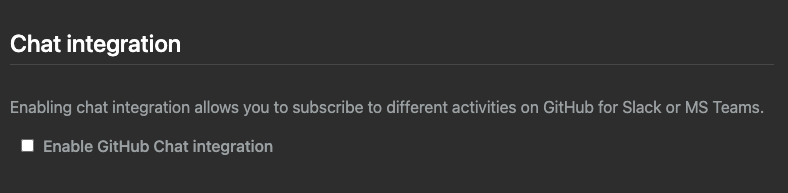
-
Select Slack tab

-
Navigate to the Slack API page using the link shown below.
-
Generate a Configuration token by clicking the Generate token and select the workspace where the app will be created.
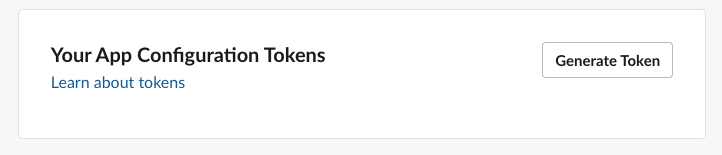
-
Paste the token back in the settings page and click generate app.

-
Once the app is generated Click on Save settings to apply to the instance
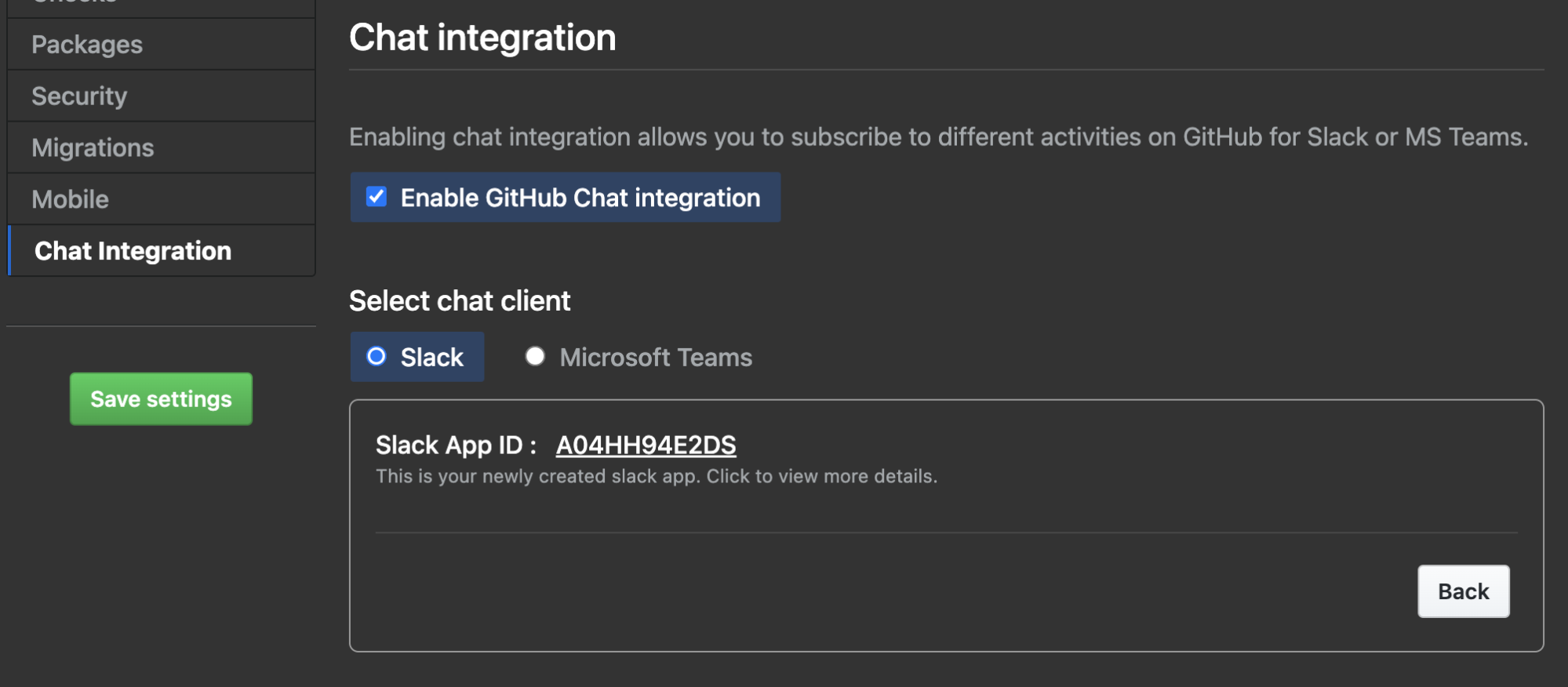
-
Once the settings are applied navigate to either
<instancename>/_slack/orslack.<instancename>to install the app on your workspace. -
If the app needs to be installed across multiple workspaces Navigate to your app by click on the app ID
-
Navigate to the âManage Distributionâ and check the âRemove hard coded Informationâ and Click âActivate Public Distributionâ
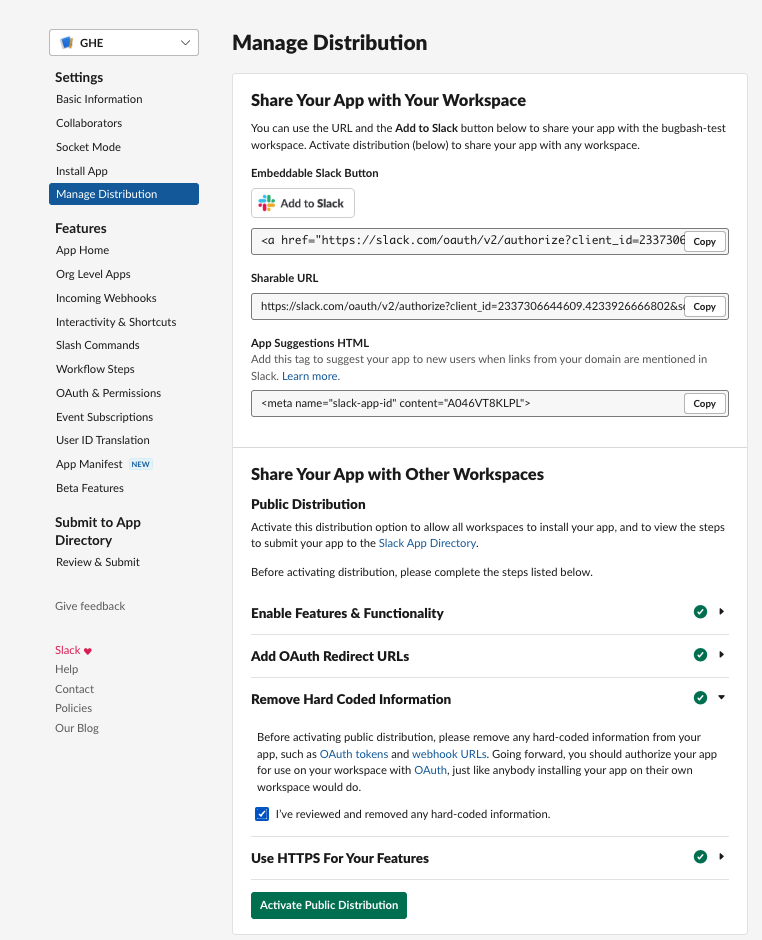
Slack Socket mode
If your GHES instance is behind a proxy and you want to connect with Slack instance via secure socket mode, you can configure integration as follows.
-
Navigate to "your-ghes-instance:8443" and go to section âChat Integrationâ
-
Select the checkbox Enable GitHub Chat Integration
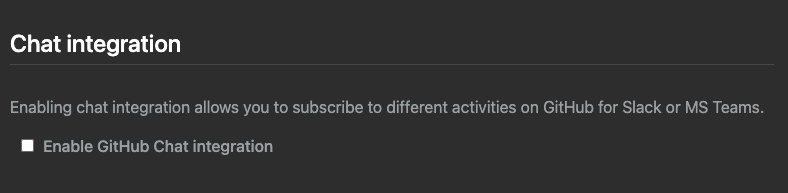
-
Select Slack tab

-
Navigate to the Slack API page using the link.
-
Generate a Configuration token by clicking the Generate token and select the workspace where the app will be created.
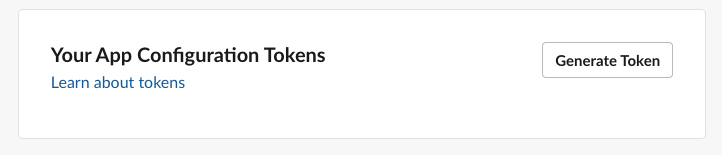
-
Paste the token back in the settings page and check the âConfigure socket modeâ and click generate app.

-
Once the app is generated click on the app ID to navigate to the app to generate the app-level token.
-
In the app page under âBasic Informationâ navigate to the âApp-Level Tokensâ and click Generate Token and scopes.

-
Give a name to token and provide the below scopes by clicking on Add scopes
- Authorization.Read
- Connection.Write
-
Copy the token and paste it back in the settings page and click Save

-
Click on the Save Settings button to apply the settings to instance

-
Once the settings are applied navigate to either
<instancename>/_slack/orslack.<instancename>to install the app on your workspace. -
If the app needs to be installed across multiple workspaces Navigate to your app by click on the app ID
-
Navigate to the âManage Distributionâ and check the âRemove hard coded Informationâ and Click âActivate Public Distributionâ
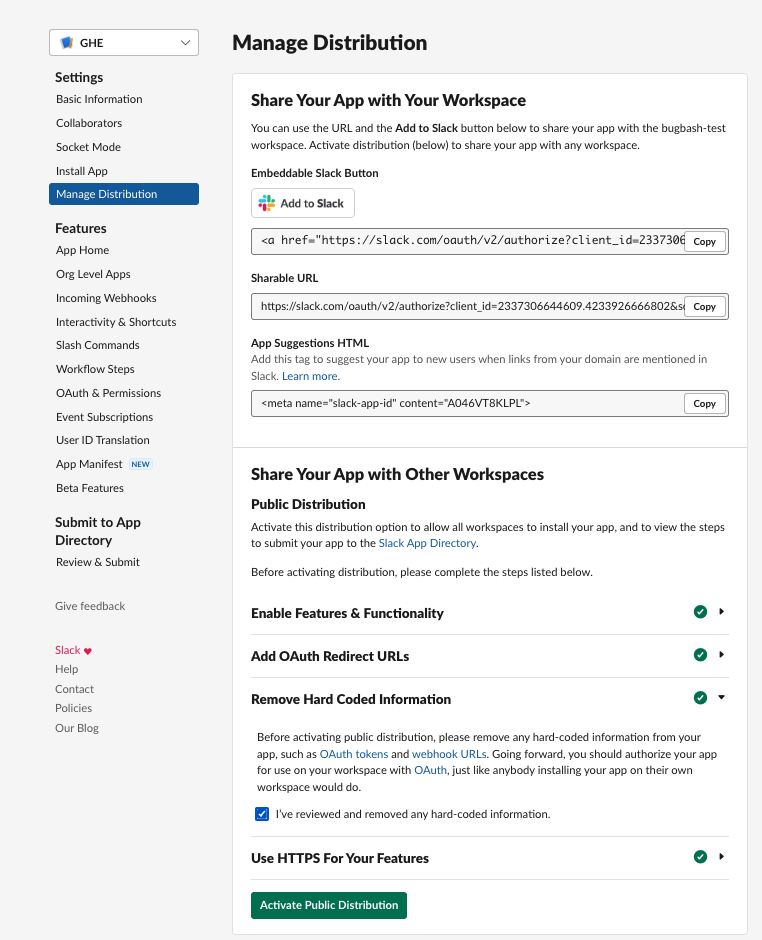
And now you have a dedicated GHES integration with your Slack workspace. All the features that are available in our hosted GitHub integration (GHEC) will be available in GHES integration.
Questions? Need help?
If you need support or help please fill out GitHub's Support form and your request will be routed to the right team at GitHub.
| :warning: IMPORTANT |
|---|
| This repository is not accepting any code contributions. The current code which is running for GitHub and integration for Slack has significantly diverged from the code present in this repository as it contains specific code which is required to run service in GitHub infrastructure and which can not be open sourced at this point of time. |
License
The project is available as open source under the terms of the MIT License.
When using the GitHub logos, be sure to follow the GitHub logo guidelines.
Top Related Projects
Slack Developer Kit for Node.js
Slack Developer Kit for Python
A framework to build Slack apps using JavaScript
A framework to build Slack apps using Python
A Ruby and command-line client for the Slack Web, Real Time Messaging and Event APIs.
Slack API in Go
Convert  designs to code with AI
designs to code with AI

Introducing Visual Copilot: A new AI model to turn Figma designs to high quality code using your components.
Try Visual Copilot


