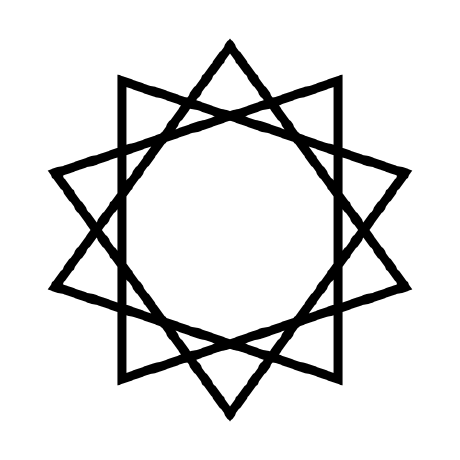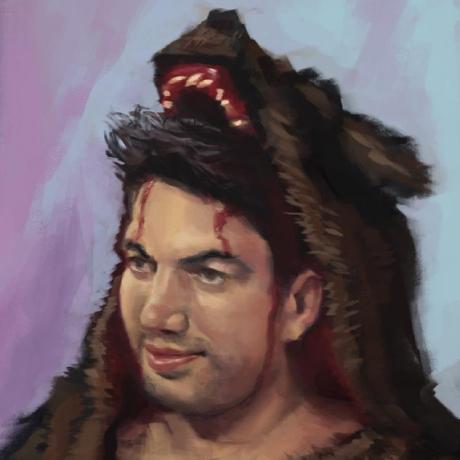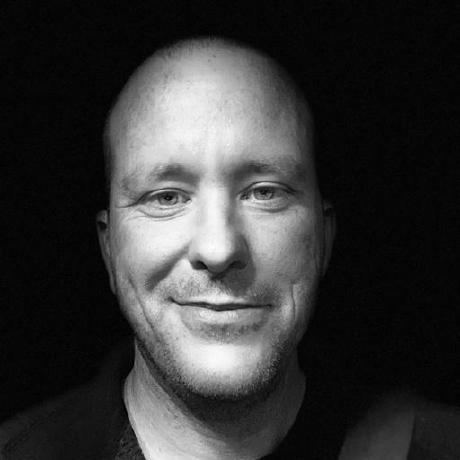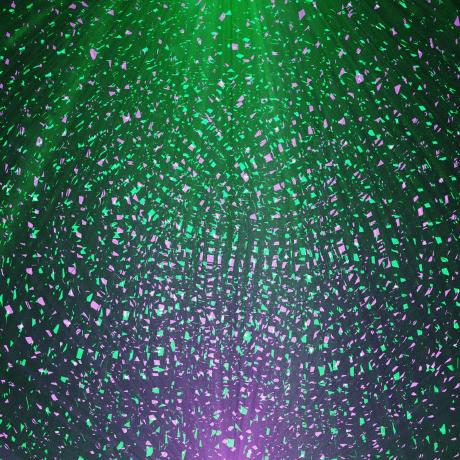Top Related Projects
Quick Overview
Lazygit is a simple terminal UI for Git commands, built with the goal of making Git easier to use for both beginners and experts. It provides an intuitive interface for common Git operations, allowing users to manage their repositories more efficiently without memorizing complex command-line syntax.
Pros
- User-friendly interface that simplifies Git operations
- Keyboard-driven navigation for quick and efficient use
- Customizable keybindings and color schemes
- Active development and community support
Cons
- May not cover all advanced Git features
- Learning curve for users already proficient with Git CLI
- Requires terminal with specific capabilities (e.g., 256 colors)
- Potential performance issues with very large repositories
Getting Started
To install Lazygit, you can use one of the following methods:
-
Using Homebrew (macOS and Linux):
brew install jesseduffield/lazygit/lazygit -
Using Scoop (Windows):
scoop install lazygit -
Using Go:
go install github.com/jesseduffield/lazygit@latest
After installation, navigate to a Git repository in your terminal and run:
lazygit
This will open the Lazygit interface, where you can start managing your repository using the on-screen instructions and keybindings.
Competitor Comparisons
Text-mode interface for git
Pros of tig
- Lightweight and fast, with minimal resource usage
- Highly customizable through configuration files
- Supports a wide range of Git commands and operations
Cons of tig
- Text-based interface may be less intuitive for some users
- Limited mouse support and graphical elements
- Steeper learning curve for newcomers to Git
Code Comparison
tig:
void main_view_draw(struct view *view)
{
struct main_state *state = view->private;
struct commit *commit;
if (!view->lines)
return;
}
lazygit:
func (gui *Gui) renderMain() error {
mainView := gui.getMainView()
mainView.Clear()
mainView.SetOrigin(0, 0)
mainView.SetCursor(0, 0)
return nil
}
Both projects aim to provide a user-friendly interface for Git operations, but they take different approaches. tig offers a text-based, highly customizable experience, while lazygit provides a more graphical, interactive interface. The code snippets show the different languages used (C for tig, Go for lazygit) and highlight the contrasting approaches to rendering the main view in each application.
Blazing 💥 fast terminal-ui for git written in rust 🦀
Pros of gitui
- Written in Rust, offering better performance and memory safety
- More minimalistic and focused UI, potentially less overwhelming for new users
- Supports custom key bindings for improved workflow customization
Cons of gitui
- Less feature-rich compared to lazygit, with fewer advanced Git operations
- Smaller community and ecosystem, potentially leading to slower development and fewer resources
- Limited cross-platform support (primarily focused on Unix-like systems)
Code Comparison
lazygit (Go):
func (gui *Gui) handleCommitConfirm() error {
message := gui.State.CommitMessage
if message == "" {
return gui.createErrorPanel(gui.Tr.NoCommitMessageErr)
}
return gui.GitCommand.Commit(message)
}
gitui (Rust):
fn draw_commit_message(&self, f: &mut Frame<B>, area: Rect) {
let input = Paragraph::new(self.commit_msg.as_ref())
.block(Block::default().borders(Borders::ALL).title("Commit message"));
f.render_widget(input, area);
}
The code snippets showcase different approaches to handling commit messages, with lazygit focusing on error handling and gitui emphasizing UI rendering.
manage your git repositories in one place
Pros of gitbatch
- Batch operations: Allows managing multiple Git repositories simultaneously
- Simple and lightweight interface
- Faster for quick operations across multiple repos
Cons of gitbatch
- Less feature-rich compared to lazygit
- Limited interactive capabilities
- May require more command-line knowledge
Code comparison
lazygit:
func (gui *Gui) handleCommitConfirm(g *gocui.Gui, v *gocui.View) error {
message := gui.trimmedContent(v)
if message == "" {
return gui.createErrorPanel(gui.Tr.NoCommitMessageErr)
}
return gui.handleCommitSubmit(message)
}
gitbatch:
func (m *Model) Commit(msg string) error {
if msg == "" {
return errors.New("commit message cannot be empty")
}
return m.Repository.Commit(msg)
}
Both projects use Go and handle Git operations, but lazygit offers a more comprehensive GUI experience with error handling and internationalization, while gitbatch focuses on simplicity and batch operations. lazygit provides a fuller feature set for individual repository management, whereas gitbatch excels in managing multiple repositories simultaneously with a more streamlined approach.
GRV is a terminal interface for viewing git repositories
Pros of grv
- More comprehensive Git repository viewer with advanced features
- Supports custom key bindings for enhanced customization
- Offers a split view for simultaneous display of different repository aspects
Cons of grv
- Less intuitive interface for beginners compared to Lazygit
- Development appears to be less active, with fewer recent updates
- May have a steeper learning curve due to its more complex feature set
Code Comparison
grv:
func (rv *RepoView) drawCommitGraph(win RenderWindow) (err error) {
commitGraph := rv.commitGraph
graphLines := commitGraph.GetLines()
for lineIndex := uint(0); lineIndex < win.Rows(); lineIndex++ {
// ... (drawing logic)
}
}
Lazygit:
func (gui *Gui) renderCommitsTree(commits []*models.Commit) error {
tree := treeview.New(commits)
renderedTree := tree.Render()
gui.renderString(gui.getCommitsView(), renderedTree)
return nil
}
Both projects use Go for implementation, but grv's code suggests a more detailed approach to rendering the commit graph, while Lazygit's code appears more concise and abstracted.
GitHub’s official command line tool
Pros of cli
- Official GitHub CLI tool with direct integration to GitHub's API
- Supports a wide range of GitHub-specific features beyond git operations
- Regular updates and support from GitHub's development team
Cons of cli
- Focused primarily on GitHub-specific operations, less versatile for general git usage
- Command-line interface may be less intuitive for visual learners
- Requires authentication with GitHub for most operations
Code Comparison
cli:
gh repo create my-project --public --clone
gh issue create --title "Bug report" --body "Description of the bug"
gh pr create --title "New feature" --body "Implementation details"
lazygit:
# No direct equivalent - lazygit uses an interactive TUI
# Navigation and actions are performed through keyboard shortcuts
# and menu selections within the interface
Summary
cli is an official GitHub tool that excels in GitHub-specific operations and API integration. It offers a command-line interface for various GitHub tasks. lazygit, on the other hand, provides a text-based user interface for general git operations, making it more visually intuitive but less focused on GitHub-specific features. The choice between the two depends on whether you prioritize GitHub integration or a more visual git experience.
Convert  designs to code with AI
designs to code with AI

Introducing Visual Copilot: A new AI model to turn Figma designs to high quality code using your components.
Try Visual CopilotREADME

Available for MacOS and Linux



Sponsors
Maintenance of this project is made possible by all the contributors and sponsors. If you'd like to sponsor this project and have your avatar or company logo appear below click here. ð
Elevator Pitch
Rant time: You've heard it before, git is powerful, but what good is that power when everything is so damn hard to do? Interactive rebasing requires you to edit a goddamn TODO file in your editor? Are you kidding me? To stage part of a file you need to use a command line program to step through each hunk and if a hunk can't be split down any further but contains code you don't want to stage, you have to edit an arcane patch file by hand? Are you KIDDING me?! Sometimes you get asked to stash your changes when switching branches only to realise that after you switch and unstash that there weren't even any conflicts and it would have been fine to just checkout the branch directly? YOU HAVE GOT TO BE KIDDING ME!
If you're a mere mortal like me and you're tired of hearing how powerful git is when in your daily life it's a powerful pain in your ass, lazygit might be for you.
Table of contents
- Sponsors
- Elevator Pitch
- Table of contents
- Features
- Tutorials
- Installation
- Usage
- Configuration
- Contributing
- Donate
- FAQ
- Shameless Plug
- Alternatives
Lazygit is not my fulltime job but it is a hefty part time job so if you want to support the project please consider sponsoring me
Features
Stage individual lines
Press space on the selected line to stage it, or press v to start selecting a range of lines. You can also press a to select the entirety of the current hunk.

Interactive Rebase
Press i to start an interactive rebase. Then squash (s), fixup (f), drop (d), edit (e), move up (ctrl+k) or move down (ctrl+j) any of TODO commits, before continuing the rebase by bringing up the rebase options menu with m and then selecting continue.
You can also perform any these actions as a once-off (e.g. pressing s on a commit to squash it) without explicitly starting a rebase.
This demo also uses shift+down to select a range of commits to move and fixup.

Cherry-pick
Press shift+c on a commit to copy it and press shift+v to paste (cherry-pick) it.

Bisect
Press b in the commits view to mark a commit as good/bad in order to begin a git bisect.

Nuke the working tree
For when you really want to just get rid of anything that shows up when you run git status (and yes that includes dirty submodules) kidpix style, press shift+d to bring up the reset options menu and then select the 'nuke' option.

Amend an old commit
Pressing shift+a on any commit will amend that commit with the currently staged changes (running an interactive rebase in the background).

Filter
You can filter a view with /. Here we filter down our branches view and then hit enter to view its commits.

Invoke a custom command
Lazygit has a very flexible custom command system. In this example a custom command is defined which emulates the built-in branch checkout action.

Worktrees
You can create worktrees to have multiple branches going at once without the need for stashing or creating WIP commits when switching between them. Press w in the branches view to create a worktree from the selected branch and switch to it.

Rebase magic (custom patches)
You can build a custom patch from an old commit and then remove the patch from the commit, split out a new commit, apply the patch in reverse to the index, and more.
In this example we have a redundant comment that we want to remove from an old commit. We hit <enter> on the commit to view its files, then <enter> on a file to focus the patch, then <space> to add the comment line to our custom patch, and then ctrl+p to view the custom patch options; selecting to remove the patch from the current commit.
Learn more in the Rebase magic Youtube tutorial.

Rebase from marked base commit
Say you're on a feature branch that was itself branched off of the develop branch, and you've decided you'd rather be branching off the master branch. You need a way to rebase only the commits from your feature branch. In this demo we check to see which was the last commit on the develop branch, then press shift+b to mark that commit as our base commit, then press r on the master branch to rebase onto it, only bringing across the commits from our feature branch. Then we push our changes with shift+p.

Undo
You can undo the last action by pressing z and redo with ctrl+z. Here we drop a couple of commits and then undo the actions.
Undo uses the reflog which is specific to commits and branches so we can't undo changes to the working tree or stash.

Commit graph
When viewing the commit graph in an enlarged window (use + and _ to cycle screen modes), the commit graph is shown. Colours correspond to the commit authors, and as you navigate down the graph, the parent commits of the selected commit are highlighted.

Compare two commits
If you press shift+w on a commit (or branch/ref) a menu will open that allows you to mark that commit so that any other commit you select will be diffed against it. Once you've selected the second commit, you'll see the diff in the main view and if you press <enter> you'll see the files of the diff. You can press shift+w to view the diff menu again to see options like reversing the diff direction or exiting diff mode. You can also exit diff mode by pressing <escape>.

Tutorials
Installation
Most of the above packages are maintained by third parties so be sure to vet them yourself and confirm that the maintainer is a trustworthy looking person who attends local sports games and gives back to their communities with barbeque fundraisers etc
Binary Releases
For Windows, Mac OS(10.12+) or Linux, you can download a binary release here.
Dev container feature
If you want to use lazygit in e.g. one of your GitHub Codespaces, there is a third-party dev container feature based on the binary releases mentioned above.
Homebrew
It works with Linux, too.
brew install lazygit
MacPorts
Latest version built from github releases. Tap:
sudo port install lazygit
Void Linux
Packages for Void Linux are available in the distro repo
They follow upstream latest releases
sudo xbps-install -S lazygit
Scoop (Windows)
You can install lazygit using scoop. It's in the extras bucket:
# Add the extras bucket
scoop bucket add extras
# Install lazygit
scoop install lazygit
gah (Linux and Mac OS)
You can install lazygit using gah:
gah install lazygit
Arch Linux
Packages for Arch Linux are available via pacman and AUR (Arch User Repository).
There are two packages. The stable one which is built with the latest release and the git version which builds from the most recent commit.
- Stable:
sudo pacman -S lazygit - Development: https://aur.archlinux.org/packages/lazygit-git/
Instruction of how to install AUR content can be found here: https://wiki.archlinux.org/index.php/Arch_User_Repository
Fedora / Amazon Linux 2023 / CentOS Stream
Packages for Fedora, Amazon Linux 2023 and CentOS Stream are available via Copr (Cool Other Package Repo).
sudo dnf copr enable dejan/lazygit
sudo dnf install lazygit
These packages are built using the RPM spec file located here: https://codeberg.org/dejan/rpm-lazygit
You should be able to build RPMs for Fedora 41 or older, and other Fedora derivatives using the SRPM (Source RPM) file that you can grab from the latest COPR build.
Solus Linux
sudo eopkg install lazygit
Debian and Ubuntu
For Debian 13 "Trixie", Sid, and later, or Ubuntu 25.10 "Questing Quokka" and later:
sudo apt install lazygit
For Debian 12 "Bookworm", Ubuntu 25.04 "Plucky Puffin" and earlier:
LAZYGIT_VERSION=$(curl -s "https://api.github.com/repos/jesseduffield/lazygit/releases/latest" | \grep -Po '"tag_name": *"v\K[^"]*')
curl -Lo lazygit.tar.gz "https://github.com/jesseduffield/lazygit/releases/download/v${LAZYGIT_VERSION}/lazygit_${LAZYGIT_VERSION}_Linux_x86_64.tar.gz"
tar xf lazygit.tar.gz lazygit
sudo install lazygit -D -t /usr/local/bin/
Verify the correct installation of lazygit:
lazygit --version
Funtoo Linux
Funtoo Linux has an autogenerated lazygit package in dev-kit:
sudo emerge dev-vcs/lazygit
Gentoo Linux
Lazygit is not (yet) in main Gentoo portage, however an ebuild is available in GURU overlay
You can either add the overlay to your system and install lazygit as usual:
sudo eselect repository enable guru
sudo emaint sync -r guru
sudo emerge dev-vcs/lazygit
openSUSE
The lazygit package is currently built in devel:languages:go/lazygit.
To install lazygit on openSUSE Tumbleweed run:
sudo zypper ar https://download.opensuse.org/repositories/devel:/languages:/go/openSUSE_Factory/devel:languages:go.repo
sudo zypper ref && sudo zypper in lazygit
To install lazygit on openSUSE Leap run:
source /etc/os-release
sudo zypper ar https://download.opensuse.org/repositories/devel:/languages:/go/$VERSION_ID/devel:languages:go.repo
sudo zypper ref && sudo zypper in lazygit
NixOs
On NixOs lazygit is packaged with nix and distributed via nixpkgs. You can try the lazygit without installing it with:
nix-shell -p lazygit
# or with flakes enabled
nix run nixpkgs#lazygit
Or you can add lazygit to you configuration.nix using the environment.systemPackages option.
More details can be found via NixOs search page.
Flox
Lazygit can be installed into a Flox environment as follows.
flox install lazygit
More details about Flox can be found on their website.
FreeBSD
pkg install lazygit
Termux
apt install lazygit
Conda
Released versions are available for different platforms, see https://anaconda.org/conda-forge/lazygit
conda install -c conda-forge lazygit
Go
go install github.com/jesseduffield/lazygit@latest
Please note:
If you get an error claiming that lazygit cannot be found or is not defined, you
may need to add ~/go/bin to your $PATH (MacOS/Linux), or %HOME%\go\bin
(Windows). Not to be mistaken for C:\Go\bin (which is for Go's own binaries,
not apps like lazygit).
Chocolatey (Windows)
You can install lazygit using Chocolatey:
choco install lazygit
Winget (Windows 10 1709 or later)
You can install lazygit using the winget command in the Windows Terminal with the following command:
winget install -e --id=JesseDuffield.lazygit
Manual
You'll need to install Go
git clone https://github.com/jesseduffield/lazygit.git
cd lazygit
go install
You can also use go run main.go to compile and run in one go (pun definitely intended)
Usage
Call lazygit in your terminal inside a git repository.
$ lazygit
If you want, you can
also add an alias for this with echo "alias lg='lazygit'" >> ~/.zshrc (or
whichever rc file you're using).
Keybindings
You can check out the list of keybindings here.
Changing Directory On Exit
If you change repos in lazygit and want your shell to change directory into that repo on exiting lazygit, add this to your ~/.zshrc (or other rc file):
lg()
{
export LAZYGIT_NEW_DIR_FILE=~/.lazygit/newdir
lazygit "$@"
if [ -f $LAZYGIT_NEW_DIR_FILE ]; then
cd "$(cat $LAZYGIT_NEW_DIR_FILE)"
rm -f $LAZYGIT_NEW_DIR_FILE > /dev/null
fi
}
Then source ~/.zshrc and from now on when you call lg and exit you'll switch directories to whatever you were in inside lazygit. To override this behaviour you can exit using shift+Q rather than just q.
Undo/Redo
See the docs
Configuration
Check out the configuration docs.
Custom Pagers
See the docs
Custom Commands
If lazygit is missing a feature, there's a good chance you can implement it yourself with a custom command!
See the docs
Git flow support
Lazygit supports Gitflow if you have it installed. To understand how the Gitflow model works check out Vincent Driessen's original post explaining it. To view Gitflow options from within Lazygit, press i from within the branches view.
Contributing
We love your input! Please check out the contributing guide. For contributor discussion about things not better discussed here in the repo, join the discord channel
Check out this video walking through the creation of a small feature in lazygit if you want an idea of where to get started.
Debugging Locally
Run lazygit --debug in one terminal tab and lazygit --logs in another to view the program and its log output side by side
Donate
If you would like to support the development of lazygit, consider sponsoring me (github is matching all donations dollar-for-dollar for 12 months)
FAQ
What do the commit colors represent?
- Green: the commit is included in the master branch
- Yellow: the commit is not included in the master branch
- Red: the commit has not been pushed to the upstream branch
Shameless Plug
If you want to see what I (Jesse) am up to in terms of development, follow me on twitter or check out my blog
Alternatives
If you find that lazygit doesn't quite satisfy your requirements, these may be a better fit:
Top Related Projects
Convert  designs to code with AI
designs to code with AI

Introducing Visual Copilot: A new AI model to turn Figma designs to high quality code using your components.
Try Visual Copilot