 ce
ce
Jspreadsheet is a lightweight JavaScript data grid component for creating interactive data grids with advanced spreadsheet controls.
Top Related Projects
JavaScript Data Grid / Data Table with a Spreadsheet Look & Feel. Works with React, Angular, and Vue. Supported by the Handsontable team ⚡
The best JavaScript Data Table for building Enterprise Applications. Supports React / Angular / Vue / Plain JavaScript.
📗 SheetJS Spreadsheet Data Toolkit -- New home https://git.sheetjs.com/SheetJS/sheetjs
Excel Workbook Manager
A lightning fast JavaScript grid/spreadsheet
Quick Overview
Jspreadsheet/ce is an open-source JavaScript spreadsheet library that allows developers to create web-based spreadsheets and data tables. It provides a lightweight and customizable solution for integrating Excel-like functionality into web applications, offering features such as cell editing, formulas, and data manipulation.
Pros
- Lightweight and fast performance
- Highly customizable with numerous plugins and extensions
- Easy integration with existing web projects
- Supports both mouse and touch-based interactions
Cons
- Limited advanced features compared to full-fledged spreadsheet applications
- Documentation could be more comprehensive
- Some advanced functionalities may require additional plugins or custom development
- Learning curve for complex implementations
Code Examples
- Basic initialization:
var spreadsheet = jspreadsheet(document.getElementById('spreadsheet'), {
data: [
['John', 'Doe', 'john@example.com'],
['Jane', 'Doe', 'jane@example.com']
],
columns: [
{ type: 'text', title: 'First Name', width: 120 },
{ type: 'text', title: 'Last Name', width: 120 },
{ type: 'text', title: 'Email', width: 250 }
]
});
- Adding a new row programmatically:
spreadsheet.insertRow(['New', 'User', 'new@example.com']);
- Applying a custom cell style:
spreadsheet.setStyle('A1', 'background-color', 'yellow');
- Retrieving cell value:
var cellValue = spreadsheet.getValueFromCoords(0, 0);
console.log(cellValue); // Outputs: "John"
Getting Started
To get started with jspreadsheet/ce, follow these steps:
- Include the necessary files in your HTML:
<link rel="stylesheet" href="https://bossanova.uk/jspreadsheet/v4/jexcel.css" type="text/css" />
<link rel="stylesheet" href="https://jsuites.net/v4/jsuites.css" type="text/css" />
<script src="https://bossanova.uk/jspreadsheet/v4/jexcel.js"></script>
<script src="https://jsuites.net/v4/jsuites.js"></script>
- Create a container element in your HTML:
<div id="spreadsheet"></div>
- Initialize the spreadsheet in your JavaScript:
var spreadsheet = jspreadsheet(document.getElementById('spreadsheet'), {
data: [['', '']],
columns: [
{ type: 'text', title: 'Column A', width: 120 },
{ type: 'text', title: 'Column B', width: 120 }
]
});
This will create a basic spreadsheet with two columns. You can customize it further by adding more options, data, and functionality as needed.
Competitor Comparisons
JavaScript Data Grid / Data Table with a Spreadsheet Look & Feel. Works with React, Angular, and Vue. Supported by the Handsontable team ⚡
Pros of Handsontable
- More extensive feature set, including advanced data manipulation and analysis tools
- Better performance with large datasets due to virtual rendering
- Stronger enterprise support and documentation
Cons of Handsontable
- Steeper learning curve due to more complex API
- Higher resource usage, which may impact performance on low-end devices
- More expensive licensing for commercial use
Code Comparison
Handsontable:
const hot = new Handsontable(container, {
data: data,
rowHeaders: true,
colHeaders: true,
filters: true,
dropdownMenu: true
});
jSpreadsheet:
jspreadsheet(document.getElementById('spreadsheet'), {
data: data,
columns: [
{ type: 'text', title: 'Name', width: 120 },
{ type: 'numeric', title: 'Age', width: 100 }
]
});
Both libraries offer similar basic functionality for creating spreadsheets in web applications. Handsontable provides more advanced features out of the box, while jSpreadsheet focuses on simplicity and ease of use. The choice between the two depends on the specific requirements of your project, such as the need for advanced features, performance considerations, and budget constraints.
The best JavaScript Data Table for building Enterprise Applications. Supports React / Angular / Vue / Plain JavaScript.
Pros of ag-grid
- More feature-rich with advanced functionality like pivoting, grouping, and filtering
- Better performance for large datasets (100,000+ rows)
- Extensive documentation and community support
Cons of ag-grid
- Steeper learning curve due to complexity
- Larger file size and potential performance impact for smaller datasets
- Commercial license required for some advanced features
Code Comparison
ag-grid:
const gridOptions = {
columnDefs: [
{ field: 'make' },
{ field: 'model' },
{ field: 'price' }
],
rowData: [
{ make: 'Toyota', model: 'Celica', price: 35000 },
{ make: 'Ford', model: 'Mondeo', price: 32000 },
{ make: 'Porsche', model: 'Boxter', price: 72000 }
]
};
jspreadsheet:
jspreadsheet(document.getElementById('spreadsheet'), {
data: [
['Toyota', 'Celica', '35000'],
['Ford', 'Mondeo', '32000'],
['Porsche', 'Boxter', '72000']
],
columns: [
{ type: 'text', title: 'Make', width: 120 },
{ type: 'text', title: 'Model', width: 120 },
{ type: 'numeric', title: 'Price', width: 100, mask: '$ #,##0.00' }
]
});
Both libraries offer spreadsheet-like functionality for web applications, but ag-grid is more powerful and complex, while jspreadsheet is simpler and easier to implement for basic use cases.
📗 SheetJS Spreadsheet Data Toolkit -- New home https://git.sheetjs.com/SheetJS/sheetjs
Pros of SheetJS
- Broader file format support (XLS, XLSX, CSV, and more)
- More comprehensive API for advanced spreadsheet operations
- Better performance with large datasets
Cons of SheetJS
- Steeper learning curve due to more complex API
- Larger file size, which may impact load times
- Requires more setup and configuration for basic use cases
Code Comparison
sheetjs:
import * as XLSX from 'xlsx';
const workbook = XLSX.utils.book_new();
const worksheet = XLSX.utils.json_to_sheet(data);
XLSX.utils.book_append_sheet(workbook, worksheet, "Sheet1");
XLSX.writeFile(workbook, "output.xlsx");
jspreadsheet:
import jspreadsheet from 'jspreadsheet-ce';
jspreadsheet(document.getElementById('spreadsheet'), {
data: data,
columns: columns
});
Key Differences
- SheetJS focuses on data processing and file manipulation, while jspreadsheet emphasizes UI and interactivity
- jspreadsheet provides a more user-friendly interface out of the box
- SheetJS offers more flexibility for working with various spreadsheet formats and complex data operations
- jspreadsheet is better suited for creating editable spreadsheets within web applications
- SheetJS has a larger community and more frequent updates
Both libraries have their strengths, and the choice between them depends on specific project requirements, such as file format support, performance needs, and desired user interface.
Excel Workbook Manager
Pros of ExcelJS
- More comprehensive Excel file manipulation (read, write, and modify)
- Supports a wider range of Excel features and formulas
- Better suited for server-side processing and automation
Cons of ExcelJS
- Lacks built-in UI components for spreadsheet rendering
- Steeper learning curve for basic spreadsheet operations
- Heavier library size, which may impact performance in browser environments
Code Comparison
ExcelJS (Node.js environment):
const Excel = require('exceljs');
const workbook = new Excel.Workbook();
const worksheet = workbook.addWorksheet('Sheet1');
worksheet.getCell('A1').value = 'Hello, World!';
await workbook.xlsx.writeFile('output.xlsx');
Jspreadsheet CE (Browser environment):
const spreadsheet = jspreadsheet(document.getElementById('spreadsheet'), {
data: [['Hello, World!']],
columns: [{ type: 'text', width: 200 }]
});
Summary
ExcelJS is more powerful for Excel file manipulation and server-side processing, while Jspreadsheet CE excels in creating interactive spreadsheet interfaces in the browser. ExcelJS offers more comprehensive Excel feature support but requires more setup, whereas Jspreadsheet CE provides a simpler API for basic spreadsheet functionality with built-in UI components.
A lightning fast JavaScript grid/spreadsheet
Pros of SlickGrid
- More advanced data handling capabilities, suitable for large datasets
- Highly customizable with extensive plugin ecosystem
- Better performance for rendering large grids with many rows
Cons of SlickGrid
- Steeper learning curve due to its complexity
- Less frequent updates and maintenance compared to jspreadsheet/ce
- More challenging to implement basic spreadsheet functionality
Code Comparison
SlickGrid:
var grid = new Slick.Grid("#myGrid", data, columns, options);
grid.onCellChange.subscribe(function (e, args) {
// Handle cell change
});
jspreadsheet/ce:
jspreadsheet(document.getElementById('spreadsheet'), {
data: data,
columns: columns,
onchange: function(instance, cell, x, y, value) {
// Handle cell change
}
});
Summary
SlickGrid excels in handling large datasets and offers extensive customization options, making it suitable for complex data grid applications. However, it has a steeper learning curve and may be overkill for simpler spreadsheet needs. jspreadsheet/ce, on the other hand, provides an easier-to-use solution for basic spreadsheet functionality but may not be as performant for very large datasets. The choice between the two depends on the specific requirements of your project, such as data size, complexity, and desired features.
Convert  designs to code with AI
designs to code with AI

Introducing Visual Copilot: A new AI model to turn Figma designs to high quality code using your components.
Try Visual CopilotREADME
Jspreadsheet CE v5: The JavaScript spreadsheet
Jexcel CE has been renamed to Jspreadsheet CE
Jspreadsheet CE Use Cases
Jspreadsheet CE is an extensible framework for building sophisticated data-oriented interfaces with Excel-like controls. By bringing familiar spreadsheet features to your application, you can drastically reduce development time while delivering an interface that users already know how to use, leading to faster adoption and increased productivity. You can use Jspreadsheet in many different applications, such as:
- An editable data grid-based interface to simplify inventory management and production planning in a manufacturing company's ERP system.
- At an educational institution, Jspreadsheet powers grade management systems where teachers can efficiently import and modify student data.
- A logistics company uses Jspreadsheet to create dynamic delivery route planning tables with real-time updates.
- In a research laboratory, scientists use Jspreadsheet to collect and analyze experimental data with custom validation rules.
- At a retail chain, managers use Spreadsheet-based tools to coordinate staff schedules across multiple locations.
Jspreadsheet Pro - Enterprise Solution
Overview
Why Choose Jspreadsheet CE?
- Create rich, interactive data grid interfaces
- Handle complex data inputs with Excel-like functionality
- Direct Excel compatibility: Copy and paste using standard shortcuts
- Proven success across thousands of implementations
- Lightweight, fast, and intuitive
- Easy integration with third-party plugins
- Built for collaboration and sharing
Screenshot
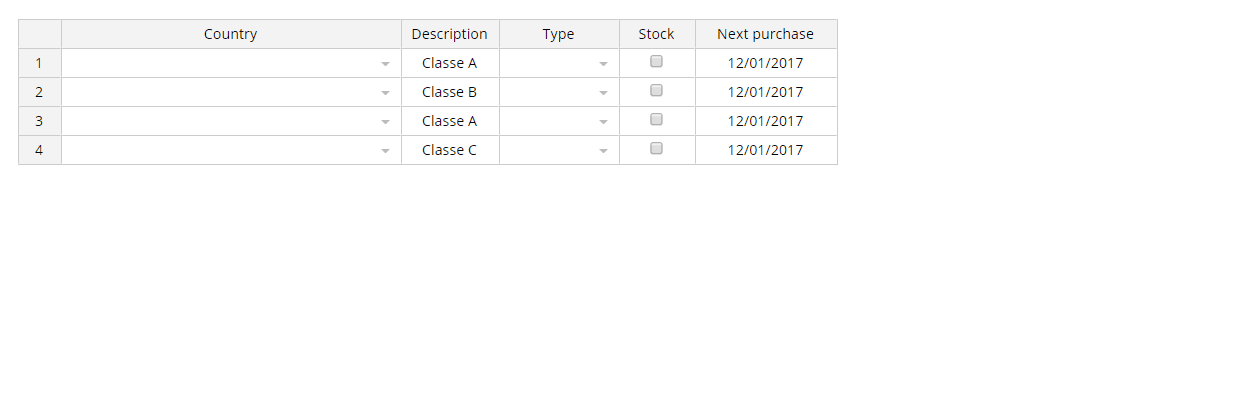
Installation
NPM
npm install jspreadsheet-ce
CDN
<script src="https://cdn.jsdelivr.net/npm/jspreadsheet-ce/dist/index.min.js"></script>
<link rel="stylesheet" href="https://cdn.jsdelivr.net/npm/jspreadsheet-ce/dist/jspreadsheet.min.css" type="text/css" />
<script src="https://cdn.jsdelivr.net/npm/jsuites/dist/jsuites.min.js"></script>
<link rel="stylesheet" href="https://cdn.jsdelivr.net/npm/jsuites/dist/jsuites.min.css" type="text/css" />
Basic Demo
A basic example to integrate the Jspreadsheet in your website to create your first data grid with spreadsheet controls. https://codepen.io/hchiam/pen/qBRzXKK
Usage
Add jexcel/jspreadsheet and Jsuites to your html file
<script src="https://bossanova.uk/jspreadsheet/v5/jspreadsheet.js"></script>
<script src="https://jsuites.net/v5/jsuites.js"></script>
<link rel="stylesheet" href="https://bossanova.uk/jspreadsheet/v5/jspreadsheet.css" type="text/css" />
<link rel="stylesheet" href="https://jsuites.net/v5/jsuites.css" type="text/css" />
You should initialize your data grid on a div container, such as:
<div id="spreadsheet"></div>
To initialize a Jspreadsheet CE table you should run JavaScript, such as:
jspreadsheet(document.getElementById('spreadsheet'), {
worksheets: [
{
data: [
['Jazz', 'Honda', '2019-02-12', '', true, '$ 2.000,00', '#777700'],
['Civic', 'Honda', '2018-07-11', '', true, '$ 4.000,01', '#007777'],
],
columns: [
{ type: 'text', title: 'Car', width: 120 },
{
type: 'dropdown',
title: 'Make',
width: 200,
source: ['Alfa Romeo', 'Audi', 'Bmw', 'Honda'],
},
{ type: 'calendar', title: 'Available', width: 200 },
{ type: 'image', title: 'Photo', width: 120 },
{ type: 'checkbox', title: 'Stock', width: 80 },
{
type: 'numeric',
title: 'Price',
width: 100,
mask: '$ #.##,00',
decimal: ',',
},
{ type: 'color', width: 100, render: 'square' },
],
},
],
});
Serve your html file and then you will get the rendered table in your browser

Development
Build your package
% npm run build
Start a web service
% npm run start
Data Grid Examples
- https://bossanova.uk/jspreadsheet/docs/examples/create-from-table
- https://bossanova.uk/jspreadsheet/docs/examples/translations
- https://bossanova.uk/jspreadsheet/docs/examples/table-overflow
- https://bossanova.uk/jspreadsheet/docs/examples/richtext-html-editor
- https://bossanova.uk/jspreadsheet/docs/examples/column-dragging
- https://bossanova.uk/jspreadsheet/docs/examples/web-component
- https://bossanova.uk/jspreadsheet/docs/examples/jquery
Jspreadsheet Changelog
Custom
- Add onupdateresult event after search/filter;
Jspreadsheet 5.0.0
- Separation of spreadsheet and worksheets;
- New worksheet methods and events;
- Dedicated wrappers for React and Vue for better framework integration;
- Modern development environment powered by Webpack;
- Updated architecture aligned with other distributions;
Jspreadsheet 4.6.0
- Jexcel renamed to Jspreadsheet.
- Integration with Jsuites v4.
Jspreadsheet 4.2.3
- The spreadsheet plugin is now compatible with Jsuites v3.
- New flags and security implementations.
- New DOM element references in the toolbar.
- Worksheet events are now tabbed.
Jspreadsheet 4.0.0
Special thanks to FDL - Fonds de Dotation du Libre for their support and sponsorship, which made the new version possible with many exciting features.
- Workbook/tab support for spreadsheets.
- Create dynamic spreadsheets from static HTML elements.
- Highlight selected cells in the spreadsheet after CTRL+C.
- Footer with formula support.
- Multiple column resizing.
- JSON update support (helpers to update a remote server).
- Centralized event dispatch method for all spreadsheet events.
- Custom helpers:
=PROGRESS(progress bar),=RATING(5-star rating). - Custom formula helpers:
=COLUMN,=ROW,=CELL,=TABLE,=VALUE. - Dynamic nested header updates.
- New HTML editing column type.
- New flags:
includeHeadersOnCopy,persistence,filters,autoCasting,freezeColumns. - New events:
onevent,onchangepage,onbeforesave,onsave. - More examples and documentation.
Jspreadsheet 3.9.0
- New methods.
- General fixes.
Jspreadsheet 3.6.0
- Improved spreadsheet formula parsing.
- New spreadsheet events.
- New initialization options.
- General fixes.
Jspreadsheet 3.2.3
getMeta,setMetamethods.- NPM package with jSuites.
- General fixes.
Jspreadsheet 3.0.1
Jspreadsheet v3 is a complete rebuild of the JavaScript spreadsheet (previously a jQuery plugin). Due to the changes, full compatibility could not be ensured. If upgrading, your code may require some updates. For more information, refer to the article on upgrading from Jspreadsheet v2 or Handsontable.
New features in Jspreadsheet v3:
- Drag and drop columns.
- Resizable rows.
- Merge columns.
- Search functionality.
- Pagination.
- Lazy loading.
- Full-screen mode.
- Image upload.
- Native color picker.
- Better mobile compatibility.
- Enhanced nested headers support.
- Advanced keyboard navigation.
- Better hidden column management.
- Data picker enhancements: dropdown, autocomplete, multiple selection, group options, and icons.
- Import from XLSX (experimental).
Major improvements:
- A new formula engine with faster results and no external dependencies.
- No use of selectors, leading to faster performance.
- New native column types.
- No jQuery required.
- Examples for React, Vue, and Angular.
- XLSX support via a custom SheetJS integration (experimental).
Jspreadsheet 2.1.0
- Mobile touch improvements.
- Paste fixes and a new CSV parser.
Jspreadsheet 2.0.0
- New radio column type.
- New dropdown with autocomplete and multiple selection options.
- Header/body separation for better scroll and column resize behavior.
- Text-wrap improvements, including Excel-compatible
alt+enter. - New
set/getmeta information. - New
set/getconfiguration parameters. - Programmatic
set/getcell styles. set/getcell comments.- Custom toolbar for tables.
- Responsive calendar picker.
Jspreadsheet 1.5.7
- Improvements to checkbox column type.
- Updates to table destruction in jQuery.
Jspreadsheet 1.5.1
- Spreadsheet data overflow and fixed headers. See an example.
- Navigation improvements.
Jspreadsheet 1.5.0
- Relative
insertRow,deleteRow,insertColumn,deleteColumn. See an example. - Redo and undo support for
insertRow,deleteRow,insertColumn,deleteColumn,moveRow. - New formula column recursive chain.
- New alternative design option (Bootstrap-like). See an example.
updateSettingsimprovements.
Official websites
- Jspreadsheet CE v4 - Javascript Spreadsheet
- Jspreadsheet CE v3 - Vanilla JavaScript
- Jspreadsheet CE v2 - jQuery Plugin
- Jspreadsheet Pro v11 - Javascript Spreadsheet
- Jspreadsheet Pro v10 - Javascript Spreadsheet
- Jspreadsheet Pro v9 - Javascript Spreadsheet
- Jspreadsheet Pro v8 - Javascript Spreadsheet
- Jspreadsheet Pro v7 - Javascript Spreadsheet
Community
Contributing
See contributing
Copyright and license
Jspreadsheet CE is released under the [MIT license]. Contact contact@jspreadsheet.com
Other tools
Top Related Projects
JavaScript Data Grid / Data Table with a Spreadsheet Look & Feel. Works with React, Angular, and Vue. Supported by the Handsontable team ⚡
The best JavaScript Data Table for building Enterprise Applications. Supports React / Angular / Vue / Plain JavaScript.
📗 SheetJS Spreadsheet Data Toolkit -- New home https://git.sheetjs.com/SheetJS/sheetjs
Excel Workbook Manager
A lightning fast JavaScript grid/spreadsheet
Convert  designs to code with AI
designs to code with AI

Introducing Visual Copilot: A new AI model to turn Figma designs to high quality code using your components.
Try Visual Copilot