Top Related Projects
Vundle, the plug-in manager for Vim
A use-package inspired plugin manager for Neovim. Uses native packages, supports Luarocks dependencies, written in Lua, allows for expressive config
💤 A modern plugin manager for Neovim
:zap: Dark powered Vim/Neovim plugin manager
Blazing fast Neovim framework providing solid defaults and a beautiful UI, enhancing your neovim experience.
Quick Overview
vim-plug is a minimalist Vim plugin manager. It simplifies the process of installing, updating, and managing Vim plugins with a clean, easy-to-use interface and fast parallel installation.
Pros
- Minimalist and fast, with parallel installations
- Easy to use with a simple configuration syntax
- Supports on-demand loading of plugins
- Works with both Vim and Neovim
Cons
- Limited advanced features compared to some other plugin managers
- Requires manual intervention for some complex plugin setups
- May not be suitable for users who prefer a GUI-based plugin management solution
Code Examples
- Basic plugin installation:
call plug#begin()
Plug 'tpope/vim-sensible'
Plug 'junegunn/seoul256.vim'
call plug#end()
This code block demonstrates how to install two plugins: vim-sensible and seoul256.vim.
- Installing plugins with post-update hooks:
Plug 'junegunn/fzf', { 'do': { -> fzf#install() } }
Plug 'junegunn/fzf.vim'
This example shows how to install fzf and fzf.vim plugins with a post-update hook to run the fzf installer.
- Conditional plugin loading:
Plug 'scrooloose/nerdtree', { 'on': 'NERDTreeToggle' }
Plug 'tpope/vim-fireplace', { 'for': 'clojure' }
This code demonstrates how to load plugins conditionally: NERDTree only when the NERDTreeToggle command is used, and vim-fireplace only for Clojure files.
Getting Started
- Add the following to your ~/.vimrc:
curl -fLo ~/.vim/autoload/plug.vim --create-dirs \
https://raw.githubusercontent.com/junegunn/vim-plug/master/plug.vim
call plug#begin()
" Add your plugins here
Plug 'tpope/vim-sensible'
call plug#end()
-
Restart Vim and run
:PlugInstallto install plugins. -
To update plugins, use
:PlugUpdate. To review changes, use:PlugDiff. -
To remove plugins, delete or comment out the Plug commands and run
:PlugClean.
Competitor Comparisons
Vundle, the plug-in manager for Vim
Pros of Vundle.vim
- Simpler configuration syntax
- Longer history and wider adoption in the Vim community
- Better compatibility with older Vim versions
Cons of Vundle.vim
- Slower plugin installation and updates
- Lacks parallel downloading capabilities
- No built-in support for post-update hooks
Code Comparison
Vundle.vim configuration:
set nocompatible
filetype off
set rtp+=~/.vim/bundle/Vundle.vim
call vundle#begin()
Plugin 'VundleVim/Vundle.vim'
" Add plugins here
call vundle#end()
filetype plugin indent on
vim-plug configuration:
call plug#begin('~/.vim/plugged')
Plug 'junegunn/vim-plug'
" Add plugins here
call plug#end()
vim-plug offers a more concise configuration syntax and doesn't require disabling filetype detection. It also provides built-in support for lazy-loading plugins and post-update hooks, which Vundle.vim lacks.
Both plugin managers are popular choices for Vim users, but vim-plug has gained more traction in recent years due to its performance improvements and additional features. Vundle.vim remains a solid option, especially for users with older Vim versions or those who prefer its simpler approach.
A use-package inspired plugin manager for Neovim. Uses native packages, supports Luarocks dependencies, written in Lua, allows for expressive config
Pros of packer.nvim
- Native Lua support, allowing for more efficient and flexible configuration
- Built-in lazy loading capabilities for improved startup times
- Supports automatic compilation of plugin specifications
Cons of packer.nvim
- Steeper learning curve, especially for users not familiar with Lua
- Less mature ecosystem compared to vim-plug
- May require more manual configuration for some plugins
Code Comparison
vim-plug:
call plug#begin()
Plug 'tpope/vim-fugitive'
Plug 'preservim/nerdtree'
call plug#end()
packer.nvim:
require('packer').startup(function()
use 'tpope/vim-fugitive'
use 'preservim/nerdtree'
end)
Both vim-plug and packer.nvim are popular plugin managers for Vim and Neovim, respectively. vim-plug is known for its simplicity and ease of use, making it a great choice for beginners. It uses Vimscript for configuration, which is familiar to most Vim users.
packer.nvim, on the other hand, is designed specifically for Neovim and leverages Lua for configuration. This allows for more complex setups and better integration with Neovim's features. While it may require more initial setup and knowledge of Lua, packer.nvim offers advanced features like lazy loading and automatic compilation, which can lead to improved performance.
The choice between the two often comes down to personal preference, familiarity with Lua, and specific plugin management needs.
💤 A modern plugin manager for Neovim
Pros of lazy.nvim
- Lazy loading capabilities, improving startup time and performance
- More advanced configuration options, including dependencies and event-based loading
- Built-in profiling and debugging tools for plugin management
Cons of lazy.nvim
- Steeper learning curve due to more complex configuration options
- Requires Neovim 0.5+ and Lua knowledge, limiting compatibility with older Vim versions
- Potentially more overhead for simple setups compared to vim-plug's minimalist approach
Code Comparison
vim-plug:
call plug#begin()
Plug 'tpope/vim-fugitive'
Plug 'preservim/nerdtree', { 'on': 'NERDTreeToggle' }
call plug#end()
lazy.nvim:
require("lazy").setup({
{ "tpope/vim-fugitive" },
{ "preservim/nerdtree", cmd = "NERDTreeToggle" },
})
Both vim-plug and lazy.nvim are popular plugin managers for Vim/Neovim. vim-plug is known for its simplicity and wide compatibility, while lazy.nvim offers more advanced features and performance optimizations at the cost of increased complexity and Neovim-specific requirements. The choice between them depends on the user's needs, expertise, and preferred Vim/Neovim version.
:zap: Dark powered Vim/Neovim plugin manager
Pros of dein.vim
- Asynchronous plugin management for faster startup times
- Supports lazy loading of plugins for improved performance
- More advanced configuration options for power users
Cons of dein.vim
- Steeper learning curve due to more complex setup
- Less intuitive syntax compared to vim-plug
- Requires Vim 8.0+ or Neovim for full functionality
Code Comparison
vim-plug:
call plug#begin()
Plug 'tpope/vim-fugitive'
Plug 'preservim/nerdtree'
call plug#end()
dein.vim:
call dein#begin()
call dein#add('tpope/vim-fugitive')
call dein#add('preservim/nerdtree')
call dein#end()
Both vim-plug and dein.vim are popular plugin managers for Vim and Neovim. vim-plug is known for its simplicity and ease of use, making it an excellent choice for beginners. It offers a straightforward syntax and automatic installation of plugins.
dein.vim, on the other hand, provides more advanced features and customization options. It excels in performance optimization through asynchronous loading and lazy loading capabilities. However, this comes at the cost of a more complex setup process and a steeper learning curve.
The code comparison shows that both plugin managers have similar syntax for adding plugins, with dein.vim using dein#add() instead of Plug. The main differences lie in the initialization and configuration options available in each system.
Blazing fast Neovim framework providing solid defaults and a beautiful UI, enhancing your neovim experience.
Pros of NvChad
- Comprehensive, pre-configured Neovim setup with modern UI and features
- Includes a curated set of plugins and optimizations out-of-the-box
- Faster startup time due to lazy-loading of plugins
Cons of NvChad
- Steeper learning curve for users new to Neovim or complex configurations
- Less flexibility compared to building a custom configuration from scratch
- May include unnecessary features for some users, potentially bloating the setup
Code Comparison
vim-plug (minimal plugin installation):
call plug#begin()
Plug 'tpope/vim-sensible'
Plug 'junegunn/seoul256.vim'
call plug#end()
NvChad (example of plugin configuration):
local plugins = {
["nvim-treesitter/nvim-treesitter"] = {
run = ":TSUpdate",
config = function() require("plugins.configs.treesitter") end,
},
}
While vim-plug focuses on simple plugin management, NvChad provides a more comprehensive configuration framework, including plugin setup and custom configurations. vim-plug offers greater simplicity and control over individual plugin installations, whereas NvChad aims to provide a cohesive, pre-configured Neovim experience with integrated plugin management and setup.
Convert  designs to code with AI
designs to code with AI

Introducing Visual Copilot: A new AI model to turn Figma designs to high quality code using your components.
Try Visual CopilotREADME
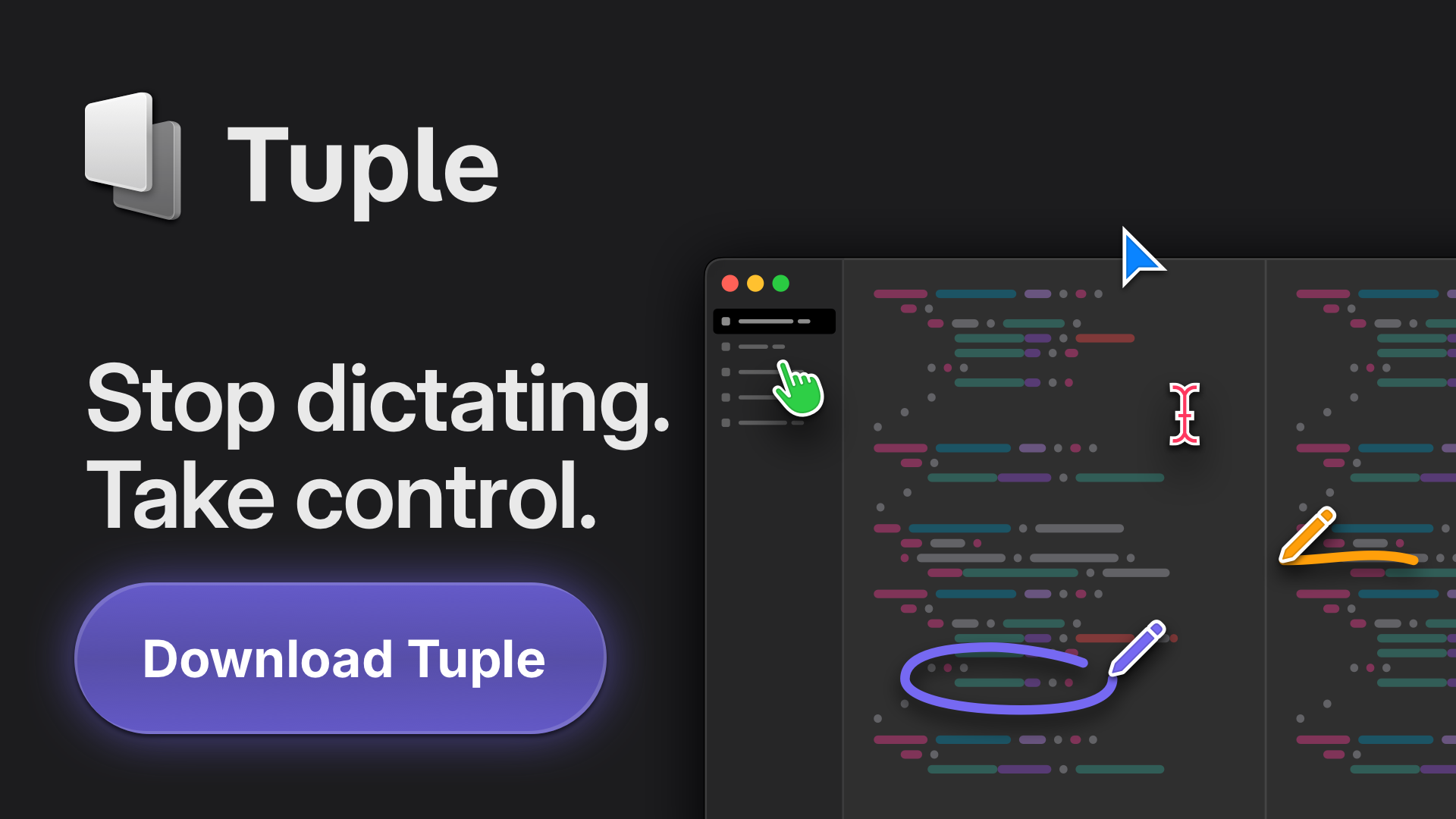
Tuple, the premier screen sharing app for developers
Warp, the intelligent terminal for developers

A minimalist Vim plugin manager.
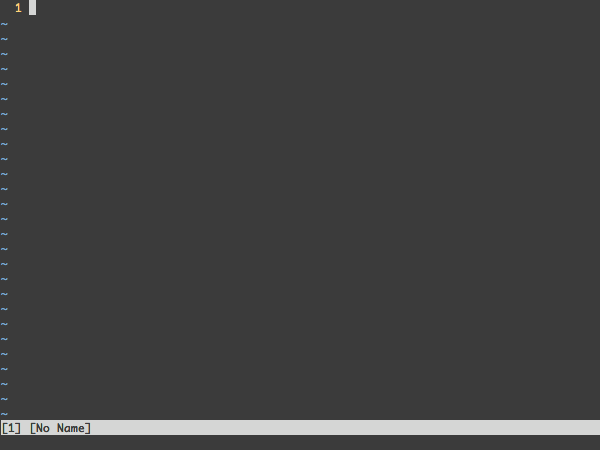
Pros.
- Minimalist design
- Just one file with no dependencies. Super easy to set up.
- Concise, intuitive syntax that you can learn within minutes. No boilerplate code required.
- No feature bloat
- Extremely stable with flawless backward compatibility
- Works perfectly with all versions of Vim since 2006 and all versions of Neovim ever released
- Super-fast parallel installation/update
- Creates shallow clones to minimize disk space usage and download time
- On-demand loading for faster startup time
- Can review and rollback updates
- Branch/tag/commit support
- Post-update hooks
- Support for externally managed plugins
Installation
Download plug.vim and put it in the "autoload" directory.
Click to see the instructions
Vim
Unix
curl -fLo ~/.vim/autoload/plug.vim --create-dirs \
https://raw.githubusercontent.com/junegunn/vim-plug/master/plug.vim
You can automate the process by putting the command in your Vim configuration file as suggested here.
Windows (PowerShell)
iwr -useb https://raw.githubusercontent.com/junegunn/vim-plug/master/plug.vim |`
ni $HOME/vimfiles/autoload/plug.vim -Force
Neovim
Unix, Linux
sh -c 'curl -fLo "${XDG_DATA_HOME:-$HOME/.local/share}"/nvim/site/autoload/plug.vim --create-dirs \
https://raw.githubusercontent.com/junegunn/vim-plug/master/plug.vim'
Linux (Flatpak)
curl -fLo ~/.var/app/io.neovim.nvim/data/nvim/site/autoload/plug.vim --create-dirs \
https://raw.githubusercontent.com/junegunn/vim-plug/master/plug.vim
Windows (PowerShell)
iwr -useb https://raw.githubusercontent.com/junegunn/vim-plug/master/plug.vim |`
ni "$(@($env:XDG_DATA_HOME, $env:LOCALAPPDATA)[$null -eq $env:XDG_DATA_HOME])/nvim-data/site/autoload/plug.vim" -Force
Usage
Add a vim-plug section to your ~/.vimrc (or ~/.config/nvim/init.vim for Neovim)
- Begin the section with
call plug#begin() - List the plugins with
Plugcommands - End the section with
call plug#end()
For example,
call plug#begin()
" List your plugins here
Plug 'tpope/vim-sensible'
call plug#end()
Reload the file or restart Vim, then you can,
:PlugInstallto install the plugins:PlugUpdateto install or update the plugins:PlugDiffto review the changes from the last update:PlugCleanto remove plugins no longer in the list
[!NOTE] That's basically all you need to know to get started. The rest of the document is for advanced users who want to know more about the features and options.
[!TIP]
plug#end()automatically executesfiletype plugin indent onandsyntax enable. We believe this is a good default for most users, but if you don't want this behavior, you can revert the settings after the call.call plug#end() filetype indent off " Disable file-type-specific indentation syntax off " Disable syntax highlighting
Getting Help
- See tutorial page to learn more about the basics of vim-plug
- See tips and FAQ pages for common problems and questions
Examples
The following examples demonstrate the additional features of vim-plug.
Vim script example
call plug#begin()
" The default plugin directory will be as follows:
" - Vim (Linux/macOS): '~/.vim/plugged'
" - Vim (Windows): '~/vimfiles/plugged'
" - Neovim (Linux/macOS/Windows): stdpath('data') . '/plugged'
" You can specify a custom plugin directory by passing it as the argument
" - e.g. `call plug#begin('~/.vim/plugged')`
" - Avoid using standard Vim directory names like 'plugin'
" Make sure you use single quotes
" Shorthand notation for GitHub; translates to https://github.com/junegunn/seoul256.vim.git
Plug 'junegunn/seoul256.vim'
" Any valid git URL is allowed
Plug 'https://github.com/junegunn/vim-easy-align.git'
" Using a tagged release; wildcard allowed (requires git 1.9.2 or above)
Plug 'fatih/vim-go', { 'tag': '*' }
" Using a non-default branch
Plug 'neoclide/coc.nvim', { 'branch': 'release' }
" Use 'dir' option to install plugin in a non-default directory
Plug 'junegunn/fzf', { 'dir': '~/.fzf' }
" Post-update hook: run a shell command after installing or updating the plugin
Plug 'junegunn/fzf', { 'dir': '~/.fzf', 'do': './install --all' }
" Post-update hook can be a lambda expression
Plug 'junegunn/fzf', { 'do': { -> fzf#install() } }
" If the vim plugin is in a subdirectory, use 'rtp' option to specify its path
Plug 'nsf/gocode', { 'rtp': 'vim' }
" On-demand loading: loaded when the specified command is executed
Plug 'preservim/nerdtree', { 'on': 'NERDTreeToggle' }
" On-demand loading: loaded when a file with a specific file type is opened
Plug 'tpope/vim-fireplace', { 'for': 'clojure' }
" Unmanaged plugin (manually installed and updated)
Plug '~/my-prototype-plugin'
" Call plug#end to update &runtimepath and initialize the plugin system.
" - It automatically executes `filetype plugin indent on` and `syntax enable`
call plug#end()
" You can revert the settings after the call like so:
" filetype indent off " Disable file-type-specific indentation
" syntax off " Disable syntax highlighting
" Color schemes should be loaded after plug#end().
" We prepend it with 'silent!' to ignore errors when it's not yet installed.
silent! colorscheme seoul256
Lua example for Neovim
In Neovim, you can write your configuration in a Lua script file named
init.lua. The following code is the Lua script equivalent to the Vim script
example above.
local vim = vim
local Plug = vim.fn['plug#']
vim.call('plug#begin')
-- Shorthand notation for GitHub; translates to https://github.com/junegunn/seoul256.vim.git
Plug('junegunn/seoul256.vim')
-- Any valid git URL is allowed
Plug('https://github.com/junegunn/vim-easy-align.git')
-- Using a tagged release; wildcard allowed (requires git 1.9.2 or above)
Plug('fatih/vim-go', { ['tag'] = '*' })
-- Using a non-default branch
Plug('neoclide/coc.nvim', { ['branch'] = 'release' })
-- Use 'dir' option to install plugin in a non-default directory
Plug('junegunn/fzf', { ['dir'] = '~/.fzf' })
-- Post-update hook: run a shell command after installing or updating the plugin
Plug('junegunn/fzf', { ['dir'] = '~/.fzf', ['do'] = './install --all' })
-- Post-update hook can be a lambda expression
Plug('junegunn/fzf', { ['do'] = function()
vim.fn['fzf#install']()
end })
-- If the vim plugin is in a subdirectory, use 'rtp' option to specify its path
Plug('nsf/gocode', { ['rtp'] = 'vim' })
-- On-demand loading: loaded when the specified command is executed
Plug('preservim/nerdtree', { ['on'] = 'NERDTreeToggle' })
-- On-demand loading: loaded when a file with a specific file type is opened
Plug('tpope/vim-fireplace', { ['for'] = 'clojure' })
-- Unmanaged plugin (manually installed and updated)
Plug('~/my-prototype-plugin')
vim.call('plug#end')
-- Color schemes should be loaded after plug#end().
-- We prepend it with 'silent!' to ignore errors when it's not yet installed.
vim.cmd('silent! colorscheme seoul256')
Commands
| Command | Description |
|---|---|
PlugInstall [name ...] [#threads] | Install plugins |
PlugUpdate [name ...] [#threads] | Install or update plugins |
PlugClean[!] | Remove unlisted plugins (bang version will clean without prompt) |
PlugUpgrade | Upgrade vim-plug itself |
PlugStatus | Check the status of plugins |
PlugDiff | Examine changes from the previous update and the pending changes |
PlugSnapshot[!] [output path] | Generate script for restoring the current snapshot of the plugins |
Plug options
| Option | Description |
|---|---|
branch/tag/commit | Branch/tag/commit of the repository to use |
rtp | Subdirectory that contains Vim plugin |
dir | Custom directory for the plugin |
as | Use different name for the plugin |
do | Post-update hook (string or funcref) |
on | On-demand loading: Commands or <Plug>-mappings |
for | On-demand loading: File types |
frozen | Do not remove and do not update unless explicitly specified |
Global options
| Flag | Default | Description |
|---|---|---|
g:plug_threads | 16 | Default number of threads to use |
g:plug_timeout | 60 | Time limit of each task in seconds (Ruby & Python) |
g:plug_retries | 2 | Number of retries in case of timeout (Ruby & Python) |
g:plug_shallow | 1 | Use shallow clone |
g:plug_window | -tabnew | Command to open plug window |
g:plug_pwindow | vertical rightbelow new | Command to open preview window in PlugDiff |
g:plug_url_format | https://git::@github.com/%s.git | printf format to build repo URL (Only applies to the subsequent Plug commands) |
Keybindings
D-PlugDiffS-PlugStatusR- Retry failed update or installation tasksU- Update plugins in the selected rangeq- Abort the running tasks or close the window:PlugStatusL- Load plugin
:PlugDiffX- Revert the update
Post-update hooks
There are some plugins that require extra steps after installation or update.
In that case, use the do option to describe the task to be performed.
Plug 'Shougo/vimproc.vim', { 'do': 'make' }
Plug 'ycm-core/YouCompleteMe', { 'do': './install.py' }
If the value starts with :, it will be recognized as a Vim command.
Plug 'fatih/vim-go', { 'do': ':GoInstallBinaries' }
To call a Vim function, you can pass a lambda expression like so:
Plug 'junegunn/fzf', { 'do': { -> fzf#install() } }
If you need more control, you can pass a reference to a Vim function that takes a dictionary argument.
function! BuildYCM(info)
" info is a dictionary with 3 fields
" - name: name of the plugin
" - status: 'installed', 'updated', or 'unchanged'
" - force: set on PlugInstall! or PlugUpdate!
if a:info.status == 'installed' || a:info.force
!./install.py
endif
endfunction
Plug 'ycm-core/YouCompleteMe', { 'do': function('BuildYCM') }
A post-update hook is executed inside the directory of the plugin and only run
when the repository has changed, but you can force it to run unconditionally
with the bang-versions of the commands: PlugInstall! and PlugUpdate!.
[!TIP] Make sure to escape BARs and double-quotes when you write the
dooption inline as they are mistakenly recognized as command separator or the start of the trailing comment.Plug 'junegunn/fzf', { 'do': 'yes \| ./install' }But you can avoid the escaping if you extract the inline specification using a variable (or any Vim script expression) as follows:
let g:fzf_install = 'yes | ./install' Plug 'junegunn/fzf', { 'do': g:fzf_install }
PlugInstall! and PlugUpdate!
The installer takes the following steps when installing/updating a plugin:
git cloneorgit fetchfrom its origin- Check out branch, tag, or commit and optionally
git mergeremote branch - If the plugin was updated (or installed for the first time)
- Update submodules
- Execute post-update hooks
The commands with the ! suffix ensure that all steps are run unconditionally.
On-demand loading of plugins
" NERD tree will be loaded on the first invocation of NERDTreeToggle command
Plug 'preservim/nerdtree', { 'on': 'NERDTreeToggle' }
" Multiple commands
Plug 'junegunn/vim-github-dashboard', { 'on': ['GHDashboard', 'GHActivity'] }
" Loaded when clojure file is opened
Plug 'tpope/vim-fireplace', { 'for': 'clojure' }
" Multiple file types
Plug 'kovisoft/paredit', { 'for': ['clojure', 'scheme'] }
" On-demand loading on both conditions
Plug 'junegunn/vader.vim', { 'on': 'Vader', 'for': 'vader' }
" Code to execute when the plugin is lazily loaded on demand
Plug 'junegunn/goyo.vim', { 'for': 'markdown' }
autocmd! User goyo.vim echom 'Goyo is now loaded!'
[!NOTE]
Should I set up on-demand loading?
You probably don't need to.
A properly implemented Vim plugin should already load lazily without any help from a plugin manager (
:help autoload). So there are few cases where these options actually make much sense. Making a plugin load faster is the responsibility of the plugin developer, not the user. If you find a plugin that takes too long to load, consider opening an issue on the plugin's issue tracker.Let me give you a perspective. The time it takes to load a plugin is usually less than 2 or 3ms on modern computers. So unless you use a very large number of plugins, you are unlikely to save more than 50ms. If you have spent an hour carefully setting up the options to shave off 50ms, you will have to start Vim 72,000 times just to break even. You should ask yourself if that's a good investment of your time.
Make sure that you're tackling the right problem by breaking down the startup time of Vim using
--startuptime.vim --startuptime /tmp/logOn-demand loading should only be used as a last resort. It is basically a hacky workaround and is not always guaranteed to work.
[!TIP] You can pass an empty list to
onorforoption to disable the loading of the plugin. You can manually load the plugin usingplug#load(NAMES...)function.See https://github.com/junegunn/vim-plug/wiki/tips#loading-plugins-manually
Collaborators
- Jan Edmund Lazo - Windows support
- Jeremy Pallats - Python installer
License
MIT
Top Related Projects
Vundle, the plug-in manager for Vim
A use-package inspired plugin manager for Neovim. Uses native packages, supports Luarocks dependencies, written in Lua, allows for expressive config
💤 A modern plugin manager for Neovim
:zap: Dark powered Vim/Neovim plugin manager
Blazing fast Neovim framework providing solid defaults and a beautiful UI, enhancing your neovim experience.
Convert  designs to code with AI
designs to code with AI

Introducing Visual Copilot: A new AI model to turn Figma designs to high quality code using your components.
Try Visual Copilot