Top Related Projects
Task management for the Obsidian knowledge base.
Create markdown-backed Kanban boards in Obsidian.
A data index and query language over Markdown files, for https://obsidian.md/.
Quick Overview
The Obsidian Calendar plugin is an extension for the Obsidian note-taking application. It provides a visual calendar interface within Obsidian, allowing users to navigate their daily notes and create new ones directly from the calendar view. This plugin enhances the organization and accessibility of time-based notes in Obsidian.
Pros
- Seamless integration with Obsidian's daily notes feature
- Customizable appearance and behavior to fit user preferences
- Supports both month and week views for flexible time management
- Allows quick creation and access to notes directly from the calendar interface
Cons
- Limited to Obsidian users only, not a standalone calendar application
- May require some initial setup and configuration to match personal workflow
- Dependent on Obsidian's core functionality and updates
- Could potentially slow down Obsidian for users with a large number of notes
Code Examples
As this is a plugin for Obsidian and not a code library, there are no specific code examples to provide. The plugin is used through its graphical interface within Obsidian.
Getting Started
To install and use the Obsidian Calendar plugin:
- Open Obsidian and go to Settings
- Navigate to Community Plugins and disable Safe Mode if necessary
- Click "Browse" and search for "Calendar"
- Find the Calendar plugin by Liam Cain and click "Install"
- After installation, enable the plugin in the Community Plugins section
- Configure the plugin settings to your preferences (optional)
- Use the calendar view by clicking on the calendar icon in the left sidebar or using the command palette
Once installed, you can customize the plugin's behavior in the settings, such as setting the first day of the week, choosing the default view (month or week), and configuring how it interacts with your daily notes.
Competitor Comparisons
Task management for the Obsidian knowledge base.
Pros of obsidian-tasks
- Offers advanced task management features like recurring tasks, priority levels, and due dates
- Provides powerful filtering and sorting options for tasks across multiple notes
- Integrates well with other Obsidian plugins and workflows
Cons of obsidian-tasks
- Steeper learning curve due to its more complex syntax and features
- May be overwhelming for users who prefer a simpler, visual calendar interface
- Requires manual task creation and management, unlike automatic date parsing in Calendar
Code Comparison
obsidian-tasks:
- [ ] Buy groceries #task 📅 2023-05-15 ⏫
- [ ] Pay rent #task 🔁 every month on the 1st
obsidian-calendar-plugin:
[[2023-05-15]]
- Buy groceries
- Doctor's appointment
The obsidian-tasks plugin uses a more structured syntax with metadata, while the Calendar plugin relies on simple date-based organization.
Create markdown-backed Kanban boards in Obsidian.
Pros of Obsidian Kanban
- Provides a visual task management system with drag-and-drop functionality
- Allows for easy organization of tasks into customizable columns
- Supports markdown formatting within cards for rich content
Cons of Obsidian Kanban
- May be less intuitive for users who prefer traditional calendar views
- Lacks built-in date-based organization and timeline visualization
- Could be overwhelming for simple task lists or note-taking
Code Comparison
Obsidian Calendar Plugin:
export default class CalendarPlugin extends Plugin {
onload() {
this.registerView(VIEW_TYPE_CALENDAR, (leaf) => new CalendarView(leaf));
this.addCommand({
id: "show-calendar-view",
name: "Open Calendar",
checkCallback: (checking: boolean) => {
// ... (implementation details)
},
});
}
}
Obsidian Kanban:
export default class KanbanPlugin extends Plugin {
async onload() {
this.registerView(VIEW_TYPE_KANBAN, (leaf) => new KanbanView(leaf));
this.addCommand({
id: "create-new-kanban-board",
name: "Create new Kanban board",
callback: () => {
// ... (implementation details)
},
});
}
}
Both plugins extend the base Plugin class and register custom views. However, Obsidian Kanban focuses on creating and managing Kanban boards, while Obsidian Calendar Plugin emphasizes date-based organization and visualization.
A data index and query language over Markdown files, for https://obsidian.md/.
Pros of Dataview
- More powerful querying capabilities for Obsidian data
- Supports complex data analysis and visualization
- Allows for custom JavaScript queries
Cons of Dataview
- Steeper learning curve due to its query language
- May be overkill for simple calendar-related tasks
- Requires more setup and configuration
Code Comparison
Dataview query example:
TABLE file.ctime AS "Created", file.mtime AS "Modified"
FROM "Daily Notes"
SORT file.name DESC
Calendar Plugin usage example:
this.registerInterval(
window.setInterval(() => this.updateCurrentTime(), 1000)
);
The Dataview example showcases its ability to query and display file metadata, while the Calendar Plugin example demonstrates its focus on time-based functionality.
Dataview offers more extensive data manipulation capabilities, making it suitable for complex data analysis within Obsidian. However, the Calendar Plugin provides a more straightforward approach for managing dates and events, with a user-friendly calendar interface.
Choose Dataview for advanced data querying and analysis, or the Calendar Plugin for simpler date-based organization and visualization in Obsidian.
Convert  designs to code with AI
designs to code with AI

Introducing Visual Copilot: A new AI model to turn Figma designs to high quality code using your components.
Try Visual CopilotREADME
obsidian-calendar-plugin
This plugin for Obsidian creates a simple Calendar view for visualizing and navigating between your daily notes.
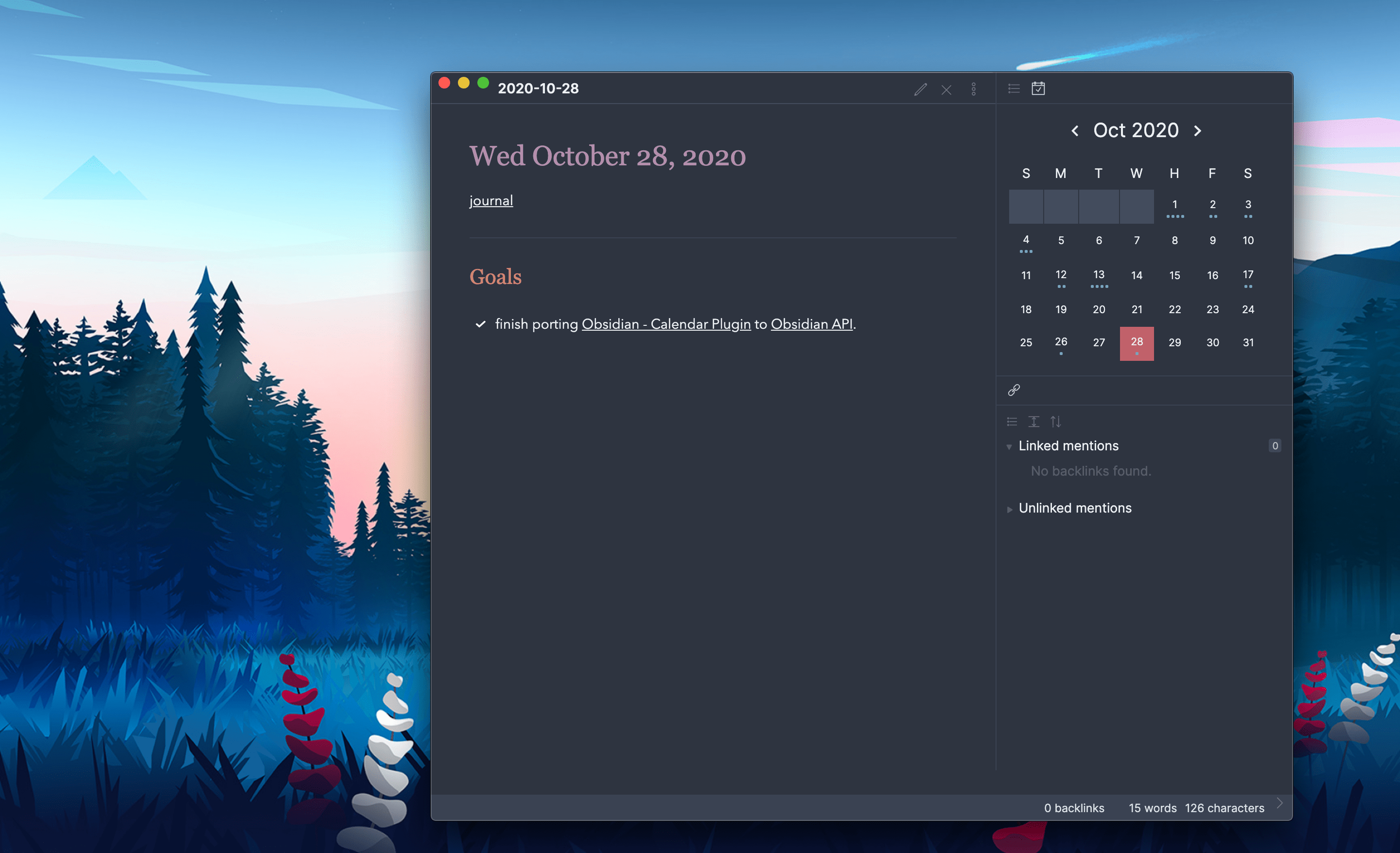
Usage
After enabling the plugin in the settings menu, you should see the calendar view appear in the right sidebar.
The plugin reads your Daily Note settings to know your date format, your daily note template location, and the location for new daily notes it creates.
Features
- Go to any daily note.
- Create new daily notes for days that don't have one. (This is helpful for when you need to backfill old notes or if you're planning ahead for future notes! This will use your current daily note template!)
- Visualize your writing. Each day includes a meter to approximate how much you've written that day.
- Use Weekly notes for an added organization layer! They work just like daily notes, but have their own customization options.
Settings
- Start week on [default: locale]: Configure the Calendar view to show Sunday or Monday as the first day of the week. Choosing 'locale' will set the start day to be whatever is the default for your chosen locale (
Settings > About > Language) - Words per Dot [default: 250]: Starting in version 1.3, dots reflect the word count of your files. By default, each dot represents 250 words, you can change that value to whatever you want. Set this to
0to disable the word count entirely. Note: There is a max of 5 dots so that the view doesn't get too big! - Confirm before creating new note [default: on]: If you don't like that a modal prompts you before creating a new daily note, you can turn it off.
- Show Week Number [default: off]: Enable this to add a new column to the calendar view showing the Week Number. Clicking on these cells will open your weekly note.
Customization
The following CSS Variables can be overridden in your obsidian.css file.
/* obsidian-calendar-plugin */
/* https://github.com/liamcain/obsidian-calendar-plugin */
#calendar-container {
--color-background-heading: transparent;
--color-background-day: transparent;
--color-background-weeknum: transparent;
--color-background-weekend: transparent;
--color-dot: var(--text-muted);
--color-arrow: var(--text-muted);
--color-button: var(--text-muted);
--color-text-title: var(--text-normal);
--color-text-heading: var(--text-muted);
--color-text-day: var(--text-normal);
--color-text-today: var(--interactive-accent);
--color-text-weeknum: var(--text-muted);
}
In addition to the CSS Variables, there are some classes you can override for further customization. For example, if you don't like how bright the title is, you can override it with:
#calendar-container .year {
color: var(--text-normal);
}
Note: It's especially important when overriding the classes to prefix them with
#calendar-containerto avoid any unexpected changes within Obsidian!
Caution to Theme Creators
If you use "Inspect Element" on the calendar, you will notice that the CSS classes are quite illegible. For example: .task.svelte-1lgyrog.svelte-1lgyrog. What's going on here? The classes that begin with svelte- are autogenerated and are used to avoid the calendar styles affecting any other elements in the app. That being said: ignore them! Those CSS classes are likely to change from release to release, and your overrides will break. Just target the human-readable part of the class names. So to override task.svelte-1lgyrog.svelte-1lgyrog, you should use #calendar-container .task { ... }
Compatibility
obsidian-calendar-plugin currently requires Obsidian v0.9.11 or above to work properly.
Installation
You can install the plugin via the Community Plugins tab within Obsidian. Just search for "Calendar."
FAQ
What do the dots mean?
Each solid dot represents 250 words in your daily note. So 4 dots means you've written a thousands words for that day! If you want to change that threshold, you can set a different value for "Words Per Dot" in the Calendar settings.
The hollow dots, on the other hand, mean that the day has incomplete tasks in it. (Note: There will only ever be 1 hollow dot on a particular day, regardless of the number of remaining tasks)
How do I change the styling of the Calendar?
By default, the calendar should seamlessly match your theme, but if you'd like to further customize it, you can! In your obsidian.css file (inside your vault) you can configure the styling to your heart's content.
Can I add week numbers to the calendar?
In the settings, you can enable "Show Week Numbers" to add a "week number" column to the calendar. Click on the week number to open a "weekly note".
How do I hide the calendar plugin without disabling the plugin?
Just like other sidebar views (e.g. Backlinks, Outline), the calendar view can be closed by right-clicking on the view icon.

I accidentally closed the calendar. How do I reopen it?
If you close the calendar widget (right-clicking on the panel nav and clicking close), you can always reopen the view from the Command Palette. Just search for Calendar: Open view.

How do I have the calendar start on Monday?
From the Settings menu, you can toggle "Start week on Monday".
How do I include "unformatted" words in my weekly note filenames?
If you want the weekly note format to include a word (e.g. "Week 21 of Year 2020") you can do so by surrounding the words with [] brackets. This tells moment to ignore the words. So for the example above, you would set your format to [Week] ww [of Year] gggg.
I don't like showing the week numbers but I still want to use weekly notes. Can I still use them?
You can open the current weekly note from the command palette by searching Calendar: Open weekly Note. This will open the weekly note for the current week.
To configure the format, folder, and template, you will temporarily need to toggle on "Show weekly numbers" in the settings, but if you toggle it back off, your settings will persist.
Protips
Embed your entire week in a weekly note
If you add the following snippet to your weekly note template, you can a seamless view of your week in a single click.
## Week at a Glance
![[{{sunday:gggg-MM-DD}}]]
![[{{monday:gggg-MM-DD}}]]
![[{{tuesday:gggg-MM-DD}}]]
![[{{wednesday:gggg-MM-DD}}]]
![[{{thursday:gggg-MM-DD}}]]
![[{{friday:gggg-MM-DD}}]]
![[{{saturday:gggg-MM-DD}}]]
Hover Preview
Just like the Obsidian's graph and internal links, the calendar supports page previews for your daily notes. Just hover over a cell while holding down Ctrl/Cmd on your keyboard!
The calendar can be moved (and pinned!) anywhere
Just because the calendar appears in the right sidebar doesn't mean it has to stay there. Feel free to drag it to the left sidebar, or (if you have the screen real estate for it) into the main content area. If you move it out of the sidebar, the view can even be pinned; great for more advanced tile layouts!

Open daily notes in a new split
If you Ctrl/Command-Click on a note in your calendar, it will open daily note in a new split. Useful if you want to open a bunch of daily notes in a row (especially if you have the Sliding Panes plugin enabled!)
Reveal open note on calendar
If you open a note from a different month, you might want to see it on the calendar view. To do so, you can run the command Calendar: Reveal open note from the command palette.
Add custom styling for weekends
If you want to style weekends to be distinguishable from weekdays, you can set the var(--color-background-weekend) to be any color you want.

Weekly Notes (deprecated)
Weekly notes have a new home
The weekly note functionality has been split out into its very own plugin. In the future, the functionality will be removed from the Calendar plugin; so if you're currently using weekly notes, I encourage you to make the switch. Don't worry, the behavior is functionally identical and will still integrate with the calendar view!
This split was inspired by the One Thing Well philosophy. Plugins should be as modular. Some users might want weekly notes and have no use for a calendar view. And vice versa.
If you are currently using weekly notes within the Calendar plugin, the new Periodic Notes plugin will migrate your settings for you automatically.
Usage
You can open weekly notes in 2 ways: searching Calendar: open weekly note in the command palette or by clicking on the week number. Weekly notes can be configured from the Calendar settings. There are 3 settings:
- Folder: The folder that your weekly notes go into. It can be the same or different from your daily notes. By default they are placed in your vault root.
- Template: Configure a template for weekly notes. Weekly notes have slightly different template tags than daily notes. See here for the list of supported weekly note template tags.
Note: The path here won't autocomplete for you, you'll need to enter the full path.
- Format: The date format for the weekly note filename. Defaults to
"gggg-[W]ww. If you useDDin the week format, this will refer to first day of the week (Sunday or Monday, depending on your settings).
Template Tags
| Tag | Description |
|---|---|
sunday, monday, tuesday, wednesday, thursday, friday, saturday, sunday | Because weekly tags refer to main days, you can refer to individual days like this {{sunday:gggg-MM-DD}} to automatically insert the date for that particular day. Note, you must specify the date format! |
title | Works the same as the daily note {{title}}. It will insert the title of the note |
date, time | Works the same as the daily note {{date}} and {{time}}. It will insert the date and time of the first day of the week. Useful for creating a heading (e.g. # # {{date:gggg [Week] ww}}). |
See it in action
- Nick Milo provides a nice plugin walkthrough
- Santi Younger demos how Calendar + Periodic Notes can be used for weekly review
- Filipe Donadio uses the calendar to plan his day
Say Thanks ð
If you like this plugin and would like to buy me a coffee, you can!
Like my work and want to see more like it? You can sponsor me.
Top Related Projects
Task management for the Obsidian knowledge base.
Create markdown-backed Kanban boards in Obsidian.
A data index and query language over Markdown files, for https://obsidian.md/.
Convert  designs to code with AI
designs to code with AI

Introducing Visual Copilot: A new AI model to turn Figma designs to high quality code using your components.
Try Visual Copilot
