Top Related Projects
Visual Studio Code SQL Server extension.
Database Client For Visual Studio Code
Quick Overview
VSCode SQLTools is a powerful database management and query tool extension for Visual Studio Code. It supports multiple database systems, provides a rich set of features for SQL development, and integrates seamlessly with the VSCode environment.
Pros
- Supports a wide range of database systems, including MySQL, PostgreSQL, Microsoft SQL Server, and more
- Offers advanced features like IntelliSense, query formatting, and result visualization
- Provides a user-friendly interface for managing database connections and executing queries
- Regularly updated with new features and improvements
Cons
- May have a steeper learning curve for users new to database management tools
- Some advanced features require a paid subscription
- Occasional performance issues with large datasets or complex queries
- Limited customization options for result visualization
Getting Started
- Install the SQLTools extension from the VSCode marketplace
- Open the SQLTools sidebar in VSCode
- Click "Add New Connection" and select your database type
- Enter your connection details and save
- Use the connection explorer to browse your database objects
- Write and execute SQL queries in the integrated query editor
To execute a query:
SELECT * FROM your_table LIMIT 10;
Click the "Run" button or use the keyboard shortcut (Ctrl+Enter / Cmd+Enter) to execute the query and view results in the output pane.
Competitor Comparisons
Visual Studio Code SQL Server extension.
Pros of vscode-mssql
- Specifically designed for Microsoft SQL Server, offering deep integration and optimized features
- Developed and maintained by Microsoft, ensuring regular updates and alignment with SQL Server developments
- Includes advanced features like IntelliSense and query plan visualization
Cons of vscode-mssql
- Limited to Microsoft SQL Server, lacking support for other database systems
- May have a steeper learning curve for users not familiar with Microsoft's ecosystem
- Potentially heavier resource usage due to more advanced features
Code Comparison
vscode-mssql:
SELECT TOP 5 *
FROM Customers
WHERE Country = 'USA'
ORDER BY CustomerID;
vscode-sqltools:
SELECT *
FROM Customers
WHERE Country = 'USA'
LIMIT 5;
Key Differences
- vscode-mssql uses T-SQL syntax (e.g.,
TOPclause), while vscode-sqltools supports multiple SQL dialects - vscode-sqltools offers a more generalized approach, supporting various database systems
- vscode-mssql provides more specialized features for SQL Server, such as query plan analysis
Conclusion
Choose vscode-mssql for dedicated SQL Server development with advanced features. Opt for vscode-sqltools for a versatile solution supporting multiple database systems with a unified interface.
Database Client For Visual Studio Code
Pros of vscode-database-client
- Supports a wider range of database systems, including NoSQL databases like MongoDB and Redis
- Offers a more comprehensive set of features, such as database design and modeling tools
- Provides a user-friendly interface for managing multiple database connections
Cons of vscode-database-client
- May have a steeper learning curve due to its extensive feature set
- Potentially higher resource usage compared to SQLTools
- Some users report occasional stability issues with certain database types
Code Comparison
vscode-database-client:
SELECT * FROM users
WHERE age > 18
ORDER BY name ASC
LIMIT 10;
SQLTools:
SELECT * FROM users
WHERE age > 18
ORDER BY name ASC
LIMIT 10;
In terms of basic SQL query execution, both extensions offer similar functionality. The main differences lie in their user interfaces, additional features, and supported database systems rather than in the actual SQL code execution.
vscode-database-client provides a more comprehensive database management experience with its wider range of supported databases and additional tools for database design and modeling. However, this comes at the cost of potentially higher complexity and resource usage.
SQLTools, on the other hand, offers a more streamlined experience focused primarily on SQL databases, which may be preferable for users who don't require support for NoSQL databases or advanced database management features.
Convert  designs to code with AI
designs to code with AI

Introducing Visual Copilot: A new AI model to turn Figma designs to high quality code using your components.
Try Visual CopilotREADME
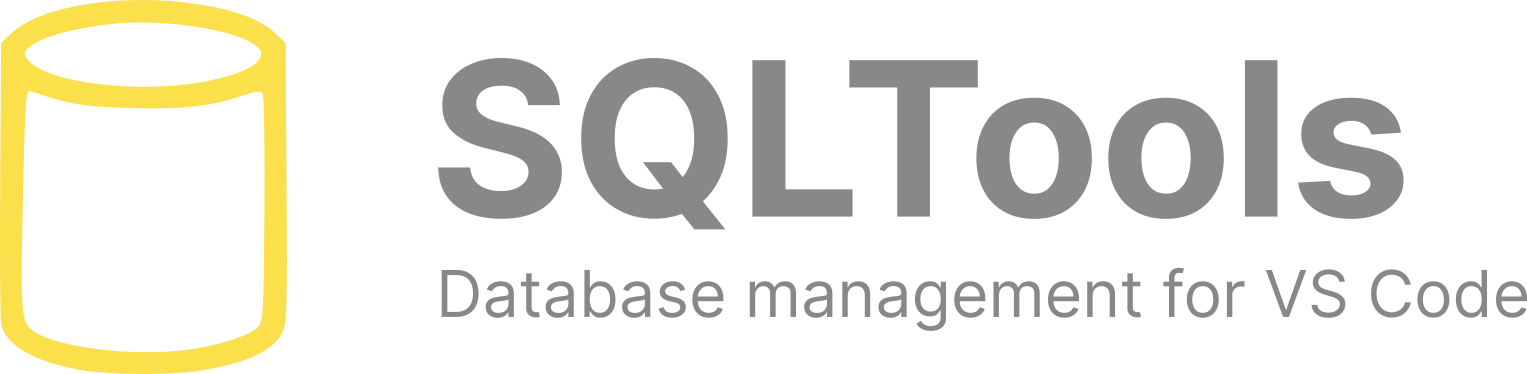
Welcome to Database Management done right. SQLTools provides connections to many of the most commonly used databases, making it easier to work with your data. With this tool, developers will save (a lot of) time, increase productivity and feel like a database hero âï¸
SQLTools is an open-source project maintained by Matheus Teixeira and George James Software, alongside contributions from our brilliant community of users.
If you like using this tool please leave us a review.
Features
Connects to MySQL, PostgreSQL, SQL Server and many more...
- Beautifier and formatter for SQL code
- Query runner, history and bookmarks
- Connection explorer
- Generator for INSERT queries
- Pluggable driver architecture
Find out more in the documentation here.
Getting Started
SQLTools is a set of VS Code extensions that connect to, query, and display results from a SQL database manager. (Supported databases are listed below.)
The installation process is straightforward:
- Open VS Code
- Click the Extensions view (in the left bar), then search for
@tag:sqltools-driver. This lists all the drivers available for SQLTools. - Install the driver for your database. This also installs the core SQLTools extension.
- Click the SQLTools icon (in the left bar)
- Create a connection to your database. To do this, hover over CONNECTIONS in the SQLTools pane. Click the "Add New Connection" icon and choose the driver and enter the connection parameters.
You can then open and query it from within VS Code.
Supported Databases
To use SQLTools you will also need to install the appropriate driver extension for your database.
If the driver you want is not available, you can use our handy new drivers guide to write it yourself (and help our community in the process) or submit feedback via GitHub.
If you need a driver sooner, get in touch with the maintainers directly â we might be able to help you out.
Psst⦠weâre always on the lookout for maintainers for the official drivers, so let us know if this is something youâre interested in!
Official Drivers
| Driver | Marketplace | Package | |
|---|---|---|---|
| CockroachDB | Link | packages/driver.pg | |
| MariaDB | Link | packages/driver.mysql | |
| SQL Server | Link | packages/driver.mssql | |
| MySQL | Link | packages/driver.mysql | |
| TiDB | Link | packages/driver.mysql | |
| PostgreSQL | Link | packages/driver.pg | |
| SQLite | Link | packages/driver.sqlite |
Community Drivers:
Related Tools
| Name | Download | Repository | |
|---|---|---|---|
 | Markdown SQL Pro Tools | Sign up | RandomFractals/pro-data-tools#markdown-sql-pro-tools |
 | PRQL Pro Tools | Sign up | RandomFractals/pro-data-tools#prql-pro-tools |
Contributing
We are grateful to our contributors for helping with this project â¤ï¸ If you would like to join them youâll find everything you need to know about contributing here.
Changelog
See the changelog here.
Feedback
Our aim is to build a tool that is genuinely helpful for developers. Therefore we welcome any feedback or additional feature requests â please submit them through the GitHub Issue system.
If you need help sooner, get in touch with the maintainers directly â we might be able to help you out.
About George James Software
George James Software has been providing innovative software solutions for over 35 years. We pride ourselves on the quality and maintainability of our code and we have built a number of tools to help developers achieve the same with their work. These are available as VS Code extensions here.
We also help other developers to build their own extensions. If there is a tool you need building please get in touch with us at info@georgejames.com.
Top Related Projects
Visual Studio Code SQL Server extension.
Database Client For Visual Studio Code
Convert  designs to code with AI
designs to code with AI

Introducing Visual Copilot: A new AI model to turn Figma designs to high quality code using your components.
Try Visual Copilot



