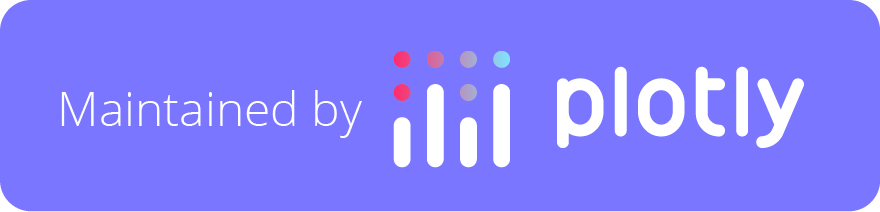Top Related Projects
Open-source Javascript Pivot Table (aka Pivot Grid, Pivot Chart, Cross-Tab) implementation with drag'n'drop.
The best JavaScript Data Table for building Enterprise Applications. Supports React / Angular / Vue / Plain JavaScript.
JavaScript Data Grid / Data Table with a Spreadsheet Look & Feel. Works with React, Angular, and Vue. Supported by the Handsontable team ⚡
Quick Overview
The react-pivottable project is a React component that provides a highly customizable and interactive pivot table functionality. It allows users to easily analyze and visualize data by enabling them to pivot, filter, and aggregate data in a flexible manner.
Pros
- Customizable: The project offers a wide range of customization options, allowing users to tailor the pivot table to their specific needs.
- Interactive: The pivot table provides interactive features, such as the ability to drag and drop dimensions, filters, and aggregations, making data exploration and analysis more intuitive.
- Flexible Data Sources: The component supports various data sources, including CSV, JSON, and SQL databases, making it versatile for different use cases.
- Extensive Documentation: The project has comprehensive documentation, which includes detailed examples and guides, making it easier for developers to get started and integrate the component into their applications.
Cons
- Learning Curve: The project's extensive customization options and features may have a steeper learning curve for some users, especially those new to pivot table functionality.
- Performance: Depending on the size and complexity of the data being analyzed, the pivot table may experience performance issues, especially when dealing with large datasets.
- Limited Visualization Options: While the project provides basic visualization capabilities, it may lack advanced charting and visualization features compared to dedicated data visualization libraries.
- Dependency on React: The
react-pivottableproject is tightly coupled with the React ecosystem, which may limit its usage for developers working with other JavaScript frameworks or libraries.
Code Examples
Here are a few code examples demonstrating the usage of the react-pivottable component:
import React from 'react';
import PivotTableUI from 'react-pivottable/PivotTableUI';
import 'react-pivottable/pivottable.css';
const data = [
{ name: 'John', age: 30, gender: 'Male', city: 'New York' },
{ name: 'Jane', age: 25, gender: 'Female', city: 'Los Angeles' },
{ name: 'Bob', age: 35, gender: 'Male', city: 'Chicago' },
{ name: 'Alice', age: 28, gender: 'Female', city: 'San Francisco' },
];
const MyPivotTable = () => {
return (
<PivotTableUI
data={data}
rows={['gender']}
cols={['city']}
aggregatorName="Count"
valueFilter={{ gender: ['Male'] }}
/>
);
};
export default MyPivotTable;
This example demonstrates the basic usage of the PivotTableUI component, where we provide the data, define the rows and columns, and specify the aggregator function.
import React from 'react';
import PivotTableUI from 'react-pivottable/PivotTableUI';
import 'react-pivottable/pivottable.css';
import Plot from 'react-plotly.js';
const data = [
{ name: 'John', age: 30, gender: 'Male', city: 'New York', sales: 1000 },
{ name: 'Jane', age: 25, gender: 'Female', city: 'Los Angeles', sales: 800 },
{ name: 'Bob', age: 35, gender: 'Male', city: 'Chicago', sales: 900 },
{ name: 'Alice', age: 28, gender: 'Female', city: 'San Francisco', sales: 750 },
];
const MyPivotTableWithPlot = () => {
return (
<PivotTableUI
data={data}
rows={['gender']}
cols={['city']}
aggregatorName="Sum"
vals={['sales']}
rendererName="Plot"
Plot={Plot}
/>
);
};
export default MyPivotTableWithPlot;
This example demonstrates how to integrate the PivotTableUI component with the react-plotly.js library to create a pivot table with a visualization.
Getting Started
To get started with
Competitor Comparisons
Open-source Javascript Pivot Table (aka Pivot Grid, Pivot Chart, Cross-Tab) implementation with drag'n'drop.
Pros of pivottable
- Vanilla JavaScript implementation, no React dependency
- Longer development history and more mature codebase
- Supports more rendering options out of the box (charts, maps)
Cons of pivottable
- Less integration with modern React ecosystems
- May require more setup for use in React applications
- Fewer recent updates and potentially less active maintenance
Code Comparison
pivottable:
$("#output").pivotUI(data, {
rows: ["Name", "Gender"],
cols: ["Year"],
vals: ["Births"],
aggregatorName: "Sum",
rendererName: "Heatmap"
});
react-pivottable:
<PivotTableUI
data={data}
onChange={s => this.setState(s)}
{...this.state}
/>
Summary
pivottable is a more established library with broader rendering options and no React dependency. It's suitable for vanilla JavaScript projects but may require additional setup for React integration. react-pivottable, on the other hand, is designed specifically for React applications, offering easier integration but with potentially fewer built-in features. The choice between the two depends on the specific project requirements and the development ecosystem in use.
The best JavaScript Data Table for building Enterprise Applications. Supports React / Angular / Vue / Plain JavaScript.
Pros of ag-grid
- More feature-rich with advanced functionality like filtering, sorting, and cell editing
- Better performance for handling large datasets
- Extensive documentation and community support
Cons of ag-grid
- Steeper learning curve due to its complexity
- Requires a commercial license for some advanced features
- Larger bundle size compared to react-pivottable
Code Comparison
react-pivottable:
import PivotTable from 'react-pivottable/PivotTable';
<PivotTable
data={data}
rows={['attribute']}
cols={['category']}
vals={['amount']}
/>
ag-grid:
import { AgGridReact } from 'ag-grid-react';
<AgGridReact
columnDefs={columnDefs}
rowData={rowData}
defaultColDef={defaultColDef}
onGridReady={onGridReady}
/>
Summary
ag-grid offers more advanced features and better performance for large datasets, making it suitable for complex data grid requirements. However, it comes with a steeper learning curve and potential licensing costs. react-pivottable is simpler to use and implement but may lack some advanced features and performance optimizations for larger datasets. The choice between the two depends on the specific project requirements, dataset size, and desired level of customization.
JavaScript Data Grid / Data Table with a Spreadsheet Look & Feel. Works with React, Angular, and Vue. Supported by the Handsontable team ⚡
Pros of Handsontable
- More feature-rich and versatile, supporting various data types and cell formats
- Better performance with large datasets due to virtual rendering
- Extensive API and customization options
Cons of Handsontable
- Steeper learning curve due to its complexity
- Larger file size, which may impact load times
- Commercial license required for some features
Code Comparison
Handsontable:
const hot = new Handsontable(container, {
data: dataset,
colHeaders: true,
rowHeaders: true,
filters: true,
dropdownMenu: true
});
React-pivottable:
<PivotTable
data={dataset}
rows={["Category"]}
cols={["Year"]}
vals={["Amount"]}
aggregatorName="Sum"
/>
Key Differences
- Handsontable is a full-featured spreadsheet-like component, while React-pivottable focuses specifically on pivot tables
- React-pivottable is React-specific, whereas Handsontable supports multiple frameworks
- Handsontable offers more advanced features like cell merging and custom editors, which are not available in React-pivottable
- React-pivottable provides a simpler API for creating pivot tables, making it easier to use for specific pivot table needs
Both libraries have their strengths, and the choice between them depends on the specific requirements of your project, such as the need for advanced features, performance considerations, and the desired level of customization.
Convert  designs to code with AI
designs to code with AI

Introducing Visual Copilot: A new AI model to turn Figma designs to high quality code using your components.
Try Visual CopilotREADME
react-pivottable
react-pivottable is a React-based pivot table library with drag'n'drop
functionality. It is a React port of the jQuery-based
PivotTable.js by the same author.
react-pivottable is part of Plotly's React Component Suite for building data visualization Web apps and products.
What does it do & where is the demo?
react-pivottable's function is to enable data exploration and analysis by
summarizing a data set into table or Plotly.js
chart with a true 2-d drag'n'drop UI, very similar to the one found in older
versions of Microsoft Excel.
A live demo can be found here.

How can I use it in my project?
Drag'n'drop UI with Table output only
Installation is via NPM and has a peer dependency on React:
npm install --save react-pivottable react react-dom
Basic usage is as follows. Note that PivotTableUI is a "dumb component" that
maintains essentially no state of its own.
import React from 'react';
import ReactDOM from 'react-dom';
import PivotTableUI from 'react-pivottable/PivotTableUI';
import 'react-pivottable/pivottable.css';
// see documentation for supported input formats
const data = [['attribute', 'attribute2'], ['value1', 'value2']];
class App extends React.Component {
constructor(props) {
super(props);
this.state = props;
}
render() {
return (
<PivotTableUI
data={data}
onChange={s => this.setState(s)}
{...this.state}
/>
);
}
}
ReactDOM.render(<App />, document.body);
Drag'n'drop UI with Plotly charts as well as Table output
The Plotly react-plotly.js component can be passed in via dependency
injection. It has a peer dependency on plotly.js.
Important: If you build your project using webpack, you'll have to follow
these instructions
in order to successfully bundle plotly.js. See below for how to avoid having
to bundle plotly.js.
npm install --save react-pivottable react-plotly.js plotly.js react react-dom
To add the Plotly renderers to your app, you can use the following pattern:
import React from 'react';
import PivotTableUI from 'react-pivottable/PivotTableUI';
import 'react-pivottable/pivottable.css';
import TableRenderers from 'react-pivottable/TableRenderers';
import Plot from 'react-plotly.js';
import createPlotlyRenderers from 'react-pivottable/PlotlyRenderers';
// create Plotly renderers via dependency injection
const PlotlyRenderers = createPlotlyRenderers(Plot);
// see documentation for supported input formats
const data = [['attribute', 'attribute2'], ['value1', 'value2']];
class App extends React.Component {
constructor(props) {
super(props);
this.state = props;
}
render() {
return (
<PivotTableUI
data={data}
onChange={s => this.setState(s)}
renderers={Object.assign({}, TableRenderers, PlotlyRenderers)}
{...this.state}
/>
);
}
}
ReactDOM.render(<App />, document.body);
With external plotly.js
If you would rather not install and bundle plotly.js but rather get it into
your app via something like <script> tag, you can ignore react-plotly.js'
peer-dependcy warning and handle the dependency injection like this:
import React from 'react';
import PivotTableUI from 'react-pivottable/PivotTableUI';
import 'react-pivottable/pivottable.css';
import TableRenderers from 'react-pivottable/TableRenderers';
import createPlotlyComponent from 'react-plotly.js/factory';
import createPlotlyRenderers from 'react-pivottable/PlotlyRenderers';
// create Plotly React component via dependency injection
const Plot = createPlotlyComponent(window.Plotly);
// create Plotly renderers via dependency injection
const PlotlyRenderers = createPlotlyRenderers(Plot);
// see documentation for supported input formats
const data = [['attribute', 'attribute2'], ['value1', 'value2']];
class App extends React.Component {
constructor(props) {
super(props);
this.state = props;
}
render() {
return (
<PivotTableUI
data={data}
onChange={s => this.setState(s)}
renderers={Object.assign({}, TableRenderers, PlotlyRenderers)}
{...this.state}
/>
);
}
}
ReactDOM.render(<App />, document.body);
Properties and layered architecture
<PivotTableUI {...props} /><PivotTable {...props} /><Renderer {...props} />PivotData(props)
The interactive component provided by react-pivottable is PivotTableUI, but
output rendering is delegated to the non-interactive PivotTable component,
which accepts a subset of its properties. PivotTable can be invoked directly
and is useful for outputting non-interactive saved snapshots of PivotTableUI
configurations. PivotTable in turn delegates to a specific renderer component,
such as the default TableRenderer, which accepts a subset of the same
properties. Finally, most renderers will create non-React PivotData object to
handle the actual computations, which also accepts a subset of the same props as
the rest of the stack.
Here is a table of the properties accepted by this stack, including an indication of which layer consumes each, from the bottom up:
| Layer | Key & Type | Default Value | Description |
|---|---|---|---|
PivotData | data see below for formats | (none, required) | data to be summarized |
PivotData | rows array of strings | [] | attribute names to prepopulate in row area |
PivotData | cols array of strings | [] | attribute names to prepopulate in cols area |
PivotData | vals array of strings | [] | attribute names used as arguments to aggregator (gets passed to aggregator generating function) |
PivotData | aggregators object of functions | aggregators from Utilites | dictionary of generators for aggregation functions in dropdown (see original PivotTable.js documentation) |
PivotData | aggregatorName string | first key in aggregators | key to aggregators object specifying the aggregator to use for computations |
PivotData | valueFilter object of arrays of strings | {} | object whose keys are attribute names and values are objects of attribute value-boolean pairs which denote records to include or exclude from computation and rendering; used to prepopulate the filter menus that appear on double-click |
PivotData | sorters object or function | {} | accessed or called with an attribute name and can return a function which can be used as an argument to array.sort for output purposes. If no function is returned, the default sorting mechanism is a built-in "natural sort" implementation. Useful for sorting attributes like month names, see original PivotTable.js example 1 and original PivotTable.js example 2. |
PivotData | rowOrder string | "key_a_to_z" | the order in which row data is provided to the renderer, must be one of "key_a_to_z", "value_a_to_z", "value_z_to_a", ordering by value orders by row total |
PivotData | colOrder string | "key_a_to_z" | the order in which column data is provided to the renderer, must be one of "key_a_to_z", "value_a_to_z", "value_z_to_a", ordering by value orders by column total |
PivotData | derivedAttributes object of functions | {} | defines derived attributes (see original PivotTable.js documentation) |
Renderer | <any> | (none, optional) | Renderers may accept any additional properties |
PivotTable | renderers object of functions | TableRenderers | dictionary of renderer components |
PivotTable | rendererName string | first key in renderers | key to renderers object specifying the renderer to use |
PivotTableUI | onChange function | (none, required) | function called every time anything changes in the UI, with the new value of the properties needed to render the new state. This function must be hooked into a state-management system in order for the "dumb" PivotTableUI component to work. |
PivotTableUI | hiddenAttributes array of strings | [] | contains attribute names to omit from the UI |
PivotTableUI | hiddenFromAggregators array of strings | [] | contains attribute names to omit from the aggregator arguments dropdowns |
PivotTableUI | hiddenFromDragDrop array of strings | [] | contains attribute names to omit from the drag'n'drop portion of the UI |
PivotTableUI | menuLimit integer | 500 | maximum number of values to list in the double-click menu |
PivotTableUI | unusedOrientationCutoff integer | 85 | If the attributes' names' combined length in characters exceeds this value then the unused attributes area will be shown vertically to the left of the UI instead of horizontally above it. 0 therefore means 'always vertical', and Infinity means 'always horizontal'. |
Accepted formats for data
Arrays of objects
One object per record, the object's keys are the attribute names.
Note: missing attributes or attributes with a value of null are treated as
if the value was the string "null".
const data = [
{
attr1: 'value1_attr1',
attr2: 'value1_attr2',
//...
},
{
attr1: 'value2_attr1',
attr2: 'value2_attr2',
//...
},
//...
];
Arrays of arrays
One sub-array per record, the first sub-array contains the attribute names. If
subsequent sub-arrays are shorter than the first one, the trailing values are
treated as if they contained the string value "null". If subsequent sub-arrays
are longer than the first one, excess values are ignored. This format is
compatible with the output of CSV parsing libraries like PapaParse.
const data = [
['attr1', 'attr2'],
['value1_attr1', 'value1_attr2'],
['value2_attr1', 'value2_attr2'],
//...
];
Functions that call back
The function will be called with a callback that takes an object as a parameter.
Note: missing attributes or attributes with a value of null are treated as
if the value was the string "null".
const data = function(callback) {
callback({
"attr1": "value1_attr1",
"attr2": "value1_attr2",
//...
});
callback({
"attr1": "value2_attr1",
"attr2": "value2_attr2",
//...
};
//...
};
Top Related Projects
Open-source Javascript Pivot Table (aka Pivot Grid, Pivot Chart, Cross-Tab) implementation with drag'n'drop.
The best JavaScript Data Table for building Enterprise Applications. Supports React / Angular / Vue / Plain JavaScript.
JavaScript Data Grid / Data Table with a Spreadsheet Look & Feel. Works with React, Angular, and Vue. Supported by the Handsontable team ⚡
Convert  designs to code with AI
designs to code with AI

Introducing Visual Copilot: A new AI model to turn Figma designs to high quality code using your components.
Try Visual Copilot