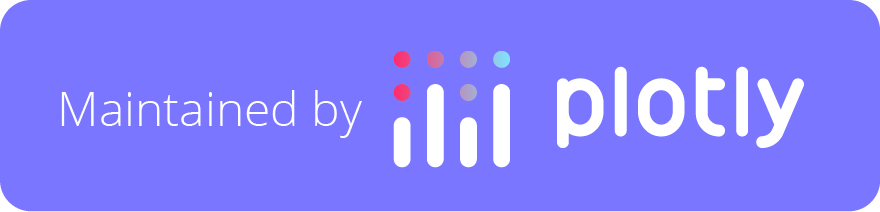Top Related Projects
Open-source JavaScript charting library behind Plotly and Dash
Redefined chart library built with React and D3
A collection of composable React components for building interactive data visualizations
📊 Interactive JavaScript Charts built on SVG
nivo provides a rich set of dataviz components, built on top of the awesome d3 and React libraries
Simple HTML5 Charts using the <canvas> tag
Quick Overview
React-Plotly.js is a React component for creating interactive, publication-quality graphs and charts using Plotly.js. It provides a declarative way to create Plotly charts within React applications, making it easier to integrate data visualization into React-based projects.
Pros
- Seamless integration with React applications
- Supports a wide range of chart types and customization options
- Provides interactive features like zooming, panning, and hover tooltips out of the box
- Offers good performance for large datasets
Cons
- Large bundle size due to the inclusion of the full Plotly.js library
- Learning curve can be steep for complex visualizations
- Limited server-side rendering support
- Documentation could be more comprehensive for advanced use cases
Code Examples
- Creating a basic line chart:
import React from 'react';
import Plot from 'react-plotly.js';
const LineChart = () => (
<Plot
data={[
{
x: [1, 2, 3, 4],
y: [10, 15, 13, 17],
type: 'scatter',
mode: 'lines+markers',
marker: {color: 'red'},
},
]}
layout={{width: 720, height: 480, title: 'A Simple Line Chart'}}
/>
);
- Creating a bar chart with multiple traces:
import React from 'react';
import Plot from 'react-plotly.js';
const BarChart = () => (
<Plot
data={[
{x: ['A', 'B', 'C'], y: [20, 14, 23], type: 'bar', name: 'Series 1'},
{x: ['A', 'B', 'C'], y: [12, 18, 29], type: 'bar', name: 'Series 2'},
]}
layout={{width: 720, height: 480, title: 'Bar Chart with Multiple Series'}}
/>
);
- Creating a responsive plot:
import React from 'react';
import Plot from 'react-plotly.js';
const ResponsivePlot = () => (
<Plot
data={[
{x: [1, 2, 3], y: [2, 6, 3], type: 'scatter', mode: 'lines+markers'},
]}
layout={{
title: 'Responsive Plot',
autosize: true,
}}
useResizeHandler={true}
style={{width: '100%', height: '100%'}}
/>
);
Getting Started
To use react-plotly.js in your React project:
-
Install the package:
npm install react-plotly.js plotly.js -
Import and use the component in your React code:
import React from 'react'; import Plot from 'react-plotly.js'; function App() { return ( <Plot data={[ {x: [1, 2, 3], y: [2, 6, 3], type: 'scatter', mode: 'lines+markers'}, ]} layout={{width: 720, height: 480, title: 'My First Plot'}} /> ); } export default App;
This will create a basic line chart in your React application. You can customize the data and layout props to create different types of charts and adjust their appearance.
Competitor Comparisons
Open-source JavaScript charting library behind Plotly and Dash
Pros of plotly.js
- More flexible and can be used with various frameworks or vanilla JavaScript
- Offers a wider range of chart types and customization options
- Smaller bundle size when only specific chart types are needed
Cons of plotly.js
- Requires more setup and configuration for React projects
- Less integrated with React's component-based architecture
- May require additional wrapper components for optimal React usage
Code Comparison
plotly.js:
var data = [{x: [1, 2, 3], y: [2, 4, 8]}];
var layout = {title: 'Simple Plot'};
Plotly.newPlot('myDiv', data, layout);
react-plotly.js:
import Plot from 'react-plotly.js';
function MyPlot() {
return (
<Plot data={[{x: [1, 2, 3], y: [2, 4, 8]}]} layout={{title: 'Simple Plot'}} />
);
}
The plotly.js example shows direct DOM manipulation, while react-plotly.js integrates seamlessly with React components. react-plotly.js simplifies the process of creating Plotly charts in React applications, offering a more declarative approach. However, plotly.js provides more flexibility for use in various environments and can be more efficient when only specific chart types are needed.
Redefined chart library built with React and D3
Pros of Recharts
- Lightweight and optimized for performance
- Built specifically for React, offering seamless integration
- Highly customizable with a declarative API
Cons of Recharts
- Limited chart types compared to React-Plotly.js
- Less extensive documentation and community support
- May require more custom coding for complex visualizations
Code Comparison
Recharts:
import { LineChart, Line, XAxis, YAxis } from 'recharts';
<LineChart width={400} height={300} data={data}>
<Line type="monotone" dataKey="value" stroke="#8884d8" />
<XAxis dataKey="name" />
<YAxis />
</LineChart>
React-Plotly.js:
import Plot from 'react-plotly.js';
<Plot
data={[{x: [1, 2, 3], y: [2, 6, 3], type: 'scatter', mode: 'lines+markers'}]}
layout={{width: 400, height: 300, title: 'Line Chart'}}
/>
Both libraries offer React-friendly APIs for creating charts, but Recharts provides a more React-specific approach with individual components for chart elements. React-Plotly.js, on the other hand, uses a single Plot component with configuration objects, leveraging the power of Plotly.js.
A collection of composable React components for building interactive data visualizations
Pros of Victory
- Lightweight and modular, allowing for smaller bundle sizes
- Fully customizable with a more React-centric API
- Better performance for large datasets and real-time updates
Cons of Victory
- Less extensive chart types compared to react-plotly.js
- Steeper learning curve for complex visualizations
- Limited built-in interactivity features
Code Comparison
Victory:
import { VictoryBar, VictoryChart, VictoryAxis } from 'victory';
<VictoryChart>
<VictoryBar data={data} x="quarter" y="earnings" />
<VictoryAxis tickValues={[1, 2, 3, 4]} tickFormat={["Q1", "Q2", "Q3", "Q4"]} />
</VictoryChart>
react-plotly.js:
import Plot from 'react-plotly.js';
<Plot
data={[{ type: 'bar', x: [1, 2, 3, 4], y: data.map(d => d.earnings) }]}
layout={{ xaxis: { tickvals: [1, 2, 3, 4], ticktext: ["Q1", "Q2", "Q3", "Q4"] } }}
/>
Victory offers a more declarative, component-based approach, while react-plotly.js provides a more configuration-driven API. Victory's modular structure allows for fine-grained control over chart elements, whereas react-plotly.js leverages Plotly's extensive charting capabilities with a simpler setup.
📊 Interactive JavaScript Charts built on SVG
Pros of ApexCharts.js
- Lightweight and fast rendering, especially for large datasets
- Extensive customization options and interactive features
- Better mobile responsiveness and touch support
Cons of ApexCharts.js
- Less comprehensive documentation compared to React-Plotly.js
- Fewer chart types available, especially for scientific and statistical visualizations
- Limited 3D chart capabilities
Code Comparison
ApexCharts.js:
import ApexCharts from 'apexcharts'
const options = {
chart: { type: 'line' },
series: [{ data: [30, 40, 35, 50, 49, 60, 70] }],
xaxis: { categories: [1991, 1992, 1993, 1994, 1995, 1996, 1997] }
}
const chart = new ApexCharts(document.querySelector("#chart"), options)
chart.render()
React-Plotly.js:
import Plot from 'react-plotly.js'
const MyPlot = () => (
<Plot
data={[{ x: [1991, 1992, 1993, 1994, 1995, 1996, 1997], y: [30, 40, 35, 50, 49, 60, 70], type: 'scatter' }]}
layout={{ width: 720, height: 480, title: 'A Line Plot' }}
/>
)
nivo provides a rich set of dataviz components, built on top of the awesome d3 and React libraries
Pros of nivo
- Built specifically for React, offering better integration and performance
- Provides a wide range of customizable chart types out-of-the-box
- Supports server-side rendering for improved SEO and initial load times
Cons of nivo
- Smaller community and less extensive documentation compared to react-plotly.js
- Limited interactivity options compared to the rich interactive features of Plotly
- Steeper learning curve for developers new to D3.js concepts
Code Comparison
nivo:
import { ResponsiveLine } from '@nivo/line'
<ResponsiveLine
data={data}
margin={{ top: 50, right: 110, bottom: 50, left: 60 }}
xScale={{ type: 'point' }}
yScale={{ type: 'linear', min: 'auto', max: 'auto', stacked: true, reverse: false }}
/>
react-plotly.js:
import Plot from 'react-plotly.js'
<Plot
data={[
{ x: [1, 2, 3], y: [2, 6, 3], type: 'scatter', mode: 'lines+markers', marker: {color: 'red'} },
]}
layout={{ width: 320, height: 240, title: 'A Fancy Plot' }}
/>
Simple HTML5 Charts using the <canvas> tag
Pros of Chart.js
- Lightweight and fast, with a smaller file size
- Simple and easy to use, especially for basic charts
- Extensive documentation and community support
Cons of Chart.js
- Limited customization options compared to React-Plotly.js
- Fewer chart types and advanced features
- Less suitable for complex, interactive data visualizations
Code Comparison
Chart.js:
import Chart from 'chart.js/auto';
new Chart(ctx, {
type: 'bar',
data: chartData,
options: chartOptions
});
React-Plotly.js:
import Plot from 'react-plotly.js';
<Plot
data={[{x: [1, 2, 3], y: [2, 6, 3], type: 'scatter'}]}
layout={{width: 320, height: 240, title: 'A Fancy Plot'}}
/>
Chart.js is more straightforward for simple charts, while React-Plotly.js offers more flexibility and options for complex visualizations. Chart.js is ideal for projects requiring basic charts with minimal setup, whereas React-Plotly.js is better suited for data-intensive applications needing advanced interactivity and customization.
Convert  designs to code with AI
designs to code with AI

Introducing Visual Copilot: A new AI model to turn Figma designs to high quality code using your components.
Try Visual CopilotREADME
react-plotly.js
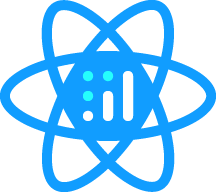
A plotly.js React component from Plotly. The basis of Plotly's React component suite.
ð DEMO
ð Demo source code
Contents
- Installation
- Quick start
- State management
- Refreshing the Plot
- API
- Customizing the
plotly.jsbundle - Loading from a
<script>tag - Development
Installation
$ npm install react-plotly.js plotly.js
Quick start
The easiest way to use this component is to import and pass data to a plot component:
import React from 'react';
import Plot from 'react-plotly.js';
class App extends React.Component {
render() {
return (
<Plot
data={[
{
x: [1, 2, 3],
y: [2, 6, 3],
type: 'scatter',
mode: 'lines+markers',
marker: {color: 'red'},
},
{type: 'bar', x: [1, 2, 3], y: [2, 5, 3]},
]}
layout={{width: 320, height: 240, title: 'A Fancy Plot'}}
/>
);
}
}
You should see a plot like this:

For a full description of Plotly chart types and attributes see the following resources:
State management
This is a "dumb" component that doesn't merge its internal state with any updates. This means that if a user interacts with the plot, by zooming or panning for example, any subsequent re-renders will lose this information unless it is captured and upstreamed via the onUpdate callback prop.
Here is a simple example of how to capture and store state in a parent object:
class App extends React.Component {
constructor(props) {
super(props);
this.state = {data: [], layout: {}, frames: [], config: {}};
}
render() {
return (
<Plot
data={this.state.data}
layout={this.state.layout}
frames={this.state.frames}
config={this.state.config}
onInitialized={(figure) => this.setState(figure)}
onUpdate={(figure) => this.setState(figure)}
/>
);
}
}
Refreshing the Plot
This component will refresh the plot via Plotly.react if any of the following are true:
- The
revisionprop is defined and has changed, OR; - One of
data,layoutorconfighas changed identity as checked via a shallow===, OR; - The number of elements in
frameshas changed
Furthermore, when called, Plotly.react will only refresh the data being plotted if the identity of the data arrays (e.g. x, y, marker.color etc) has changed, or if layout.datarevision has changed.
In short, this means that simply adding data points to a trace in data or changing a value in layout will not cause a plot to update unless this is done immutably via something like immutability-helper if performance considerations permit it, or unless revision and/or layout.datarevision are used to force a rerender.
API Reference
Basic Props
Warning: for the time being, this component may mutate its layout and data props in response to user input, going against React rules. This behaviour will change in the near future once https://github.com/plotly/plotly.js/issues/2389 is completed.
| Prop | Type | Default | Description |
|---|---|---|---|
data | Array | [] | list of trace objects (see https://plot.ly/javascript/reference/) |
layout | Object | undefined | layout object (see https://plot.ly/javascript/reference/#layout) |
frames | Array | undefined | list of frame objects (see https://plot.ly/javascript/reference/) |
config | Object | undefined | config object (see https://plot.ly/javascript/configuration-options/) |
revision | Number | undefined | When provided, causes the plot to update when the revision is incremented. |
onInitialized | Function(figure, graphDiv) | undefined | Callback executed after plot is initialized. See below for parameter information. |
onUpdate | Function(figure, graphDiv) | undefined | Callback executed when a plot is updated due to new data or layout, or when user interacts with a plot. See below for parameter information. |
onPurge | Function(figure, graphDiv) | undefined | Callback executed when component unmounts, before Plotly.purge strips the graphDiv of all private attributes. See below for parameter information. |
onError | Function(err) | undefined | Callback executed when a plotly.js API method rejects |
divId | string | undefined | id assigned to the <div> into which the plot is rendered. |
className | string | undefined | applied to the <div> into which the plot is rendered |
style | Object | {position: 'relative', display: 'inline-block'} | used to style the <div> into which the plot is rendered |
debug | Boolean | false | Assign the graph div to window.gd for debugging |
useResizeHandler | Boolean | false | When true, adds a call to Plotly.Plot.resize() as a window.resize event handler |
Note: To make a plot responsive, i.e. to fill its containing element and resize when the window is resized, use style or className to set the dimensions of the element (i.e. using width: 100%; height: 100% or some similar values) and set useResizeHandler to true while setting layout.autosize to true and leaving layout.height and layout.width undefined. This can be seen in action in this CodePen and will implement the behaviour documented here: https://plot.ly/javascript/responsive-fluid-layout/
Callback signature: Function(figure, graphDiv)
The onInitialized, onUpdate and onPurge props are all functions which will be called with two arguments: figure and graphDiv.
figureis a serializable object with three keys corresponding to input props:data,layoutandframes.- As mentioned above, for the time being, this component may mutate its
layoutanddataprops in response to user input, going against React rules. This behaviour will change in the near future once https://github.com/plotly/plotly.js/issues/2389 is completed.
- As mentioned above, for the time being, this component may mutate its
graphDivis a reference to the (unserializable) DOM node into which the figure was rendered.
Event handler props
Event handlers for specific plotly.js events may be attached through the following props:
| Prop | Type | Plotly Event |
|---|---|---|
onAfterExport | Function | plotly_afterexport |
onAfterPlot | Function | plotly_afterplot |
onAnimated | Function | plotly_animated |
onAnimatingFrame | Function | plotly_animatingframe |
onAnimationInterrupted | Function | plotly_animationinterrupted |
onAutoSize | Function | plotly_autosize |
onBeforeExport | Function | plotly_beforeexport |
onBeforeHover | Function | plotly_beforehover |
onButtonClicked | Function | plotly_buttonclicked |
onClick | Function | plotly_click |
onClickAnnotation | Function | plotly_clickannotation |
onDeselect | Function | plotly_deselect |
onDoubleClick | Function | plotly_doubleclick |
onFramework | Function | plotly_framework |
onHover | Function | plotly_hover |
onLegendClick | Function | plotly_legendclick |
onLegendDoubleClick | Function | plotly_legenddoubleclick |
onRelayout | Function | plotly_relayout |
onRelayouting | Function | plotly_relayouting |
onRestyle | Function | plotly_restyle |
onRedraw | Function | plotly_redraw |
onSelected | Function | plotly_selected |
onSelecting | Function | plotly_selecting |
onSliderChange | Function | plotly_sliderchange |
onSliderEnd | Function | plotly_sliderend |
onSliderStart | Function | plotly_sliderstart |
onSunburstClick | Function | plotly_sunburstclick |
onTransitioning | Function | plotly_transitioning |
onTransitionInterrupted | Function | plotly_transitioninterrupted |
onUnhover | Function | plotly_unhover |
onWebGlContextLost | Function | plotly_webglcontextlost |
Customizing the plotly.js bundle
By default, the Plot component exported by this library loads a precompiled version of all of plotly.js, so plotly.js must be installed as a peer dependency. This bundle is around 6Mb unminified, and minifies to just over 2Mb.
If you do not wish to use this version of plotly.js, e.g. if you want to use a different precompiled bundle or if your wish to assemble you own customized bundle, or if you wish to load plotly.js from a CDN, you can skip the installation of as a peer dependency (and ignore the resulting warning) and use the createPlotComponent method to get a Plot component, instead of importing it:
// simplest method: uses precompiled complete bundle from `plotly.js`
import Plot from 'react-plotly.js';
// customizable method: use your own `Plotly` object
import createPlotlyComponent from 'react-plotly.js/factory';
const Plot = createPlotlyComponent(Plotly);
Loading from a <script> tag
For quick one-off demos on CodePen or JSFiddle, you may wish to just load the component directly as a script tag. We don't host the bundle directly, so you should never rely on this to work forever or in production, but you can use a third-party service to load the factory version of the component from, for example, https://unpkg.com/react-plotly.js@latest/dist/create-plotly-component.js.
You can load plotly.js and the component factory with:
<script src="https://cdn.plot.ly/plotly-latest.min.js"></script>
<script src="https://unpkg.com/react-plotly.js@latest/dist/create-plotly-component.js"></script>
And instantiate the component with
const Plot = createPlotlyComponent(Plotly);
ReactDOM.render(
React.createElement(Plot, {
data: [{x: [1, 2, 3], y: [2, 1, 3]}],
}),
document.getElementById('root')
);
You can see an example of this method in action here.
Development
To get started:
$ npm install
To transpile from ES2015 + JSX into the ES5 npm-distributed version:
$ npm run prepublishOnly
To run the tests:
$ npm run test
License
© 2017-2020 Plotly, Inc. MIT License.
Top Related Projects
Open-source JavaScript charting library behind Plotly and Dash
Redefined chart library built with React and D3
A collection of composable React components for building interactive data visualizations
📊 Interactive JavaScript Charts built on SVG
nivo provides a rich set of dataviz components, built on top of the awesome d3 and React libraries
Simple HTML5 Charts using the <canvas> tag
Convert  designs to code with AI
designs to code with AI

Introducing Visual Copilot: A new AI model to turn Figma designs to high quality code using your components.
Try Visual Copilot