 scroll-into-view-if-needed
scroll-into-view-if-needed
Element.scrollIntoView ponyfills for things like "if-needed" and "smooth"
Top Related Projects
Scroll Behavior polyfill
A lightweight script to animate scrolling to anchor links.
Quick Overview
scroll-into-view-if-needed is a JavaScript library that smoothly scrolls elements into view within their container. It provides a polyfill for the native Element.scrollIntoView() method with additional options and better cross-browser compatibility. This library is particularly useful for creating smooth scrolling experiences in web applications.
Pros
- Cross-browser compatibility, including support for older browsers
- Customizable scrolling behavior with various options
- Smooth scrolling animation out of the box
- TypeScript support for better development experience
Cons
- Adds additional JavaScript to the page, which may impact performance for very large applications
- Requires a polyfill for some older browsers to support smooth scrolling
- May conflict with native browser scrolling behaviors in some cases
- Limited control over the scrolling animation compared to more complex animation libraries
Code Examples
- Basic usage:
import scrollIntoView from 'scroll-into-view-if-needed'
const element = document.getElementById('target-element')
scrollIntoView(element, {
scrollMode: 'if-needed',
block: 'nearest',
inline: 'nearest',
})
- Smooth scrolling with custom duration:
import scrollIntoView from 'scroll-into-view-if-needed'
const element = document.getElementById('target-element')
scrollIntoView(element, {
behavior: 'smooth',
scrollMode: 'always',
block: 'start',
inline: 'nearest',
duration: 500, // Custom duration in milliseconds
})
- Using with React:
import React, { useRef, useEffect } from 'react'
import scrollIntoView from 'scroll-into-view-if-needed'
function ScrollToComponent() {
const targetRef = useRef(null)
useEffect(() => {
if (targetRef.current) {
scrollIntoView(targetRef.current, {
scrollMode: 'if-needed',
block: 'nearest',
inline: 'nearest',
})
}
}, [])
return <div ref={targetRef}>Scroll to me!</div>
}
Getting Started
- Install the package:
npm install scroll-into-view-if-needed
- Import and use in your JavaScript/TypeScript file:
import scrollIntoView from 'scroll-into-view-if-needed'
const element = document.querySelector('.target-element')
scrollIntoView(element, {
scrollMode: 'if-needed',
block: 'nearest',
inline: 'nearest',
})
This will scroll the target element into view if it's not already visible, using the nearest edge for both block and inline directions.
Competitor Comparisons
Scroll Behavior polyfill
Pros of smoothscroll
- Polyfills the native
window.scroll()andElement.prototype.scroll()methods, providing a more standardized approach - Implements the Web APIs Smooth Scroll specification, ensuring compatibility with future browser implementations
- Lightweight and focused on a single functionality
Cons of smoothscroll
- Limited to scrolling the entire window or a specific element, without additional positioning options
- Doesn't provide advanced features like scrolling only if needed or handling nested scrollable elements
- Less actively maintained, with fewer recent updates and contributions
Code Comparison
smoothscroll:
window.scroll({
top: 1000,
left: 0,
behavior: 'smooth'
});
scroll-into-view-if-needed:
import scrollIntoView from 'scroll-into-view-if-needed';
scrollIntoView(target, {
scrollMode: 'if-needed',
block: 'nearest',
inline: 'nearest',
behavior: 'smooth'
});
The smoothscroll library focuses on enhancing the native scroll methods, while scroll-into-view-if-needed offers more granular control over scrolling behavior, including the ability to scroll only when necessary and handle complex nested scroll scenarios. scroll-into-view-if-needed is more actively maintained and provides a wider range of options for fine-tuning scroll behavior in various situations.
A lightweight script to animate scrolling to anchor links.
Pros of smooth-scroll
- Lightweight and simple to use, with minimal setup required
- Supports both modern and older browsers, including IE9+
- Provides additional features like custom easing patterns and callback functions
Cons of smooth-scroll
- Less flexible in terms of scrolling behavior and options
- May not handle complex scrolling scenarios as effectively
- Doesn't automatically detect if scrolling is needed
Code Comparison
smooth-scroll:
var scroll = new SmoothScroll('a[href*="#"]', {
speed: 500,
easing: 'easeInOutCubic'
});
scroll-into-view-if-needed:
import scrollIntoView from 'scroll-into-view-if-needed';
scrollIntoView(document.getElementById('target'), {
scrollMode: 'if-needed',
behavior: 'smooth',
block: 'nearest',
inline: 'nearest'
});
Both libraries aim to provide smooth scrolling functionality, but they differ in their approach and feature set. smooth-scroll is more straightforward and easier to implement for basic use cases, while scroll-into-view-if-needed offers more advanced options and better handles complex scrolling scenarios. The choice between the two depends on the specific requirements of your project and the level of control you need over the scrolling behavior.
Convert  designs to code with AI
designs to code with AI

Introducing Visual Copilot: A new AI model to turn Figma designs to high quality code using your components.
Try Visual CopilotREADME
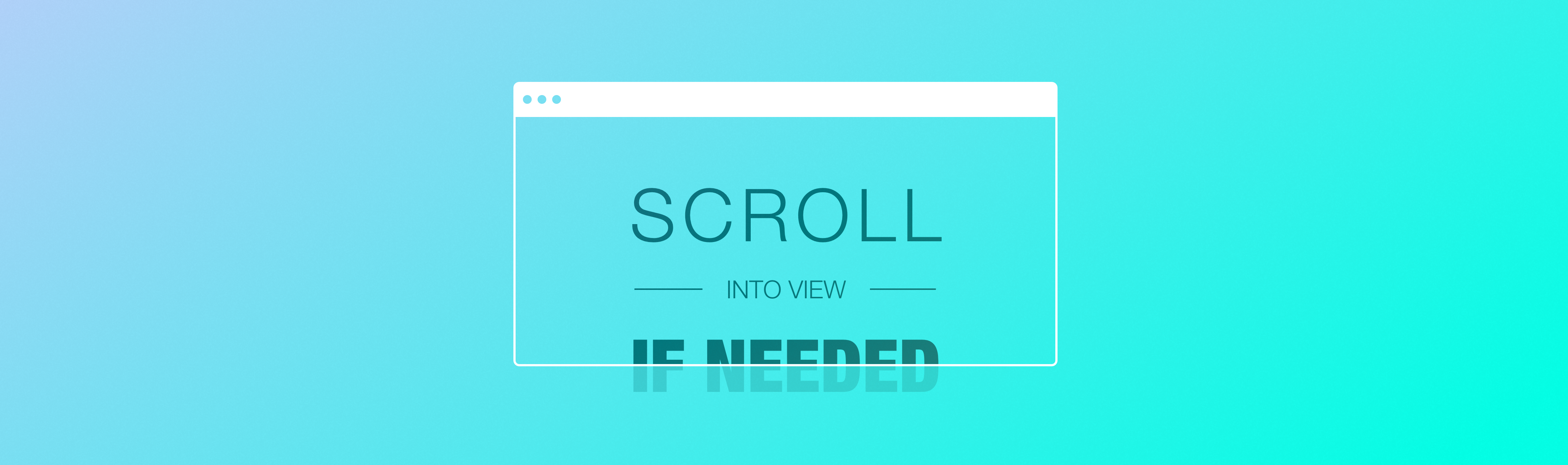
This used to be a ponyfill for
Element.scrollIntoViewIfNeeded. Since then the CSS working group have decided to implement its features in Element.scrollIntoView as the option scrollMode: "if-needed". Thus this library got rewritten to implement that spec instead of the soon to be deprecated one.
- Demo
- Install
- Usage
- API
- TypeScript support
- Breaking API changes from v1
- Related packages
- Who's using this
- Sponsors
Demo
Install
npm i scroll-into-view-if-needed
You can also use it from a CDN:
const { default: scrollIntoView } = await import(
'https://esm.sh/scroll-into-view-if-needed'
)
Usage
import scrollIntoView from 'scroll-into-view-if-needed'
const node = document.getElementById('hero')
// similar behavior as Element.scrollIntoView({block: "nearest", inline: "nearest"})
// only that it is a no-op if `node` is already visible
// see: https://developer.mozilla.org/en-US/docs/Web/API/Element/scrollIntoView
// same behavior as Element.scrollIntoViewIfNeeded()
// see: https://developer.mozilla.org/en-US/docs/Web/API/Element/scrollIntoViewIfNeeded
scrollIntoView(node, {
scrollMode: 'if-needed',
block: 'nearest',
inline: 'nearest',
})
// same behavior as Element.scrollIntoViewIfNeeded(true) without the "IfNeeded" behavior
// see: https://developer.mozilla.org/en-US/docs/Web/API/Element/scrollIntoViewIfNeeded
scrollIntoView(node, { block: 'center', inline: 'center' })
// scrollMode is "always" by default
// smooth scroll if the browser supports it and if the element isn't visible
scrollIntoView(node, { behavior: 'smooth', scrollMode: 'if-needed' })
Ponyfill smooth scrolling
What does ponyfilling smooth scrolling mean, and why is it implemented in smooth-scroll-into-view-if-needed instead?
The answer is bundlesize. If this package adds smooth scrolling to browsers that's missing it then the overall bundlesize increases regardless of wether you use this feature or not.
Put it this way:
import scrollIntoView from 'scroll-into-view-if-needed'
// Even if all you do is this
scrollIntoView(node, { scrollMode: 'if-needed' })
// You would end up with the same bundlesize as people who need
// smooth scrolling to work in browsers that don't support it natively
scrollIntoView(node, { behavior: 'smooth', scrollMode: 'if-needed' })
That's why only native smooth scrolling is supported out of the box. There are two common ways you can smooth scroll browsers that don't support it natively. Below is all three, which one is best for you depends on what is the most important to your use case:: load time, consistency or quality.
Load time
In many scenarios smooth scrolling can be used as a progressive enhancement. If the user is on a browser that don't implement smooth scrolling it'll simply scroll instantly and your bundlesize is only as large as it has to be.
import scrollIntoView from 'scroll-into-view-if-needed'
scrollIntoView(node, { behavior: 'smooth' })
Consistency
If a consistent smooth scrolling experience is a priority and you really don't want any surprises between different browsers and enviroments. In other words don't want to be affected by how a vendor might implement native smooth scrolling, then smooth-scroll-into-view-if-needed is your best option. It ensures the same smooth scrolling experience for every browser.
import smoothScrollIntoView from 'smooth-scroll-into-view-if-needed'
smoothScrollIntoView(node, { behavior: 'smooth' })
Quality
If you want to use native smooth scrolling when it's available, and fallback to the smooth scrolling ponyfill:
import scrollIntoView from 'scroll-into-view-if-needed'
import smoothScrollIntoView from 'smooth-scroll-into-view-if-needed'
const scrollIntoViewSmoothly =
'scrollBehavior' in document.documentElement.style
? scrollIntoView
: smoothScrollIntoView
scrollIntoViewSmoothly(node, { behavior: 'smooth' })
API
scrollIntoView(target, [options])
New API introduced in
v1.3.0
options
Type: Object
behavior
Type: 'auto' | 'smooth' | Function
Default: 'auto'
Introduced in
v2.1.0
'auto'
The auto option unlocks a few interesting opportunities.
The browser will decide based on user preferences wether it should smooth scroll or not.
On top of that you can control/override scrolling behavior through the scroll-behavior CSS property.
Some people get motion sick from animations. You can use CSS to turn off smooth scrolling in those cases to avoid making them dizzy:
html,
.scroll-container {
overflow: scroll;
}
html,
.scroll-container {
scroll-behavior: smooth;
}
@media (prefers-reduced-motion) {
html,
.scroll-container {
scroll-behavior: auto;
}
}
'smooth'
Using behavior: 'smooth' is the easiest way to smooth scroll an element as it does not require any CSS, just a browser that implements it. More information.
Function
When given a function then this library will only calculate what should be scrolled and leave it up to you to perform the actual scrolling.
The callback is given an array over actions. Each action contain a reference to an element that should be scrolled, with its top and left scrolling coordinates.
What you return is passed through, allowing you to implement a Promise interface if you want to (check smooth-scroll-into-view-if-needed to see an example of that).
import scrollIntoView from 'scroll-into-view-if-needed'
const node = document.getElementById('hero')
scrollIntoView(node, {
// Your scroll actions will always be an array, even if there is nothing to scroll
behavior: (actions) =>
// list is sorted from innermost (closest parent to your target) to outermost (often the document.body or viewport)
actions.forEach(({ el, top, left }) => {
// implement the scroll anyway you want
el.scrollTop = top
el.scrollLeft = left
// If you need the relative scroll coordinates, for things like window.scrollBy style logic or whatever, just do the math
const offsetTop = el.scrollTop - top
const offsetLeft = el.scrollLeft - left
}),
// all the other options (scrollMode, block, inline) still work, so you don't need to reimplement them (unless you really really want to)
})
Check the demo to see an example with popmotion and a spring transition.
If you only need the custom behavior you might be better off by using the compute library directly: https://github.com/scroll-into-view/compute-scroll-into-view
block
Type: 'start' | 'center' | 'end' | 'nearest'
Default: 'center'
Introduced in
v2.1.0
inline
Type: 'start' | 'center' | 'end' | 'nearest'
Default: 'nearest'
Introduced in
v2.1.0
scrollMode
Type: 'always' | 'if-needed'
Default: 'always'
Introduced in
v2.1.0
boundary
Type: Element | Function
Functionintroduced inv2.1.0,Elementintroduced inv1.1.0
skipOverflowHiddenElements
Type: Boolean
Default: false
Introduced in
v2.2.0
TypeScript support
When the library itself is built on TypeScript there's no excuse for not publishing great library definitions!
This goes beyond just checking if you misspelled behavior: 'smoooth' to the return type of a custom behavior:
const scrolling = scrollIntoView(document.body, {
behavior: actions => {
return new Promise(
...
)
},
})
// TypeScript understands that scrolling is a Promise, you can safely await on it
scrolling.then(() => console.log('done scrolling'))
You can optionally use a generic to ensure that options.behavior is the expected type.
It can be useful if the custom behavior is implemented in another module:
const customBehavior = actions => {
return new Promise(
...
)
}
const scrolling = scrollIntoView<Promise<any>>(document.body, {
behavior: customBehavior
})
// throws if customBehavior does not return a promise
The options are available for you if you are wrapping this libary in another abstraction (like a React component):
import scrollIntoView, { type Options } from 'scroll-into-view-if-needed'
interface CustomOptions extends Options {
useBoundary?: boolean
}
function scrollToTarget(selector, options: Options = {}) {
const { useBoundary = false, ...scrollOptions } = options
return scrollIntoView(document.querySelector(selector), scrollOptions)
}
Breaking API changes from v1
Since v1 ponyfilled Element.scrollIntoViewIfNeeded, while v2 ponyfills Element.scrollIntoView, there are breaking changes from the differences in their APIs.
The biggest difference is that the new behavior follows the spec, so the "if-needed" behavior is not enabled by default:
v1
import scrollIntoViewIfNeeded from 'scroll-into-view-if-needed'
// Only scrolls into view if needed, and to the nearest edge
scrollIntoViewIfNeeded(target)
v2
import scrollIntoView from 'scroll-into-view-if-needed'
// Must provide these options to behave the same way as v1 default
scrollIntoView(target, { block: 'nearest', scrollMode: 'if-needed' })
centerIfNeeded
The old Element.scrollIntoView api only had two settings, align to top or bottom. Element.scrollIntoViewIfNeeded had two more, align to the center or nearest edge.
The Element.scrollIntoView spec now supports these two modes as block: 'center' and block: 'nearest'.
Breaking changes sucks, but on the plus side your code is now more portable and will make this library easier to delete from your codebase on the glorious day browser support is good enough.
v1
import scrollIntoViewIfNeeded from 'scroll-into-view-if-needed'
// v1.3.x and later
scrollIntoViewIfNeeded(target, { centerIfNeeded: true })
scrollIntoViewIfNeeded(target, { centerIfNeeded: false })
// v1.2.x and earlier
scrollIntoViewIfNeeded(target, true)
scrollIntoViewIfNeeded(target, false)
v2
import scrollIntoView from 'scroll-into-view-if-needed'
scrollIntoView(target, { block: 'center' })
scrollIntoView(target, { block: 'nearest' })
duration
v1
import scrollIntoViewIfNeeded from 'scroll-into-view-if-needed'
scrollIntoViewIfNeeded(target, { duration: 300 })
v2
import scrollIntoView from 'scroll-into-view-if-needed'
// or
import scrollIntoView from 'smooth-scroll-into-view-if-needed'
scrollIntoView(target, { behavior: 'smooth' })
easing
This feature is removed, but you can achieve the same thing by implementing behavior: Function.
handleScroll
This is replaced with behavior: Function with one key difference. Instead of firing once per element that should be scrolled, the new API only fire once and instead give you an array so you can much easier batch and scroll multiple elements at the same time. Or sync scrolling with another element if that's the kind of stuff you're into, I don't judge.
-import scrollIntoViewIfNeeded from 'scroll-into-view-if-needed'
+import scrollIntoView from 'scroll-into-view-if-needed'
-scrollIntoViewIfNeeded(node, {handleScroll: (el, {scrollTop, scrollLeft}) => {
- el.scrollTop = scrollTop
- el.scrollLeft = scrollLeft
-}})
+scrollIntoView(node, {behavior: actions.forEach(({el, top, left}) => {
+ el.scrollTop = top
+ el.scrollLeft = left
+})})
offset
This was always a buggy feature and warned against using in v1 as it might get dropped. It's much safer to use CSS wrapper elements for this kind of thing.
scrollIntoViewIfNeeded(target, [centerIfNeeded], [animateOptions], [finalElement], [offsetOptions])
This API signature were warned to be dropped in v2.0.0, and it was.
Related packages
- compute-scroll-into-view - the engine used by this library.
- smooth-scroll-into-view-if-needed â ponyfills smooth scrolling.
- react-scroll-into-view-if-needed â A thin wrapper to scroll your component into view.
- scroll-polyfill â polyfills smooth scrolling.
- Don't be shy, add yours!
Who's using this
- zeit.co/docs â Documentation of ZEIT Now and other services.
- Selenium IDE â An integrated development environment for Selenium scripts.
- Box UI Elements â Box UI Elements are pre-built UI components that allow developers to add elements of the main Box web application into their own applications.
- react-responsive-ui â Responsive React UI components.
- Mineral UI â A design system and React component library for the web that lets you quickly build high-quality, accessible apps.
- Covalent â Teradata UI Platform built on Angular Material.
- docs.expo.io â Documentation for Expo, its SDK, client and services.
- Add yourself to the list ð
Sponsors
Thanks to BrowserStack for sponsoring cross browser and device testing ð
Top Related Projects
Scroll Behavior polyfill
A lightweight script to animate scrolling to anchor links.
Convert  designs to code with AI
designs to code with AI

Introducing Visual Copilot: A new AI model to turn Figma designs to high quality code using your components.
Try Visual Copilot




