Top Related Projects
📓 Lint commit messages
The commitizen command line utility. #BlackLivesMatter
Git hooks made easy 🐶 woof!
Deliver web apps with confidence 🚀
Git commit message: how to write a great git commit message and commit template for version control
A Git Style Guide
Quick Overview
The slashsbin/styleguide-git-commit-message repository is a comprehensive guide for writing clear and consistent Git commit messages. It provides a set of rules and best practices to help developers create more meaningful and informative commit histories, improving project collaboration and maintainability.
Pros
- Offers a structured approach to writing commit messages, enhancing readability and consistency
- Includes examples and explanations for various types of commits, making it easy to understand and implement
- Provides guidelines for both the subject line and body of commit messages, ensuring thorough documentation
- Encourages better project management and easier code review processes
Cons
- May be perceived as overly strict or time-consuming for some developers
- Requires team-wide adoption and enforcement to be truly effective
- Some guidelines may not fit all project types or team preferences
- Can be challenging to implement in projects with existing inconsistent commit histories
Getting Started
To implement this Git commit message style guide in your project:
- Copy the contents of the
README.mdfile from the repository. - Create a
CONTRIBUTING.mdfile in your project's root directory. - Paste the copied content into the
CONTRIBUTING.mdfile. - Customize the guidelines as needed for your project.
- Share the guidelines with your team and encourage adoption.
Example of a well-formatted commit message following these guidelines:
feat(auth): implement OAuth2 authentication
- Add OAuth2 client library
- Create authentication middleware
- Update user model to include OAuth2 tokens
Closes #123
Competitor Comparisons
📓 Lint commit messages
Pros of commitlint
- Automated enforcement of commit message conventions
- Customizable rules and configurations
- Integration with popular development tools and CI/CD pipelines
Cons of commitlint
- Steeper learning curve for new users
- Requires additional setup and configuration
- May be overly strict for some projects or teams
Code comparison
styleguide-git-commit-message:
<type>(<scope>): <subject>
<BLANK LINE>
<body>
<BLANK LINE>
<footer>
commitlint:
module.exports = {
extends: ['@commitlint/config-conventional'],
rules: {
'type-enum': [2, 'always', ['feat', 'fix', 'docs', 'style', 'refactor', 'test', 'chore']],
},
};
Summary
styleguide-git-commit-message provides a comprehensive guide for writing commit messages, offering a structured format and best practices. It's a static resource that developers can reference.
commitlint, on the other hand, is an active tool that enforces commit message conventions through automated checks. It offers more flexibility and customization but requires additional setup and integration into the development workflow.
While styleguide-git-commit-message is more accessible for quick reference, commitlint provides stronger enforcement and consistency across a project or team. The choice between them depends on the project's needs, team size, and desired level of automation in the commit process.
The commitizen command line utility. #BlackLivesMatter
Pros of cz-cli
- Interactive CLI tool that guides users through commit message creation
- Customizable prompts and commit message formats
- Integrates with popular commit message conventions (e.g., Angular)
Cons of cz-cli
- Requires installation and setup, which may be overkill for small projects
- Learning curve for team members unfamiliar with the tool
- Dependency on external package for commit message creation
Code comparison
styleguide-git-commit-message:
<type>(<scope>): <subject>
<BLANK LINE>
<body>
<BLANK LINE>
<footer>
cz-cli (example usage):
const commitizen = require('commitizen');
commitizen.prompt({
// Custom configuration options
}).then((answers) => {
// Generate commit message based on answers
});
Summary
styleguide-git-commit-message provides a static guide for writing commit messages, while cz-cli offers an interactive tool to generate structured commit messages. cz-cli is more feature-rich but requires setup, whereas styleguide-git-commit-message is simpler but less automated. Choose based on project size, team preferences, and desired level of commit message standardization.
Git hooks made easy 🐶 woof!
Pros of husky
- Provides a more comprehensive Git hooks management solution
- Offers easy integration with popular development tools and workflows
- Supports multiple programming languages and frameworks
Cons of husky
- Requires Node.js and npm, which may not be suitable for all projects
- Can add complexity to the project setup and configuration
- May have a steeper learning curve for beginners
Code comparison
styleguide-git-commit-message:
<type>(<scope>): <subject>
<BLANK LINE>
<body>
<BLANK LINE>
<footer>
husky:
{
"husky": {
"hooks": {
"pre-commit": "npm test",
"pre-push": "npm run lint"
}
}
}
The styleguide-git-commit-message repository provides a template for structuring commit messages, while husky offers a configuration file for setting up Git hooks to run scripts automatically.
styleguide-git-commit-message focuses specifically on commit message formatting, providing guidelines and examples for creating clear and informative commit messages. It's a static resource that developers can reference when writing commits.
husky, on the other hand, is a dynamic tool that integrates with your project's development workflow. It allows you to define and execute custom scripts at various stages of the Git process, such as before committing or pushing changes. This enables automated testing, linting, and other quality checks to be performed automatically.
While both repositories aim to improve Git workflow and code quality, they serve different purposes and can be used complementarily in a project.
Deliver web apps with confidence 🚀
Pros of Angular
- Comprehensive framework with a full ecosystem of tools and libraries
- Extensive documentation and large community support
- Built-in dependency injection and modular architecture
Cons of Angular
- Steeper learning curve due to its complexity
- Larger bundle size compared to lighter alternatives
- More opinionated, which may limit flexibility in some cases
Code Comparison
Angular (TypeScript):
@Component({
selector: 'app-root',
template: '<h1>{{title}}</h1>'
})
export class AppComponent {
title = 'My Angular App';
}
styleguide-git-commit-message (Markdown):
<type>(<scope>): <subject>
<body>
<footer>
Summary
Angular is a full-featured framework for building complex web applications, while styleguide-git-commit-message focuses specifically on Git commit message conventions. Angular offers a complete development ecosystem but comes with a steeper learning curve. The styleguide-git-commit-message repository provides a simpler, more focused approach to standardizing commit messages.
Angular's code structure revolves around components and modules, utilizing TypeScript for enhanced type safety. In contrast, styleguide-git-commit-message presents a straightforward template for structuring Git commit messages, emphasizing clarity and consistency in version control practices.
While both projects aim to improve development workflows, they serve different purposes and cater to distinct aspects of the software development lifecycle.
Git commit message: how to write a great git commit message and commit template for version control
Pros of git-commit-message
- More comprehensive guide with detailed explanations and examples
- Includes sections on commit message structure, best practices, and tips
- Provides guidance on specific scenarios like reverting commits and referencing issues
Cons of git-commit-message
- Less concise, which may be overwhelming for beginners
- Lacks a quick reference or cheat sheet for easy consultation
- Does not include language-specific commit message conventions
Code comparison
styleguide-git-commit-message:
<type>(<scope>): <subject>
<BLANK LINE>
<body>
<BLANK LINE>
<footer>
git-commit-message:
<type>[optional scope]: <description>
[optional body]
[optional footer(s)]
Both repositories provide similar basic structures for commit messages, but git-commit-message offers more flexibility with optional components.
Summary
styleguide-git-commit-message offers a concise and straightforward guide, while git-commit-message provides a more detailed and comprehensive approach. The choice between the two depends on the user's preference for brevity versus depth of information. Both repositories serve as valuable resources for improving Git commit message practices.
A Git Style Guide
Pros of git-style-guide
- More comprehensive coverage of Git practices beyond commit messages
- Includes guidelines for branching, merging, and rebasing
- Provides examples and explanations for various Git commands and workflows
Cons of git-style-guide
- Less focused on commit message structure and formatting
- Doesn't provide as detailed guidelines for commit message content
- Lacks specific examples of good and bad commit messages
Code Comparison
styleguide-git-commit-message:
<type>(<scope>): <subject>
<BLANK LINE>
<body>
<BLANK LINE>
<footer>
git-style-guide:
Short (50 chars or less) summary of changes
More detailed explanatory text, if necessary. Wrap it to about 72
characters or so. In some contexts, the first line is treated as the
subject of an email and the rest of the text as the body.
Both repositories provide guidelines for Git usage, but they focus on different aspects. styleguide-git-commit-message is more specific to commit message structure and content, while git-style-guide covers a broader range of Git practices. The code comparison shows the different approaches to commit message formatting, with styleguide-git-commit-message offering a more structured template and git-style-guide providing a simpler, more flexible format.
Convert  designs to code with AI
designs to code with AI

Introducing Visual Copilot: A new AI model to turn Figma designs to high quality code using your components.
Try Visual CopilotREADME
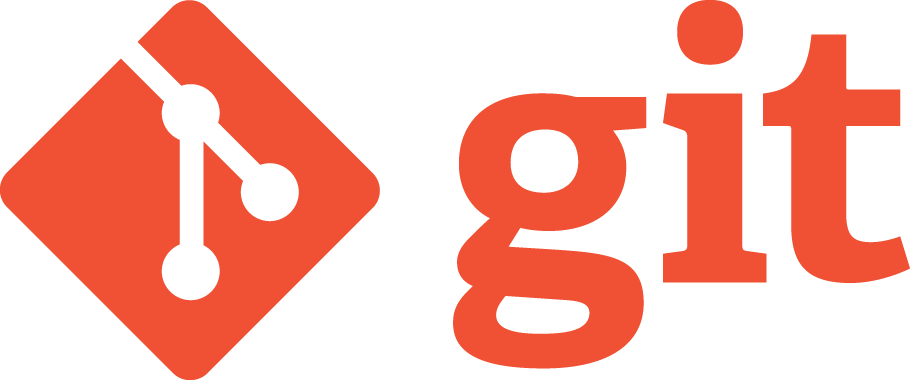 &
&
![]()
Git Commit Message StyleGuide
TOC
- About
- Commit Message Format
- Suggested Emojis
- Tools
- Related Ideas
- Fun Emoji Usages
- Contributing
- License
About
This is an attempt to standardize the format of commit messages, for the sake of uniformity in git log, best practices for writing commit messages & fun!
Using emojis at the beginning of commit messages, other than being fun, provides a simple way to indicate the intention of that commit, an ease for the eyes when browsing/reviewing git log. It's also a simple measure of the fact that how much that commit is focused on a single purpose, which is a good practice.
If these rules and/or using emojis is an overkill for your productivity or simply losing its purposes, please tailor them to your needs or don't use them.
Summary of the reasons for these conventions:
- Fun!
- Simple navigation through git history (e.g. ignoring style changes).
- Automatic generating of the changelog.
Commit Message Format
<type>(<scope>): <subject>
<body>
<footer>
Message Subject(first line)
- Capitalize the
<subject>. - Do not end the first line with a period.
- Total characters of the first line MUST be Less than or Equal to 50 characters Long.
- Use the present tense ("Add feature" not "Added feature").
- Use the imperative mood ("Move cursor to..." not "Moves cursor to...").
- Use
<type>to identify what type of changes introduced in this commit; Allowed<type>keywords:- An Emoji(see below for list of Suggested Emojis)
- Or a Text:
- feat: new feature for the user(or :sparkles: emoji)
- fix: bug fix for the user(or :ambulance: emoji)
- docs: changes to the documentation(or :books: emoji)
- style: formatting, missing semi colons, etc; no production code change(or :art: emoji)
- refactor: refactoring production code, eg. renaming a variable(or :tractor: emoji)
- test: adding missing tests, refactoring tests; no production code change(or :microscope: emoji)
- chore: updating grunt tasks etc; no production code change
- If you need more than one keyword or emoji to use, you should probably think twice!. This usally means you need to break this commit into more smaller commits; If thats not the case then separate each emoji with a space.
- Use
<scope>to identify which component this<type>is related to; Example<scope>values:- init
- runner
- watcher
- config
- web-server
- proxy
- etc.
- The
<scope>can also be empty (e.g. if the change is a global or difficult to assign to a single component), in which case the parentheses are omitted.
Message Body
- Includes motivation for the change and contrasts with previous behavior.
- Use the body to explain whats and whys vs. hows.
- Wrap each line of the body at 72 characters.
Message Footer
- Reference issues this commit is related to with the status of that Issue; Ex.
Issue #27,Ref T27orRef T27, T56orFixes T8. - Supported issue tracker status keywords:
- Fixes
- Fixed
- Closes
- Closed
- Resolves
- Resolved
- Ref
- Issue
- Issues
- More info on issue tracker status keywords:
- It's also recommended to use Full URL to the Issues, instead of just issue ID Number; Doing so will ease browsing issues from terminal.
- In the case of multiple issues separate them with commas, Ex.
Closes #27, #56.
Notes
- Use valid MarkDown format in the
<body>. - All WIP(Work In Progress) commits SHOULD have the :construction: Emoji.
- All WIP commits SHOULD be avoided!.
- Referencing Issues by using special keywords like
FixesorResolveswill mark them as closed automatically! For more information about automatic issue closing using ketwords see their documentation(linked above). - There is NO new-line after the
<footer>. - Every emoji text(
:emoji:) is counted as one character!. - See ToDo Grammar StyleGuide for more Information on
@XXXComment Tags.
Suggested Emojis
| Emoji | Raw Emoji Code | Description |
|---|---|---|
| :art: | :art: | when improving the format/structure of the code |
| :newspaper: | :newspaper: | when creating a new file |
| :pencil: | :pencil: | when performing minor changes/fixing the code or language |
| :racehorse: | :racehorse: | when improving performance |
| :books: | :books: | when writing docs |
| :bug: | :bug: | when reporting a bug, with @FIXMEComment Tag |
| :ambulance: | :ambulance: | when fixing a bug |
| :penguin: | :penguin: | when fixing something on Linux |
| :apple: | :apple: | when fixing something on Mac OS |
| :checkered_flag: | :checkered_flag: | when fixing something on Windows |
| :fire: | :fire: | when removing code or files, maybe with @CHANGED Comment Tag |
| :tractor: | :tractor: | when change file structure. Usually together with :art: |
| :hammer: | :hammer: | when refactoring code |
| :umbrella: | :umbrella: | when adding tests |
| :microscope: | :microscope: | when adding code coverage |
| :green_heart: | :green_heart: | when fixing the CI build |
| :lock: | :lock: | when dealing with security |
| :arrow_up: | :arrow_up: | when upgrading dependencies |
| :arrow_down: | :arrow_down: | when downgrading dependencies |
| :fast_forward: | :fast_forward: | when forward-porting features from an older version/branch |
| :rewind: | :rewind: | when backporting features from a newer version/branch |
| :shirt: | :shirt: | when removing linter/strict/deprecation warnings |
| :lipstick: | :lipstick: | when improving UI/Cosmetic |
| :wheelchair: | :wheelchair: | when improving accessibility |
| :globe_with_meridians: | :globe_with_meridians: | when dealing with globalization/internationalization/i18n/g11n |
| :construction: | :construction: | WIP(Work In Progress) Commits, maybe with @REVIEW Comment Tag |
| :gem: | :gem: | New Release |
| :egg: | :egg: | New Release with Python egg |
| :ferris_wheel: | :ferris_wheel: | New Release with Python wheel package |
| :bookmark: | :bookmark: | Version Tags |
| :tada: | :tada: | Initial Commit |
| :speaker: | :speaker: | when Adding Logging |
| :mute: | :mute: | when Reducing Logging |
| :sparkles: | :sparkles: | when introducing New Features |
| :zap: | :zap: | when introducing Backward-InCompatible Features, maybe with @CHANGED Comment Tag |
| :bulb: | :bulb: | New Idea, with @IDEA Comment Tag |
| :snowflake: | :snowflake: | changing Configuration, Usually together with :penguin: or :ribbon: or :rocket: |
| :ribbon: | :ribbon: | Customer requested application Customization, with @HACK Comment Tag |
| :rocket: | :rocket: | Anything related to Deployments/DevOps |
| :elephant: | :elephant: | PostgreSQL Database specific (Migrations, Scripts, Extensions, ...) |
| :dolphin: | :dolphin: | MySQL Database specific (Migrations, Scripts, Extensions, ...) |
| :leaves: | :leaves: | MongoDB Database specific (Migrations, Scripts, Extensions, ...) |
| :bank: | :bank: | Generic Database specific (Migrations, Scripts, Extensions, ...) |
| :whale: | :whale: | Docker Configuration |
| :handshake: | :handshake: | when Merge files |
| :cherries: | :cherries: | when Commit Arise from one or more Cherry-Pick Commit(s) |
Tools
- Commit(CLI): This is a nifty CLI tool to aid in standardizing commit messages based on this document, thanks to @jakeasmith.
- gitMoji(Firefox & Chrome Extension): Enhance your commits with emojis!, thanks to @louisgrasset.
Related Ideas
- gitmoji: An emoji guide for your commit messages.
- Conventional Commits: A specification for adding human and machine readable meaning to commit messages.
- Keep a Changelog: Donât let your friends dump git logs into changelogs.
Fun Emoji Usages
- CodeEmoji: Mozillaâs Codemoji enciphers your messages with emoji for fun and profit.
- Emoji Based Diagram: Emoji Based Diagram of Data Bearing Subscription Updates(WebPush VAPID).
- HTTP status codes as emoji.
- OSI Model with emojis.
Contributing
To add a new Emoji to the list: Create an Issue & Send a PR.
License
The Code is licensed under the MIT License.
Top Related Projects
📓 Lint commit messages
The commitizen command line utility. #BlackLivesMatter
Git hooks made easy 🐶 woof!
Deliver web apps with confidence 🚀
Git commit message: how to write a great git commit message and commit template for version control
A Git Style Guide
Convert  designs to code with AI
designs to code with AI

Introducing Visual Copilot: A new AI model to turn Figma designs to high quality code using your components.
Try Visual Copilot


