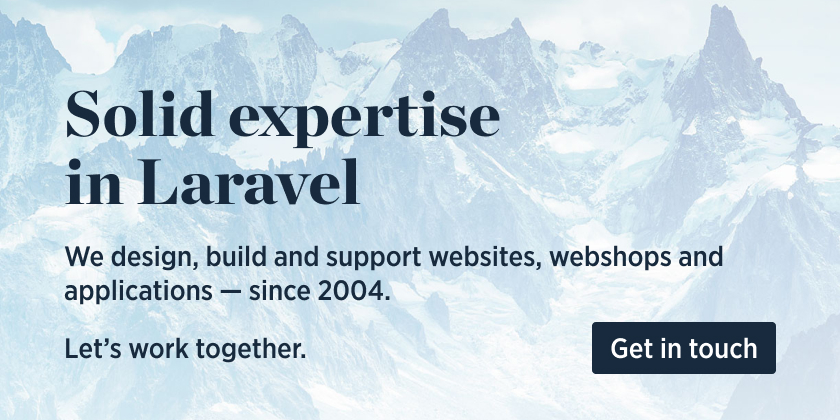Quick Overview
The spatie/laravel-google-calendar package is a Laravel package that provides a simple and intuitive interface for interacting with the Google Calendar API. It allows developers to easily manage events, calendars, and other Google Calendar-related functionality within their Laravel applications.
Pros
- Simplifies Google Calendar Integration: The package abstracts away the complexity of working with the Google Calendar API, making it easier for developers to integrate Google Calendar functionality into their Laravel applications.
- Extensive Documentation: The project has detailed documentation that covers a wide range of use cases and provides clear examples for common tasks.
- Actively Maintained: The package is actively maintained by the Spatie team, with regular updates and bug fixes.
- Flexible Configuration: The package allows for flexible configuration, enabling developers to customize the behavior to fit their specific needs.
Cons
- Dependency on Google API Client Library: The package relies on the Google API Client Library, which may introduce additional complexity and dependencies for some projects.
- Limited Functionality: While the package provides a solid foundation for working with Google Calendar, it may not cover all possible use cases, and developers may need to extend the functionality to meet their specific requirements.
- Potential Learning Curve: Developers who are new to the Google Calendar API or the Spatie ecosystem may need to invest time in understanding the package's conventions and best practices.
- Potential Performance Overhead: Depending on the size and complexity of the Google Calendar integration, the package may introduce some performance overhead, which may need to be considered for high-traffic applications.
Code Examples
Here are a few code examples demonstrating the usage of the spatie/laravel-google-calendar package:
- Creating a new event:
use Spatie\GoogleCalendar\Event;
$event = Event::create([
'name' => 'My Event',
'startDateTime' => now()->addHour(),
'endDateTime' => now()->addHours(2),
]);
- Updating an existing event:
$event = Event::find('event-id');
$event->name = 'Updated Event Name';
$event->save();
- Deleting an event:
$event = Event::find('event-id');
$event->delete();
- Listing events for a specific calendar:
use Spatie\GoogleCalendar\Calendar;
$calendar = Calendar::find('calendar-id');
$events = $calendar->events();
Getting Started
To get started with the spatie/laravel-google-calendar package, follow these steps:
- Install the package using Composer:
composer require spatie/laravel-google-calendar
- Publish the package's configuration file:
php artisan vendor:publish --provider="Spatie\GoogleCalendar\GoogleCalendarServiceProvider"
-
Configure the package by updating the
config/google-calendar.phpfile with your Google Calendar API credentials and other settings. -
Authorize your application to access the Google Calendar API by following the instructions in the package's documentation.
-
Start using the package's features, such as creating, updating, and deleting events, as shown in the code examples above.
For more detailed information, please refer to the spatie/laravel-google-calendar repository's documentation.
Convert  designs to code with AI
designs to code with AI

Introducing Visual Copilot: A new AI model to turn Figma designs to high quality code using your components.
Try Visual CopilotREADME
Manage events on a Google Calendar
This package makes working with a Google Calendar a breeze. Once it has been set up you can do these things:
use Spatie\GoogleCalendar\Event;
// create a new event
$event = new Event;
$event->name = 'A new event';
$event->description = 'Event description';
$event->startDateTime = Carbon\Carbon::now();
$event->endDateTime = Carbon\Carbon::now()->addHour();
$event->addAttendee([
'email' => 'john@example.com',
'name' => 'John Doe',
'comment' => 'Lorum ipsum',
'responseStatus' => 'needsAction',
]);
$event->addAttendee(['email' => 'anotherEmail@gmail.com']);
$event->addMeetLink(); // optionally add a google meet link to the event
$event->save();
// get all future events on a calendar
$events = Event::get();
// update existing event
$firstEvent = $events->first();
$firstEvent->name = 'updated name';
$firstEvent->save();
$firstEvent->update(['name' => 'updated again']);
// create a new event
Event::create([
'name' => 'A new event',
'startDateTime' => Carbon\Carbon::now(),
'endDateTime' => Carbon\Carbon::now()->addHour(),
]);
// delete an event
$event->delete();
Spatie is a webdesign agency based in Antwerp, Belgium. You'll find an overview of all our open source projects on our website.
Support us
We invest a lot of resources into creating best in class open source packages. You can support us by buying one of our paid products.
We highly appreciate you sending us a postcard from your hometown, mentioning which of our package(s) you are using. You'll find our address on our contact page. We publish all received postcards on our virtual postcard wall.
Installation
You can install the package via composer:
composer require spatie/laravel-google-calendar
You must publish the configuration with this command:
php artisan vendor:publish --provider="Spatie\GoogleCalendar\GoogleCalendarServiceProvider"
This will publish a file called google-calendar.php in your config-directory with these contents:
return [
'default_auth_profile' => env('GOOGLE_CALENDAR_AUTH_PROFILE', 'service_account'),
'auth_profiles' => [
/*
* Authenticate using a service account.
*/
'service_account' => [
/*
* Path to the json file containing the credentials.
*/
'credentials_json' => storage_path('app/google-calendar/service-account-credentials.json'),
],
/*
* Authenticate with actual google user account.
*/
'oauth' => [
/*
* Path to the json file containing the oauth2 credentials.
*/
'credentials_json' => storage_path('app/google-calendar/oauth-credentials.json'),
/*
* Path to the json file containing the oauth2 token.
*/
'token_json' => storage_path('app/google-calendar/oauth-token.json'),
],
],
/*
* The id of the Google Calendar that will be used by default.
*/
'calendar_id' => env('GOOGLE_CALENDAR_ID'),
];
How to obtain the credentials to communicate with Google Calendar
The first thing youâll need to do is get credentials to use Google's API. Iâm assuming that youâve already created a Google account and are signed in. Head over to Google API console and click "Select a project" in the header.

Next up we must specify which APIs the project may consume. From the header, select "Enable APIs and Services".

On the next page, search for "Calendar" and select "Google Calendar API" from the list.

From here, press "Enable" to enable the Google Calendar API for this project.

Now that you've created a project that has access to the Calendar API it's time to download a file with these credentials. Click "Credentials" in the sidebar and then press the "Credentials in APIs & Services" link.

From this page, open the "Create credentials" drop-down and select "Service account key".

On the next screen, you can give the service account a name. You can name it anything youâd like. In the service account id youâll see an email address. Weâll use this email address later on in this guide. Select "JSON" as the key type and click "Create" to download the JSON file. You will get a warning that the service account does not have a role, you can safely ignore this and create the service account without assigning a role.
If you have delegated domain-wide access to the service account and you want to impersonate a user account, specify the email address of the user account in the config file.

Save the json inside your Laravel project at the location specified in the service_account_credentials_json key of the config file of this package. Because the json file contains potentially sensitive information, I don't recommend committing it to your git repository.
Now that everything is set up on the API site, weâll need to configure some things on the Google Calendar site. Head over to Google Calendar and view the settings of the calendar you want to work with via PHP. On the "Share with specific people" tab press the "Add people" button and add the service account id that was displayed when creating credentials on the API site.


Scroll down to the "Integrate calendar" section to see the id of the calendar. You need to specify that id in the config file.

Authentication with OAuth2
This package supports OAuth2 authentication. This allows you to authenticate with an actual Google account, and to create and manage events with your own Google account.
OAuth2 authentication requires a token file, in addition to the credentials file. The easiest way to generate both of these files is by using the php quickstart tool. Following this guide will generate two files, credentials.json and token.json. They must be saved to your project as oauth-credentials.json and oauth-token.json, respectively. Check the config file in this package for exact details on where to save these files.
To use OAuth2, you must also set a new environment variable in your .env file:
GOOGLE_CALENDAR_AUTH_PROFILE=oauth
If you are upgrading from an older version of this package, you will need to force a publish of the configuration:
php artisan vendor:publish --provider="Spatie\GoogleCalendar\GoogleCalendarServiceProvider" --force
Finally, for a more seamless experience in your application, instead of using the quickstart tool you can set up a consent screen in the Google API console. This would allow non-technical users of your application to easily generate their own tokens. This is completely optional.
Usage
Getting events
You can fetch all events by simply calling Event::get(); this will return all events of the coming year. An event comes in the form of a Spatie\GoogleCalendar\Event object.
The full signature of the function is:
public static function get(Carbon $startDateTime = null, Carbon $endDateTime = null, array $queryParameters = [], string $calendarId = null): Collection
The parameters you can pass in $queryParameters are listed on the documentation on list at the Google Calendar API docs.
Accessing start and end dates of an event
You can use these getters to retrieve start and end date as Carbon instances:
$events = Event::get();
$events[0]->startDate;
$events[0]->startDateTime;
$events[0]->endDate;
$events[0]->endDateTime;
Creating an event
You can just new up a Spatie\GoogleCalendar\Event-object
$event = new Event;
$event->name = 'A new event';
$event->startDateTime = Carbon\Carbon::now();
$event->endDateTime = Carbon\Carbon::now()->addHour();
$event->save();
You can also call create statically:
Event::create([
'name' => 'A new event',
'startDateTime' => Carbon\Carbon::now(),
'endDateTime' => Carbon\Carbon::now()->addHour(),
]);
This will create an event with a specific start and end time. If you want to create a full-day event you must use startDate and endDate instead of startDateTime and endDateTime.
$event = new Event;
$event->name = 'A new full day event';
$event->startDate = Carbon\Carbon::now();
$event->endDate = Carbon\Carbon::now()->addDay();
$event->save();
You can create an event based on a simple text string like this:
$event = new Event();
$event->quickSave('Appointment at Somewhere on April 25 10am-10:25am');
// statically
Event::quickCreate('Appointment at Somewhere on April 25 10am-10:25am');
Getting a single event
Google assigns a unique id to every single event. You can get this id by getting events using the get method and getting the id property on a Spatie\GoogleCalendar\Event-object:
// get the id of the first upcoming event in the calendar.
$eventId = Event::get()->first()->id;
// you can also get the id after creating the event, then you can save it to database.
$event = new Event;
$newEvent = $event->save();
echo $newEvent->id; // display the event id
You can use this id to fetch a single event from Google:
Event::find($eventId);
Updating an event
Easy, just change some properties and call save():
$event = Event::find($eventId);
$event->name = 'My updated title';
$event->save();
Alternatively, you can use the update method:
$event = Event::find($eventId);
$event->update(['name' => 'My updated title']);
Deleting an event
Nothing to it!
$event = Event::find($eventId);
$event->delete();
Setting a source
You can set source urls in your events, which are only visible to the creator of the event (see docs for more on the source property). This function only works when authenticated via OAuth.
$yourEvent->source = [
'title' => 'Test Source Title',
'url' => 'http://testsource.url',
];
Setting a color
You can set certain colors for your events (colorId 1 to 11). The possibilities are limited to the color definitions of the Google Calendar API. You can find them here.
$yourevent->setColorId(11);
Limitations
The Google Calendar API provides many options. This package doesn't support all of them. For instance, recurring events cannot be managed properly with this package. If you stick to creating events with a name and a date you should be fine.
Upgrading from v1 to v2
The only major difference between v1 and v2 is that under the hood Google API v2 is used instead of v1. Here are the steps required to upgrade:
- rename the config file from
laravel-google-calendartogoogle-calendar - in the config file rename the
client_secret_jsonkey toservice_account_credentials_json
Changelog
Please see CHANGELOG for more information about what has changed recently.
Testing
composer test
Contributing
Please see CONTRIBUTING for details.
Security
If you discover any security-related issues, please email freek@spatie.be instead of using the issue tracker.
Credits
A big thank you to Sebastiaan Luca for his big help creating v2 of this package.
License
The MIT License (MIT). Please see License File for more information.
Convert  designs to code with AI
designs to code with AI

Introducing Visual Copilot: A new AI model to turn Figma designs to high quality code using your components.
Try Visual Copilot