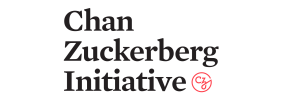spyder
spyder
Official repository for Spyder - The Scientific Python Development Environment
Top Related Projects
Visual Studio Code
IntelliJ IDEA Community Edition & IntelliJ Platform
JupyterLab computational environment.
:atom: The hackable text editor
RStudio is an integrated development environment (IDE) for R
Quick Overview
Spyder is an open-source scientific Python development environment. It provides a powerful interactive development environment for the Python language with advanced editing, interactive testing, debugging, and introspection features. Spyder is designed by and for scientists, engineers, and data analysts, integrating with popular scientific packages like NumPy, SciPy, and Matplotlib.
Pros
- Integrated development environment specifically tailored for scientific computing and data analysis
- Includes a powerful variable explorer and IPython console
- Offers advanced editing features like code completion, real-time code analysis, and multi-language editor
- Highly customizable with a plugin system for extending functionality
Cons
- Can be resource-intensive, especially on older hardware
- Learning curve for new users, particularly those not familiar with IDEs
- Some users report occasional stability issues or crashes
- Updates can sometimes introduce compatibility issues with existing workflows
Getting Started
To install Spyder, you can use conda or pip:
# Using conda (recommended)
conda install spyder
# Using pip
pip install spyder
To launch Spyder after installation:
spyder
For the best experience, it's recommended to install Spyder as part of the Anaconda distribution, which includes many scientific Python packages:
- Download and install Anaconda from https://www.anaconda.com/products/distribution
- Open Anaconda Navigator
- Click on the Spyder icon to launch the IDE
Once Spyder is open, you can start a new Python file, use the IPython console for interactive computing, or explore your variables in the Variable Explorer pane.
Competitor Comparisons
Visual Studio Code
Pros of VS Code
- Broader language support and extensive ecosystem of extensions
- More frequent updates and active development from Microsoft
- Lightweight and fast performance, even with many extensions
Cons of VS Code
- Less specialized for scientific computing and data analysis
- Steeper learning curve for setting up a Python development environment
Code Comparison
VS Code (settings.json):
{
"python.pythonPath": "/path/to/python",
"python.linting.pylintEnabled": true,
"python.formatting.provider": "black"
}
Spyder (spyder.ini):
[main]
spyder_pythonpath = /path/to/python
pylint = True
autoformatting = True
autoformatting_provider = autopep8
Summary
VS Code is a versatile, general-purpose code editor with extensive language support and a vast ecosystem of extensions. It offers frequent updates and excellent performance. However, it requires more setup for Python development.
Spyder is specifically designed for scientific computing and data analysis in Python. It provides a more integrated environment out-of-the-box but has a narrower focus and slower development cycle.
The choice between the two depends on the user's specific needs and preferences in their Python development workflow.
IntelliJ IDEA Community Edition & IntelliJ Platform
Pros of IntelliJ IDEA Community Edition
- More comprehensive IDE with support for multiple languages and frameworks
- Robust refactoring tools and code analysis features
- Extensive plugin ecosystem for customization and additional functionality
Cons of IntelliJ IDEA Community Edition
- Heavier resource usage and slower startup time compared to Spyder
- Steeper learning curve for new users
- Less focused on scientific computing and data analysis workflows
Code Comparison
Spyder (Python):
import numpy as np
import matplotlib.pyplot as plt
x = np.linspace(0, 10, 100)
y = np.sin(x)
plt.plot(x, y)
plt.show()
IntelliJ IDEA (Java):
import java.util.Arrays;
public class Main {
public static void main(String[] args) {
int[] numbers = {1, 2, 3, 4, 5};
Arrays.stream(numbers).forEach(System.out::println);
}
}
While both IDEs support multiple languages, Spyder is more tailored for scientific Python development, whereas IntelliJ IDEA Community Edition offers a broader range of language support and features for general software development.
JupyterLab computational environment.
Pros of JupyterLab
- More flexible and extensible interface with a modular architecture
- Better support for interactive data visualization and widgets
- Seamless integration with various file formats and data sources
Cons of JupyterLab
- Steeper learning curve for beginners compared to Spyder's more traditional IDE layout
- Less integrated debugging capabilities out-of-the-box
- May require more system resources, especially for large notebooks or multiple open tabs
Code Comparison
Spyder:
# In Spyder, you typically work with .py files
def hello_world():
print("Hello, World!")
hello_world()
JupyterLab:
# In JupyterLab, you work with notebook cells
%%javascript
alert("Hello, World!")
# Or in Python
print("Hello, World!")
JupyterLab's notebook format allows for mixing code, markdown, and rich output in a single document, while Spyder focuses on traditional script editing. JupyterLab's cell-based execution model is more suited for exploratory data analysis and interactive computing, whereas Spyder's environment is more aligned with traditional software development workflows.
:atom: The hackable text editor
Pros of Atom
- More extensive plugin ecosystem with a wider range of language support
- Highly customizable and hackable, allowing users to modify core functionality
- Cross-platform support with consistent experience across operating systems
Cons of Atom
- Slower startup time and higher memory usage, especially with many packages
- Less integrated scientific computing features out-of-the-box
- Steeper learning curve for non-technical users
Code Comparison
Atom (JavaScript):
atom.commands.add('atom-workspace', {
'custom:hello-world': () => {
console.log('Hello, World!');
}
});
Spyder (Python):
from spyder.api.plugins import Plugins, SpyderPluginV2
class HelloWorldPlugin(SpyderPluginV2):
def on_initialize(self):
print("Hello, World!")
Both Atom and Spyder are powerful IDEs, but they cater to different audiences. Atom is more general-purpose and extensible, while Spyder focuses on scientific computing and data analysis. Atom's flexibility comes at the cost of performance, whereas Spyder provides a more streamlined experience for Python developers working with data. The code examples demonstrate the different approaches to extending functionality in each IDE.
RStudio is an integrated development environment (IDE) for R
Pros of RStudio
- More comprehensive IDE with integrated support for R, Python, and other languages
- Robust data visualization and reporting capabilities with R Markdown
- Extensive package management and project organization features
Cons of RStudio
- Heavier resource usage, potentially slower on less powerful machines
- Steeper learning curve for beginners due to more complex interface
- Primarily focused on R, with Python support as a secondary feature
Code Comparison
RStudio (R):
library(ggplot2)
ggplot(mtcars, aes(x = mpg, y = wt)) +
geom_point() +
theme_minimal()
Spyder (Python):
import matplotlib.pyplot as plt
import seaborn as sns
sns.scatterplot(x='mpg', y='weight', data=mtcars)
plt.show()
Both IDEs offer powerful data analysis and visualization capabilities, but RStudio excels in R-specific features and integrated reporting, while Spyder provides a more Python-centric environment with scientific computing tools. RStudio's interface is more comprehensive but potentially overwhelming for beginners, whereas Spyder offers a simpler, more focused experience for Python developers and data scientists.
Convert  designs to code with AI
designs to code with AI

Introducing Visual Copilot: A new AI model to turn Figma designs to high quality code using your components.
Try Visual CopilotREADME
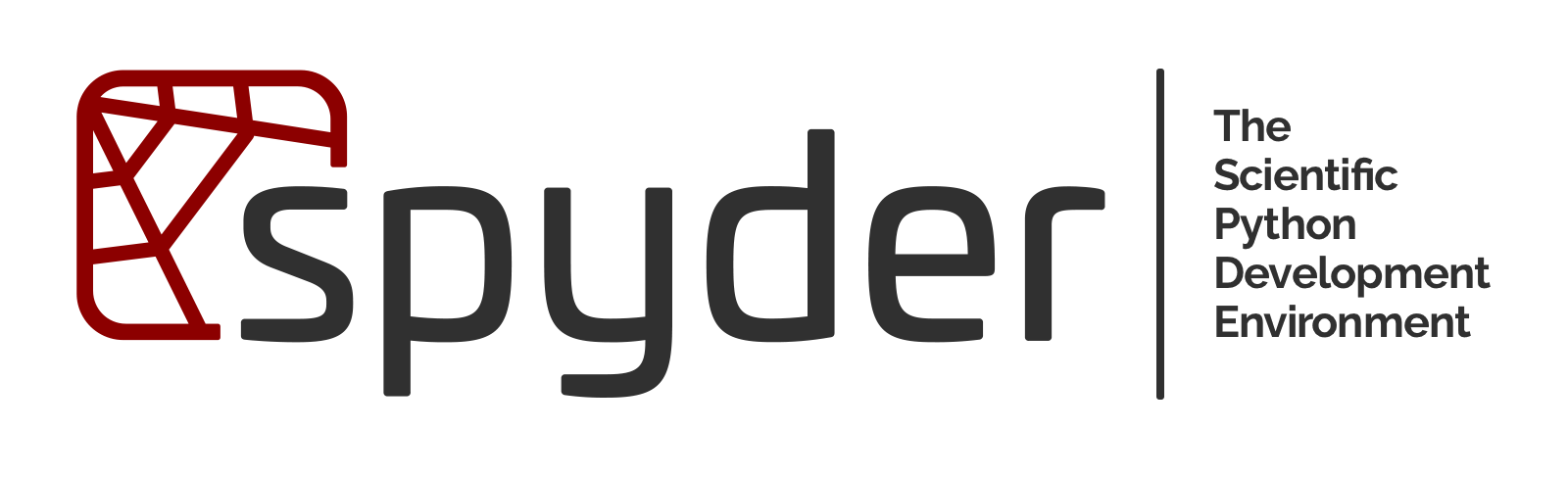
Copyright © 2009â Spyder Project Contributors and others (see AUTHORS.txt)
Some source files and icons may be under other authorship/licenses; see NOTICE.txt.
Project status
Build status
Try Spyder online



master branch.
How Spyder looks
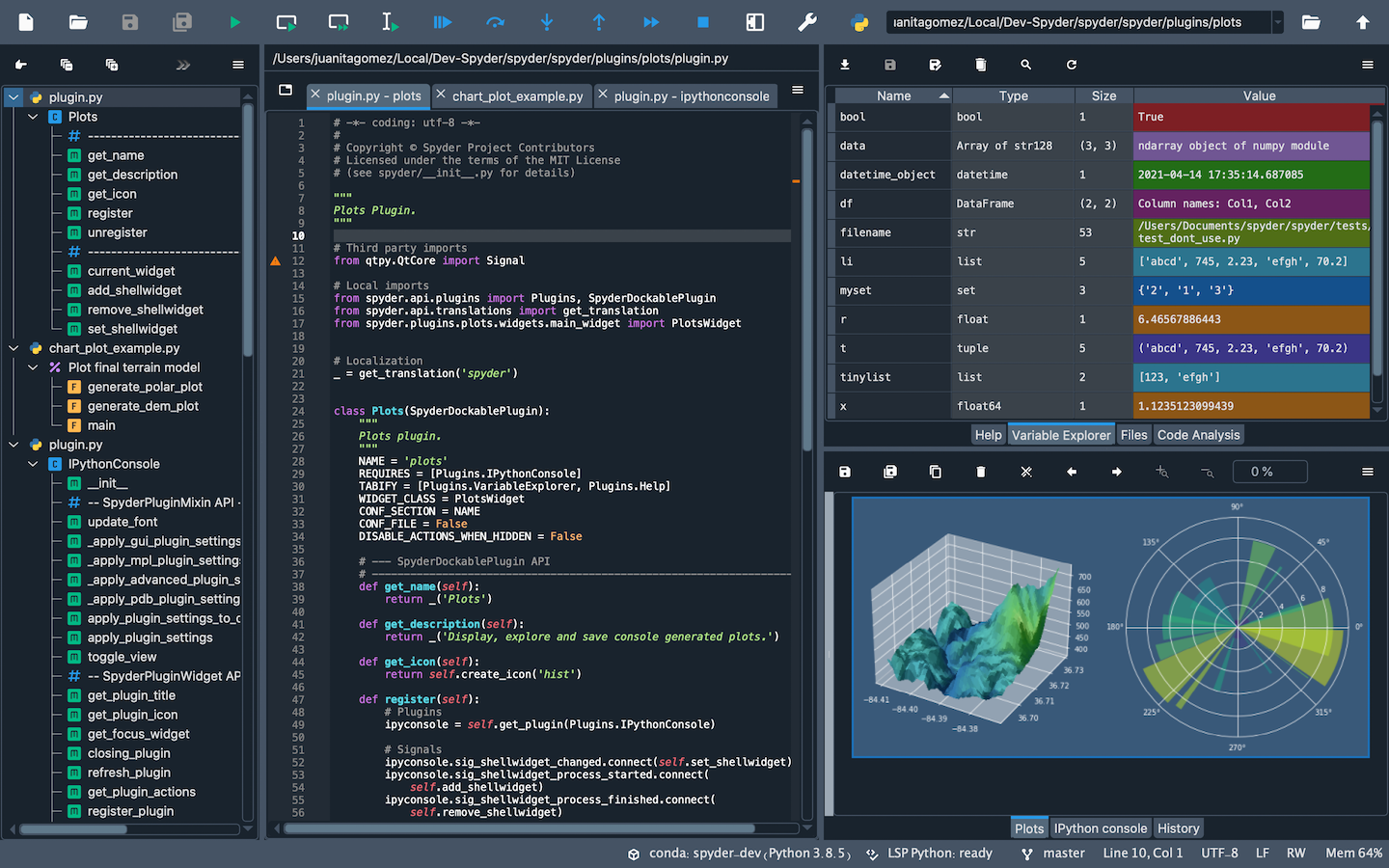
Help support Spyder, the community-developed scientific IDE!
Spyder development is made possible by contributions from our global user community, along with organizations like NumFOCUS and Quansight. There are numerous ways you can help, many of which don't require any programming. If you'd like to make a donation to help fund further improvements, we'd really appreciate it.
Thanks for all you do to make the Spyder project thrive! More details
Overview
Spyder is a powerful scientific environment written in Python, for Python, and designed by and for scientists, engineers and data analysts. It offers a unique combination of the advanced editing, analysis, debugging, and profiling functionality of a comprehensive development tool with the data exploration, interactive execution, deep inspection, and beautiful visualization capabilities of a scientific package.
Beyond its many built-in features, its abilities can be extended even further via its plugin system and API. Furthermore, Spyder can also be used as a PyQt5 extension library, allowing you to build upon its functionality and embed its components, such as the interactive console, in your own software.
For more general information about Spyder and to stay up to date on the latest Spyder news and information, please check out our new website.
Core components
-
Editor
Work efficiently in a multi-language editor with a function/class browser, real-time code analysis tools (
pyflakes,pylint, andpycodestyle), automatic code completion (jediandrope), horizontal/vertical splitting, and go-to-definition. -
Interactive console
Harness the power of as many IPython consoles as you like with full workspace and debugging support, all within the flexibility of a full GUI interface. Instantly run your code by line, cell, or file, and render plots right inline with the output or in interactive windows.
-
Documentation viewer
Render documentation in real-time with Sphinx for any class or function, whether external or user-created, from either the Editor or a Console.
-
Variable explorer
Inspect any variables, functions or objects created during your session. Editing and interaction is supported with many common types, including numeric/strings/bools, Python lists/tuples/dictionaries, dates/timedeltas, Numpy arrays, Pandas index/series/dataframes, PIL/Pillow images, and more.
-
Development tools
Examine your code with the static analyzer, trace its execution with the interactive debugger, and unleash its performance with the profiler. Keep things organized with project support and a built-in file explorer, and use find in files to search across entire projects with full regex support.
Documentation
You can read the Spyder documentation online on the Spyder Docs website.
Installation
For a detailed guide to installing Spyder, please refer to our installation instructions.
The easiest way to install Spyder on any of our supported platforms
is to download it as part of the Anaconda
distribution, and use the conda package and environment manager to keep it
and your other packages installed and up to date.
If in doubt, you should always install Spyder via this method to avoid unexpected issues we are unable to help you with; it generally has the least likelihood of potential pitfalls for non-experts, and we may be able to provide limited assistance if you do run into trouble.
Other installation options exist, including:
- The WinPython distribution for Windows
- The MacPorts project for macOS
- Your distribution's package manager (i.e.
apt-get,yum, etc) on Linux - The
pippackage manager, included with most Python installations
However, we lack the resources to provide individual support for users who install via these methods, and they may be out of date or contain bugs outside our control, so we recommend the Anaconda version instead if you run into issues.
Troubleshooting
Before posting a report, please carefully read our Troubleshooting Guide and search the issue tracker for your error message and problem description, as the great majority of bugs are either duplicates, or can be fixed on the user side with a few easy steps. Thanks!
Contributing and Credits
Spyder was originally created by Pierre Raybaut, and is currently maintained by Carlos Córdoba and an international community of volunteers.
You can join usâeveryone is welcome to help with Spyder! Please read our contributing instructions to get started!
Certain source files are distributed under other compatible permissive licenses and/or originally by other authors. The icons for the Spyder 3 theme are derived from Font Awesome 4.7 (© 2016 David Gandy; SIL OFL 1.1). Most Spyder 2 theme icons are sourced from the Crystal Project icon set (© 2006-2007 Everaldo Coelho; LGPL 2.1+). Other Spyder 2 icons are from Yusuke Kamiyamane (© 2013 Yusuke Kamiyamane; CC-BY 3.0), the FamFamFam Silk icon set (© 2006 Mark James; CC-BY 2.5), and the KDE Oxygen icons (© 2007 KDE Artists; LGPL 3.0+).
See NOTICE.txt for full legal information.
Running from a git clone
Please see the instructions in our Contributing guide to learn how to do run Spyder after cloning its repo from Github.
Dependencies
Important Note: Most or all of the dependencies listed below come with Anaconda and other scientific Python distributions, so you don't need to install them separately in those cases.
Build dependencies
When installing Spyder from its source package, the only requirement is to have a Python version equal or greater than 3.8.
Runtime dependencies
The basic dependencies to run Spyder are:
- Python 3.9+: The core language Spyder is written in and for.
- PyQt5 5.15+: Python bindings for Qt, used for Spyder's GUI.
The rest our dependencies (both required and optional) are declared in this file.
Sponsors
Spyder is funded thanks to the generous support of
and the donations we have received from our users around the world through Open Collective:
More information
Top Related Projects
Visual Studio Code
IntelliJ IDEA Community Edition & IntelliJ Platform
JupyterLab computational environment.
:atom: The hackable text editor
RStudio is an integrated development environment (IDE) for R
Convert  designs to code with AI
designs to code with AI

Introducing Visual Copilot: A new AI model to turn Figma designs to high quality code using your components.
Try Visual Copilot