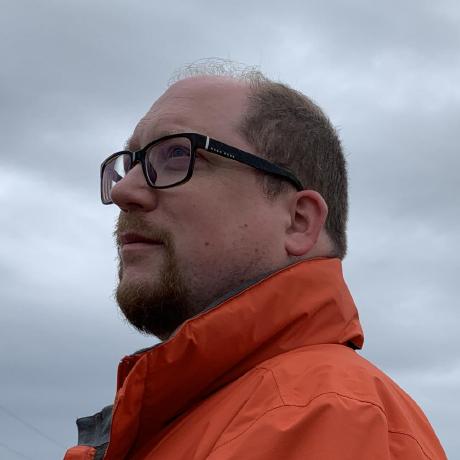 spacemacs
spacemacs
A community-driven Emacs distribution - The best editor is neither Emacs nor Vim, it's Emacs *and* Vim!
Top Related Projects
An Emacs framework for the stubborn martian hacker
An Emacs configuration bundle with batteries included
Prelude is an enhanced Emacs 25.1+ distribution that should make your experience with Emacs both more pleasant and more powerful.
Centaur Emacs - A Fancy and Fast Emacs Configuration
Emacs client/library for the Language Server Protocol
Quick Overview
Spacemacs is a community-driven Emacs distribution that combines the best features of Emacs and Vim. It provides a curated set of layers and packages, offering a consistent and user-friendly experience for both Emacs and Vim users. Spacemacs aims to be a "starter kit" for Emacs that is both powerful and easy to use.
Pros
- Combines the best of Emacs and Vim, allowing users to leverage the strengths of both editors
- Extensive collection of pre-configured layers for various programming languages and tools
- Consistent and intuitive key bindings across different modes and packages
- Active community and regular updates, ensuring ongoing improvements and support
Cons
- Steep learning curve for users new to both Emacs and Vim
- Can be resource-intensive, especially on older hardware
- Some users may find the default configuration overwhelming or too opinionated
- Occasional conflicts between packages or layers may require manual intervention
Getting Started
To get started with Spacemacs:
-
Backup your existing Emacs configuration:
mv ~/.emacs.d ~/.emacs.d.bak -
Clone the Spacemacs repository:
git clone https://github.com/syl20bnr/spacemacs ~/.emacs.d -
Launch Emacs. Spacemacs will automatically install the required packages.
-
Choose your editing style (Emacs, Vim, or Hybrid) when prompted.
-
Start exploring Spacemacs! Press
SPC(in Vim mode) orM-m(in Emacs mode) to access the Spacemacs menu.
For more detailed instructions and customization options, refer to the official Spacemacs documentation.
Competitor Comparisons
An Emacs framework for the stubborn martian hacker
Pros of Doomemacs
- Faster startup time and overall performance
- More modular and customizable configuration
- Leaner default setup with fewer packages pre-installed
Cons of Doomemacs
- Steeper learning curve for beginners
- Less comprehensive documentation compared to Spacemacs
- Smaller community and ecosystem
Code Comparison
Spacemacs configuration example:
(setq-default dotspacemacs-configuration-layers
'(
(auto-completion :variables
auto-completion-enable-snippets-in-popup t)
(git :variables
git-magit-status-fullscreen t)
(markdown :variables markdown-live-preview-engine 'vmd)
))
Doomemacs configuration example:
(doom! :completion
(company +auto)
:tools
(magit +forge)
:lang
(markdown +grip))
Both configurations enable auto-completion, Git integration, and Markdown support. However, Doomemacs uses a more concise syntax and modular approach, while Spacemacs offers more granular control over individual package settings within each layer.
An Emacs configuration bundle with batteries included
Pros of emacs.d
- Lightweight and minimalistic configuration
- Faster startup time
- More customizable and flexible for advanced users
Cons of emacs.d
- Steeper learning curve for beginners
- Less out-of-the-box functionality
- Requires more manual configuration
Code Comparison
emacs.d:
(require 'package)
(add-to-list 'package-archives '("melpa" . "https://melpa.org/packages/"))
(package-initialize)
(unless package-archive-contents
(package-refresh-contents))
Spacemacs:
(defun dotspacemacs/layers ()
(setq-default
dotspacemacs-distribution 'spacemacs
dotspacemacs-enable-lazy-installation 'unused
dotspacemacs-ask-for-lazy-installation t
dotspacemacs-configuration-layer-path '()))
The emacs.d configuration focuses on setting up package management, while Spacemacs uses a layer-based approach for configuration. emacs.d provides a more traditional Emacs setup, allowing users to build their configuration from scratch. Spacemacs, on the other hand, offers a pre-configured environment with a focus on ease of use and extensive features out of the box.
Prelude is an enhanced Emacs 25.1+ distribution that should make your experience with Emacs both more pleasant and more powerful.
Pros of Prelude
- Lightweight and minimalistic, offering a faster startup time
- More traditional Emacs-like keybindings, easier for experienced Emacs users
- Simpler configuration and customization process
Cons of Prelude
- Less extensive feature set out-of-the-box compared to Spacemacs
- Smaller community and ecosystem, potentially fewer resources and packages
- Steeper learning curve for newcomers to Emacs
Code Comparison
Prelude configuration example:
(prelude-require-packages '(projectile helm-projectile))
(projectile-global-mode)
(global-set-key (kbd "C-c p") 'projectile-command-map)
Spacemacs configuration example:
(setq-default dotspacemacs-configuration-layers
'((auto-completion :variables
auto-completion-enable-snippets-in-popup t)
(git :variables
git-magit-status-fullscreen t)
helm
markdown))
Both configurations demonstrate package management and key bindings, but Spacemacs uses a more declarative approach with layers, while Prelude relies on traditional Emacs package configuration.
Centaur Emacs - A Fancy and Fast Emacs Configuration
Pros of .emacs.d
- Lighter and faster startup time
- More customizable and flexible configuration
- Easier to understand and modify for experienced Emacs users
Cons of .emacs.d
- Less beginner-friendly than Spacemacs
- Requires more manual configuration and package management
- Smaller community and fewer pre-configured layers
Code Comparison
.emacs.d:
(use-package company
:diminish
:defines (company-dabbrev-ignore-case company-dabbrev-downcase)
:commands company-abort
:bind (("M-/" . company-complete)
("C-M-i" . company-complete)
:map company-active-map
("C-n" . company-select-next)
("C-p" . company-select-previous)))
Spacemacs:
(setq-default dotspacemacs-configuration-layers
'((auto-completion :variables
auto-completion-return-key-behavior 'complete
auto-completion-tab-key-behavior 'cycle
auto-completion-complete-with-key-sequence nil
auto-completion-complete-with-key-sequence-delay 0.1
auto-completion-private-snippets-directory nil)))
The .emacs.d configuration uses use-package for package management and configuration, while Spacemacs uses a layer-based approach with pre-configured settings. .emacs.d offers more granular control, while Spacemacs provides a more streamlined, opinionated setup.
Emacs client/library for the Language Server Protocol
Pros of lsp-mode
- Lightweight and focused solely on Language Server Protocol (LSP) integration
- More flexible and customizable for advanced users
- Faster startup time and lower resource usage
Cons of lsp-mode
- Requires manual configuration and setup for each language
- Less beginner-friendly compared to Spacemacs' preconfigured environment
- Lacks the extensive keybinding and layer system of Spacemacs
Code Comparison
lsp-mode configuration example:
(use-package lsp-mode
:hook ((python-mode . lsp)
(rust-mode . lsp))
:commands lsp)
(use-package lsp-ui :commands lsp-ui-mode)
Spacemacs layer configuration example:
(setq-default dotspacemacs-configuration-layers
'((python :variables python-backend 'lsp)
(rust :variables rust-backend 'lsp)))
lsp-mode provides a more granular approach to LSP integration, allowing users to configure specific languages and features. Spacemacs, on the other hand, offers a more streamlined experience with preconfigured layers that include LSP support out of the box. While lsp-mode requires more manual setup, it offers greater flexibility for advanced users who want fine-grained control over their Emacs configuration.
Convert  designs to code with AI
designs to code with AI

Introducing Visual Copilot: A new AI model to turn Figma designs to high quality code using your components.
Try Visual CopilotREADME

philosophy | for whom? | screenshots | documentation | contribute | achievements | FAQ
Quick Start
If you don't have an existing Emacs setup and want to run Spacemacs as your configuration, and if you have all prerequisites installed, you can install Spacemacs with one line:
-
shell:
git clone https://github.com/syl20bnr/spacemacs $HOME/.emacs.d -
Windows PowerShell:
git clone https://github.com/syl20bnr/spacemacs $HOME/.emacs.dIf
HOMEis not set in environment or in registry:git clone https://github.com/syl20bnr/spacemacs $env:APPDATA/.emacs.d
If you do have an existing Emacs configuration, look at the full installation instructions for other options.
Introduction
Spacemacs is a new way of experiencing Emacs -- it's a sophisticated and polished set-up, focused on ergonomics, mnemonics and consistency.
Just clone and launch it, then press the space bar to explore the interactive
list of carefully-chosen key bindings. You can also press the home buffer's
[?] button for some great first key bindings to try.
Spacemacs can be used naturally by both Emacs and Vim users -- you can even mix the two editing styles. Being able to quickly switch between input styles, makes Spacemacs a great tool for pair-programming.
Spacemacs is currently in beta, and any contributions are very welcome.

Features
- Great documentation: access the Spacemacs documentation with SPC h SPC.
- Beautiful GUI: you'll love the distraction free UI and its functional mode-line.
- Excellent ergonomics: all the key bindings are accessible by pressing the SPC or Alt-m.
- Mnemonic key bindings: commands have mnemonic prefixes like SPC b for all the buffer commands or SPC p for the project commands.
- Batteries included: discover hundreds of ready-to-use packages nicely organized in configuration layers following a set of conventions .
Documentation
Comprehensive documentation is available for each layer by pressing SPC h SPC.
You can also check the general documentation, quick start guide and the FAQ.
Getting Help
If you need help, ask your questions in the Gitter Chat and a member of the community will help you out.
If you prefer IRC, connect to the Gitter Chat IRC server and join the
#syl20bnr/spacemacs channel.
Last but not least there are a lot of high class tutorials available on YouTube:
- Jack of Some's Spacemacs tutorial videos.
- GDQuest's Game Design oriented tutorials to Spacemacs.
- Practicalli's Clojure tutorials based on Spacemacs.
- Eivind Fonn's classic Spacemacs ABC.
Prerequisites
-
A package manager if the OS doesn't have one already.
-
Spacemacs is an extension of a popular text editor called Emacs. So you'll need Emacs installed first.
Spacemacs requires Emacs 28.2 or above. The development version of Emacs is not officially supported, but it should nevertheless be expected to work.
-
git is required to download and update Spacemacs.
-
Tar, in particular GNU Tar, is required to install and update Emacs packages used by Spacemacs.
-
(Optional) The default font used by Spacemacs is Source Code Pro. You may customize your own font settings and choose another font. If you want to use this default font, it must be installed.
Spacemacs also uses fallback fonts to ensure certain Unicode symbols it uses symbols appear correctly. The fonts used are determined by the OS:
- Linux: Nanum Gothic
- macOS: Arial Unicode MS
- Windows: MS Gothic and Lucida Sans Unicode
If the mode-line doesn't look similar to the picture at the top of this page, make sure you have the correct fallback font installed.
-
(Optional) Various commands in Spacemacs needs one of the following line searching program:
Grep is very slow but it's widely available on most systems and is used as an fallback option.
We strongly recommend ripgrep over other line searching programs, for its blazing fast speed. The following subsections helps you to install it.
Linux
-
Most Linux distribution ships a package manager already and if this is the case you are all set for this step.
If it doesn't, you may need to build the softwares mentioned below from their sources.
-
In most distributions, Emacs is installed via an
emacspackage from the package manager.N.B. DO not install XEmacs because it's not supported by Spacemacs. XEmacs is an old fork of Emacs with various subtle differences.
N.B. Some Linux distributions support only Emacs versions older than 28.2. In this case you should build it from source instead.
-
Very likely Git is already installed on your system. Otherwise, you should be able to install
gitfrom your system's package manager. -
Very likely Tar is already installed on your system. Otherwise, you should be able to install
tarfrom your system's package manager. -
(Optional) If Nerd Fonts and Nanum Gothic are available from your distribution's package manager, you should install it there.
Otherwise, the generic way to install it is:
-
Download the latest pre-built
TTFfont from https://github.com/adobe-fonts/source-code-pro/releases/latest and https://fonts.google.com/specimen/Nanum+Gothic. -
Extract the archive and move the font files to
~/.fonts. -
Refresh font cache with:
fc-cache -fv -
-
(Optional) If your distribution is listed here, follow the instructions. Otherwise, you can download its pre-built binary or build it from source.
macOS
-
The most popular package manager on macOS is Homebrew, to install it:
/bin/bash -c "$(curl -fsSL https://raw.githubusercontent.com/Homebrew/install/HEAD/install.sh)" -
Several options exist for installing Emacs on macOS:
-
Emacs Plus features additional functionalities over base Emacs.
brew tap d12frosted/emacs-plus # install latest stable release, with Spacemacs icon and native compilation brew install emacs-plus --with-spacemacs-icon --with-native-compYou will require the latest version of Xcode Command Line tools, which can be downloaded from the Apple Developer Portal or by running the following command:
softwareupdate --all --install --force -
Emacs Mac Port adds native GUI support to Emacs 28. And the full list of features is available here.
brew tap railwaycat/emacsmacport brew install emacs-mac -
Emacs for Mac OS X is the binary build of GNU Emacs, without any extra feature.
brew install --cask emacs
-
-
To install
git:brew install git -
macOS ships with BSD Tar, but there are reports of weird issues so we require GNU Tar instead.
brew install gnu-tar -
(Optional) To install Source Code Pro Font:
brew tap homebrew/cask-fonts brew install --cask font-source-code-proArial Unicode MS is shipped with macOS v10.5 and later so you don't need to install it manually.
-
(Optional) You can install
ripgrepviaHomebrew:brew install ripgrep
Windows
We recommend using wsl2 with wslg support especially with a pgtk build of emacs and wayland. For the installation please refer to the linux installation section. When running emacs within your wsl2 environment emacs will be handled like any other windows application.
If this is not possible you can fallback to a native windows installation, however note that this will create a lot of subtle bugs especially with tls which we will most likely not be able to help with.
If you need to follow that path we recommend to at least use a package manager like Scoop to install the needed packages.
-
You can install Scoop via PowerShell:
Set-ExecutionPolicy RemoteSigned -Scope CurrentUser # Optional: Needed to run a remote script the first time irm get.scoop.sh | iex -
Emacs can be installed in PowerShell:
scoop bucket add extras scoop install emacs -
To install
gitin PowerShell:scoop bucket add main scoop install git -
Windows 10 build 17063 and later ships with BSD Tar, but it's required to install GNU Tar instead to avoid possible issues. Alternatively, if you are running an earlier version of Windows, Tar isn't installed. In either case, you can install GNU Tar via:
scoop bucket add main scoop install tar -
To install Source Code Pro Font in PowerShell:
scoop bucket add KnotUntied_scoop-fonts https://github.com/KnotUntied/scoop-fonts scoop install sourcecodeproMS Gothic and Lucida Sans Unicode are shipped with Windows 2003 and later so you don't need to install it manually.
-
(Optional) You can install
ripgrepin PowerShell:scoop bucket add main scoop install ripgrep
Install
Default Install
-
The default installation downloads Spacemacs to the
.emacs.ddirectory in yourHOMEdirectory.But in the case of Windows,
HOMEis not set out-of-box. We recommend you to set it as an environment variable, with the same value as environment variableHOMEPATH, which usually looks likeC:\Users\<username>. -
Since Spacemacs will now be downloaded at
$HOME/.emacs.d, if it already exists it'll be overridden.Also, if you have either
$HOME/.emacs.elor$HOME/.emacs, they will appear before Spacemacs in Emacs's initialization steps. Thus they must be renamed in order for Spacemacs to load correctly.To backup/rename the aforementioned files/directory, in shell:
[ -d $HOME/.emacs.d ] && mv $HOME/.emacs.d $HOME/.emacs.d.bak [ -f $HOME/.emacs.el ] && mv $HOME/.emacs.el .emacs.el.bak [ -f $HOME/.emacs ] && mv $HOME/.emacs $HOME/.emacs.bakor in PowerShell:
if( Test-Path -Path $HOME/.emacs.d ) { Rename-Item $HOME/.emacs.d $HOME/.emacs.d.bak } if( Test-Path -Path $HOME/.emacs.el ) { Rename-Item $HOME/.emacs.el $HOME/.emacs.el.bak } if( Test-Path -Path $HOME/.emacs ) { Rename-Item $HOME/.emacs $HOME/.emacs.bak } -
Now clone this repository with Git. The following work for both shell and PowerShell:
git clone https://github.com/syl20bnr/spacemacs $HOME/.emacs.dIn case you have a limited internet connection or limited speed:
git clone --depth 1 https://github.com/syl20bnr/spacemacs ~/.emacs.d -
Now you can launch Emacs and Spacemacs will be loaded.
Alternative Install Location
To install Spacemacs in a different location, we first need to introduce how Spacemacs is loaded:
When Emacs is started, it looks for the init file
in a deterministic way. The
default installation exploits it by occupying
$HOME/.emacs.d/init.el and let Emacs use it as its init file.
In other word, in default installation, Emacs find and load
$HOME/.emacs.d/init.el, which is then responsible to load other files in
$HOME/.emacs.d.
If you want to install Spacemacs to a different location, you need to make sure it's loaded by Emacs in one of its init file.
For example, if you've cloned Spacemacs to $HOME/Spacemacs, and if you use
$HOME/.emacs.el as Emacs init file, then the following lines in
$HOME/.emacs.el:
;; load Spacemacs's initialization file, "~" is equivalent to "$HOME"
(load-file "~/Spacemacs/init.el")
First Launch and Configuration
-
After cloning Spacemacs, the first time when you launch Emacs, Spacemacs will automatically install the essential packages it requires. This step is the bootstrap.
-
Once the bootstrap packages are installed, Spacemacs checks whether you have an customization file
$HOME/.spacemacs, known asdotspacemacs:- If it already exists, Spacemacs loads it as the configuration.
- Otherwise, you need to answer a few questions and Spacemacs will generate
the
dotspacemacsfile for you.
If you are new to Emacs and/or Spacemacs, it's fine to just accept the default choices. They can be changed in the
dotspacemacsfile later. -
Spacemacs will download and install remaining packages it will require, according to your
dotspacemacs. When the all the packages have been installed, restart Emacs to complete the installation. -
dotspacemacsis the configuration file for Spacemacs, it's self explanatory and is written in Emacs Lisp. Read general documentation and quick start guide for more information. -
In case you want to store your
dotspacemacsat another location, say under$HOME/.spacemacs.d:- First set the environment variable
SPACEMACSDIRto$HOME/.spacemacs.d. - Move
$HOME/.spacemacsto$HOME/.spacemacs.d/init.el.
In other word, set
SPACEMACSDIRto the parent directory of yourdotspacemacs, and movedotspacemacsto the said directory. - First set the environment variable
Spacemacs logo
For Linux users, create spacemacs.desktop in ~/.local/share/applications/
using this .desktop file as a reference. Change the Name
parameter to Name=Spacemacs and the Icon parameter to
Icon=/PATH/TO/EMACSD/core/banners/img/spacemacs.png where PATH/TO/EMACSD is
the path to your .emacs.d directory, by default ~/.emacs.d.
For macOS users, you need to download the .icns version of the logo and simply change the logo on the Dock.
Notes
-
Depending on the installed version of GnuTLS, securely installing Emacs packages may fail. If this happens to you please update your OS and Emacs. If you are behind a company proxy please trust the company firewall cert. We do not longer support disabling https due to security reasons.
-
(Windows) If the following error occurs after starting Emacs:
The directory ~/.emacs.d/server is unsafeFix it by changing the owner of the directory
~/.emacs.d/server:- From Properties select the Tab âSecurityâ,
- Select the button âAdvancedâ,
- Select the Tab âOwnerâ
- Change the owner to your account name
Source: Stack Overflow
-
(Windows) The period (dot) before a file or folder name means that it's a hidden file or folder. To show hidden files and folders:
- Press the Windows key
- Type
File explorer options - Select the
Viewtab at the top - Check
Show hidden files, folders and drives - Click
OK
Update
Spacemacs relies solely on a rolling update scheme based on the latest
changes available. To update Spacemacs, simply pull the latest
changes from the develop branch:
-
Close Emacs and update the git repository:
git pull --rebase -
Restart Emacs to complete the upgrade.
After updating Spacemacs, you should also
check if any updates are available for your packages. On the Spacemacs Home
Buffer SPC b h, click (press RET) on the [Update Packages] button, or use the convenient keybinding SPC f e U
Upgrading from the deprecated master branch
If you are still on the old master branch (i.e., if
git branch --show-current shows master instead of develop),
you need to upgrade to develop
first.
Quotes
«I feel that spacemacs is an aircraft carrier and I am playing table tennis
on the deck as a freerider.»
«I LOVE SPACEMACS AND MAGIT
That is all»
Contributions
Spacemacs is a community-driven project, it needs you to keep it up to date and to propose great and useful configurations for all the things!
Before contributing, be sure to consult the contribution guidelines and conventions.
Communities
Spacemacs Everywhere
Once you've learned the Spacemacs key bindings, you can use them in other IDEs/tools, thanks to the following projects:
- Intellimacs - Spacemacs' like key bindings for IntelliJ platform
- Spaceclipse - Spacemacsâ like key bindings for Eclipse
- SpaceVim - A community-driven modular vim distribution
- VSpaceCode - Spacemacsâ like key bindings for Visual Studio Code
License
The license is GPLv3 for all parts specific to Spacemacs, this includes:
- the initialization and core files
- all the layer files
- the documentation
For the packages shipped in this repository, you can refer to the files header.
Spacemacs logo by Nasser Alshammari released under a Creative Commons Attribution-ShareAlike 4.0 International License.
Supporting Spacemacs
The best way to support Spacemacs is to contribute to it either by reporting bugs, helping the community on the Gitter Chat or sending pull requests.
You can show your love for the project by getting cool Spacemacs t-shirts, mugs and more in the Spacemacs Shop.
If you want to show your support financially, then you can contribute to Bountysource, or buy a drink for the maintainer by clicking on the Paypal badge.
If you used Spacemacs in a project, and you want to show that fact, you can use
the Spacemacs badge:
-
For Markdown:
[](https://spacemacs.org) -
For HTML:
<a href="https://spacemacs.org"><img alt="Built with Spacemacs" src="https://cdn.rawgit.com/syl20bnr/spacemacs/442d025779da2f62fc86c2082703697714db6514/assets/spacemacs-badge.svg" /></a> -
For Org-mode:
[[https://spacemacs.org][file:https://cdn.rawgit.com/syl20bnr/spacemacs/442d025779da2f62fc86c2082703697714db6514/assets/spacemacs-badge.svg]]
Thank you!
Top Related Projects
An Emacs framework for the stubborn martian hacker
An Emacs configuration bundle with batteries included
Prelude is an enhanced Emacs 25.1+ distribution that should make your experience with Emacs both more pleasant and more powerful.
Centaur Emacs - A Fancy and Fast Emacs Configuration
Emacs client/library for the Language Server Protocol
Convert  designs to code with AI
designs to code with AI

Introducing Visual Copilot: A new AI model to turn Figma designs to high quality code using your components.
Try Visual Copilot



