Top Related Projects
Python version of the Playwright testing and automation library.
A browser automation framework and ecosystem.
Windows GUI Automation with Python (based on text properties)
A cross-platform GUI automation Python module for human beings. Used to programmatically control the mouse & keyboard.
Generic automation framework for acceptance testing and RPA
WF runtime ported to work on .NET 6
Quick Overview
RPA-Python is an open-source Robotic Process Automation (RPA) framework for Python. It provides a set of tools and functions to automate repetitive tasks, interact with web browsers, and manipulate various types of data. The project aims to simplify the process of creating automation scripts for both beginners and experienced developers.
Pros
- Easy to use and learn, especially for those already familiar with Python
- Comprehensive set of functions for web automation, data manipulation, and system interactions
- Active community and regular updates
- Cross-platform compatibility (Windows, macOS, Linux)
Cons
- Limited documentation compared to some commercial RPA solutions
- May require additional setup for certain features (e.g., browser drivers)
- Performance may be slower compared to compiled language-based RPA tools
- Some advanced features might require deeper understanding of Python and web technologies
Code Examples
- Web automation example:
import rpa as r
r.init()
r.url('https://www.example.com')
r.type('//*[@id="search-input"]', 'RPA Python')
r.click('Search')
r.snap('page', 'search_results.png')
r.close()
This code navigates to a website, types a search query, clicks the search button, and takes a screenshot of the results.
- Data manipulation example:
import rpa as r
r.init()
r.read('data.csv')
r.csv_row('new_data.csv', 'Name,Age,City')
r.csv_row('new_data.csv', 'John Doe,30,New York')
r.csv_row('new_data.csv', 'Jane Smith,25,London')
r.close()
This code reads a CSV file, creates a new CSV file, and adds rows to it.
- System interaction example:
import rpa as r
r.init()
r.keyboard('[win]r')
r.keyboard('notepad[enter]')
r.wait(2)
r.type('Hello, RPA-Python!')
r.keyboard('[ctrl]s')
r.type('rpa_test.txt')
r.keyboard('[enter]')
r.close()
This code opens Notepad, types a message, saves the file, and closes the application.
Getting Started
To get started with RPA-Python:
-
Install the library:
pip install rpa -
Import the library in your Python script:
import rpa as r -
Initialize the RPA session:
r.init() -
Use RPA functions to automate tasks:
r.url('https://www.example.com') r.type('//*[@id="username"]', 'your_username') r.type('//*[@id="password"]', 'your_password') r.click('Login') -
Close the RPA session when done:
r.close()
Competitor Comparisons
Python version of the Playwright testing and automation library.
Pros of Playwright-Python
- Supports multiple browsers (Chromium, Firefox, WebKit) with a single API
- Offers powerful auto-waiting capabilities for elements and network requests
- Provides built-in mobile device emulation and geolocation mocking
Cons of Playwright-Python
- Steeper learning curve for beginners compared to RPA-Python
- Primarily focused on browser automation, while RPA-Python covers a broader range of automation tasks
- Requires more setup and configuration for non-browser-based tasks
Code Comparison
Playwright-Python:
from playwright.sync_api import sync_playwright
with sync_playwright() as p:
browser = p.chromium.launch()
page = browser.new_page()
page.goto("https://example.com")
page.screenshot(path="screenshot.png")
RPA-Python:
from tagui.rpa import *
rpa_init()
rpa_url('https://example.com')
rpa_snap('page', 'screenshot.png')
rpa_close()
Both examples navigate to a website and take a screenshot, but Playwright-Python offers more granular control over browser instances and pages, while RPA-Python provides a simpler, more concise syntax for common automation tasks.
A browser automation framework and ecosystem.
Pros of Selenium
- Widely adopted and mature project with extensive documentation and community support
- Supports multiple programming languages beyond Python
- More comprehensive set of features for web automation and testing
Cons of Selenium
- Steeper learning curve, especially for beginners
- Requires more setup and configuration compared to RPA-Python
- Can be slower for simple automation tasks due to its broader feature set
Code Comparison
RPA-Python:
import rpa as r
r.init()
r.url('https://www.example.com')
r.type('//*[@id="search"]', 'RPA Python')
r.click('Submit')
r.close()
Selenium:
from selenium import webdriver
from selenium.webdriver.common.by import By
driver = webdriver.Chrome()
driver.get('https://www.example.com')
driver.find_element(By.XPATH, '//*[@id="search"]').send_keys('Selenium')
driver.find_element(By.XPATH, '//input[@type="submit"]').click()
driver.quit()
RPA-Python offers a more concise syntax for simple automation tasks, while Selenium provides more granular control and flexibility for complex scenarios. Selenium's widespread adoption and extensive feature set make it a better choice for large-scale projects and cross-browser testing, whereas RPA-Python excels in quick, straightforward automation tasks with its simplified API.
Windows GUI Automation with Python (based on text properties)
Pros of pywinauto
- More mature and widely used project with extensive documentation
- Supports a broader range of Windows applications and controls
- Offers more advanced features for complex UI automation tasks
Cons of pywinauto
- Limited to Windows platform only
- Steeper learning curve for beginners
- Requires more code for simple automation tasks
Code Comparison
pywinauto:
from pywinauto.application import Application
app = Application().start("notepad.exe")
app.Notepad.menu_select("File->Exit")
app.Notepad["Don't Save"].click()
RPA-Python:
import rpa as r
r.init()
r.run("notepad")
r.click("File")
r.click("Exit")
r.click("Don't Save")
Summary
pywinauto is a more powerful and flexible tool for Windows automation, offering advanced features and broader application support. However, it has a steeper learning curve and is limited to Windows. RPA-Python, on the other hand, provides a simpler syntax and cross-platform support, making it more accessible for beginners and those working on multiple operating systems. The choice between the two depends on the specific requirements of your automation project and your level of expertise.
A cross-platform GUI automation Python module for human beings. Used to programmatically control the mouse & keyboard.
Pros of PyAutoGUI
- Simpler and more straightforward API for basic automation tasks
- Extensive documentation and examples available
- Cross-platform compatibility (Windows, macOS, Linux)
Cons of PyAutoGUI
- Limited to GUI automation, lacking advanced RPA features
- Less suitable for complex, enterprise-level automation workflows
- Fewer built-in functions for web scraping and data manipulation
Code Comparison
PyAutoGUI:
import pyautogui
pyautogui.moveTo(100, 100, duration=2)
pyautogui.click()
pyautogui.typewrite('Hello, world!')
RPA-Python:
import rpa as r
r.init()
r.click('button.png')
r.type('Hello, world!')
r.close()
RPA-Python offers a more concise syntax and includes built-in image recognition for clicking elements. PyAutoGUI requires explicit coordinates for mouse movements and clicks.
Both libraries provide similar basic functionality for automating GUI interactions, but RPA-Python offers additional features for more complex automation scenarios, including web scraping and API interactions. PyAutoGUI is better suited for simpler tasks and quick scripts, while RPA-Python is more appropriate for larger-scale RPA projects.
Generic automation framework for acceptance testing and RPA
Pros of Robot Framework
- More mature and widely adopted in the industry
- Extensive ecosystem with numerous libraries and plugins
- Built-in support for various testing types (e.g., acceptance, integration)
Cons of Robot Framework
- Steeper learning curve, especially for non-programmers
- Less flexibility in terms of custom Python scripting
- Can be slower for large-scale test execution compared to pure Python solutions
Code Comparison
RPA-Python:
from tagui.rpa import *
chrome('https://example.com')
click('Login')
type('username', 'user@example.com')
type('password', 'secretpassword')
click('Submit')
Robot Framework:
*** Settings ***
Library SeleniumLibrary
*** Test Cases ***
Login Test
Open Browser https://example.com chrome
Click Element Login
Input Text username user@example.com
Input Password password secretpassword
Click Button Submit
Both frameworks offer ways to automate web interactions, but RPA-Python uses a more concise, Python-like syntax, while Robot Framework employs a keyword-driven approach with a tabular format. RPA-Python may be more intuitive for Python developers, whereas Robot Framework's structure can be easier for non-programmers to read and maintain.
WF runtime ported to work on .NET 6
Pros of CoreWF
- More comprehensive workflow engine with support for complex business processes
- Better integration with .NET ecosystem and Microsoft technologies
- Larger community and corporate backing, potentially leading to more frequent updates and support
Cons of CoreWF
- Steeper learning curve due to more complex architecture
- Primarily focused on .NET, which may limit cross-platform compatibility
- Heavier resource footprint compared to lightweight Python-based solutions
Code Comparison
RPA-Python:
import tagui as t
t.init()
t.url('https://example.com')
t.click('Submit')
t.close()
CoreWF:
var workflow = new Sequence
{
Activities =
{
new WriteLine { Text = "Hello World!" },
new Delay { Duration = TimeSpan.FromSeconds(1) }
}
};
WorkflowInvoker.Invoke(workflow);
Summary
RPA-Python offers a simpler, more lightweight approach to automation tasks, making it easier for Python developers to get started quickly. CoreWF, on the other hand, provides a more robust and scalable solution for complex workflows, particularly within the .NET ecosystem. The choice between the two depends on the specific requirements of the project, the development team's expertise, and the target environment.
Convert  designs to code with AI
designs to code with AI

Introducing Visual Copilot: A new AI model to turn Figma designs to high quality code using your components.
Try Visual CopilotREADME
RPA for Python :snake:
v1.50 ⢠Use Cases ⢠API Reference ⢠About & Credits ⢠Try on Cloud ⢠PyCon Video ⢠Telegram Chat ⢠ä¸æ ⢠हिनà¥à¤¦à¥ ⢠Español ⢠Français ⢠عرب٠⢠বাà¦à¦²à¦¾ ⢠РÑÑÑкий ⢠Português ⢠Bahasa ⢠Deutsch ⢠More..
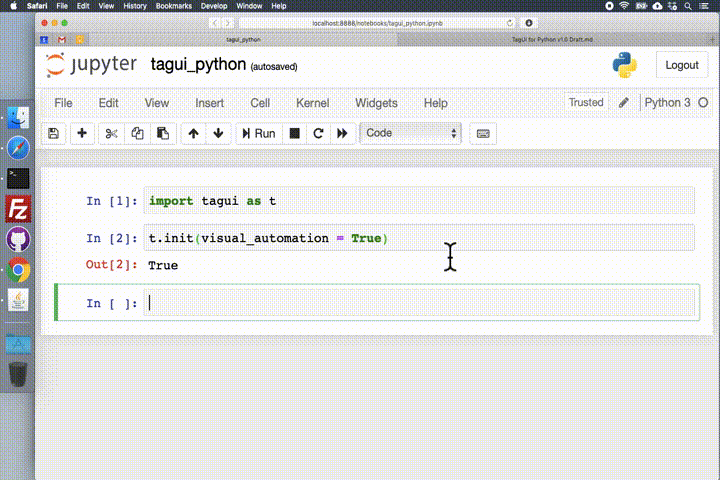
To install this Python package for RPA (robotic process automation) -
pip install rpa
To use it in Jupyter notebook, Python script or interactive shell -
import rpa as r
Notes on operating systems and optional visual automation mode -
- :rainbow_flag: Windows - if visual automation is faulty, try setting your display zoom level to recommended % or 100%
- :apple: macOS - due to tighter security, install PHP manually and see solutions for PhantomJS and Java popups
- :penguin: Linux - visual automation mode requires special setup on Linux, see how to install OpenCV and Tesseract
- :grapes: Raspberry Pi - use this setup guide to run the package on Raspberry Pies (low-cost automation servers)
Use Cases
RPA for Python's simple and powerful API makes robotic process automation fun! You can use it to quickly automate away repetitive time-consuming tasks on websites, desktop applications, or the command line.
As a token of my appreciation, any new bug reported will be appreciated with a US$200 gift card from your preferred merchant. Any feature suggestion accepted will be appreciated with a US$100 gift card.
WEB AUTOMATION
r.init()
r.url('https://duckduckgo.com')
r.type('//*[@name="q"]', 'decentralisation[enter]')
r.wait() # ensure results are fully loaded
r.snap('page', 'results.png')
r.close()
VISUAL AUTOMATION
r.init(visual_automation = True)
r.dclick('outlook_icon.png')
r.click('new_mail.png')
...
r.type('message_box.png', 'Hi Gillian,[enter]This is ...')
r.click('send_button.png')
r.close()
OCR AUTOMATION
r.init(visual_automation = True, chrome_browser = False)
print(r.read('pdf_report_window.png'))
print(r.read('image_preview.png'))
r.hover('anchor_element.png')
print(r.read(r.mouse_x(), r.mouse_y(), r.mouse_x() + 400, r.mouse_y() + 200))
r.close()
KEYBOARD AUTOMATION
r.init(visual_automation = True, chrome_browser = False)
r.keyboard('[cmd][space]')
r.keyboard('safari[enter]')
r.keyboard('[cmd]t')
r.keyboard('snatcher[enter]')
r.wait(2.5)
r.snap('page.png', 'results.png')
r.close()
MOUSE AUTOMATION
r.init(visual_automation = True)
r.type(600, 300, 'neo kobe city')
r.click(900, 300)
r.snap('page.png', 'results.png')
r.hover('button_to_drag.png')
r.mouse('down')
r.hover(r.mouse_x() + 300, r.mouse_y())
r.mouse('up')
r.close()
SECURE TEMPORARY STORAGE
securely share files up to 100 MB on PrivateBin, which will self-destruct after 1 week
bin_url = r.bin('secret_agent_report.pdf', 'optional password')
API Reference
Notes ⢠Element Identifiers ⢠Core Functions ⢠Basic Functions ⢠Pro Functions ⢠Helper Functions
GENERAL NOTES
See sample Python script, the RPA Challenge solution, and RedMart groceries example. To automate Chrome browser invisibly, use headless mode. To run 10X faster instead of normal human speed, use turbo mode (read the caveats!). Some CAPTCHAs can be solved using services like 2Captcha, Capsolver or directly by replicating user actions.
Securely share files up to 100 MB with built-in temporary online storage, on a dedicated PrivateBin server. You can even run RPA on your phone browser using this Colab notebook (eg datascraping with up to 5 Colab sessions). By design this package has enterprise security and you can install, update and use it without the internet.
Fully control error handling by setting error(True) to raise Python exception on error, and manage with try-except. For fine-grained control on web browser file download location, use download_location(). For overriding default folder location to install and invoke TagUI (a forked version optimised for rpa package), use tagui_location().
If you are using non-English operating system and get "invalid continuation byte" error, you can set code page to support UTF-8 or change your Python script's encoding to your OS encoding. See this example for Chinese. Use focus() to make Windows/Mac application windows to be in focus (see here for pywin32 alternative).
Some users might find it interesting or useful to use AI and machine learning (in particular LLM large language models), to help generate a template script, then they make the fine-tuning accordingly. See this issue on some questions that I asked Anthropic's Claude 3.5 Sonnet and its responses.
ELEMENT IDENTIFIERS
An element identifier helps to tell RPA for Python exactly which element on the user interface you want to interact with. For example, //*[@id='email'] is an XPath pointing to the webpage element having the id attribute 'email'.
-
:globe_with_meridians: For web automation, the web element identifier can be XPath selector, CSS selector, or the following attributes - id, name, class, title, aria-label, text(), href, in decreasing order of priority. Recommend writing XPath manually or simply using attributes. There is automatic waiting for an element to appear before timeout happens, and error is returned that the element cannot be found. To change the default timeout of 10 seconds, use timeout(). PS - if you are using a Chrome extension to read XPaths, use SelectorsHub.
-
:camera_flash: An element identifier can also be a .png or .bmp image snapshot representing the UI element (can be on desktop applications, terminal window or web browser). If the image file specified does not exist, OCR will be used to search for that text on the screen to act on the UI element containing the text, eg r.click('Submit Form.png'). Transparency (0% opacity) is supported in .png images. x, y coordinates of elements on the screen can be used as well. Notes for visually automating 2 monitors, and macOS Retina display issue.
-
:page_facing_up: A further image identifier example is a png image of a window (PDF viewer, MS Word, textbox etc) with the center content of the image set as transparent. This allows using read() and snap() to perform OCR and save snapshots of application windows, containers, frames, textboxes with varying content. See this image example of a PDF frame with content removed to be transparent. For read() and snap(), x1, y1, x2, y2 coordinates pair can be used to define the region of interest on the screen to perform OCR or capture snapshot.
CORE FUNCTIONS
| Function | Parameters | Purpose |
|---|---|---|
init() | visual_automation=False,chrome_browser=True | start TagUI, auto-setup on first run |
close() | close TagUI, Chrome browser, SikuliX | |
pack() | for deploying package without internet | |
update() | for updating package without internet | |
error() | True or False | set to True to raise exception on error |
debug() | True or False or text_to_log | print & log debug info to rpa_python.log |
by default RPA for Python runs at normal human speed, to run 10X faster use init(turbo_mode = True)
BASIC FUNCTIONS
| Function | Parameters | Purpose |
|---|---|---|
url() | webpage_url (no parameter to return current URL) | go to web URL |
click() | element_identifier (or x, y using visual automation) | left-click on element |
rclick() | element_identifier (or x, y using visual automation) | right-click on element |
dclick() | element_identifier (or x, y using visual automation) | double-click on element |
hover() | element_identifier (or x, y using visual automation) | move mouse to element |
type() | element_identifier (or x, y), text ('[enter]'/'[clear]') | enter text at element |
select() | element_identifier (or x, y), value or text (or x, y) | choose dropdown option |
read() | element_identifier ('page' is web page) (or x1, y1, x2, y2) | return element text |
snap() | element_identifier ('page' is web page), filename_to_save | save screenshot to file |
load() | filename_to_load | return file content |
dump() | text_to_dump, filename_to_save | save text to file |
write() | text_to_write, filename_to_save | append text to file |
ask() | text_to_prompt | ask & return user input |
to wait for an element to appear until timeout() value, use hover(). to drag-and-drop, do it this way
PRO FUNCTIONS
| Function | Parameters | Purpose |
|---|---|---|
keyboard() | keys_and_modifiers (using visual automation) | send keystrokes to screen |
mouse() | 'down' or 'up' (using visual automation) | send mouse event to screen |
focus() | app_to_focus (full name of app) | make application in focus |
wait() | delay_in_seconds (default 5 seconds) | explicitly wait for some time |
table() | table number or XPath, filename_to_save | save webpage table to CSV |
bin() | file_to_bin, password (optional but recommended) | secure temporary storage |
upload() | element_identifier (CSS), filename_to_upload | upload file to web element |
download() | download_url, filename_to_save (optional) | download from URL to file |
unzip() | file_to_unzip, unzip_location (optional) | unzip zip file to specified location |
frame() | main_frame id or name, sub_frame (optional) | set web frame, frame() to reset |
popup() | string_in_url (no parameter to reset to main page, especially important when used to control another browser tab) | set context to web popup tab |
run() | command_to_run (use ; between commands) | run OS command & return output |
dom() | statement_to_run (JS code to run in browser) | run code in DOM & return output |
vision() | command_to_run (Python code for SikuliX) | run custom SikuliX commands |
timeout() | timeout_in_seconds (blank returns current timeout) | change wait timeout (default 10s) |
keyboard() modifiers and special keys -
[shift] [ctrl] [alt] [win] [cmd] [clear] [space] [enter] [backspace] [tab] [esc] [up] [down] [left] [right] [pageup] [pagedown] [delete] [home] [end] [insert] [f1] .. [f15] [printscreen] [scrolllock] [pause] [capslock] [numlock]
HELPER FUNCTIONS
| Function | Parameters | Purpose |
|---|---|---|
exist() | element_identifier | True or False if element shows before timeout |
present() | element_identifier | return True or False if element is present now |
count() | element_identifier | return number of web elements as integer |
clipboard() | text_to_put or no parameter | put text or return clipboard text as string |
get_text() | source_text,left,right,count=1 | return text between left & right markers |
del_chars() | source_text,characters | return text after deleting given characters |
mouse_xy() | return '(x,y)' coordinates of mouse as string | |
mouse_x() | return x coordinate of mouse as integer | |
mouse_y() | return y coordinate of mouse as integer | |
title() | return page title of current web page as string | |
text() | return text content of current web page as string | |
timer() | return time elapsed in sec between calls as float |
to type a large amount of text quickly, use clipboard() and keyboard() to paste instead of type()
About & Credits
TagUI is a leading open-source RPA software :robot: with tens of thousands of users. It was created in 2016-2017 when I left DBS Bank as a test automation engineer, for a one-year sabbatical to Eastern Europe. Most of its code base was written in Novi Sad Serbia. In 2018, I joined AI Singapore to continue development of TagUI.
Over a few months in 2019, I took on a daddy role full-time, taking care of my newborn baby girl and wife :cowboy_hat_face:ð¤±. In between nannying, I used my time pockets to create this Python package built on TagUI. I hope pip install rpa would make life easier for Python users from different walks of life.
I had been maintaining the package (and a forked version of TagUI optimised for it) in my personal time. But now, Marcelo Cecin, Luis Alejandro, Jozsef Fulop, Tolani Jaiye-Tikolo, Shyan Chua, Laurence Liew, Bala Ranganathan, myself are the new team maintaining this package. We're happy that tens of thousands of people use it :snake:
For technical info, see its intuitive architecture below and ample comments in this single-file package.

I would like to credit and express my appreciation to these amazing open-source contributors below :heart:
- TagUI - AI Singapore from Singapore / @aisingapore
- SikuliX - Raimund Hocke from Germany / @RaiMan
- CasperJS - Nicolas Perriault from France / @n1k0
- PhantomJS - Ariya Hidayat from Indonesia / @ariya
- SlimerJS - Laurent Jouanneau from France / @laurentj
- Philip Vollet from Germany, for spreading the word. Philip is a veteran in NLP and open-source. His sharing of RPA for Python helps spread the word to the vast and lovely open-source community about pip install rpa.
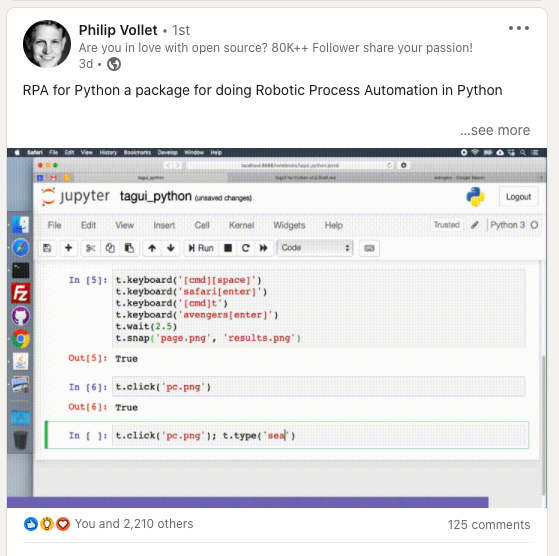
License
RPA for Python is open-source software released under Apache 2.0 license
One Last Thing.. Mindly
I rarely make product recommendations, other than the amazing OpenRPA software, and the open-source RPA tools I personally worked on. I'd like to recommend Mindly mindmapping app available on phone and macOS.
A mindmap is an intuitive way to store, organise and retrieve info, as it mimics how the mind works - relationships between different concepts and memories. It's perfect to make productive use of time pockets on the go.
Below image is a Mindly example on benefits of coffee. I personally use it to map out my life for the next 13 years, reflect how to be a better husband, keep a list of traditional British foods, store supermarket member barcodes, as well as note-taking on the go. There's even a mindmap for my 3YO daughter to play with, she just enjoys dragging the nodes into the bin. So I created a dummy mindmap on standby that she can destroy.
Best of all, the free version should meet the needs of most users. I have not exceeded the free limit of 100-node per mindmap, but I purchased it quite early on after using it, to support the work of the team behind this app.
PS - I don't know Mindly's team, just recommending the app here because it rocks
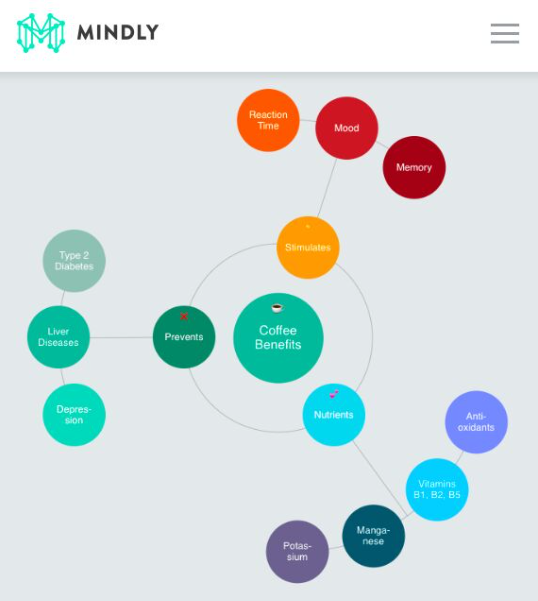
Top Related Projects
Python version of the Playwright testing and automation library.
A browser automation framework and ecosystem.
Windows GUI Automation with Python (based on text properties)
A cross-platform GUI automation Python module for human beings. Used to programmatically control the mouse & keyboard.
Generic automation framework for acceptance testing and RPA
WF runtime ported to work on .NET 6
Convert  designs to code with AI
designs to code with AI

Introducing Visual Copilot: A new AI model to turn Figma designs to high quality code using your components.
Try Visual Copilot