Top Related Projects
Android Floating Action Button based on Material Design specification
A DSL to make animation easy on iOS with Swift.
Quick Overview
LiquidFloatingActionButton is a custom floating action button (FAB) implementation for iOS, which provides a unique and visually appealing liquid-like animation when the button is pressed or released. This library allows developers to easily integrate a dynamic and engaging FAB into their iOS applications.
Pros
- Unique Animation: The liquid-like animation of the FAB creates a visually striking and engaging user experience.
- Customizable: The library offers various customization options, allowing developers to adjust the button's appearance and behavior to fit their app's design.
- Easy Integration: The library is well-documented and provides a straightforward integration process, making it easy for developers to incorporate the FAB into their projects.
- Smooth Transitions: The liquid animation transitions smoothly between the button's expanded and collapsed states, providing a polished and professional look.
Cons
- Limited Functionality: The library is primarily focused on the FAB's animation and appearance, and may not provide advanced functionality or integration with other UI elements.
- Performance Considerations: The liquid animation may have a higher performance impact compared to a standard FAB, especially on older or less powerful devices.
- Dependency on External Library: The project relies on the Lottie library for the animation, which adds an additional dependency to the project.
- Potential Compatibility Issues: As with any third-party library, there may be potential compatibility issues with newer versions of iOS or other dependencies.
Code Examples
Initializing the FAB
let liquidButton = LiquidFloatingActionButton(
image: UIImage(named: "your_fab_icon"),
highlightedImage: UIImage(named: "your_fab_icon_highlighted")
)
This code initializes a new LiquidFloatingActionButton instance with the provided icon images.
Configuring the FAB
liquidButton.buttonColor = .systemBlue
liquidButton.buttonHighlightedColor = .systemIndigo
liquidButton.buttonShadowColor = .black
liquidButton.buttonShadowOffset = CGSize(width: 0, height: 2)
liquidButton.buttonShadowOpacity = 0.4
liquidButton.buttonShadowRadius = 4
This code sets various properties of the FAB, such as the button color, highlighted color, shadow color, offset, opacity, and radius.
Adding the FAB to the View
view.addSubview(liquidButton)
liquidButton.translatesAutoresizingMaskIntoConstraints = false
NSLayoutConstraint.activate([
liquidButton.trailingAnchor.constraint(equalTo: view.trailingAnchor, constant: -16),
liquidButton.bottomAnchor.constraint(equalTo: view.bottomAnchor, constant: -16)
])
This code adds the FAB to the view and sets its position using Auto Layout constraints.
Getting Started
To get started with the LiquidFloatingActionButton library, follow these steps:
-
Add the library to your project using a dependency manager like CocoaPods or Carthage.
# CocoaPods pod 'LiquidFloatingActionButton' -
Import the library in your Swift file:
import LiquidFloatingActionButton -
Create an instance of the
LiquidFloatingActionButtonand configure it as needed:let liquidButton = LiquidFloatingActionButton( image: UIImage(named: "your_fab_icon"), highlightedImage: UIImage(named: "your_fab_icon_highlighted") ) liquidButton.buttonColor = .systemBlue liquidButton.buttonHighlightedColor = .systemIndigo -
Add the FAB to your view hierarchy:
view.addSubview(liquidButton) liquidButton.translatesAutoresizingMaskIntoConstraints = false NSLayoutConstraint.activate([ liquidButton.trailingAnchor.constraint(equalTo: view.trailingAnchor, constant: -16), liquidButton.bottomAnchor.constraint(equalTo: view.bottomAnchor
Competitor Comparisons
Android Floating Action Button based on Material Design specification
Pros of Clans/FloatingActionButton
- Supports custom FAB icons and background colors
- Provides a simple and straightforward API for creating FABs
- Includes various animation options for FAB expansion and collapse
Cons of Clans/FloatingActionButton
- Limited customization options compared to LiquidFloatingActionButton
- No support for liquid or morphing effects on the FAB
- Lacks advanced features like multiple FABs or FAB groups
Code Comparison
Clans/FloatingActionButton:
FloatingActionButton fab = new FloatingActionButton.Builder(this)
.withButtonColor(R.color.colorAccent)
.withGravity(Gravity.BOTTOM | Gravity.RIGHT)
.withMargins(0, 0, 16, 16)
.create();
yoavlt/LiquidFloatingActionButton:
LiquidFloatingActionButton liquidFab = (LiquidFloatingActionButton) findViewById(R.id.liquid_fab);
liquidFab.setOnClickListener(new View.OnClickListener() {
@Override
public void onClick(View v) {
// Handle FAB click
}
});
A DSL to make animation easy on iOS with Swift.
Pros of DKChainableAnimationKit
- Provides a more flexible and expressive API for creating complex animations compared to LiquidFloatingActionButton.
- Supports a wide range of animation types, including position, scale, rotation, and more.
- Allows for easy chaining of multiple animations, making it easier to create intricate animation sequences.
Cons of DKChainableAnimationKit
- May have a steeper learning curve compared to the simpler LiquidFloatingActionButton.
- Requires more code to set up animations, which could be less efficient for simple use cases.
- May have a larger dependency footprint compared to the more focused LiquidFloatingActionButton.
Code Comparison
LiquidFloatingActionButton:
let button = LiquidFloatingActionButton(frame: CGRect(x: 20, y: 20, width: 56, height: 56))
button.addTarget(self, action: #selector(buttonTapped(_:)), for: .touchUpInside)
view.addSubview(button)
DKChainableAnimationKit:
let view = UIView(frame: CGRect(x: 20, y: 20, width: 100, height: 100))
view.backgroundColor = .red
view.animate()
.scale(to: 1.5)
.rotate(by: .pi / 4)
.translate(by: CGVector(dx: 50, dy: 50))
.duration(1.0)
.easing(.easeInOut)
.start()
Convert  designs to code with AI
designs to code with AI

Introducing Visual Copilot: A new AI model to turn Figma designs to high quality code using your components.
Try Visual CopilotREADME
LiquidFloatingActionButton





LiquidFloatingActionButton is floating action button component of material design in liquid state, inspired by Material In a Liquid State. This is also spinner loader components in liquid state.
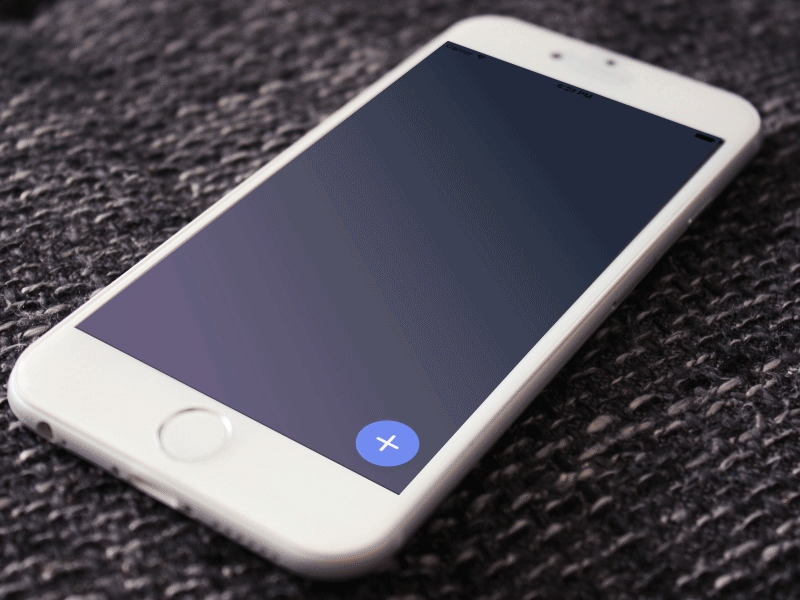
Features
- liquid animation
- Easily customizable
- Objective-C compatible
- Swift 5.0
You can play a demo with appetize.io
Usage
You just need implement LiquidFloatingActionButtonDataSource and LiquidFloatingActionButtonDelegate similar to well-known UIKit design.
let floatingActionButton = LiquidFloatingActionButton(frame: floatingFrame)
floatingActionButton.dataSource = self
floatingActionButton.delegate = self
LiquidFloatingActionButtonDataSource
func numberOfCells(liquidFloatingActionButton: LiquidFloatingActionButton) -> Int
func cellForIndex(index: Int) -> LiquidFloatingCell
LiquidFloatingActionButtonDelegate
optional func liquidFloatingActionButton(liquidFloatingActionButton: LiquidFloatingActionButton, didSelectItemAtIndex index: Int)
Easily customizable
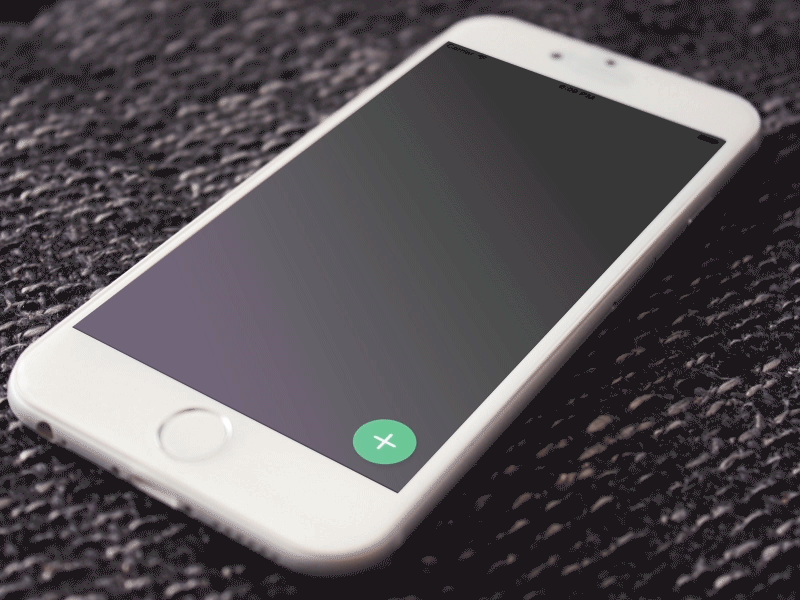
Installation
LiquidFloatingActionButton is available through CocoaPods. To install it, simply add the following line to your Podfile:
pod "LiquidFloatingActionButton"
or, if you use Carthage, add the following line to your Carthage file.
github "yoavlt/LiquidFloatingActionButton"
License
LiquidFloatingActionButton is available under the MIT license. See the LICENSE file for more info.
Top Related Projects
Android Floating Action Button based on Material Design specification
A DSL to make animation easy on iOS with Swift.
Convert  designs to code with AI
designs to code with AI

Introducing Visual Copilot: A new AI model to turn Figma designs to high quality code using your components.
Try Visual Copilot