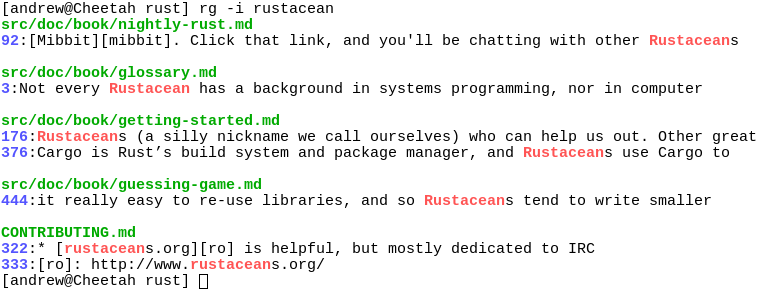ripgrep
ripgrep
ripgrep recursively searches directories for a regex pattern while respecting your gitignore
Top Related Projects
A simple, fast and user-friendly alternative to 'find'
A code-searching tool similar to ack, but faster.
:cherry_blossom: A command-line fuzzy finder
:mag: A simple, fast fuzzy finder for the terminal
rga: ripgrep, but also search in PDFs, E-Books, Office documents, zip, tar.gz, etc.
🔍 ugrep 7.5 file pattern searcher -- a user-friendly, faster, more capable grep replacement. Includes a TUI, Google-like Boolean search with AND/OR/NOT, fuzzy search, hexdumps, searches (nested) archives (zip, 7z, tar, pax, cpio), compressed files (gz, Z, bz2, lzma, xz, lz4, zstd, brotli), pdfs, docs, and more
Quick Overview
Ripgrep (rg) is a line-oriented search tool that recursively searches directories for a regex pattern. It's designed as a faster alternative to other search tools like grep, The Silver Searcher (ag), and ack, with a focus on speed, correctness, and usability.
Pros
- Extremely fast performance, often outperforming other search tools
- Respects .gitignore rules by default
- Supports searching specific file types and automatic encoding detection
- Cross-platform compatibility (Windows, macOS, Linux)
Cons
- Requires Rust to be installed for building from source
- May have a steeper learning curve for users unfamiliar with regex
- Limited built-in file type definitions compared to some alternatives
- Not a drop-in replacement for grep in all scenarios due to some differences in behavior
Getting Started
To install ripgrep, you can use package managers on most systems:
# On macOS using Homebrew
brew install ripgrep
# On Ubuntu or Debian
sudo apt-get install ripgrep
# On Windows using Chocolatey
choco install ripgrep
Basic usage:
# Search for a pattern in the current directory
rg "pattern"
# Search for a pattern in a specific file type
rg -t py "import os"
# Search for a pattern, ignoring case
rg -i "PATTERN"
# Search for a pattern, showing only filenames of matches
rg -l "pattern"
For more advanced usage and options, consult the ripgrep user guide or run rg --help.
Competitor Comparisons
A simple, fast and user-friendly alternative to 'find'
Pros of fd
- Simpler and more intuitive syntax for common use cases
- Faster execution for basic file searches
- Colorized output by default, enhancing readability
Cons of fd
- Less powerful regex support compared to ripgrep
- Fewer advanced features and customization options
- Not as well-suited for searching file contents
Code Comparison
fd:
fd pattern
ripgrep:
rg pattern
Both tools offer simple command-line usage for basic searches. However, ripgrep provides more advanced options for complex search patterns and file content searching.
fd excels in quickly finding files by name or extension, while ripgrep is more powerful for searching within file contents. fd's simpler syntax makes it more accessible for everyday use, but ripgrep's advanced features make it a better choice for developers and power users who need more control over their searches.
Overall, fd is ideal for quick file searches, while ripgrep is better suited for comprehensive code and content searches across large codebases.
A code-searching tool similar to ack, but faster.
Pros of The Silver Searcher
- Written in C, which can lead to faster compilation times
- Longer project history, potentially more stable and battle-tested
- Simpler codebase, which may be easier for some contributors to understand
Cons of The Silver Searcher
- Generally slower performance compared to ripgrep
- Less feature-rich, lacking some advanced functionalities
- Not as actively maintained, with fewer recent updates
Code Comparison
The Silver Searcher:
void search_file(const char *file_path) {
FILE *fp = fopen(file_path, "r");
if (fp == NULL) {
log_err("Error opening file %s", file_path);
return;
}
// ... (search implementation)
}
ripgrep:
pub fn search_file<P: AsRef<Path>>(path: P) -> Result<(), Box<dyn Error>> {
let file = File::open(path)?;
let reader = BufReader::new(file);
for line in reader.lines() {
// ... (search implementation)
}
Ok(())
}
Both projects aim to provide fast file searching capabilities, but ripgrep generally offers better performance and more features. The Silver Searcher, being an older project, may be more familiar to some users and has a simpler codebase. However, ripgrep's active development and optimizations make it the preferred choice for many developers seeking high-performance search tools.
:cherry_blossom: A command-line fuzzy finder
Pros of fzf
- Interactive and versatile fuzzy finder for command-line use
- Supports various input sources (files, directories, command output)
- Highly customizable with extensive options and key bindings
Cons of fzf
- Primarily focused on interactive searching, not optimized for bulk text search
- Requires more setup and configuration for advanced use cases
Code comparison
fzf (interactive fuzzy finding):
find . -type f | fzf
ripgrep (fast text search):
rg "pattern" .
Summary
fzf and ripgrep serve different primary purposes. fzf excels as an interactive fuzzy finder for various input sources, offering a highly customizable command-line experience. It's particularly useful for quickly navigating files, directories, and command outputs.
ripgrep, on the other hand, is designed for fast and efficient text searching across files and directories. It's optimized for bulk searches and is generally faster for large-scale text operations.
While both tools can be used for file searching, their strengths lie in different areas. fzf is more suited for interactive, real-time filtering, while ripgrep is better for thorough, pattern-based text searches across multiple files.
:mag: A simple, fast fuzzy finder for the terminal
Pros of fzy
- Lightweight and fast fuzzy finder, optimized for interactive use
- Simple and focused on a single task: fuzzy finding
- Easy to integrate into other tools and scripts
Cons of fzy
- Limited functionality compared to ripgrep's extensive feature set
- Not designed for searching file contents, only for fuzzy matching filenames or lines
- Less actively maintained and smaller community compared to ripgrep
Code comparison
fzy (main matching function):
score_t match_positions(const char *needle, const char *haystack, size_t *positions) {
size_t m = strlen(needle);
size_t n = strlen(haystack);
if (!m || !n)
return SCORE_MIN;
ripgrep (main search function):
pub fn search<R: io::Read>(
searcher: &Searcher,
pattern: &Pattern,
reader: R,
sink: &mut dyn SinkMatch,
) -> Result<bool, Error> {
let mut scanner = searcher.scanner();
scanner.search_reader(pattern, reader, sink)
}
fzy focuses on fuzzy matching algorithms, while ripgrep provides a more comprehensive search functionality. fzy is written in C for performance, while ripgrep leverages Rust's safety and performance features. ripgrep offers more advanced search capabilities, including regex support and file content searching, making it more suitable for complex search tasks in large codebases.
rga: ripgrep, but also search in PDFs, E-Books, Office documents, zip, tar.gz, etc.
Pros of ripgrep-all
- Searches within various file types (PDFs, E-books, Office documents, etc.)
- Supports compressed archives (zip, tar.gz, etc.)
- Integrates with existing ripgrep functionality
Cons of ripgrep-all
- Slower performance due to additional file processing
- Requires more dependencies for handling various file types
- Less mature and less actively maintained compared to ripgrep
Code Comparison
ripgrep:
pub fn new(mut grep: GrepBuilder) -> Result<Searcher> {
grep.binary_detection(BinaryDetection::quit(b'\x00'));
Ok(Searcher { grep: grep.build()? })
}
ripgrep-all:
pub fn new(config: Config) -> Result<RgaReader> {
Ok(RgaReader {
config,
cache: AdaptiveCache::new(),
})
}
The code snippets show the initialization of the main search objects in both projects. ripgrep focuses on grep functionality with binary detection, while ripgrep-all introduces a configuration and caching mechanism for handling various file types.
ripgrep-all extends ripgrep's functionality to search within a wider range of file types, making it more versatile for complex document searches. However, this comes at the cost of performance and increased complexity. ripgrep remains the faster and more streamlined option for searching plain text files and source code.
🔍 ugrep 7.5 file pattern searcher -- a user-friendly, faster, more capable grep replacement. Includes a TUI, Google-like Boolean search with AND/OR/NOT, fuzzy search, hexdumps, searches (nested) archives (zip, 7z, tar, pax, cpio), compressed files (gz, Z, bz2, lzma, xz, lz4, zstd, brotli), pdfs, docs, and more
Pros of ugrep
- Supports a wider range of file formats and compression types
- Offers more advanced pattern matching options, including fuzzy matching
- Provides a user-friendly interactive TUI mode
Cons of ugrep
- Generally slower performance compared to ripgrep
- Larger binary size and more dependencies
- Less widespread adoption and community support
Code Comparison
ugrep:
UGrep grep;
grep.pattern("example");
grep.files("*.txt");
grep.search();
ripgrep:
let matches = grep::grep("example", &["*.txt"])?;
for line in matches {
println!("{}", line?);
}
Both tools offer powerful search capabilities, but they cater to different use cases. ripgrep excels in speed and simplicity, making it ideal for quick searches in large codebases. ugrep, on the other hand, provides more advanced features and flexibility, making it suitable for complex search scenarios and working with various file formats.
The choice between the two depends on the specific requirements of the project and the user's preferences. ripgrep is often favored for its performance and ease of use, while ugrep is preferred when advanced search capabilities and format support are needed.
Convert  designs to code with AI
designs to code with AI

Introducing Visual Copilot: A new AI model to turn Figma designs to high quality code using your components.
Try Visual CopilotREADME
ripgrep (rg)
ripgrep is a line-oriented search tool that recursively searches the current
directory for a regex pattern. By default, ripgrep will respect gitignore rules
and automatically skip hidden files/directories and binary files. (To disable
all automatic filtering by default, use rg -uuu.) ripgrep has first class
support on Windows, macOS and Linux, with binary downloads available for every
release. ripgrep is similar to
other popular search tools like The Silver Searcher, ack and grep.
Dual-licensed under MIT or the UNLICENSE.
CHANGELOG
Please see the CHANGELOG for a release history.
Documentation quick links
- Installation
- User Guide
- Frequently Asked Questions
- Regex syntax
- Configuration files
- Shell completions
- Building
- Translations
Screenshot of search results
Quick examples comparing tools
This example searches the entire
Linux kernel source tree
(after running make defconfig && make -j8) for [A-Z]+_SUSPEND, where
all matches must be words. Timings were collected on a system with an Intel
i9-12900K 5.2 GHz.
Please remember that a single benchmark is never enough! See my blog post on ripgrep for a very detailed comparison with more benchmarks and analysis.
| Tool | Command | Line count | Time |
|---|---|---|---|
| ripgrep (Unicode) | rg -n -w '[A-Z]+_SUSPEND' | 536 | 0.082s (1.00x) |
| hypergrep | hgrep -n -w '[A-Z]+_SUSPEND' | 536 | 0.167s (2.04x) |
| git grep | git grep -P -n -w '[A-Z]+_SUSPEND' | 536 | 0.273s (3.34x) |
| The Silver Searcher | ag -w '[A-Z]+_SUSPEND' | 534 | 0.443s (5.43x) |
| ugrep | ugrep -r --ignore-files --no-hidden -I -w '[A-Z]+_SUSPEND' | 536 | 0.639s (7.82x) |
| git grep | LC_ALL=C git grep -E -n -w '[A-Z]+_SUSPEND' | 536 | 0.727s (8.91x) |
| git grep (Unicode) | LC_ALL=en_US.UTF-8 git grep -E -n -w '[A-Z]+_SUSPEND' | 536 | 2.670s (32.70x) |
| ack | ack -w '[A-Z]+_SUSPEND' | 2677 | 2.935s (35.94x) |
Here's another benchmark on the same corpus as above that disregards gitignore files and searches with a whitelist instead. The corpus is the same as in the previous benchmark, and the flags passed to each command ensure that they are doing equivalent work:
| Tool | Command | Line count | Time |
|---|---|---|---|
| ripgrep | rg -uuu -tc -n -w '[A-Z]+_SUSPEND' | 447 | 0.063s (1.00x) |
| ugrep | ugrep -r -n --include='*.c' --include='*.h' -w '[A-Z]+_SUSPEND' | 447 | 0.607s (9.62x) |
| GNU grep | grep -E -r -n --include='*.c' --include='*.h' -w '[A-Z]+_SUSPEND' | 447 | 0.674s (10.69x) |
Now we'll move to searching on single large file. Here is a straight-up
comparison between ripgrep, ugrep and GNU grep on a file cached in memory
(~13GB, OpenSubtitles.raw.en.gz, decompressed):
| Tool | Command | Line count | Time |
|---|---|---|---|
| ripgrep (Unicode) | rg -w 'Sherlock [A-Z]\w+' | 7882 | 1.042s (1.00x) |
| ugrep | ugrep -w 'Sherlock [A-Z]\w+' | 7882 | 1.339s (1.28x) |
| GNU grep (Unicode) | LC_ALL=en_US.UTF-8 egrep -w 'Sherlock [A-Z]\w+' | 7882 | 6.577s (6.31x) |
In the above benchmark, passing the -n flag (for showing line numbers)
increases the times to 1.664s for ripgrep and 9.484s for GNU grep. ugrep
times are unaffected by the presence or absence of -n.
Beware of performance cliffs though:
| Tool | Command | Line count | Time |
|---|---|---|---|
| ripgrep (Unicode) | rg -w '[A-Z]\w+ Sherlock [A-Z]\w+' | 485 | 1.053s (1.00x) |
| GNU grep (Unicode) | LC_ALL=en_US.UTF-8 grep -E -w '[A-Z]\w+ Sherlock [A-Z]\w+' | 485 | 6.234s (5.92x) |
| ugrep | ugrep -w '[A-Z]\w+ Sherlock [A-Z]\w+' | 485 | 28.973s (27.51x) |
And performance can drop precipitously across the board when searching big files for patterns without any opportunities for literal optimizations:
| Tool | Command | Line count | Time |
|---|---|---|---|
| ripgrep | rg '[A-Za-z]{30}' | 6749 | 15.569s (1.00x) |
| ugrep | ugrep -E '[A-Za-z]{30}' | 6749 | 21.857s (1.40x) |
| GNU grep | LC_ALL=C grep -E '[A-Za-z]{30}' | 6749 | 32.409s (2.08x) |
| GNU grep (Unicode) | LC_ALL=en_US.UTF-8 grep -E '[A-Za-z]{30}' | 6795 | 8m30s (32.74x) |
Finally, high match counts also tend to both tank performance and smooth out the differences between tools (because performance is dominated by how quickly one can handle a match and not the algorithm used to detect the match, generally speaking):
| Tool | Command | Line count | Time |
|---|---|---|---|
| ripgrep | rg the | 83499915 | 6.948s (1.00x) |
| ugrep | ugrep the | 83499915 | 11.721s (1.69x) |
| GNU grep | LC_ALL=C grep the | 83499915 | 15.217s (2.19x) |
Why should I use ripgrep?
- It can replace many use cases served by other search tools because it contains most of their features and is generally faster. (See the FAQ for more details on whether ripgrep can truly replace grep.)
- Like other tools specialized to code search, ripgrep defaults to
recursive search and does automatic
filtering. Namely, ripgrep won't search files
ignored by your
.gitignore/.ignore/.rgignorefiles, it won't search hidden files and it won't search binary files. Automatic filtering can be disabled withrg -uuu. - ripgrep can search specific types of files.
For example,
rg -tpy foolimits your search to Python files andrg -Tjs fooexcludes JavaScript files from your search. ripgrep can be taught about new file types with custom matching rules. - ripgrep supports many features found in
grep, such as showing the context of search results, searching multiple patterns, highlighting matches with color and full Unicode support. Unlike GNU grep, ripgrep stays fast while supporting Unicode (which is always on). - ripgrep has optional support for switching its regex engine to use PCRE2.
Among other things, this makes it possible to use look-around and
backreferences in your patterns, which are not supported in ripgrep's default
regex engine. PCRE2 support can be enabled with
-P/--pcre2(use PCRE2 always) or--auto-hybrid-regex(use PCRE2 only if needed). An alternative syntax is provided via the--engine (default|pcre2|auto)option. - ripgrep has rudimentary support for replacements, which permit rewriting output based on what was matched.
- ripgrep supports searching files in text encodings
other than UTF-8, such as UTF-16, latin-1, GBK, EUC-JP, Shift_JIS and more.
(Some support for automatically detecting UTF-16 is provided. Other text
encodings must be specifically specified with the
-E/--encodingflag.) - ripgrep supports searching files compressed in a common format (brotli,
bzip2, gzip, lz4, lzma, xz, or zstandard) with the
-z/--search-zipflag. - ripgrep supports arbitrary input preprocessing filters which could be PDF text extraction, less supported decompression, decrypting, automatic encoding detection and so on.
- ripgrep can be configured via a configuration file.
In other words, use ripgrep if you like speed, filtering by default, fewer bugs and Unicode support.
Why shouldn't I use ripgrep?
Despite initially not wanting to add every feature under the sun to ripgrep, over time, ripgrep has grown support for most features found in other file searching tools. This includes searching for results spanning across multiple lines, and opt-in support for PCRE2, which provides look-around and backreference support.
At this point, the primary reasons not to use ripgrep probably consist of one or more of the following:
- You need a portable and ubiquitous tool. While ripgrep works on Windows, macOS and Linux, it is not ubiquitous and it does not conform to any standard such as POSIX. The best tool for this job is good old grep.
- There still exists some other feature (or bug) not listed in this README that you rely on that's in another tool that isn't in ripgrep.
- There is a performance edge case where ripgrep doesn't do well where another tool does do well. (Please file a bug report!)
- ripgrep isn't possible to install on your machine or isn't available for your platform. (Please file a bug report!)
Is it really faster than everything else?
Generally, yes. A large number of benchmarks with detailed analysis for each is available on my blog.
Summarizing, ripgrep is fast because:
- It is built on top of
Rust's regex engine.
Rust's regex engine uses finite automata, SIMD and aggressive literal
optimizations to make searching very fast. (PCRE2 support can be opted into
with the
-P/--pcre2flag.) - Rust's regex library maintains performance with full Unicode support by building UTF-8 decoding directly into its deterministic finite automaton engine.
- It supports searching with either memory maps or by searching incrementally with an intermediate buffer. The former is better for single files and the latter is better for large directories. ripgrep chooses the best searching strategy for you automatically.
- Applies your ignore patterns in
.gitignorefiles using aRegexSet. That means a single file path can be matched against multiple glob patterns simultaneously. - It uses a lock-free parallel recursive directory iterator, courtesy of
crossbeamandignore.
Feature comparison
Andy Lester, author of ack, has published an excellent table comparing the features of ack, ag, git-grep, GNU grep and ripgrep: https://beyondgrep.com/feature-comparison/
Note that ripgrep has grown a few significant new features recently that are not yet present in Andy's table. This includes, but is not limited to, configuration files, passthru, support for searching compressed files, multiline search and opt-in fancy regex support via PCRE2.
Playground
If you'd like to try ripgrep before installing, there's an unofficial playground and an interactive tutorial.
If you have any questions about these, please open an issue in the tutorial repo.
Installation
The binary name for ripgrep is rg.
Archives of precompiled binaries for ripgrep are available for Windows, macOS and Linux. Linux and Windows binaries are static executables. Users of platforms not explicitly mentioned below are advised to download one of these archives.
If you're a macOS Homebrew or a Linuxbrew user, then you can install ripgrep from homebrew-core:
$ brew install ripgrep
If you're a MacPorts user, then you can install ripgrep from the official ports:
$ sudo port install ripgrep
If you're a Windows Chocolatey user, then you can install ripgrep from the official repo:
$ choco install ripgrep
If you're a Windows Scoop user, then you can install ripgrep from the official bucket:
$ scoop install ripgrep
If you're a Windows Winget user, then you can install ripgrep from the winget-pkgs repository:
$ winget install BurntSushi.ripgrep.MSVC
If you're an Arch Linux user, then you can install ripgrep from the official repos:
$ sudo pacman -S ripgrep
If you're a Gentoo user, you can install ripgrep from the official repo:
$ sudo emerge sys-apps/ripgrep
If you're a Fedora user, you can install ripgrep from official repositories.
$ sudo dnf install ripgrep
If you're an openSUSE user, ripgrep is included in openSUSE Tumbleweed and openSUSE Leap since 15.1.
$ sudo zypper install ripgrep
If you're a CentOS Stream 10 user, you can install ripgrep from the EPEL repository:
$ sudo dnf config-manager --set-enabled crb
$ sudo dnf install https://dl.fedoraproject.org/pub/epel/epel-release-latest-10.noarch.rpm
$ sudo dnf install ripgrep
If you're a Red Hat 10 user, you can install ripgrep from the EPEL repository:
$ sudo subscription-manager repos --enable codeready-builder-for-rhel-10-$(arch)-rpms
$ sudo dnf install https://dl.fedoraproject.org/pub/epel/epel-release-latest-10.noarch.rpm
$ sudo dnf install ripgrep
If you're a Rocky Linux 10 user, you can install ripgrep from the EPEL repository:
$ sudo dnf install https://dl.fedoraproject.org/pub/epel/epel-release-latest-10.noarch.rpm
$ sudo dnf install ripgrep
If you're a Nix user, you can install ripgrep from nixpkgs:
$ nix-env --install ripgrep
If you're a Flox user, you can install ripgrep as follows:
$ flox install ripgrep
If you're a Guix user, you can install ripgrep from the official package collection:
$ guix install ripgrep
If you're a Debian user (or a user of a Debian derivative like Ubuntu),
then ripgrep can be installed using a binary .deb file provided in each
ripgrep release.
$ curl -LO https://github.com/BurntSushi/ripgrep/releases/download/14.1.1/ripgrep_14.1.1-1_amd64.deb
$ sudo dpkg -i ripgrep_14.1.1-1_amd64.deb
If you run Debian stable, ripgrep is officially maintained by
Debian, although its version may
be older than the deb package available in the previous step.
$ sudo apt-get install ripgrep
If you're an Ubuntu Cosmic (18.10) (or newer) user, ripgrep is available using the same packaging as Debian:
$ sudo apt-get install ripgrep
(N.B. Various snaps for ripgrep on Ubuntu are also available, but none of them seem to work right and generate a number of very strange bug reports that I don't know how to fix and don't have the time to fix. Therefore, it is no longer a recommended installation option.)
If you're an ALT user, you can install ripgrep from the official repo:
$ sudo apt-get install ripgrep
If you're a FreeBSD user, then you can install ripgrep from the official ports:
$ sudo pkg install ripgrep
If you're an OpenBSD user, then you can install ripgrep from the official ports:
$ doas pkg_add ripgrep
If you're a NetBSD user, then you can install ripgrep from pkgsrc:
$ sudo pkgin install ripgrep
If you're a Haiku x86_64 user, then you can install ripgrep from the official ports:
$ sudo pkgman install ripgrep
If you're a Haiku x86_gcc2 user, then you can install ripgrep from the same port as Haiku x86_64 using the x86 secondary architecture build:
$ sudo pkgman install ripgrep_x86
If you're a Void Linux user, then you can install ripgrep from the official repository:
$ sudo xbps-install -Syv ripgrep
If you're a Rust programmer, ripgrep can be installed with cargo.
- Note that the minimum supported version of Rust for ripgrep is 1.85.0, although ripgrep may work with older versions.
- Note that the binary may be bigger than expected because it contains debug
symbols. This is intentional. To remove debug symbols and therefore reduce
the file size, run
stripon the binary.
$ cargo install ripgrep
Alternatively, one can use cargo binstall to install a ripgrep
binary directly from GitHub:
$ cargo binstall ripgrep
Building
ripgrep is written in Rust, so you'll need to grab a Rust installation in order to compile it. ripgrep compiles with Rust 1.85.0 (stable) or newer. In general, ripgrep tracks the latest stable release of the Rust compiler.
To build ripgrep:
$ git clone https://github.com/BurntSushi/ripgrep
$ cd ripgrep
$ cargo build --release
$ ./target/release/rg --version
0.1.3
NOTE: In the past, ripgrep supported a simd-accel Cargo feature when
using a Rust nightly compiler. This only benefited UTF-16 transcoding.
Since it required unstable features, this build mode was prone to breakage.
Because of that, support for it has been removed. If you want SIMD
optimizations for UTF-16 transcoding, then you'll have to petition the
encoding_rs project to use stable
APIs.
Finally, optional PCRE2 support can be built with ripgrep by enabling the
pcre2 feature:
$ cargo build --release --features 'pcre2'
Enabling the PCRE2 feature works with a stable Rust compiler and will
attempt to automatically find and link with your system's PCRE2 library via
pkg-config. If one doesn't exist, then ripgrep will build PCRE2 from source
using your system's C compiler and then statically link it into the final
executable. Static linking can be forced even when there is an available PCRE2
system library by either building ripgrep with the MUSL target or by setting
PCRE2_SYS_STATIC=1.
ripgrep can be built with the MUSL target on Linux by first installing the MUSL library on your system (consult your friendly neighborhood package manager). Then you just need to add MUSL support to your Rust toolchain and rebuild ripgrep, which yields a fully static executable:
$ rustup target add x86_64-unknown-linux-musl
$ cargo build --release --target x86_64-unknown-linux-musl
Applying the --features flag from above works as expected. If you want to
build a static executable with MUSL and with PCRE2, then you will need to have
musl-gcc installed, which might be in a separate package from the actual
MUSL library, depending on your Linux distribution.
Running tests
ripgrep is relatively well-tested, including both unit tests and integration tests. To run the full test suite, use:
$ cargo test --all
from the repository root.
Related tools
- delta is a syntax highlighting
pager that supports the
rg --jsonoutput format. So all you need to do to make it work isrg --json pattern | delta. See delta's manual section on grep for more details.
Vulnerability reporting
For reporting a security vulnerability, please contact Andrew Gallant. The contact page has my email address and PGP public key if you wish to send an encrypted message.
Translations
The following is a list of known translations of ripgrep's documentation. These are unofficially maintained and may not be up to date.
Top Related Projects
A simple, fast and user-friendly alternative to 'find'
A code-searching tool similar to ack, but faster.
:cherry_blossom: A command-line fuzzy finder
:mag: A simple, fast fuzzy finder for the terminal
rga: ripgrep, but also search in PDFs, E-Books, Office documents, zip, tar.gz, etc.
🔍 ugrep 7.5 file pattern searcher -- a user-friendly, faster, more capable grep replacement. Includes a TUI, Google-like Boolean search with AND/OR/NOT, fuzzy search, hexdumps, searches (nested) archives (zip, 7z, tar, pax, cpio), compressed files (gz, Z, bz2, lzma, xz, lz4, zstd, brotli), pdfs, docs, and more
Convert  designs to code with AI
designs to code with AI

Introducing Visual Copilot: A new AI model to turn Figma designs to high quality code using your components.
Try Visual Copilot