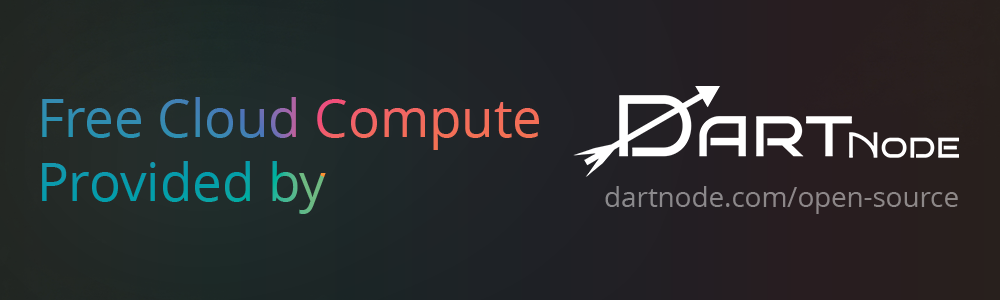Top Related Projects
Android UI library.
Realize a beautiful circular fillable loaders to be used for splashscreen 🌊
An implementation of tap targets from the Material Design guidelines for feature discovery.
Quick Overview
ShineButton is an Android UI library that provides an attractive and interactive button with a shining animation effect. It allows developers to create visually appealing buttons that shine when pressed, adding a dynamic and engaging element to Android applications.
Pros
- Easy to implement and customize
- Smooth and visually appealing animation
- Supports various shapes (circle, rectangle, heart)
- Compatible with Android 4.0 (API 14) and above
Cons
- Limited to a specific animation style
- May not be suitable for all app designs or themes
- Requires additional dependencies (Android Support Library)
- Lack of recent updates or maintenance
Code Examples
- Basic ShineButton implementation:
ShineButton shineButton = new ShineButton(this);
shineButton.init(this);
- Customizing ShineButton appearance:
ShineButton shineButton = (ShineButton) findViewById(R.id.shine_button);
shineButton.setBtnColor(Color.GRAY);
shineButton.setBtnFillColor(Color.RED);
shineButton.setShapeResource(R.raw.heart);
shineButton.setAllowRandomColor(true);
- Setting up a click listener:
shineButton.setOnCheckStateChangeListener(new ShineButton.OnCheckedChangeListener() {
@Override
public void onCheckedChanged(View view, boolean checked) {
// Handle button state change
}
});
Getting Started
To use ShineButton in your Android project, follow these steps:
- Add the JitPack repository to your project's build.gradle file:
allprojects {
repositories {
...
maven { url 'https://jitpack.io' }
}
}
- Add the dependency to your app's build.gradle file:
dependencies {
implementation 'com.github.ChadCSong:ShineButton:0.2.0'
}
- Sync your project, and you can now use ShineButton in your layouts or create them programmatically.
Competitor Comparisons
Android UI library.
Pros of android-ui
- More comprehensive UI library with multiple components
- Longer development history and larger community
- Supports a wider range of Android versions
Cons of android-ui
- Less focused on specific animation effects
- May have more complexity for simple use cases
- Potentially larger library size
Code Comparison
ShineButton:
ShineButton shineButton = new ShineButton(this);
shineButton.init(activity);
shineButton.setChecked(true);
shineButton.setShineCount(8);
shineButton.setAllowRandomColor(true);
android-ui:
RevealColorView revealColorView = new RevealColorView(this);
revealColorView.setColor(Color.BLUE);
revealColorView.startAnimation();
Summary
ShineButton is a specialized library focusing on a specific button animation effect, while android-ui is a more comprehensive UI library with various components. ShineButton offers a simpler implementation for its specific use case, while android-ui provides a broader range of UI elements and animations.
ShineButton may be preferable for projects requiring only its specific animation effect, while android-ui could be more suitable for larger projects needing diverse UI components. The choice between the two depends on the specific requirements of the project and the desired balance between simplicity and feature richness.
Realize a beautiful circular fillable loaders to be used for splashscreen 🌊
Pros of CircularFillableLoaders
- Offers a circular progress indicator with customizable fill animations
- Provides smooth and fluid loading animations
- Allows easy integration into Android projects
Cons of CircularFillableLoaders
- Limited to circular shapes and fill animations
- Less versatile in terms of button functionality
- Focused primarily on loading indicators rather than interactive elements
Code Comparison
CircularFillableLoaders:
<com.mikhaellopez.circularfillableloaders.CircularFillableLoaders
android:id="@+id/circularFillableLoaders"
android:layout_width="wrap_content"
android:layout_height="wrap_content"
app:cfl_border="true"
app:cfl_progress="80"
app:cfl_wave_color="#3f51b5" />
ShineButton:
<com.sackcentury.shinebuttonlib.ShineButton
android:id="@+id/shine_button"
android:layout_width="50dp"
android:layout_height="50dp"
app:btn_color="@android:color/darker_gray"
app:btn_fill_color="#FF6666"
app:allow_random_color="false"
app:enable_flashing="false" />
CircularFillableLoaders focuses on creating circular loading indicators with customizable fill animations, while ShineButton provides interactive buttons with shine effects. CircularFillableLoaders is more suitable for displaying progress, whereas ShineButton offers a wider range of interactive button functionalities with visually appealing animations.
An implementation of tap targets from the Material Design guidelines for feature discovery.
Pros of TapTargetView
- Provides a more comprehensive onboarding experience with customizable prompts and highlights
- Offers a wider range of customization options for the target view appearance
- Supports chaining multiple targets for guided user tours
Cons of TapTargetView
- More complex implementation compared to ShineButton's simpler animation
- Requires more setup code for each target view
- May not be suitable for simple button animations or feedback
Code Comparison
TapTargetView:
TapTargetView.showFor(this,
TapTarget.forView(findViewById(R.id.button), "This is a button", "It does something!")
.outerCircleColor(R.color.red)
.targetCircleColor(R.color.white)
.titleTextSize(20)
.titleTextColor(R.color.white)
.descriptionTextSize(10)
.descriptionTextColor(R.color.red)
.textColor(R.color.blue)
.dimColor(R.color.black)
.drawShadow(true)
.cancelable(false)
.tintTarget(true)
.transparentTarget(false)
.targetRadius(60))
ShineButton:
val shineButton = ShineButton(this)
shineButton.setBtnColor(Color.GRAY)
shineButton.setBtnFillColor(Color.RED)
shineButton.setShapeResource(R.raw.heart)
shineButton.setAllowRandomColor(true)
TapTargetView offers more extensive customization for guided user experiences, while ShineButton provides a simpler, eye-catching button animation with fewer lines of code.
Convert  designs to code with AI
designs to code with AI

Introducing Visual Copilot: A new AI model to turn Figma designs to high quality code using your components.
Try Visual CopilotREADME
ShineButton
This is a UI lib for Android. Effects like shining.

Usage
shineButton = (ShineButton) findViewById(R.id.shine_button);
shineButton.init(activity);
or
ShineButton shineButtonJava = new ShineButton(this);
shineButtonJava.setBtnColor(Color.GRAY);
shineButtonJava.setBtnFillColor(Color.RED);
shineButtonJava.setShapeResource(R.raw.heart);
shineButtonJava.setAllowRandomColor(true);
LinearLayout.LayoutParams layoutParams = new LinearLayout.LayoutParams(100, 100);
shineButtonJava.setLayoutParams(layoutParams);
if (linearLayout != null) {
linearLayout.addView(shineButtonJava);
}
Simple Usage
Icon shape is made from png mask. Please see raw files.
app:siShape
Default button color.
app:btn_color
Fill button color.
app:btn_fill_color
If this property is true,the effects will become random color shine.
app:allow_random_color

<com.sackcentury.shinebuttonlib.ShineButton
android:layout_width="50dp"
android:layout_height="50dp"
android:layout_centerInParent="true"
android:src="@android:color/darker_gray"
android:id="@+id/po_image2"
app:btn_color="@android:color/darker_gray"
app:btn_fill_color="@android:color/holo_green_dark"
app:allow_random_color="false"
app:siShape="@raw/smile"/>
Complex Usage
| Property | Java method | Description |
|---|---|---|
| siShape | void setShapeResource(int) | Set raw resource (png) |
| btn_color | void setBtnColor(int) | Set origin color |
| btn_fill_color | void setBtnFillColor(int) | Set fill color after click |
| allow_random_color | void setAllowRandomColor(boolean) | Allow shine color random |
| shine_animation_duration | void setAnimDuration(int) | Set shine anim duration |
| big_shine_color | void setBigShineColor(int) | Set big shine color |
| click_animation_duration | void setClickAnimDuration(int) | Set click anim duration |
| enable_flashing | void enableFlashing(boolean) | Enable effect like flash |
| shine_count | void setShineCount(int) | Set shine count around button |
| shine_distance_multiple | void setShineDistanceMultiple(float) | Set multiple of distance to button |
| shine_turn_angle | void setShineTurnAngle(float) | Set turn angle of shine |
| shine_size | void setShineSize(int) | Set size of shine by pixel |
| small_shine_color | void setSmallShineColor(int) | Set small shine color |
| small_shine_offset_angle | void setSmallShineOffAngle(float) | Set angle offset of small shine to big shine |
app:shine_turn_angle="20"
app:shine_count="15"
app:allow_random_color="true"
app:enable_flashing="true"

<com.sackcentury.shinebuttonlib.ShineButton
android:layout_width="50dp"
android:layout_height="50dp"
android:layout_centerInParent="true"
android:src="@android:color/darker_gray"
android:id="@+id/po_image1"
app:btn_color="@android:color/darker_gray"
app:btn_fill_color="#FF6666"
app:allow_random_color="false"
app:enable_flashing="false"
app:big_shine_color="#FF6666"
app:click_animation_duration="200"
app:shine_animation_duration="1500"
app:shine_turn_angle="10"
app:small_shine_offset_angle="20"
app:shine_distance_multiple="1.5f"
app:small_shine_color="#CC9999"
app:shine_count="8"
app:siShape="@raw/like"/>
Support Dialog
When use button on a Dialog
shineButton.setFixDialog(dialog);
Easy to support.
Requirements
- Android 4.0+
Code Reference
android-shape-imageview EasingInterpolator
Maven
<dependency>
<groupId>com.sackcentury</groupId>
<artifactId>shinebutton</artifactId>
<version>1.0.0</version>
<type>aar</type>
</dependency>
Gradle
buildscript {
repositories {
mavenCentral()
}
}
dependencies {
compile 'com.sackcentury:shinebutton:1.0.0'
}
Credits
iOS lib fave-button Android implement. FaveButton was inspired by Twitterâs Like Heart Animation;
Third Party Bindings
React Native
You may now use this library with React Native via the module here
License
The MIT License (MIT)
Copyright (c) 2016 Chad Song
Permission is hereby granted, free of charge, to any person obtaining a copy
of this software and associated documentation files (the "Software"), to deal
in the Software without restriction, including without limitation the rights
to use, copy, modify, merge, publish, distribute, sublicense, and/or sell
copies of the Software, and to permit persons to whom the Software is
furnished to do so, subject to the following conditions:
The above copyright notice and this permission notice shall be included in all
copies or substantial portions of the Software.
THE SOFTWARE IS PROVIDED "AS IS", WITHOUT WARRANTY OF ANY KIND, EXPRESS OR
IMPLIED, INCLUDING BUT NOT LIMITED TO THE WARRANTIES OF MERCHANTABILITY,
FITNESS FOR A PARTICULAR PURPOSE AND NONINFRINGEMENT. IN NO EVENT SHALL THE
AUTHORS OR COPYRIGHT HOLDERS BE LIABLE FOR ANY CLAIM, DAMAGES OR OTHER
LIABILITY, WHETHER IN AN ACTION OF CONTRACT, TORT OR OTHERWISE, ARISING FROM,
OUT OF OR IN CONNECTION WITH THE SOFTWARE OR THE USE OR OTHER DEALINGS IN THE
SOFTWARE.
Top Related Projects
Android UI library.
Realize a beautiful circular fillable loaders to be used for splashscreen 🌊
An implementation of tap targets from the Material Design guidelines for feature discovery.
Convert  designs to code with AI
designs to code with AI

Introducing Visual Copilot: A new AI model to turn Figma designs to high quality code using your components.
Try Visual Copilot