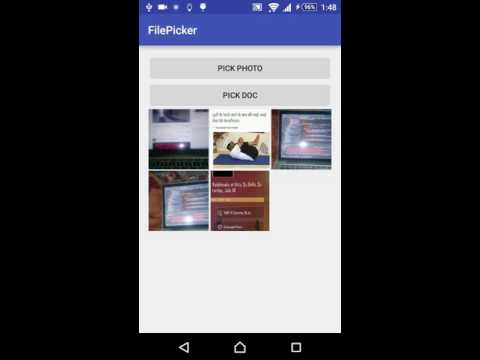Top Related Projects
😍 A beautiful, fluid, and extensible dialogs API for Kotlin & Android.
Picking files since 2015
Quick Overview
Android-FilePicker is an open-source library for Android that provides a customizable file picker component. It allows users to select files and folders from their device storage with a user-friendly interface, supporting various file types and multiple selection options.
Pros
- Easy integration with minimal setup required
- Customizable UI to match app themes
- Supports both file and folder selection
- Handles runtime permissions automatically
Cons
- Limited documentation for advanced customization
- May not support all edge cases for different Android versions
- Lacks built-in cloud storage integration
- Some reported issues with large file directories
Code Examples
- Basic file picker implementation:
FilePickerBuilder.instance
.setMaxCount(5)
.setSelectedFiles(filePaths)
.setActivityTheme(R.style.LibAppTheme)
.pickPhoto(this)
- Customizing file types:
FilePickerBuilder.instance
.setMaxCount(1)
.setActivityTheme(R.style.LibAppTheme)
.setActivityTitle("Select a PDF")
.addFileSupport("PDF", arrayOf(".pdf"), R.drawable.ic_pdf)
.pickFile(this)
- Handling selected files:
override fun onActivityResult(requestCode: Int, resultCode: Int, data: Intent?) {
super.onActivityResult(requestCode, resultCode, data)
when (requestCode) {
FilePickerConst.REQUEST_CODE_PHOTO -> {
if (resultCode == Activity.RESULT_OK && data != null) {
val photoPaths = data.getStringArrayListExtra(FilePickerConst.KEY_SELECTED_MEDIA)
// Handle selected photos
}
}
}
}
Getting Started
- Add the dependency to your app's
build.gradle:
dependencies {
implementation 'com.droidninja:filepicker:2.2.5'
}
- Initialize the library in your Activity or Fragment:
class MainActivity : AppCompatActivity() {
override fun onCreate(savedInstanceState: Bundle?) {
super.onCreate(savedInstanceState)
setContentView(R.layout.activity_main)
FilePickerBuilder.instance
.setMaxCount(5)
.setActivityTheme(R.style.AppTheme)
.pickPhoto(this)
}
override fun onActivityResult(requestCode: Int, resultCode: Int, data: Intent?) {
super.onActivityResult(requestCode, resultCode, data)
if (requestCode == FilePickerConst.REQUEST_CODE_PHOTO && resultCode == Activity.RESULT_OK && data != null) {
val photoPaths = data.getStringArrayListExtra(FilePickerConst.KEY_SELECTED_MEDIA)
// Handle selected photos
}
}
}
Competitor Comparisons
😍 A beautiful, fluid, and extensible dialogs API for Kotlin & Android.
Pros of material-dialogs
- More comprehensive UI components beyond file picking
- Highly customizable with a wide range of options
- Active development and frequent updates
Cons of material-dialogs
- Larger library size due to broader feature set
- Steeper learning curve for basic file picking functionality
- May require more configuration for simple use cases
Code Comparison
material-dialogs:
MaterialDialog(this).show {
fileChooser(
initialDirectory = File(Environment.getExternalStorageDirectory().path),
filter = { it.isDirectory || it.extension in arrayOf("jpg", "png") }
) { _, file ->
// Handle selected file
}
}
Android-FilePicker:
val intent = Intent(this, FilePickerActivity::class.java)
intent.putExtra(FilePickerActivity.CONFIGS, Configurations.Builder()
.setCheckPermission(true)
.setShowFiles(true)
.setShowImages(false)
.setMaxSelection(1)
.setRootPath(Environment.getExternalStorageDirectory().path)
.build())
startActivityForResult(intent, FILE_REQUEST_CODE)
material-dialogs offers a more concise API for file picking within a dialog, while Android-FilePicker provides a dedicated activity with more specific configuration options. The choice between the two depends on the project's requirements and the desired level of customization.
Picking files since 2015
Pros of MaterialFilePicker
- Simpler implementation with a more straightforward API
- Follows Material Design guidelines more closely
- Smaller codebase, potentially easier to maintain and customize
Cons of MaterialFilePicker
- Less actively maintained (last update was several years ago)
- Fewer features and customization options compared to Android-FilePicker
- Limited file type filtering capabilities
Code Comparison
MaterialFilePicker:
MaterialFilePicker()
.withActivity(this)
.withRequestCode(1)
.withFilter(Pattern.compile(".*\\.txt$"))
.withHiddenFiles(true)
.start()
Android-FilePicker:
FilePickerBuilder.instance
.setMaxCount(1)
.setActivityTheme(R.style.LibAppTheme)
.setActivityTitle("Select a File")
.addFileSupport("TXT", arrayOf(".txt"))
.enableDocSupport(false)
.pickFile(this)
MaterialFilePicker offers a more concise API for basic file picking, while Android-FilePicker provides more detailed configuration options. Android-FilePicker's implementation allows for easier customization of file types and appearance, but requires more code for setup. MaterialFilePicker's simpler approach may be preferable for projects with basic file picking needs, while Android-FilePicker is better suited for more complex requirements.
Convert  designs to code with AI
designs to code with AI

Introducing Visual Copilot: A new AI model to turn Figma designs to high quality code using your components.
Try Visual CopilotREADME
Android-FilePicker (Androidx based)
A filepicker which allows to select images and videos with flexibility. It also supports selection of files by specifying its file type. For using this library, you have to migrate your project to androidx or you can use older version(2.1.5). Check out app module for example.
For Android 10 devices using document picker, you will need to enable android:requestLegacyExternalStorage="true" option in your manifest file. This document picker will get deprecated soon over scoped storage and also, this flag will not work in when you target Android 11. :/
If your app
-
targets 28: Everything will work. Nothing required.
-
targets 29: You will need add
android:requestLegacyExternalStorage="true"option in your manifest file. This will work for Android 11 devices also. -
targets 30: Doc picker will not work in this case. Scope storage handling is required. Please suggest ideas here



Installation
- As of now, It is only available in jCenter(), So just put this in your app dependencies:
implementation 'com.droidninja:filepicker:2.2.5'
There is a method getFilePath in ContentUriUtils class through you can get the file path from Uri. e.g.
Java:
ContentUriUtils.INSTANCE.getFilePath(getContext(), uri);
Kotlin
ContentUriUtils.getFilePath(context, uri);
Note
This Filepicker is based on the MediaStore api provided by android. It checks MediaStore database for a file entry. If your file is not showing in the picker, it means that it is not inserted into MediaStore database yet.
Usage
Just include this in your onclick function:
- For photopicker:
FilePickerBuilder.getInstance()
.setMaxCount(5) //optional
.setSelectedFiles(filePaths) //optional
.setActivityTheme(R.style.LibAppTheme) //optional
.pickPhoto(this);
If you want to use custom request code, you just have to like this:
FilePickerBuilder.getInstance()
.setMaxCount(5) //optional
.setSelectedFiles(filePaths) //optional
.setActivityTheme(R.style.LibAppTheme) //optional
.pickPhoto(this, CUSTOM_REQUEST_CODE);
- For document picker:
FilePickerBuilder.getInstance()
.setMaxCount(10) //optional
.setSelectedFiles(filePaths) //optional
.setActivityTheme(R.style.LibAppTheme) //optional
.pickFile(this);
If you want to use custom request code, you just have to like this:
FilePickerBuilder.getInstance()
.setMaxCount(5) //optional
.setSelectedFiles(filePaths) //optional
.setActivityTheme(R.style.LibAppTheme) //optional
.pickFile(this, CUSTOM_REQUEST_CODE);
After this, you will get list of file paths in activity result:
@Override
public void onActivityResult(int requestCode, int resultCode, Intent data) {
switch (requestCode)
{
case FilePickerConst.REQUEST_CODE_PHOTO:
if(resultCode== Activity.RESULT_OK && data!=null)
{
photoPaths = new ArrayList<>();
photoPaths.addAll(data.getParcelableArrayListExtra<Uri>(FilePickerConst.KEY_SELECTED_MEDIA));
}
break;
case FilePickerConst.REQUEST_CODE_DOC:
if(resultCode== Activity.RESULT_OK && data!=null)
{
docPaths = new ArrayList<>();
docPaths.addAll(data.getParcelableArrayListExtra<Uri>(FilePickerConst.KEY_SELECTED_DOCS));
}
break;
}
addThemToView(photoPaths,docPaths);
}
Builder Methods
Android FilePicker now has more flexibility. Supported builder methods are:
| Method | Use |
|---|---|
| setMaxCount(int maxCount) | used to specify maximum count of media picks (dont use if you want no limit) |
| setActivityTheme(int theme) | used to set theme for toolbar (must be an non-actionbar theme or use LibAppTheme) |
| setActivityTitle(String title) | used to set title for toolbar |
| setSelectedFiles(ArrayList | to show already selected items (optional) |
| enableVideoPicker(boolean status) | added video picker alongside images |
| enableImagePicker(boolean status) | added option to disable image picker |
| enableSelectAll(boolean status) | added option to enable/disable select all feature(it will only work with no limit option) |
| setCameraPlaceholder(int drawable) | set custom camera drawable |
| withOrientation(Orientation type) | In case, if you want to set orientation, use ActivityInfo for constants (default=ActivityInfo.SCREEN_ORIENTATION_UNSPECIFIED) |
| showGifs(boolean status) | to show gifs images in the picker |
| showFolderView(boolean status) | if you want to show folder type pick view, enable this. (Enabled by default) |
| enableDocSupport(boolean status) | If you want to enable/disable default document picker, use this method. (Enabled by default) |
| enableCameraSupport(boolean status) | to show camera in the picker (Enabled by default) |
| addFileSupport(String title, String[] extensions, @DrawableRes int drawable) | If you want to specify custom file type, use this method. (example below) |
| setSpan(spanType: FilePickerConst.SPAN_TYPE, count: Int) | Set Span count for folder and detail screen ( [FilePickerConst.SPAN_TYPE.FOLDER_SPAN] or [FilePickerConst.SPAN_TYPE.DETAIL_SPAN]]) |
If you want to add custom file type picker(do not use . in extension types), use addFileSupport() method like this ( for zip support):
String zipTypes = {"zip","rar"};
addFileSupport("ZIP",zipTypes, R.drawable.ic_zip_icon);
Styling
Just override these styles in your main module to change colors and themes.
- If you have dark theme colors, just use
LibAppTheme.Dark - If you have light theme colors, just use
LibAppTheme
<style name="LibAppTheme" parent="Theme.MaterialComponents.NoActionBar">
<!-- Customize your theme here. -->
<item name="colorPrimary">@color/colorPrimary</item>
<item name="colorPrimaryDark">@color/colorPrimaryDark</item>
<item name="colorAccent">@android:color/black</item>
<item name="android:colorBackground">@android:color/background_light</item>
<item name="android:windowBackground">@android:color/white</item>
<item name="toolbarStyle">@style/ToolbarTheme</item>
<item name="tabStyle">@style/PickerTabLayout</item>
</style>
<style name="LibAppTheme.Dark" parent="LibAppTheme">
<!-- Customize your theme here. -->
<item name="colorAccent">@android:color/white</item>
<item name="toolbarStyle">@style/ToolbarTheme.Dark</item>
<item name="tabStyle">@style/PickerTabLayout.Dark</item>
</style>
<style name="PickerTabLayout" parent="Widget.MaterialComponents.TabLayout">
<!-- tab background-->
<item name="tabBackground">@color/colorPrimary</item>
<!-- tab text color selector : set selector accordingly to dark or light theme-->
<item name="tabTextColor">@color/selector_tab_text_color</item>
<!-- tab indicator color: set indicator color accordingly-->
<item name="tabIndicatorColor">@android:color/black</item>
<item name="tabGravity">fill</item>
<item name="tabMaxWidth">0dp</item>
</style>
<style name="ToolbarTheme" parent="Widget.MaterialComponents.Toolbar.Primary">
<item name="materialThemeOverlay">@style/ThemeOverlay.App.Toolbar.Light</item>
<item name="android:theme">@style/ThemeOverlay.App.Toolbar.Light</item>
</style>
<style name="SmoothCheckBoxStyle">
<item name="color_checked">@color/colorAccent</item>
<item name="color_unchecked">@android:color/white</item>
<item name="color_unchecked_stroke">@color/checkbox_unchecked_color</item>
<item name="color_tick">@android:color/white</item>
</style>
Proguard
# Glide
-keep public class * implements com.bumptech.glide.module.GlideModule
-keep class * extends com.bumptech.glide.module.AppGlideModule {
<init>(...);
}
-keep public enum com.bumptech.glide.load.ImageHeaderParser$** {
**[] $VALUES;
public *;
}
-keep class com.bumptech.glide.load.data.ParcelFileDescriptorRewinder$InternalRewinder {
*** rewind();
}
# Uncomment for DexGuard only
#-keepresourcexmlelements manifest/application/meta-data@value=GlideModule
Donate
You guys are doing great job by filing bugs and sending pull requests. I am doing everything to maintain this project. If you want to support, your donation is highly appreciated (and I love food, coffee and beer). Thank you!
PayPal
- Donate $5: Thank's for creating this project, here's a coffee (or some beer) for you!
- Donate $10: Wow, I am stunned. Let me take you to the movies!
- Donate $15: I really appreciate your work, let's grab some lunch!
- Donate $25: That's some awesome stuff you did right there, dinner is on me!
- Donate $50: I really really want to support this project, great job!
- Donate $100: You are the man! This project saved me hours (if not days) of struggle and hard work, simply awesome!
- Donate $2799: Go buddy, buy Macbook Pro for yourself! Of course, you can also choose what you want to donate, all donations are awesome!
Credits
Inspired by PhotoPicker
Youtube Demo
License
Copyright 2016 Arun Sharma
Licensed under the Apache License, Version 2.0 (the "License");
you may not use this file except in compliance with the License.
You may obtain a copy of the License at
http://www.apache.org/licenses/LICENSE-2.0
Unless required by applicable law or agreed to in writing, software
distributed under the License is distributed on an "AS IS" BASIS,
WITHOUT WARRANTIES OR CONDITIONS OF ANY KIND, either express or implied.
See the License for the specific language governing permissions and
limitations under the License.
Top Related Projects
😍 A beautiful, fluid, and extensible dialogs API for Kotlin & Android.
Picking files since 2015
Convert  designs to code with AI
designs to code with AI

Introducing Visual Copilot: A new AI model to turn Figma designs to high quality code using your components.
Try Visual Copilot