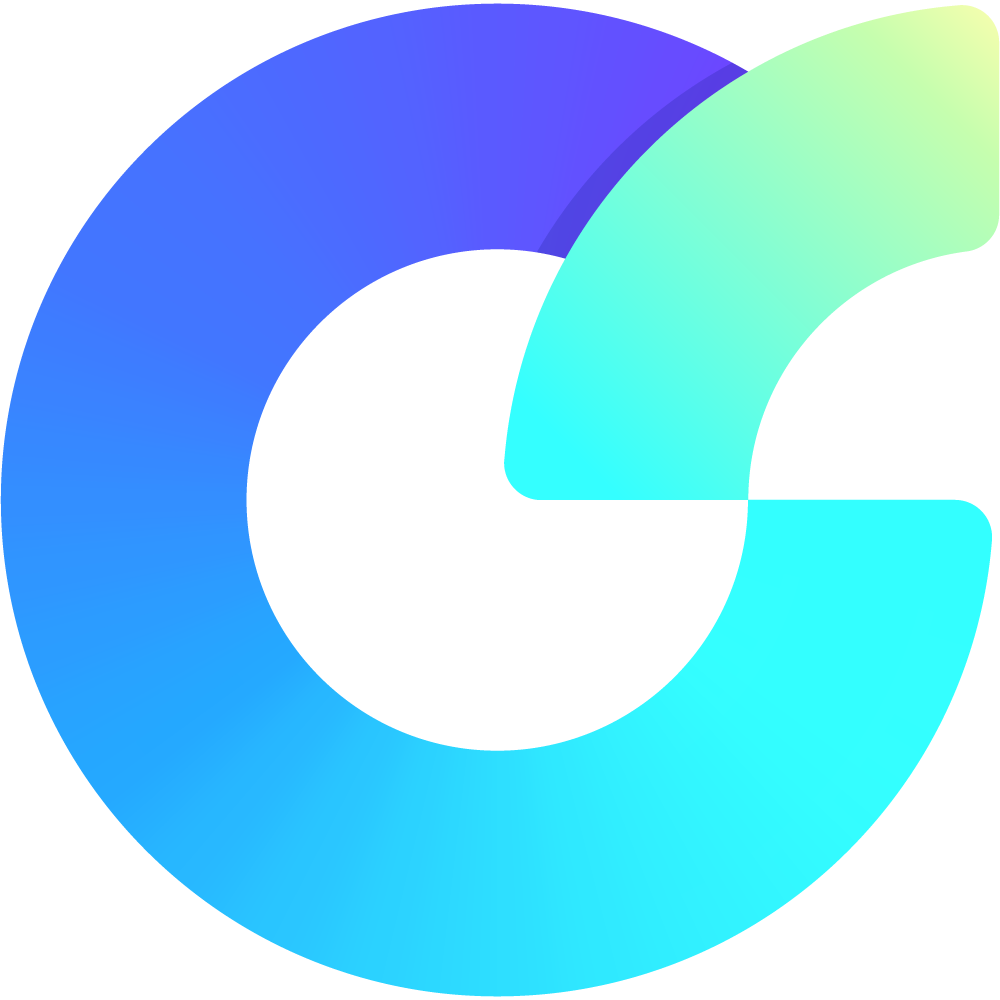OverlayScrollbars
OverlayScrollbars
A javascript scrollbar plugin that hides the native scrollbars, provides custom styleable overlay scrollbars, and preserves the native functionality and feel.
Top Related Projects
Custom scrollbars vanilla javascript library with native scroll, done simple, lightweight, easy to use and cross-browser.
React scrollbars component
𝙃𝙪𝙜𝙚 collection of Tailwind MIT licensed (free) components, sections and templates 😎
Quick Overview
OverlayScrollbars is a JavaScript scrollbar plugin that hides native scrollbars and creates custom, styleable overlay scrollbars. It aims to provide a consistent scrolling experience across different browsers and devices while offering extensive customization options.
Pros
- Highly customizable with various styling options and themes
- Cross-browser compatibility, including mobile devices
- Lightweight and performant, with minimal impact on scrolling performance
- Supports both vanilla JavaScript and framework-specific implementations (React, Vue, Angular)
Cons
- May require additional setup and configuration compared to using native scrollbars
- Potential learning curve for advanced customization and API usage
- Might not be necessary for projects with simple scrolling requirements
- Could conflict with other scrolling-related libraries or custom implementations
Code Examples
- Basic initialization:
import { OverlayScrollbars } from 'overlayscrollbars';
OverlayScrollbars(document.body, {});
- Custom options:
import { OverlayScrollbars } from 'overlayscrollbars';
OverlayScrollbars(document.querySelector('#my-scrollable-element'), {
scrollbars: {
theme: 'os-theme-dark',
autoHide: 'scroll'
}
});
- React component usage:
import React from 'react';
import { OverlayScrollbarsComponent } from 'overlayscrollbars-react';
function MyComponent() {
return (
<OverlayScrollbarsComponent>
<div>Content goes here</div>
</OverlayScrollbarsComponent>
);
}
Getting Started
-
Install OverlayScrollbars:
npm install overlayscrollbars -
Import the CSS and JavaScript:
import 'overlayscrollbars/overlayscrollbars.css'; import { OverlayScrollbars } from 'overlayscrollbars'; -
Initialize OverlayScrollbars on your target element:
const osInstance = OverlayScrollbars(document.querySelector('#my-element'), { // options here }); -
(Optional) Destroy the instance when no longer needed:
osInstance.destroy();
Competitor Comparisons
Custom scrollbars vanilla javascript library with native scroll, done simple, lightweight, easy to use and cross-browser.
Pros of simplebar
- Lighter weight and smaller bundle size
- Easier setup and configuration for basic use cases
- Better support for mobile devices and touch interactions
Cons of simplebar
- Less customization options and flexibility
- Fewer advanced features and API methods
- Limited browser support compared to OverlayScrollbars
Code Comparison
simplebar:
import SimpleBar from 'simplebar';
new SimpleBar(document.getElementById('myElement'), {
autoHide: false
});
OverlayScrollbars:
import OverlayScrollbars from 'overlayscrollbars';
OverlayScrollbars(document.getElementById('myElement'), {
scrollbars: {
autoHide: 'never'
}
});
Both libraries aim to provide custom scrollbars, but OverlayScrollbars offers more advanced features and customization options at the cost of a larger bundle size and potentially more complex setup. simplebar is more straightforward to implement for basic use cases and performs well on mobile devices, but may lack some of the advanced functionality found in OverlayScrollbars. The choice between the two depends on the specific requirements of your project, such as the need for advanced customization, mobile support, or a smaller bundle size.
React scrollbars component
Pros of react-custom-scrollbars
- Specifically designed for React applications, offering seamless integration
- Lightweight and focused on customizing scrollbars for React components
- Simple API with easy-to-use props for customization
Cons of react-custom-scrollbars
- Less actively maintained, with fewer recent updates
- Limited cross-browser compatibility compared to OverlayScrollbars
- Fewer advanced features and options for complex scrolling scenarios
Code Comparison
react-custom-scrollbars:
import { Scrollbars } from 'react-custom-scrollbars';
<Scrollbars style={{ width: 300, height: 300 }}>
<p>Some content</p>
</Scrollbars>
OverlayScrollbars:
import OverlayScrollbars from 'overlayscrollbars';
OverlayScrollbars(document.body, {
className: "os-theme-dark",
scrollbars: {
autoHide: "scroll"
}
});
The code examples show that react-custom-scrollbars is more React-centric, while OverlayScrollbars offers a more flexible approach that can be used with various frameworks or vanilla JavaScript. OverlayScrollbars provides more configuration options out of the box, allowing for finer control over scrollbar behavior and appearance.
𝙃𝙪𝙜𝙚 collection of Tailwind MIT licensed (free) components, sections and templates 😎
Pros of TW-Elements
- Comprehensive UI component library built for Tailwind CSS
- Extensive documentation and examples for each component
- Active community and regular updates
Cons of TW-Elements
- Larger file size due to the extensive component library
- May require more setup and configuration for specific use cases
- Less focused on a single functionality compared to OverlayScrollbars
Code Comparison
OverlayScrollbars:
OverlayScrollbars(document.body, {
className: "os-theme-dark",
scrollbars: {
autoHide: "scroll"
}
});
TW-Elements:
<div class="overflow-y-scroll scrollbar-hide">
<!-- Content -->
</div>
TW-Elements relies on Tailwind CSS classes for styling, while OverlayScrollbars uses JavaScript for initialization and configuration. OverlayScrollbars provides more granular control over scrollbar behavior, while TW-Elements offers a simpler, CSS-based approach within a larger component ecosystem.
Convert  designs to code with AI
designs to code with AI

Introducing Visual Copilot: A new AI model to turn Figma designs to high quality code using your components.
Try Visual CopilotREADME
Website • Examples
OverlayScrollbars
A javascript scrollbar plugin that hides the native scrollbars, provides custom styleable overlay scrollbars, and preserves the native functionality and feel.
Why?
I created this plugin because I hate ugly and space-consuming scrollbars. Similar plugins didn't meet my requirements in terms of features, quality, simplicity, license or browser support.
Goals & Features
- Simple, powerful and well-documented API.
- High browser compatibility - Firefox 59+, Chrome 55+, Opera 42+, Edge 15+ and Safari 10+.
- Fully Accessible - Native scrolling behavior is fully preserved.
- Can run on the server (
Node,DenoandBun) - SSR, SSG and ISR support. - Tested on various devices - Mobile, Desktop and Tablet.
- Tested with various (and mixed) inputs - Mouse, Touch and Pen.
- Treeshaking - bundle only what you really need.
- Automatic update detection - no polling required.
- Leverage latest browser features - best performance in new browsers.
- Flow independent - supports all values for
direction,flex-directionandwriting-mode. - Supports scroll snapping.
- Supports all virtual scrolling libraries.
- Supports the
bodyelement. - Easy and effective scrollbar styling.
- Highly customizable.
- TypeScript support - completely written in TypeScript.
- Dependency-free - 100% self-written to ensure small size and best functionality.
- High quality and fully typed framework versions for
react,vue,angular,svelteandsolid.
Choose your framework
In addition to the vanilla JavaScript version, you can use the official framework components & utilities:
Getting started
npm & nodejs
OverlayScrollbars can be downloaded from npm or the package manager of your choice:
npm install overlayscrollbars
Once installed, it can be imported:
import 'overlayscrollbars/overlayscrollbars.css';
import {
OverlayScrollbars,
ScrollbarsHidingPlugin,
SizeObserverPlugin,
ClickScrollPlugin
} from 'overlayscrollbars';
Note: If the path
'overlayscrollbars/overlayscrollbars.css'is not working use'overlayscrollbars/styles/overlayscrollbars.css'as the import path for the CSS file.
You can use this Node Example as an reference / starting point.
Manual Download & Embedding
You can use OverlayScrollbars without any bundler or package manager.
Simply download one of the Releases or use a CDN.
- Use the javascript files with the
.browserextension. - Use the javascript files with the
.es5extension if you need to support older browsers, otherwise use the.es6files. - For production use the javascript / stylesheet files with the
.minextension.
Embed OverlayScrollbars manually in your HTML:
<link type="text/css" href="path/to/overlayscrollbars.css" rel="stylesheet" />
<script type="text/javascript" src="path/to/overlayscrollbars.browser.es.js" defer></script>
Use the global variable OverlayScrollbarsGlobal to access the api similar to how you can do it in nodejs / modules:
var {
OverlayScrollbars,
ScrollbarsHidingPlugin,
SizeObserverPlugin,
ClickScrollPlugin
} = OverlayScrollbarsGlobal;
You can use this Browser Example as an reference or a starting point.
The examples in this documentation use the import syntax instead of the OverlayScrollbarsGlobal object. However, both versions are equivalent.
Initialization
The initialization of OverlayScrollbars is explicit per element. Only the scrollbars of the element on which the plugin is initialized will be changed. Scrollbars of child elements will remain unchanged unless the plugin is initialized on them as well.
You can either initialize a new instance directly with an Element or with an Object where you have more control over the initialization process.
// Simple initialization with an element
const osInstance = OverlayScrollbars(document.querySelector('#myElement'), {});
Bridging initialization flickering
When you initialize OverlayScrollbars, it takes a few milliseconds to create and append all the elements to the DOM. During this time, the native scrollbars are still visible and will be switched out after the initialization is finished. This is seen as flickering.
To fix this behavior apply the data-overlayscrollbars-initialize attribute to the target element (and the html element as well when initializing a scrollbar for the body element).
<!-- for the body element -->
<html data-overlayscrollbars-initialize>
<head></head>
<body data-overlayscrollbars-initialize></body>
</html>
<!-- for all other elements -->
<div data-overlayscrollbars-initialize>
OverlayScrollbars is applied to this div
</div>
Initialization with an Object
This is an in depth topic. Click here to read it.
The only required field is the target field. This is the field to which the plugin will be applied.
If you use the object initialization with only the target field, the result is equivalent to the element initialization:
// Both initializations have the same outcome
OverlayScrollbars(document.querySelector('#myElement'), {});
OverlayScrollbars({ target: document.querySelector('#myElement') }, {});
When initializing with an object you can specify how the library handles generated elements. For example, you can specify an existing element as the `viewport' element. Then the library won't generate it, but use the specified element instead:
OverlayScrollbars({
target: document.querySelector('#target'),
elements: {
viewport: document.querySelector('#viewport'),
},
}, {});
This is very useful if you have a fixed DOM structure and don't want OverlayScrollbars to create its own elements. These cases are very common when you want another library to work with OverlayScrollbars.
You can also decide to which element the scrollbars should be applied to:
OverlayScrollbars({
target: document.querySelector('#target'),
scrollbars: {
slot: document.querySelector('#target').parentElement,
},
}, {});
Last but not least, you can decide when to cancel the initialization:
OverlayScrollbars({
target: document.querySelector('#target'),
cancel: {
nativeScrollbarsOverlaid: true,
body: null,
}
}, {});
In the above example, the initialization will be aborted if the native scrollbars are overlaid, or if your target is a body element and the plugin has determined that initializing to the body element would interfere with native functionality such as window.scrollTo.
Styling
OverlayScrollbars provides a set of CSS Custom Properties which makes styling easy and fast.
Out of the box you can choose between two scrollbar themes called os-theme-dark and os-theme-light. You can use the scrollbars.theme option to change the theme.
Custom scrollbar themes can be done in several ways. The easiest and fastest way is to use the predefined set of CSS Custom Properties aka CSS variables. If that's not enough, you can add custom class names or add custom styling to the existing class names.
Styling in depth
This is an in depth topic. Click here to read it.
CSS Custom properties
OverlayScrollbars provides the following CSS Custom Properties:
Viewport styling:
[data-overlayscrollbars-viewport] {
overflow-x: var(--os-viewport-overflow-x);
overflow-y: var(--os-viewport-overflow-y);
}
You can use the --os-viewport-overflow-x and --os-viewport-overflow-y properties to re-apply the correct overflow styles in case other styling rules (e.g. from 3rd party libraries) are overwriting them.
Scrollbar styling:
.os-scrollbar {
// The size of the scrollbar
--os-size: 0;
// The axis-perpendicular padding of the scrollbar (horizontal: padding-y, vertical: padding-x)
--os-padding-perpendicular: 0;
// The axis padding of the scrollbar (horizontal: padding-x, vertical: padding-y)
--os-padding-axis: 0;
// The border radius of the scrollbar track
--os-track-border-radius: 0;
// The background of the scrollbar track
--os-track-bg: none;
// The :hover background of the scrollbar track
--os-track-bg-hover: none;
// The :active background of the scrollbar track
--os-track-bg-active: none;
// The border of the scrollbar track
--os-track-border: none;
// The :hover background of the scrollbar track
--os-track-border-hover: none;
// The :active background of the scrollbar track
--os-track-border-active: none;
// The border radius of the scrollbar handle
--os-handle-border-radius: 0;
// The background of the scrollbar handle
--os-handle-bg: none;
// The :hover background of the scrollbar handle
--os-handle-bg-hover: none;
// The :active background of the scrollbar handle
--os-handle-bg-active: none;
// The border of the scrollbar handle
--os-handle-border: none;
// The :hover border of the scrollbar handle
--os-handle-border-hover: none;
// The :active border of the scrollbar handle
--os-handle-border-active: none;
// The min size of the scrollbar handle
--os-handle-min-size: 33px;
// The max size of the scrollbar handle
--os-handle-max-size: none;
// The axis-perpendicular size of the scrollbar handle (horizontal: height, vertical: width)
--os-handle-perpendicular-size: 100%;
// The :hover axis-perpendicular size of the scrollbar handle (horizontal: height, vertical: width)
--os-handle-perpendicular-size-hover: 100%;
// The :active axis-perpendicular size of the scrollbar handle (horizontal: height, vertical: width)
--os-handle-perpendicular-size-active: 100%;
// Increases the interactive area of the scrollbar handle.
--os-handle-interactive-area-offset: 0;
}
You can change the properties for both scrollbars at once, or for each scrollbar axis. In the example below, I've chosen os-theme-custom as the theme name:
// Horizontal and vertical scrollbar are 10px
.os-theme-custom {
--os-size: 10px;
}
// Horizontal scrollbar is 10px
.os-theme-custom.os-scrollbar-horizontal {
--os-size: 10px;
}
// Vertical scrollbar is 20px
.os-theme-custom.os-scrollbar-vertical {
--os-size: 20px;
}
You can then use your theme by assigning it via the scrollbars.theme option:
OverlayScrollbars(document.body, {
scrollbars: {
theme: 'os-theme-custom'
}
});
Since scrollbar styles are usually simple, this set of options should be enough to get the styling you want. If you need more freedom, you can create your own styles by adding styling to the base class names described in the next section.
Scrollbars structure and CSS class names
The scrollbars HTML markup looks like:
<div class="os-scrollbar os-scrollbar-horizontal">
<div class="os-scrollbar-track">
<div class="os-scrollbar-handle">
</div>
</div>
</div>
<div class="os-scrollbar os-scrollbar-vertical">
<div class="os-scrollbar-track">
<div class="os-scrollbar-handle">
</div>
</div>
</div>
The class names are simplified, in a real application the .os-scrollbar element can have additional class names which modify the appearance (mostly visibility and alignment).
Below is a list of the most important class names you will encounter:
| CSS class name | description |
|---|---|
.os-scrollbar | The root element of a scrollbar. |
.os-scrollbar-rtl | Indicates a RTL direction of the host element the scrollbar belongs to. |
.os-scrollbar-horizontal | The root element of a horizontal scrollbar. |
.os-scrollbar-vertical | The root element of a vertical scrollbar. |
.os-scrollbar-handle-interactive | Indicates that the handle inside the scrollbar is interactive (scrollbars.dragScroll is not false). |
.os-scrollbar-track-interactive | Indicates that the track inside the scrollbar is interactive (scrollbars.clickScroll is not false). |
.os-scrollbar-track | The track element. This is the track of the nested handle element. If scrollbars.clickScroll is not false this is the element users can click to change the scroll offset. |
.os-scrollbar-handle | The handle element. If scrollbars.dragScroll is not false this is the handle users can drag to change the scroll offset. |
If you create your own theme, please only use the classes listed above. All other classes are modifier classes used to change visibility, alignment and pointer-events of the scrollbars.
Gotchas
It is important that the chosen theme class name in your CSS file matches the assigned theme name in the options. If the CSS class name is .my-theme, the scrollbars.theme must be 'my-theme'.
Please be aware of your stack. For example, css-modules will change your class names to avoid naming collisions. Always check that your CSS is what you expect it to be.
Options
You can initialize OverlayScrollbars with an initial set of options, which can be changed at any time with the options method:
OverlayScrollbars(document.querySelector('#myElement'), {
overflow: {
x: 'hidden',
},
});
Options in depth
This is an in depth topic. Click here to read it.
The default options are:
const defaultOptions = {
paddingAbsolute: false,
showNativeOverlaidScrollbars: false,
update: {
elementEvents: [['img', 'load']],
debounce: [0, 33],
attributes: null,
ignoreMutation: null,
},
overflow: {
x: 'scroll',
y: 'scroll',
},
scrollbars: {
theme: 'os-theme-dark',
visibility: 'auto',
autoHide: 'never',
autoHideDelay: 1300,
autoHideSuspend: false,
dragScroll: true,
clickScroll: false,
pointers: ['mouse', 'touch', 'pen'],
},
};
paddingAbsolute
| type | default |
|---|---|
boolean | false |
Indicates whether the padding for the content should be absolute.
showNativeOverlaidScrollbars
| type | default |
|---|---|
boolean | false |
Indicates whether the native overlaid scrollbars should be visible.
update.elementEvents
| type | default |
|---|---|
Array<[string, string]> | null | [['img', 'load']] |
An array of tuples. The first value in the tuple is an selector and the second value are event names. The plugin will update itself if any of the elements with the specified selector emits any of the specified events. The default value can be interpreted as "The plugin will update itself if any img element emits a load event."
update.debounce
| type | default |
|---|---|
[number, number] | number | null | [0, 33] |
Note: If 0 is used for the timeout,
requestAnimationFramewill be used instead ofsetTimeoutfor the debounce.
Debounces the MutationObserver which tracks changes to the content. If a tuple is passed, the first value is the timeout and second is the max wait. If only a number it is treated as the timeout and there is no max wait. With null there is no debounce. Useful to fine-tune performance.
update.attributes
| type | default |
|---|---|
string[] | null | null |
Note: There is a base array of attributes that the
MutationObserveralways observes, even if this option isnull.
An array of additional attributes that the MutationObserver should observe the content for.
update.ignoreMutation
| type | default |
|---|---|
((mutation) => any) | null | null |
A function which receives a MutationRecord as an argument. If the function returns a truthy value the mutation will be ignored and the plugin won't update. Useful to fine-tune performance.
overflow.x
| type | default |
|---|---|
string | 'scroll' |
Note: Valid values are:
'hidden','scroll','visible','visible-hidden'and'visible-scroll'.
The overflow behavior for the horizontal (x) axis.
overflow.y
| type | default |
|---|---|
string | 'scroll' |
Note: Valid values are:
'hidden','scroll','visible','visible-hidden'and'visible-scroll'.
The overflow behavior for the vertical (y) axis.
scrollbars.theme
| type | default |
|---|---|
string | null | 'os-theme-dark' |
Applies the specified theme (classname) to the scrollbars.
scrollbars.visibility
| type | default |
|---|---|
string | 'auto' |
Note: Valid values are:
'visible','hidden', and'auto'.
The visibility of a scrollbar if its scroll axis is able to have a scrollable overflow. (Scrollable overflow for an axis is only possible with the overflow behavior set to 'scroll' or 'visible-scroll').
scrollbars.autoHide
| type | default |
|---|---|
string | 'never' |
Note: Valid values are:
'never','scroll','leave'and'move'.
Dictates whether to hide visible scrollbars automatically after a certain user action.
scrollbars.autoHideDelay
| type | default |
|---|---|
number | 1300 |
The delay in milliseconds before the scrollbars are automatically hidden.
scrollbars.autoHideSuspend
| type | default |
|---|---|
boolean | false |
Suspend the autoHide functionality until the first scroll interaction is performed.
The default value for this option is false for backwards compatibility reasons but is recommended to be true for better accessibility.
scrollbars.dragScroll
| type | default |
|---|---|
boolean | true |
Indicates whether you can drag the scrollbar handles for scrolling.
scrollbars.clickScroll
| type | default |
|---|---|
boolean | 'instant' | false |
Note: If set to
truethe ClickScrollPlugin is required.
Indicates whether you can click on the scrollbar track for scrolling.
scrollbars.pointers
| type | default |
|---|---|
string[] | null | ['mouse', 'touch', 'pen'] |
The PointerTypes the plugin should react to.
TypeScript
// The options of a OverlayScrollbars instance.
type Options = {
// Whether the padding should be absolute.
paddingAbsolute: boolean;
// Whether to show the native scrollbars. Has effect only if the native scrollbars are overlaid.
showNativeOverlaidScrollbars: boolean;
// Customizes the automatic update behavior.
update: {
/**
* The given Event(s) from the elements with the given selector(s) will trigger an update.
* Useful for everything the MutationObserver and ResizeObserver can't detect
* e.g.: An image's `load` event or the `transitionend` / `animationend` events.
*/
elementEvents: Array<[elementSelector: string, eventNames: string]> | null;
/**
* The debounce which is used to detect content changes.
* If a tuple is provided you can customize the `timeout` and the `maxWait` in milliseconds.
* If a single number customizes only the `timeout`.
*
* If the `timeout` is `0`, a debounce still exists (and is done via `requestAnimationFrame` instead of `setTimeout`).
*/
debounce: [timeout: number, maxWait: number] | number | null;
/**
* HTML attributes which will trigger an update if they're changed.
* Basic attributes like `id`, `class`, `style` etc. are always observed and don't have to be added explicitly.
*/
attributes: string[] | null;
// A function which makes it possible to ignore a content mutation or null if nothing should be ignored.
ignoreMutation: ((mutation: MutationRecord) => any) | null;
};
// Customizes the overflow behavior per axis.
overflow: {
// The overflow behavior of the horizontal (x) axis.
x: OverflowBehavior;
// The overflow behavior of the vertical (y) axis.
y: OverflowBehavior;
};
// Customizes appearance of the scrollbars.
scrollbars: {
// The scrollbar's theme. The theme value will be added as `class` to all `scrollbar` elements of the instance.
theme: string | null;
// The scrollbar's visibility behavior.
visibility: ScrollbarsVisibilityBehavior;
// The scrollbar's auto hide behavior.
autoHide: ScrollbarsAutoHideBehavior;
// The scrollbar's auto hide delay in milliseconds.
autoHideDelay: number;
// Whether the scrollbar's auto hide behavior is suspended until a scroll happened.
autoHideSuspend: boolean;
// Whether it is possible to drag the handle of a scrollbar to scroll the viewport.
dragScroll: boolean;
// Whether it is possible to click the track of a scrollbar to scroll the viewport.
clickScroll: ScrollbarsClickScrollBehavior;
// An array of pointer types that shall be supported.
pointers: string[] | null;
};
};
// The overflow behavior of an axis.
type OverflowBehavior =
// No scrolling is possible and the content is clipped.
| 'hidden'
// No scrolling is possible and the content isn't clipped.
| 'visible'
// Scrolling is possible if there is an overflow.
| 'scroll'
/**
* If the other axis has no overflow the behavior is similar to `visible`.
* If the other axis has overflow the behavior is similar to `hidden`.
*/
| 'visible-hidden'
/**
* If the other axis has no overflow the behavior is similar to `visible`.
* If the other axis has overflow the behavior is similar to `scroll`.
*/
| 'visible-scroll';
// The scrollbars visibility behavior.
type ScrollbarsVisibilityBehavior =
// The scrollbars are always visible.
| 'visible'
// The scrollbars are always hidden.
| 'hidden'
// The scrollbars are only visibile if there is overflow.
| 'auto';
// The scrollbars auto hide behavior
type ScrollbarsAutoHideBehavior =
// The scrollbars are never hidden automatically.
| 'never'
// The scrollbars are hidden unless the user scrolls.
| 'scroll'
// The scrollbars are hidden unless the pointer moves in the host element or the user scrolls.
| 'move'
// The scrollbars are hidden if the pointer leaves the host element or unless the user scrolls.
| 'leave';
// The scrollbar click scroll behavior.
type ScrollbarsClickScrollBehavior = boolean | 'instant';
Events
You can initialize OverlayScrollbars with an initial set of events, which can be managed at any time with the on and off methods:
OverlayScrollbars(document.querySelector('#myElement'), {}, {
updated(osInstance, onUpdatedArgs) {
// ...
}
});
Events in depth
This is an in depth topic. Click here to read it.
Note: Every event receives the
instancefrom which it was dispatched as the first argument. Always.
initialized
| arguments | description |
|---|---|
instance | The instance which dispatched the event. |
Dispatched after all generated elements, observers and events were appended to the DOM.
updated
| arguments | description |
|---|---|
instance | The instance which dispatched the event. |
onUpdatedArgs | An object which describes the update in detail. |
Note: If an update was triggered but nothing changed, the event won't be dispatched.
Dispatched after the instance was updated.
destroyed
| arguments | description |
|---|---|
instance | The instance which dispatched the event. |
canceled | A boolean which indicates whether the initialization was canceled and thus destroyed. |
Dispatched after all generated elements, observers and events were removed from the DOM.
scroll
| arguments | description |
|---|---|
instance | The instance which dispatched the event. |
event | The original event argument of the DOM event. |
Dispatched by scrolling the viewport.
TypeScript
// A mapping between event names and their listener arguments.
type EventListenerArgs = {
// Dispatched after all elements are initialized and appended.
initialized: [instance: OverlayScrollbars];
// Dispatched after an update.
updated: [instance: OverlayScrollbars, onUpdatedArgs: OnUpdatedEventListenerArgs];
// Dispatched after all elements, observers and events are destroyed.
destroyed: [instance: OverlayScrollbars, canceled: boolean];
// Dispatched on scroll.
scroll: [instance: OverlayScrollbars, event: Event];
};
interface OnUpdatedEventListenerArgs {
// Hints which describe what changed in the DOM.
updateHints: {
// Whether the size of the host element changed.
sizeChanged: boolean;
// Whether the direction of the host element changed.
directionChanged: boolean;
// Whether the intrinsic height behavior changed.
heightIntrinsicChanged: boolean;
// Whether the overflow edge (clientWidth / clientHeight) of the viewport element changed.
overflowEdgeChanged: boolean;
// Whether the overflow amount changed.
overflowAmountChanged: boolean;
// Whether the overflow style changed.
overflowStyleChanged: boolean;
// Whether the scroll coordinates changed.
scrollCoordinatesChanged: boolean;
// Whether an host mutation took place.
hostMutation: boolean;
// Whether an content mutation took place.
contentMutation: boolean;
};
// The changed options.
changedOptions: PartialOptions;
// Whether the update happened with force-invalidated cache.
force: boolean;
}
Instance
The OverlayScrollbars instance can be created by calling the OverlayScrollbars function with an element and options object.
const osInstance = OverlayScrollbars(document.body, {});
Instance Methods
This is an in depth topic. Click here to read it.
options(): Options
Get the current options of the instance.
| returns | description |
|---|---|
Options | The current options. |
options(newOptions, pure?): Options
Sets the current options of the instance.
| parameter | type | description |
|---|---|---|
| newOptions | PartialOptions | The new (partial) options which should be applied. |
| pure | boolean | undefined | Whether the options should be reset before the new options are added. |
| returns | description |
|---|---|
Options | The complete new options. |
on(eventListeners, pure?): Function
Adds event listeners to the instance.
| parameter | type | description |
|---|---|---|
| eventListeners | EventListeners | An object which contains the added listeners. The fields are the event names and the listeners. |
| pure | boolean | undefined | Whether all already added event listeners should be removed before the new listeners are added. |
| returns | description |
|---|---|
Function | A function which removes all added event listeners. |
on(name, listener): Function
Adds a single event listener to the instance.
| parameter | type | description |
|---|---|---|
| name | string | The event name. |
| listener | Function | The function invoked when the event is dispatched. |
| returns | description |
|---|---|
Function | A function which removes the added event listener. |
on(name, listeners): Function
Adds multiple event listeners to the instance.
| parameter | type | description |
|---|---|---|
| name | string | The event name. |
| listeners | Function[] | The functions invoked when the event is dispatched. |
| returns | description |
|---|---|
Function | A function which removes the added event listeners. |
off(name, listener): void
Removes a single event listener from the instance.
| parameter | type | description |
|---|---|---|
| name | string | The event name. |
| listener | Function | The function to be removed. |
off(name, listeners): void
Removes multiple event listeners from the instance.
| parameter | type | description |
|---|---|---|
| name | string | The event name. |
| listeners | Function[] | The functions to be removed. |
update(force?): boolean
Updates the instance.
| parameter | type | description |
|---|---|---|
| force | boolean | undefined | Whether the update should force the cache to be invalidated. |
| returns | description |
|---|---|
Function | A boolean which indicates whether the update event was triggered through this update. |
state(): State
Gets the instance's state.
| returns | description |
|---|---|
State | An object describing the state of the instance. |
elements(): Elements
Gets the instances elements.
| returns | description |
|---|---|
Elements | An object describing the elements of the instance. |
destroy(): void
Destroys the instance and removes all added elements.
plugin(plugin: object): object | undefined
Gets the instance modules instance of the passed plugin.
| returns | description |
|---|---|
object | undefined | An object which describes the plugins instance modules instance or undefined if no instance was found. |
TypeScript
// A simplified version of the OverlayScrollbars TypeScript interface.
interface OverlayScrollbars {
// Get the current options of the instance.
options(): Options;
// Sets the current options of the instance.
options(newOptions: PartialOptions, pure?: boolean): Options;
// Adds event listeners to the instance.
on(eventListeners: EventListeners, pure?: boolean): () => void;
// Adds a single event listener to the instance.
on<N extends keyof EventListenerArgs>(name: N, listener: EventListener<N>): () => void;
// Adds multiple event listeners to the instance.
on<N extends keyof EventListenerArgs>(name: N, listener: EventListener<N>[]): () => void;
// Removes a single event listener from the instance.
off<N extends keyof EventListenerArgs>(name: N, listener: EventListener<N>): void;
// Removes multiple event listeners from the instance.
off<N extends keyof EventListenerArgs>(name: N, listener: EventListener<N>[]): void;
// Updates the instance.
update(force?: boolean): boolean;
// Gets the instance's state.
state(): State;
// Gets the instance's elements.
elements(): Elements;
// Destroys the instance and removes all added elements.
destroy(): void;
// Gets the instance modules instance of the passed plugin.
plugin<P extends InstancePlugin>(osPlugin: P): InferInstancePluginModuleInstance<P> | undefined;
}
// Describes a OverlayScrollbars instances state.
interface State {
// Describes the current padding in pixels.
padding: TRBL;
// Whether the current padding is absolute.
paddingAbsolute: boolean;
// The client width (x) & height (y) of the viewport in pixels.
overflowEdge: XY<number>;
// The overflow amount in pixels.
overflowAmount: XY<number>;
// The css overflow style of the viewport.
overflowStyle: XY<OverflowStyle>;
// Whether the viewport has an overflow.
hasOverflow: XY<boolean>;
// The scroll coordinates of the viewport.
scrollCoordinates: {
// The start (origin) scroll coordinates for each axis.
start: XY<number>;
// The end scroll coordinates for each axis.
end: XY<number>;
};
// Whether the direction is considered rtl.
directionRTL: boolean;
// Whether the instance is considered destroyed.
destroyed: boolean;
}
// Describes the elements of a OverlayScrollbars instance.
interface Elements {
// The element the instance was applied to.
target: HTMLElement;
// The host element. It's the root of all other elements.
host: HTMLElement;
/**
* The element responsible for the correct padding.
* Depending on initialization it can be the same as the viewport element.
*/
padding: HTMLElement;
// The element responsible of the scrolling.
viewport: HTMLElement;
/**
* The element responsible for holding the actual content.
* Depending on initialization it can be the same as the viewport element.
*/
content: HTMLElement;
/**
* The element through which you can get the current `scrollLeft` or `scrollTop` offset.
* Depending on the target element it can be the same as the viewport element.
*/
scrollOffsetElement: HTMLElement;
/**
* The element through which you can add `scroll` events.
* Depending on the target element it can be the same as the viewport element.
*/
scrollEventElement: HTMLElement | Document;
// The horizontal scrollbar's elements.
scrollbarHorizontal: CloneableScrollbarElements;
// The vertical scrollbar's elements.
scrollbarVertical: CloneableScrollbarElements;
}
Static Object
The static OverlayScrollbars object.
OverlayScrollbars.plugin(SomePlugin);
Static Object Methods
This is an in depth topic. Click here to read it.
valid(osInstance): boolean
Checks whether the passed value is a valid and not destroyed overlayscrollbars instance
| parameter | type | description |
|---|---|---|
| osInstance | any | The value to be checked. |
| returns | description |
|---|---|
boolean | Whether the passed value is a valid and not destroyed overlayscrollbars instance. |
env(): Environment
Gets the environment.
| returns | description |
|---|---|
Environment | An object describing the environment. |
nonce(newNonce): void
Sets the nonce attribute for inline styles.
| parameter | type | description |
|---|---|---|
| newNonce | string | undefined | The new nonce attribute for inline styles. |
trustedTypePolicy(newTrustedTypePolicy): void
Sets the trusted type policy.
| parameter | type | description |
|---|---|---|
| newTrustedTypePolicy | TrustedTypePolicy | undefined | The new trusted type policy. |
plugin(plugin): object | undefined
Adds a single plugin.
| parameter | type | description |
|---|---|---|
| plugin | object | The plugin to be added. |
| returns | description |
|---|---|
object | void | An object describing the plugin's static module instance or void if no instance was found. |
plugin(plugins): (object | void)[]
Adds multiple plugins.
| parameter | type | description |
|---|---|---|
| plugins | object[] | The plugins to be added. |
| returns | description |
|---|---|
(object | void)[] | An array describing the plugins static modules instances or undefined if no instance was found. |
TypeScript
// The OverlayScrollbars static object.
interface OverlayScrollbarsStatic {
// Gets the instance of the passed target or `undefined` the target has no instance.
(target: InitializationTarget): OverlayScrollbars | undefined;
// Initializes OverlayScrollbars to the passed target with passed options and event listeners.
(target: InitializationTarget, options: PartialOptions, eventListeners?: EventListeners): OverlayScrollbars;
// Checks whether the passed value is a valid and not destroyed overlayscrollbars instance.
valid(osInstance: any): osInstance is OverlayScrollbars;
// Gets the environment.
env(): Environment;
// Sets the nonce attribute for inline styles.
nonce(newNonce: string | undefined): void;
// Adds a single plugin.
plugin(plugin: Plugin): InferStaticPluginModuleInstance<Plugin>
// Adds multiple plugins.
plugin(plugins: Plugin[]): InferStaticPluginModuleInstance<Plugin>[];
}
// Describes the OverlayScrollbars environment.
interface Environment {
// The native scrollbars size of the browser / system.
scrollbarsSize: XY<number>;
// Whether the native scrollbars are overlaid.
scrollbarsOverlaid: XY<boolean>;
// Whether the browser supports native scrollbar hiding.
scrollbarsHiding: boolean;
// Whether the browser supports the ScrollTimeline API.
scrollTimeline: boolean;
// The default Initialization to use if nothing else is specified.
staticDefaultInitialization: Initialization;
// The default Options to use if nothing else is specified.
staticDefaultOptions: Options;
// Returns the current default Initialization.
getDefaultInitialization(): Initialization;
// Returns the current default Options.
getDefaultOptions(): Options;
/**
* Sets a new default Initialization.
* If the new default Initialization is partially filled, its deeply merged with the current default Initialization.
* @param newDefaultInitialization The new default Initialization.
* @returns The current default Initialization.
*/
setDefaultInitialization(newDefaultInitialization: PartialInitialization): Initialization;
/**
* Sets new default Options.
* If the new default Options are partially filled, they're deeply merged with the current default Options.
* @param newDefaultOptions The new default Options.
* @returns The current default options.
*/
setDefaultOptions(newDefaultOptions: PartialOptions): Options;
}
Plugins
Anything that is not considered core functionality or old browser compatibility is exposed via a plugin. This is done because all unused plugins are omitted during treeshaking and won't end up in your final bundle. OverlayScrollbars ships with the following plugins:
- ScrollbarsHidingPlugin: Needed for old browsers that don't support native scrollbar styling. You can find the list of browsers where you need this plugin here (note that even though
iOS Safari >= 14is marked as unsupported, you only need this plugin foriOS < 7.1). - SizeObserverPlugin: Needed for old browsers that don't support the
ResizeObserverapi. You can find the list of browsers that need this plugin here - ClickScrollPlugin: If you want to use the option
scrollbars: { clickScroll: true }.
Consuming Plugins
Plugins are consumed like:
import {
OverlayScrollbars,
ScrollbarsHidingPlugin,
SizeObserverPlugin,
ClickScrollPlugin
} from 'overlayscrollbars';
// Single plugin
OverlayScrollbars.plugin(ScrollbarsHidingPlugin);
// Multiple plugins
OverlayScrollbars.plugin([SizeObserverPlugin, ClickScrollPlugin]);
Plugins in depth
This is an in depth topic. Click here to read it.
Plugins are plain objects with a single field, the name of the field is the name of the plugin. This name is the plugin's identifier and must be unique across all plugins. In case multiple plugins have the same name, the last added plugin overwrites the plugin added previously under the same name.
Plugin Modules
A Plugin module is the constructor of a plugin module's instance. There are two kinds of plugin modules: static and instance. A single plugin must have one or more modules. A plugin module can return an instance, but doesn't have to.
Static Plugin Module
The static plugin module is invoked when the plugin is added with the OverlayScrollbars.plugin function.
Example plugin with a static module:
const staticPlugin = {
// Plugin has the name `examplePlugin`.
examplePlugin: {
// The `static` function describes a static module and returns the module instance or void / undefined if no instance is needed.
// The `osStatic` parameter is the global `OverlayScrollbars` object.
static: (osStatic) => {
let count = 0;
const staticPluginModuleInstance = {
getCount: () => count,
increment: () => { count++ },
}
return staticPluginModuleInstance;
}
}
}
When the plugin is added with the OverlayScrollbars.plugin function, the static module instance is returned:
const staticModuleInstance = OverlayScrollbars.plugin(staticPlugin); // Plugins static module is invoked
staticModuleInstance.count; // 0
staticModuleInstance.increment();
staticModuleInstance.count; // 1
Instance Plugin Module
The instance plugin module is invoked when a new OverlayScrollbars instance is created but before the initialized event is dispatched.
Example plugin with a instance module:
const instancePlugin = {
// Plugin has the name `examplePlugin`.
examplePlugin: {
// Instance function describes na instance module and returns the module instance or void / undefined if no instance is needed.
// The `osInstance` parameter is the OverlayScrollbar instance the plugin is bound to.
// The `event` parameter is a function which adds events to the instance which can't be removed from outside the plugin.
// The `osStatic` parameter is the global OverlayScrollbar object.
instance: (osInstance, event, osStatic) => {
let count = 0;
const instancePluginModuleInstance = {
getCount: () => count,
increment: () => { count++ },
}
// Event which fires when the instance was initialized.
event('initialized', () => {
console.log("instance initialized");
});
// Event which fires when the viewport was scrolled.
const removeScrollEvent = event('scroll', () => {
console.log("viewport scrolled");
removeScrollEvent(); // Removes the event after the first scroll.
});
return instancePluginModuleInstance;
}
}
}
When the plugin is added with the OverlayScrollbars.plugin function, all OverlayScrollbar instances will automatically add the plugin from that point on. Previously created instances will not have the plugin. The instance module instance is returned with the osInstance.plugin function:
OverlayScrollbars.plugin(instancePlugin); // Plugin is added
const osInstance = OverlayScrollbars(document.body, {}); // Plugin's instance module is invoked
const instancePluginInstance = osInstance.plugin(instancePlugin);
instancePluginInstance.count; // 0
instancePluginInstance.increment();
instancePluginInstance.count; // 1
TypeScript
// Describes a OverlayScrollbar plugin.
type Plugin<
// The name of the plugin.
Name extends string = string,
// The module instance type of the static module.
S extends PluginModuleInstance | void = PluginModuleInstance | void,
// The module instance type of the instance module.
I extends PluginModuleInstance | void = PluginModuleInstance | void
> = {
[pluginName in Name]: PluginModule<S, I>;
};
// Describes a OverlayScrollbar plugin which has only a static module.
type StaticPlugin<
Name extends string = string,
T extends PluginModuleInstance = PluginModuleInstance
> = Plugin<Name, T, void>;
// Describes a OverlayScrollbar plugin which has only a instance module.
type InstancePlugin<
Name extends string = string,
T extends PluginModuleInstance = PluginModuleInstance
> = Plugin<Name, void, T>;
// Infers the type of the static module's instance of the passed plugin.
type InferStaticPluginModuleInstance<T extends StaticPlugin>;
// Infers the type of the instance modules instance of the passed plugin.
type InferInstancePluginModuleInstance<T extends InstancePlugin>;
FAQ
How do I get / set the scroll position of an element I applied OverlayScrollbars to?
If you applied OverlayScrollbars to the body element you can use window.scrollX, window.scrollY, window.scroll, window.scrollTo, window.scrollBy or any other native api.
If the plugin was applied to any other element you have to get the viewport element with the instance.elements() function first. With this element you can use element.scrollTop, element.scrollLeft, element.scroll, element.scrollTo, element.scrollBy or any other native api.
const { viewport } = osInstance.elements();
const { scrollLeft, scrollTop } = viewport; // Get scroll offset
viewport.scrollTo({ top: 0 }); // Set scroll offset
Is it possible to limit / adjust the scrollbar handle length?
You can adjust a scrollbar's handle length by setting a min-width / min-height and max-width / max-height style:
/* horizontal boundaries */
.os-scrollbar-horizontal .os-scrollbar-handle {
min-width: 50px;
max-width: 200px;
}
/* vertical boundaries */
.os-scrollbar-vertical .os-scrollbar-handle {
min-height: 40px;
max-height: 40px;
}
You can assign the same value to both properties to force the scrollbar to be always the same size.
Setting the width and height properties won't work since those are set by the plugin automatically.
Feature comparison to v1
- The
scrollfunction is missing. Planned as aplugin. (WIP) - Initialization to the
textareaelement isn't supported yet. Planned as aplugin. (WIP)
Future Plans
- Provide plugin based support for missing features. (treeshakeable)
- Frequent updates in terms of bug-fixes and enhancements. (always use latest browser features)
- Improve tests. (unit & browser tests)
Used by
- Spotify
- IntelliJ IDEA
- Storybook
- Admin LTE
- and many more...
Sponsors
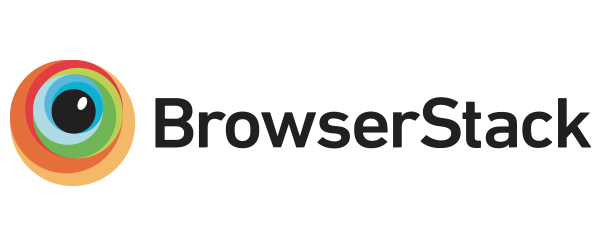
|
Thanks to BrowserStack for sponsoring open source projects and letting me test OverlayScrollbars for free. |
License
MIT
Top Related Projects
Custom scrollbars vanilla javascript library with native scroll, done simple, lightweight, easy to use and cross-browser.
React scrollbars component
𝙃𝙪𝙜𝙚 collection of Tailwind MIT licensed (free) components, sections and templates 😎
Convert  designs to code with AI
designs to code with AI

Introducing Visual Copilot: A new AI model to turn Figma designs to high quality code using your components.
Try Visual Copilot