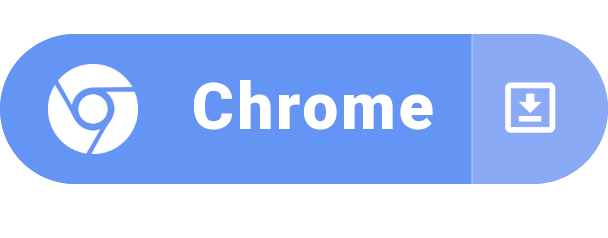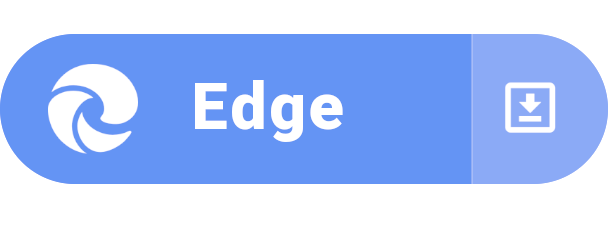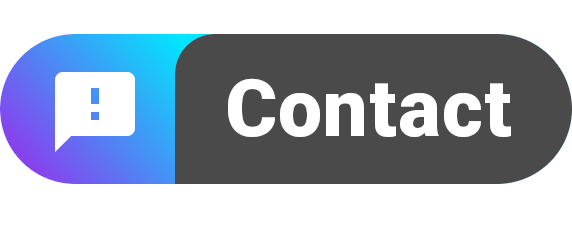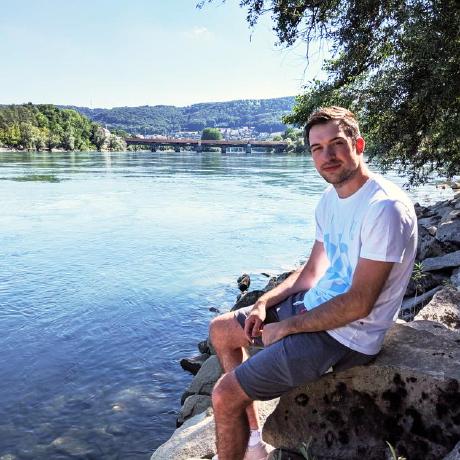 Bookmark_Sidebar
Bookmark_Sidebar
Browser extension, which adds a toggleable sidebar with all your bookmarks on the left or right side of your screen.
Top Related Projects
Example Firefox add-ons created using the WebExtensions API
猫抓 浏览器资源嗅探扩展 / cat-catch Browser Resource Sniffing Extension
Create, read and edit .zip files with Javascript
Quick Overview
Bookmark_Sidebar is a browser extension that enhances bookmark management by providing a customizable sidebar for easy access and organization of bookmarks. It offers features like drag-and-drop functionality, search capabilities, and various customization options to improve the user's browsing experience.
Pros
- Intuitive and user-friendly interface for managing bookmarks
- Highly customizable with various themes and layout options
- Supports keyboard shortcuts for quick navigation and bookmark management
- Includes a powerful search function to easily find bookmarks
Cons
- May take up screen space, which could be an issue on smaller displays
- Some users might find the additional sidebar distracting
- Learning curve for users accustomed to traditional bookmark management
- Potential performance impact on older or less powerful devices
Getting Started
To use Bookmark_Sidebar:
- Visit the extension's page on the Chrome Web Store or Firefox Add-ons.
- Click "Add to Chrome" or "Add to Firefox" to install the extension.
- Once installed, click the extension icon in your browser toolbar to open the sidebar.
- Customize the sidebar's appearance and behavior in the extension's settings.
Example of customizing the sidebar width using CSS:
#bookmarkSidebar {
width: 300px !important;
}
Note: This is not a code library, so code examples and detailed quick start instructions are not applicable.
Competitor Comparisons
Example Firefox add-ons created using the WebExtensions API
Pros of webextensions-examples
- Comprehensive collection of examples covering various WebExtension APIs
- Educational resource with well-commented code for learning browser extension development
- Regularly updated to reflect the latest WebExtension standards and best practices
Cons of webextensions-examples
- Not a fully-functional, production-ready extension like Bookmark_Sidebar
- Lacks a cohesive user interface or specific feature set
- May require more effort to adapt examples into a complete extension
Code Comparison
Bookmark_Sidebar (main functionality):
const sidebar = {
elm: null,
create: () => {
sidebar.elm = $("<iframe />")
.attr("id", "sidebar")
.appendTo("body");
},
// ... more code
};
webextensions-examples (from bookmark-it example):
function toggleBookmark(tab) {
if (currentBookmark) {
browser.bookmarks.remove(currentBookmark.id);
} else {
browser.bookmarks.create({title: tab.title, url: tab.url});
}
}
The Bookmark_Sidebar code focuses on creating a sidebar interface, while the webextensions-examples code demonstrates basic bookmark manipulation. webextensions-examples provides simpler, focused examples for learning, whereas Bookmark_Sidebar offers a more complete, feature-rich implementation.
猫抓 浏览器资源嗅探扩展 / cat-catch Browser Resource Sniffing Extension
Pros of cat-catch
- Focuses on video downloading and parsing, offering more specialized functionality
- Supports a wider range of video platforms and formats
- Provides a user-friendly interface for video extraction
Cons of cat-catch
- Limited to video-related features, less versatile for general browsing
- May require more frequent updates to maintain compatibility with various video platforms
- Potentially higher resource usage when processing videos
Code Comparison
Bookmark_Sidebar (JavaScript):
chrome.bookmarks.getTree((bookmarks) => {
this.processBookmarks(bookmarks[0].children);
});
cat-catch (JavaScript):
async function extractVideoInfo(url) {
const response = await fetch(url);
const html = await response.text();
return parseVideoMetadata(html);
}
Both projects use JavaScript and interact with browser APIs, but cat-catch focuses on video extraction logic, while Bookmark_Sidebar deals with bookmark management. cat-catch likely requires more complex parsing and network operations to handle various video platforms.
Create, read and edit .zip files with Javascript
Pros of jszip
- Focused on ZIP file manipulation, providing a comprehensive solution for working with ZIP archives
- Supports both browser and Node.js environments, offering versatility in usage
- Actively maintained with regular updates and a large community
Cons of jszip
- Limited to ZIP file operations, lacking broader functionality for browser extensions
- May require additional libraries or tools for integration with browser bookmarks
- Larger file size and potentially higher resource usage for simple bookmark operations
Code Comparison
jszip:
const zip = new JSZip();
zip.file("Hello.txt", "Hello World\n");
zip.generateAsync({type:"blob"})
.then(function(content) {
saveAs(content, "example.zip");
});
Bookmark_Sidebar:
chrome.bookmarks.create({
parentId: bookmarkBar.id,
title: "New Bookmark",
url: "https://example.com"
}, function(newBookmark) {
console.log("Added bookmark: " + newBookmark.title);
});
Summary
While jszip excels in ZIP file manipulation across various environments, Bookmark_Sidebar is specifically designed for managing browser bookmarks. jszip offers more flexibility for file compression tasks, but Bookmark_Sidebar provides targeted functionality for browser extension development related to bookmarks.
Convert  designs to code with AI
designs to code with AI

Introducing Visual Copilot: A new AI model to turn Figma designs to high quality code using your components.
Try Visual CopilotREADME
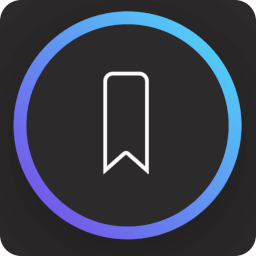 Bookmark Sidebar
Bookmark Sidebar
Bookmark Sidebar is a browser extension, which adds a toggleable sidebar with all your bookmarks on the left or right side of your screen. You can sort, edit, delete or rearrange your bookmarks easily from within the sidebar. There are many configuration options, and the appearance is fully customizable.
The extension should work with all Chromium-based browsers, while officially only Chrome and Edge are fully supported.
If you want to help to translate the extension, feel free to contribute by submitting some translations. Currently, 40 different languages are available.
You have questions, problems or ideas? ... Please do not hesitate to contact me by submitting the feedback form. I'm reading all messages and trying to get back to you as soon as possible.
Release History
See the Release History for an overview about all versions. There is also a compact Changelog you can take a look at.
License
This project is licensed under the Microsoft Reference Source License (MS-RSL) - see the license file for details. Any copyright infringement will be legally pursued.
Top Related Projects
Example Firefox add-ons created using the WebExtensions API
猫抓 浏览器资源嗅探扩展 / cat-catch Browser Resource Sniffing Extension
Create, read and edit .zip files with Javascript
Convert  designs to code with AI
designs to code with AI

Introducing Visual Copilot: A new AI model to turn Figma designs to high quality code using your components.
Try Visual Copilot