Top Related Projects
Python GUIs for Humans! PySimpleGUI is the top-rated Python application development environment. Launched in 2018 and actively developed, maintained, and supported in 2024. Transforms tkinter, Qt, WxPython, and Remi into a simple, intuitive, and fun experience for both hobbyists and expert users.
Open source UI framework written in Python, running on Windows, Linux, macOS, Android and iOS
wxPython's Project Phoenix. A new implementation of wxPython, better, stronger, faster than he was before.
Flet enables developers to easily build realtime web, mobile and desktop apps in Python. No frontend experience required.
A modern and customizable python UI-library based on Tkinter
A gorgeous theme for Tkinter/ttk, based on the Sun Valley visual style ✨
Quick Overview
Tkinter-Designer is a tool that allows users to create Python GUI applications using Tkinter by designing them in Figma. It converts Figma designs into Python code, making it easier for developers to create visually appealing interfaces without extensive manual coding.
Pros
- Simplifies the process of creating Tkinter GUIs by leveraging Figma's design capabilities
- Reduces development time by automatically generating Python code from designs
- Allows for easy collaboration between designers and developers
- Supports custom widgets and complex layouts
Cons
- Requires familiarity with Figma for optimal use
- May not support all advanced Tkinter features or custom widgets
- Generated code might require manual tweaking for complex functionalities
- Limited to Tkinter and doesn't support other GUI frameworks
Code Examples
- Generating Python code from a Figma design:
from tkinter_designer import TkinterDesigner
designer = TkinterDesigner("figma_file_url", "personal_access_token")
designer.generate_code("output_directory")
- Customizing generated widgets:
import tkinter as tk
from generated_code import App
class CustomApp(App):
def __init__(self, master=None):
super().__init__(master)
self.button_1.config(command=self.custom_action)
def custom_action(self):
print("Custom action performed")
root = tk.Tk()
app = CustomApp(root)
app.mainloop()
- Adding functionality to generated GUI:
import tkinter as tk
from generated_code import App
class FunctionalApp(App):
def __init__(self, master=None):
super().__init__(master)
self.entry_1.bind("<Return>", self.process_input)
def process_input(self, event):
user_input = self.entry_1.get()
self.label_1.config(text=f"You entered: {user_input}")
root = tk.Tk()
app = FunctionalApp(root)
app.mainloop()
Getting Started
-
Install Tkinter-Designer:
pip install tkinter-designer -
Create a Figma design and obtain the file URL and personal access token.
-
Generate Python code:
from tkinter_designer import TkinterDesigner designer = TkinterDesigner("your_figma_file_url", "your_personal_access_token") designer.generate_code("output_directory") -
Run the generated Python script to see your GUI application.
Competitor Comparisons
Python GUIs for Humans! PySimpleGUI is the top-rated Python application development environment. Launched in 2018 and actively developed, maintained, and supported in 2024. Transforms tkinter, Qt, WxPython, and Remi into a simple, intuitive, and fun experience for both hobbyists and expert users.
Pros of PySimpleGUI
- More comprehensive and feature-rich, offering a wider range of GUI elements and layouts
- Supports multiple GUI frameworks (Tkinter, Qt, WxPython, Remi) with a consistent API
- Extensive documentation and a large community for support
Cons of PySimpleGUI
- Steeper learning curve due to its extensive feature set
- May be overkill for simple GUI applications
- Slightly more verbose code for basic layouts
Code Comparison
PySimpleGUI:
import PySimpleGUI as sg
layout = [[sg.Text("Hello World")], [sg.Button("OK")]]
window = sg.Window("Demo", layout)
while True:
event, values = window.read()
if event == sg.WINDOW_CLOSED or event == "OK":
break
window.close()
Tkinter-Designer:
import tkinter as tk
root = tk.Tk()
label = tk.Label(root, text="Hello World")
label.pack()
button = tk.Button(root, text="OK", command=root.quit)
button.pack()
root.mainloop()
PySimpleGUI offers a more concise and intuitive approach for creating GUIs, while Tkinter-Designer provides a visual design tool for Tkinter, which can be beneficial for those who prefer a drag-and-drop interface. PySimpleGUI's code is more readable and requires less boilerplate, but Tkinter-Designer allows for easier visual customization of layouts.
Open source UI framework written in Python, running on Windows, Linux, macOS, Android and iOS
Pros of Kivy
- Cross-platform development for desktop, mobile, and web applications
- Rich set of UI elements and customizable widgets
- Supports multi-touch events and gestures
Cons of Kivy
- Steeper learning curve compared to Tkinter
- Larger file size and resource consumption
- Less native look and feel on some platforms
Code Comparison
Kivy:
from kivy.app import App
from kivy.uix.button import Button
class MyApp(App):
def build(self):
return Button(text='Hello World')
MyApp().run()
Tkinter-Designer:
import tkinter as tk
root = tk.Tk()
button = tk.Button(root, text='Hello World')
button.pack()
root.mainloop()
Summary
Kivy is a powerful, cross-platform GUI framework that offers more advanced features and flexibility compared to Tkinter-Designer. However, it comes with a steeper learning curve and potentially larger resource requirements. Tkinter-Designer, on the other hand, provides a simpler approach to creating GUIs with Tkinter, focusing on ease of use and rapid prototyping. The choice between the two depends on the specific needs of your project, such as target platforms, desired features, and development time constraints.
wxPython's Project Phoenix. A new implementation of wxPython, better, stronger, faster than he was before.
Pros of Phoenix
- More comprehensive and feature-rich GUI toolkit
- Cross-platform compatibility with native look and feel
- Extensive documentation and community support
Cons of Phoenix
- Steeper learning curve compared to Tkinter
- Larger project size and complexity
- Requires compilation of C++ extensions
Code Comparison
Tkinter-Designer (Python with Tkinter):
import tkinter as tk
root = tk.Tk()
label = tk.Label(root, text="Hello, World!")
label.pack()
root.mainloop()
Phoenix (Python with wxPython):
import wx
app = wx.App()
frame = wx.Frame(None, title="Hello, World!")
label = wx.StaticText(frame, label="Hello, World!")
frame.Show()
app.MainLoop()
Summary
Phoenix offers a more powerful and feature-rich GUI toolkit with cross-platform compatibility, while Tkinter-Designer provides a simpler and more lightweight approach to GUI development. Phoenix has a steeper learning curve but offers more advanced capabilities, whereas Tkinter-Designer is easier to get started with but may have limitations for complex applications. The choice between the two depends on the specific requirements of your project and your familiarity with the respective frameworks.
Flet enables developers to easily build realtime web, mobile and desktop apps in Python. No frontend experience required.
Pros of Flet
- Cross-platform support for web, desktop, and mobile applications
- Modern, responsive UI with Material Design components
- Real-time updates and state management built-in
Cons of Flet
- Steeper learning curve for developers new to Flutter concepts
- Less mature ecosystem compared to Tkinter
- Limited customization options for native look and feel
Code Comparison
Flet:
import flet as ft
def main(page: ft.Page):
page.add(ft.Text("Hello, Flet!"))
ft.app(target=main)
Tkinter-Designer:
import tkinter as tk
root = tk.Tk()
label = tk.Label(root, text="Hello, Tkinter!")
label.pack()
root.mainloop()
Flet offers a more modern and concise syntax for creating UI elements, while Tkinter-Designer provides a traditional approach familiar to many Python developers. Flet's code structure is designed for easier state management and event handling, whereas Tkinter-Designer relies on more explicit widget creation and placement.
A modern and customizable python UI-library based on Tkinter
Pros of CustomTkinter
- Offers modern and customizable UI elements out of the box
- Provides a consistent look across different platforms
- Includes dark mode support and theming capabilities
Cons of CustomTkinter
- Requires learning a new API, which may be different from standard Tkinter
- Limited to Tkinter-based applications, not suitable for other GUI frameworks
- May have a steeper learning curve for beginners compared to Tkinter-Designer
Code Comparison
CustomTkinter:
import customtkinter as ctk
root = ctk.CTk()
button = ctk.CTkButton(root, text="Click me!")
button.pack()
Tkinter-Designer:
import tkinter as tk
root = tk.Tk()
button = tk.Button(root, text="Click me!")
button.pack()
CustomTkinter provides a more modern look with minimal code changes, while Tkinter-Designer allows for visual design using Figma and generates standard Tkinter code.
A gorgeous theme for Tkinter/ttk, based on the Sun Valley visual style ✨
Pros of Sun-Valley-ttk-theme
- Provides a modern, visually appealing theme for Tkinter applications
- Offers both light and dark modes for better user experience
- Easy to implement with minimal code changes
Cons of Sun-Valley-ttk-theme
- Limited to theming existing Tkinter widgets
- Requires manual implementation of UI layouts
- Less flexibility in creating custom designs compared to Tkinter-Designer
Code Comparison
Sun-Valley-ttk-theme:
import tkinter as tk
from tkinter import ttk
import sv_ttk
root = tk.Tk()
sv_ttk.set_theme("dark")
# Create widgets and layout here
root.mainloop()
Tkinter-Designer:
import tkinter as tk
from tkinter import PhotoImage
window = tk.Tk()
window.geometry("1012x506")
window.configure(bg="#FFFFFF")
canvas = tk.Canvas(window, bg="#FFFFFF", height=506, width=1012, bd=0, highlightthickness=0, relief="ridge")
canvas.place(x=0, y=0)
# Add more elements using coordinates from Figma design
Sun-Valley-ttk-theme focuses on applying a consistent theme to standard Tkinter widgets, while Tkinter-Designer allows for more customized layouts and designs based on Figma mockups. Sun-Valley-ttk-theme is easier to implement for quick theming, but Tkinter-Designer offers greater flexibility in creating unique user interfaces.
Convert  designs to code with AI
designs to code with AI

Introducing Visual Copilot: A new AI model to turn Figma designs to high quality code using your components.
Try Visual CopilotREADME

Tkinter Designer
Drag & Drop GUI Creator




Translations
- ç®ä½ä¸æ
- Français
- àªà«àªàª°àª¾àª¤à«
- हिनà¥à¤¦à¥
- Italiano
- عربÙØ©
- Turkish
- Brazil
- Spanish
- मराठà¥
- Korean
- Tiếng Viá»t
- বাà¦à¦²à¦¾
- Ð ÑÑÑкий
ð¡ Introduction
Tkinter Designer was created to speed up the GUI development process in Python. It uses the well-known design software Figma to make creating beautiful Tkinter GUIs in Python a piece of cake ð°.
Tkinter Designer uses the Figma API to analyze a design file and create the respective code and files needed for the GUI. Even Tkinter Designer's GUI is created using Tkinter Designer.

ð¢ Announcement
ð Multi frame support is here! ð
You can now create multiple frames in a single design file and Tkinter Designer will create the respective code and files for each frame. This is a huge step for Tkinter Designer and I'm really excited to see what you guys create with it.
Feel free to share your creations with the community on Discord.
If you encounter any bugs or have any suggestions, please create an issue here.
âï¸ Advantages of Tkinter Designer
- Interfaces with drag and drop.
- A great deal quicker than writing code by hand
- Produce more gorgeous interfaces
â¡ï¸ Read the instruction here
View the YouTube video or read the instructions below.
ð¦ Supporting Tkinter Designer
Consider making a donation to the Tkinter Designer project if you or your business have benefited from it. This will accelerate Tkinter Designer's development! Making coffee is simple; I'll be happy to enjoy one.
ðµ Discord server & Linkedin
Click the button below to join the discord server or Linkedin
ð How it Works
The only thing the user needs to do is design an interface with Figma, and then paste the Figma file URL and API token into Tkinter Designer.
Tkinter Designer will automatically generate all the code and images required to create the GUI in Tkinter.
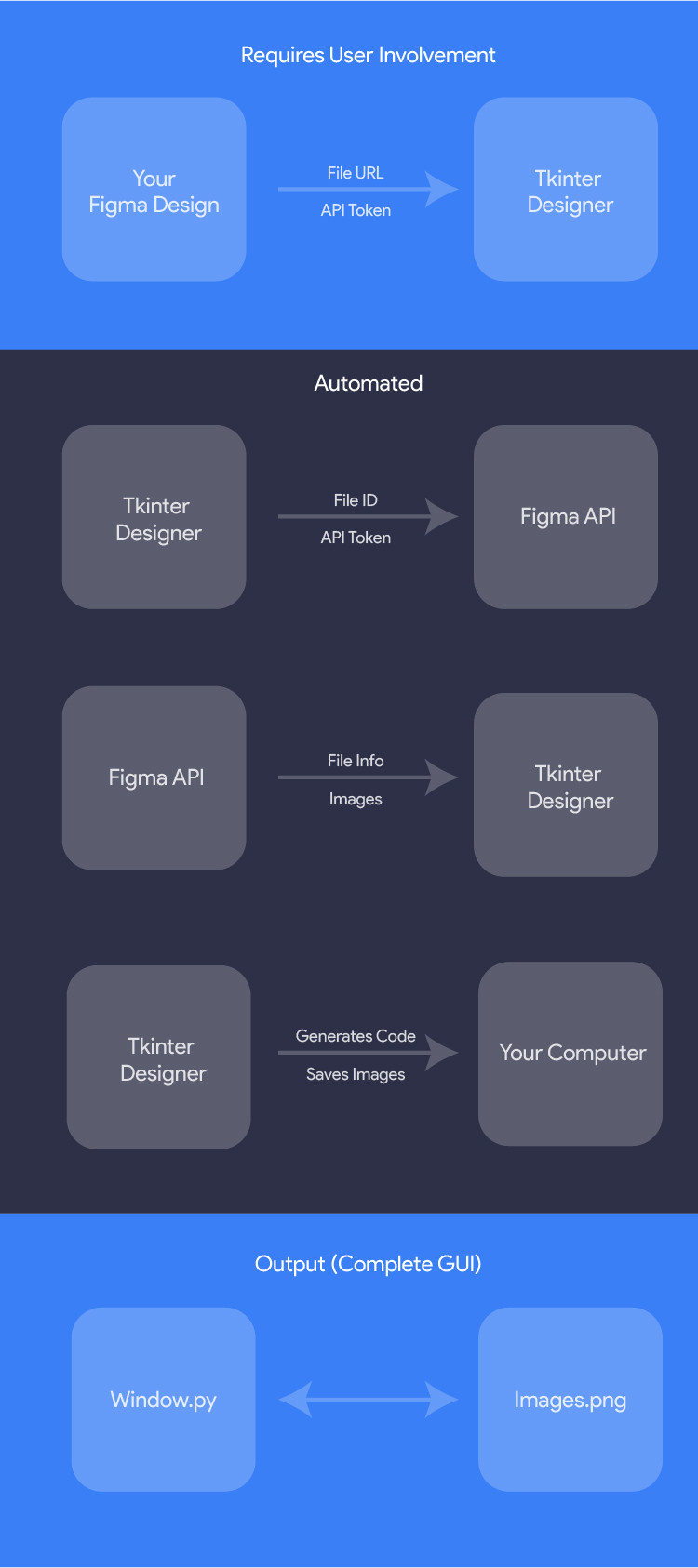
ð¯ Examples
The possibilities are endless with Tkinter Designer, but here are a couple of GUIs that can be perfectly replicated in Tkinter.
The following are not my creations.
HotinGo (More Info)
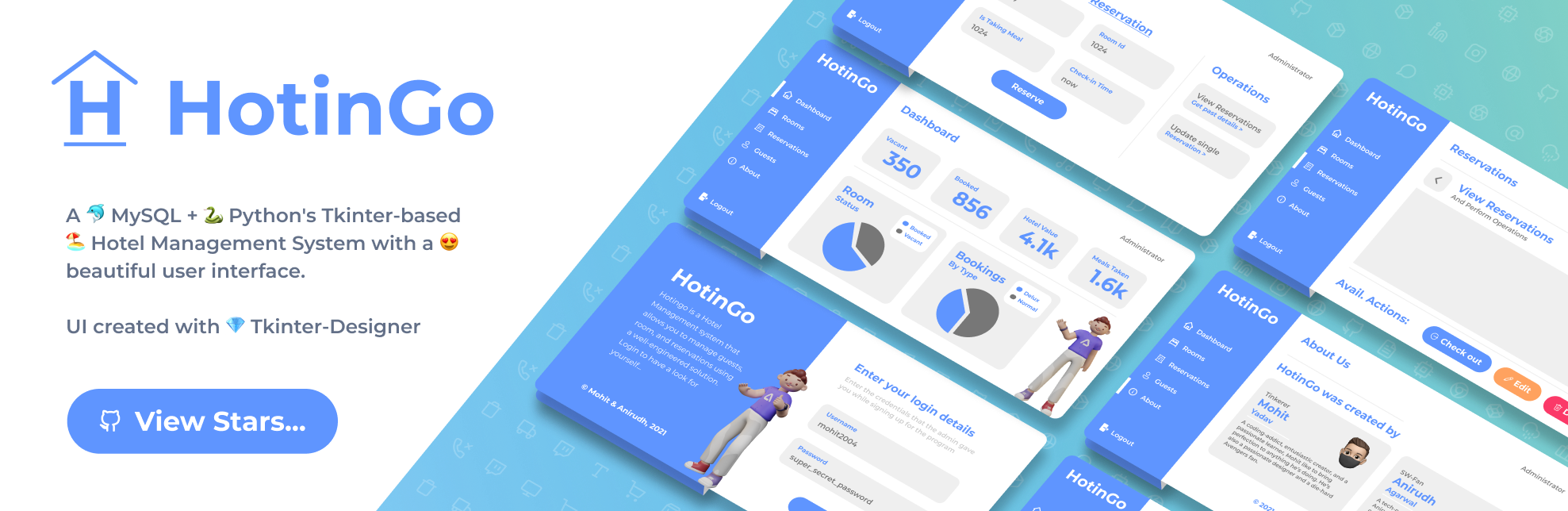
CodTubify (More Info)

BeAnonymous (More Info)

Frame Recorder (More Info)
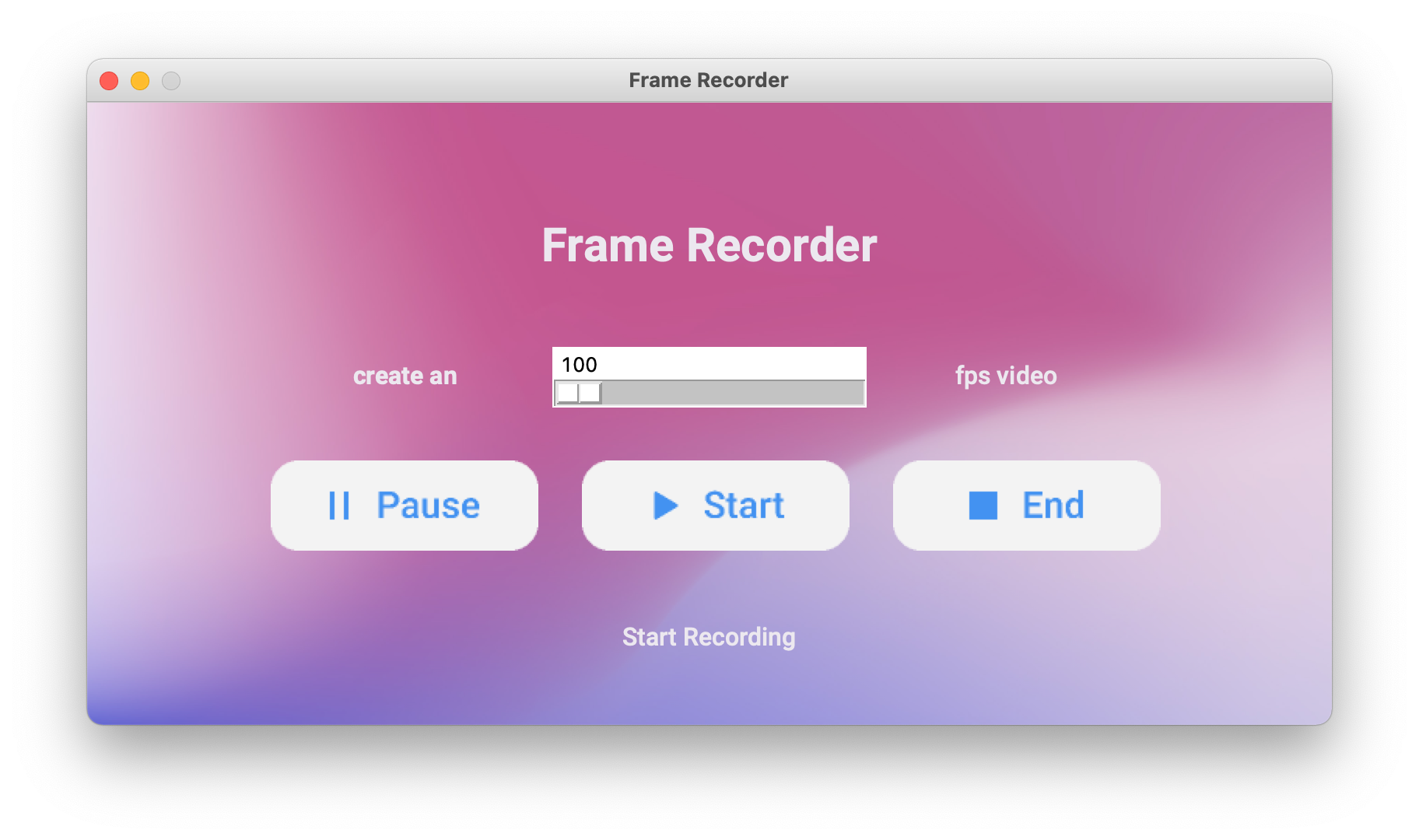
WhatBulk (More Info)
Atarbals-Modern-Antivirus (More Info)

ð¥ Showcase
Please let me know if Tkinter Designer was used to create your app. More illustrations will be beneficial for other people!
(See: Contact Me) or use Show and Tell section in Discussions.
ð License
Tkinter Designer is licensed under the BSD 3-Clause "New" or "Revised" License.
View Here.
| Permissions | Restrictions | Conditions |
|---|---|---|
| ✓ Commercial Use | × Liability | 🛈 License and Copyright Notice |
| ✓ Modification | × Warranty | |
| ✓ Distribution | ||
| ✓ Private Use |
Contribute
All contributions from the open-source community, individuals, and partners are welcomed. Our achievement is a result of your active participation.
ð Contact Me
If you want to contact me, you can reach me at Jadhavparth99@gmail.com
Top Related Projects
Python GUIs for Humans! PySimpleGUI is the top-rated Python application development environment. Launched in 2018 and actively developed, maintained, and supported in 2024. Transforms tkinter, Qt, WxPython, and Remi into a simple, intuitive, and fun experience for both hobbyists and expert users.
Open source UI framework written in Python, running on Windows, Linux, macOS, Android and iOS
wxPython's Project Phoenix. A new implementation of wxPython, better, stronger, faster than he was before.
Flet enables developers to easily build realtime web, mobile and desktop apps in Python. No frontend experience required.
A modern and customizable python UI-library based on Tkinter
A gorgeous theme for Tkinter/ttk, based on the Sun Valley visual style ✨
Convert  designs to code with AI
designs to code with AI

Introducing Visual Copilot: A new AI model to turn Figma designs to high quality code using your components.
Try Visual Copilot




