 rich
rich
Rich is a Python library for rich text and beautiful formatting in the terminal.
Top Related Projects
The lean application framework for Python. Build sophisticated user interfaces with a simple Python API. Run your apps in the terminal and a web browser.
Display tabular data in a visually appealing ASCII table format
Library for building powerful interactive command line applications in Python
Python composable command line interface toolkit
Data Apps & Dashboards for Python. No JavaScript Required.
Quick Overview
Rich is a Python library for rich text and beautiful formatting in the terminal. It provides a simple and intuitive API to add color, style, and various visual elements to console output, making it easier to create visually appealing command-line interfaces and improve the readability of terminal applications.
Pros
- Easy to use with a straightforward API
- Extensive formatting options including colors, styles, tables, and progress bars
- Automatic syntax highlighting for various programming languages
- Compatible with most terminal emulators and operating systems
Cons
- May have performance overhead for extremely large outputs
- Some advanced features might not work in all terminal environments
- Learning curve for utilizing all available features effectively
- Dependency on third-party libraries for some functionalities
Code Examples
- Basic text formatting:
from rich import print
print("[bold red]Hello[/bold red] [green]World[/green]!")
This code prints "Hello" in bold red and "World" in green.
- Creating a table:
from rich.console import Console
from rich.table import Table
console = Console()
table = Table(title="Sample Table")
table.add_column("Name", style="cyan")
table.add_column("Age", style="magenta")
table.add_row("Alice", "30")
table.add_row("Bob", "25")
console.print(table)
This code creates and prints a formatted table with two columns and two rows.
- Progress bar:
from rich.progress import track
import time
for step in track(range(100)):
time.sleep(0.1)
This code displays a progress bar that updates as it iterates through a range of 100 steps.
Getting Started
To get started with Rich, first install it using pip:
pip install rich
Then, you can import and use Rich in your Python scripts:
from rich import print
print("[bold]Welcome to Rich![/bold]")
print("You can now use [red]colors[/red], [underline]styles[/underline], and more!")
This will print a welcome message with bold text and demonstrate color and underline formatting.
Competitor Comparisons
The lean application framework for Python. Build sophisticated user interfaces with a simple Python API. Run your apps in the terminal and a web browser.
Pros of Textual
- Provides a complete framework for building Text User Interfaces (TUIs)
- Offers a more structured approach to creating complex terminal applications
- Includes built-in widgets and layout management for easier UI development
Cons of Textual
- Steeper learning curve compared to Rich's simpler API
- More opinionated and less flexible for quick, simple scripts
- Requires more setup and boilerplate code for basic applications
Code Comparison
Rich:
from rich import print
print("[bold red]Hello[/bold red] [green]World[/green]!")
Textual:
from textual.app import App, ComposeResult
from textual.widgets import Static
class HelloWorld(App):
def compose(self) -> ComposeResult:
yield Static("Hello World!")
HelloWorld().run()
The Rich example demonstrates its simplicity for basic text formatting, while the Textual example showcases its app-based structure for creating more complex TUIs.
Display tabular data in a visually appealing ASCII table format
Pros of PrettyTable
- Focused specifically on creating ASCII tables, making it simpler for this specific use case
- Lightweight and has fewer dependencies
- Easier to learn and use for basic table creation
Cons of PrettyTable
- Limited to table creation, lacking the broader text formatting capabilities of Rich
- Less actively maintained, with fewer updates and improvements
- Doesn't support as many advanced features or customization options
Code Comparison
PrettyTable:
from prettytable import PrettyTable
table = PrettyTable()
table.field_names = ["Name", "Age", "City"]
table.add_row(["Alice", 25, "New York"])
print(table)
Rich:
from rich.console import Console
from rich.table import Table
table = Table(title="Sample Data")
table.add_column("Name", style="cyan")
table.add_column("Age", style="magenta")
table.add_column("City", style="green")
table.add_row("Alice", "25", "New York")
Console().print(table)
Both libraries allow for easy creation of tables, but Rich offers more styling options and is part of a larger ecosystem for console output formatting. PrettyTable is more straightforward for simple table creation but lacks the advanced features and flexibility of Rich.
Library for building powerful interactive command line applications in Python
Pros of python-prompt-toolkit
- Specialized for building interactive command-line applications
- Extensive support for auto-completion and multi-line editing
- Highly customizable input prompts and key bindings
Cons of python-prompt-toolkit
- Limited styling options compared to Rich
- Focused primarily on input handling, less emphasis on output formatting
- Steeper learning curve for basic usage
Code Comparison
python-prompt-toolkit:
from prompt_toolkit import prompt
user_input = prompt('Enter your name: ')
print(f"Hello, {user_input}!")
Rich:
from rich import print
name = input("Enter your name: ")
print(f"Hello, [bold green]{name}[/bold green]!")
Summary
python-prompt-toolkit excels in creating sophisticated command-line interfaces with advanced input handling, while Rich focuses on enhancing console output with rich formatting and styling. python-prompt-toolkit is ideal for projects requiring complex user interactions, whereas Rich shines in scenarios where visually appealing and informative console output is crucial. The choice between the two depends on whether the primary focus is on input processing or output presentation in your command-line application.
Python composable command line interface toolkit
Pros of Click
- Specifically designed for creating command-line interfaces (CLIs)
- Extensive documentation and well-established ecosystem
- Supports nested commands and subcommands
Cons of Click
- Limited to CLI applications, not as versatile for other text-based interfaces
- Less focus on styling and formatting output
- Steeper learning curve for complex CLI structures
Code Comparison
Click:
import click
@click.command()
@click.option('--count', default=1, help='Number of greetings.')
@click.option('--name', prompt='Your name', help='The person to greet.')
def hello(count, name):
for _ in range(count):
click.echo(f"Hello, {name}!")
Rich:
from rich import print
from rich.panel import Panel
from rich.text import Text
name = input("Your name: ")
count = int(input("Number of greetings: "))
for _ in range(count):
text = Text(f"Hello, {name}!", style="bold green")
print(Panel(text, border_style="red"))
Rich focuses on rich text and beautiful formatting for various applications, while Click specializes in building command-line interfaces. Rich offers more flexibility for general text-based output, whereas Click provides a structured approach to creating CLI tools.
Data Apps & Dashboards for Python. No JavaScript Required.
Pros of Dash
- Enables creation of interactive web applications with Python
- Integrates seamlessly with Plotly for data visualization
- Supports real-time updates and callbacks
Cons of Dash
- Steeper learning curve for beginners
- Requires more setup and dependencies
- Limited to web-based applications
Code Comparison
Rich (for console output):
from rich import print
print("[bold red]Hello[/bold red] [green]World[/green]!")
Dash (for web applications):
import dash
import dash_html_components as html
app = dash.Dash(__name__)
app.layout = html.Div("Hello World")
Key Differences
Rich is focused on enhancing console output with formatting and styling, while Dash is designed for creating web-based dashboards and applications. Rich is more lightweight and easier to integrate into existing Python scripts, whereas Dash provides a framework for building interactive web applications with data visualization capabilities.
Rich excels at improving the readability and visual appeal of command-line interfaces, while Dash shines in creating data-driven web applications with minimal HTML/CSS/JavaScript knowledge required.
Choose Rich for enhancing console output or creating text-based user interfaces. Opt for Dash when building interactive web applications or data dashboards that require sophisticated visualizations and user interactions.
Convert  designs to code with AI
designs to code with AI

Introducing Visual Copilot: A new AI model to turn Figma designs to high quality code using your components.
Try Visual CopilotREADME
English readme ⢠ç®ä½ä¸æ readme ⢠æ£é«ä¸æ readme ⢠Lengua española readme ⢠Deutsche readme ⢠Läs pÃ¥ svenska ⢠æ¥æ¬èª readme ⢠íêµì´ readme ⢠Français readme ⢠Schwizerdütsch readme ⢠हिनà¥à¤¦à¥ readme ⢠Português brasileiro readme ⢠Italian readme ⢠РÑÑÑкий readme ⢠Indonesian readme ⢠ÙØ§Ø±Ø³Û readme ⢠Türkçe readme ⢠Polskie readme
Rich is a Python library for rich text and beautiful formatting in the terminal.
The Rich API makes it easy to add color and style to terminal output. Rich can also render pretty tables, progress bars, markdown, syntax highlighted source code, tracebacks, and more â out of the box.

For a video introduction to Rich see calmcode.io by @fishnets88.
See what people are saying about Rich.
Compatibility
Rich works with Linux, macOS and Windows. True color / emoji works with new Windows Terminal, classic terminal is limited to 16 colors. Rich requires Python 3.8 or later.
Rich works with Jupyter notebooks with no additional configuration required.
Installing
Install with pip or your favorite PyPI package manager.
python -m pip install rich
Run the following to test Rich output on your terminal:
python -m rich
Rich Print
To effortlessly add rich output to your application, you can import the rich print method, which has the same signature as the builtin Python function. Try this:
from rich import print
print("Hello, [bold magenta]World[/bold magenta]!", ":vampire:", locals())

Rich REPL
Rich can be installed in the Python REPL, so that any data structures will be pretty printed and highlighted.
>>> from rich import pretty
>>> pretty.install()

Using the Console
For more control over rich terminal content, import and construct a Console object.
from rich.console import Console
console = Console()
The Console object has a print method which has an intentionally similar interface to the builtin print function. Here's an example of use:
console.print("Hello", "World!")
As you might expect, this will print "Hello World!" to the terminal. Note that unlike the builtin print function, Rich will word-wrap your text to fit within the terminal width.
There are a few ways of adding color and style to your output. You can set a style for the entire output by adding a style keyword argument. Here's an example:
console.print("Hello", "World!", style="bold red")
The output will be something like the following:

That's fine for styling a line of text at a time. For more finely grained styling, Rich renders a special markup which is similar in syntax to bbcode. Here's an example:
console.print("Where there is a [bold cyan]Will[/bold cyan] there [u]is[/u] a [i]way[/i].")

You can use a Console object to generate sophisticated output with minimal effort. See the Console API docs for details.
Rich Inspect
Rich has an inspect function which can produce a report on any Python object, such as class, instance, or builtin.
>>> my_list = ["foo", "bar"]
>>> from rich import inspect
>>> inspect(my_list, methods=True)

See the inspect docs for details.
Rich Library
Rich contains a number of builtin renderables you can use to create elegant output in your CLI and help you debug your code.
Click the following headings for details:
Log
The Console object has a log() method which has a similar interface to print(), but also renders a column for the current time and the file and line which made the call. By default Rich will do syntax highlighting for Python structures and for repr strings. If you log a collection (i.e. a dict or a list) Rich will pretty print it so that it fits in the available space. Here's an example of some of these features.
from rich.console import Console
console = Console()
test_data = [
{"jsonrpc": "2.0", "method": "sum", "params": [None, 1, 2, 4, False, True], "id": "1",},
{"jsonrpc": "2.0", "method": "notify_hello", "params": [7]},
{"jsonrpc": "2.0", "method": "subtract", "params": [42, 23], "id": "2"},
]
def test_log():
enabled = False
context = {
"foo": "bar",
}
movies = ["Deadpool", "Rise of the Skywalker"]
console.log("Hello from", console, "!")
console.log(test_data, log_locals=True)
test_log()
The above produces the following output:

Note the log_locals argument, which outputs a table containing the local variables where the log method was called.
The log method could be used for logging to the terminal for long running applications such as servers, but is also a very nice debugging aid.
Logging Handler
You can also use the builtin Handler class to format and colorize output from Python's logging module. Here's an example of the output:

Emoji
To insert an emoji in to console output place the name between two colons. Here's an example:
>>> console.print(":smiley: :vampire: :pile_of_poo: :thumbs_up: :raccoon:")
ð ð§ ð© ð ð¦
Please use this feature wisely.
Tables
Rich can render flexible tables with unicode box characters. There is a large variety of formatting options for borders, styles, cell alignment etc.

The animation above was generated with table_movie.py in the examples directory.
Here's a simpler table example:
from rich.console import Console
from rich.table import Table
console = Console()
table = Table(show_header=True, header_style="bold magenta")
table.add_column("Date", style="dim", width=12)
table.add_column("Title")
table.add_column("Production Budget", justify="right")
table.add_column("Box Office", justify="right")
table.add_row(
"Dec 20, 2019", "Star Wars: The Rise of Skywalker", "$275,000,000", "$375,126,118"
)
table.add_row(
"May 25, 2018",
"[red]Solo[/red]: A Star Wars Story",
"$275,000,000",
"$393,151,347",
)
table.add_row(
"Dec 15, 2017",
"Star Wars Ep. VIII: The Last Jedi",
"$262,000,000",
"[bold]$1,332,539,889[/bold]",
)
console.print(table)
This produces the following output:

Note that console markup is rendered in the same way as print() and log(). In fact, anything that is renderable by Rich may be included in the headers / rows (even other tables).
The Table class is smart enough to resize columns to fit the available width of the terminal, wrapping text as required. Here's the same example, with the terminal made smaller than the table above:

Progress Bars
Rich can render multiple flicker-free progress bars to track long-running tasks.
For basic usage, wrap any sequence in the track function and iterate over the result. Here's an example:
from rich.progress import track
for step in track(range(100)):
do_step(step)
It's not much harder to add multiple progress bars. Here's an example taken from the docs:

The columns may be configured to show any details you want. Built-in columns include percentage complete, file size, file speed, and time remaining. Here's another example showing a download in progress:

To try this out yourself, see examples/downloader.py which can download multiple URLs simultaneously while displaying progress.
Status
For situations where it is hard to calculate progress, you can use the status method which will display a 'spinner' animation and message. The animation won't prevent you from using the console as normal. Here's an example:
from time import sleep
from rich.console import Console
console = Console()
tasks = [f"task {n}" for n in range(1, 11)]
with console.status("[bold green]Working on tasks...") as status:
while tasks:
task = tasks.pop(0)
sleep(1)
console.log(f"{task} complete")
This generates the following output in the terminal.

The spinner animations were borrowed from cli-spinners. You can select a spinner by specifying the spinner parameter. Run the following command to see the available values:
python -m rich.spinner
The above command generates the following output in the terminal:

Tree
Rich can render a tree with guide lines. A tree is ideal for displaying a file structure, or any other hierarchical data.
The labels of the tree can be simple text or anything else Rich can render. Run the following for a demonstration:
python -m rich.tree
This generates the following output:

See the tree.py example for a script that displays a tree view of any directory, similar to the linux tree command.
Columns
Rich can render content in neat columns with equal or optimal width. Here's a very basic clone of the (MacOS / Linux) ls command which displays a directory listing in columns:
import os
import sys
from rich import print
from rich.columns import Columns
directory = os.listdir(sys.argv[1])
print(Columns(directory))
The following screenshot is the output from the columns example which displays data pulled from an API in columns:

Markdown
Rich can render markdown and does a reasonable job of translating the formatting to the terminal.
To render markdown import the Markdown class and construct it with a string containing markdown code. Then print it to the console. Here's an example:
from rich.console import Console
from rich.markdown import Markdown
console = Console()
with open("README.md") as readme:
markdown = Markdown(readme.read())
console.print(markdown)
This will produce output something like the following:

Syntax Highlighting
Rich uses the pygments library to implement syntax highlighting. Usage is similar to rendering markdown; construct a Syntax object and print it to the console. Here's an example:
from rich.console import Console
from rich.syntax import Syntax
my_code = '''
def iter_first_last(values: Iterable[T]) -> Iterable[Tuple[bool, bool, T]]:
"""Iterate and generate a tuple with a flag for first and last value."""
iter_values = iter(values)
try:
previous_value = next(iter_values)
except StopIteration:
return
first = True
for value in iter_values:
yield first, False, previous_value
first = False
previous_value = value
yield first, True, previous_value
'''
syntax = Syntax(my_code, "python", theme="monokai", line_numbers=True)
console = Console()
console.print(syntax)
This will produce the following output:

Tracebacks
Rich can render beautiful tracebacks which are easier to read and show more code than standard Python tracebacks. You can set Rich as the default traceback handler so all uncaught exceptions will be rendered by Rich.
Here's what it looks like on OSX (similar on Linux):

All Rich renderables make use of the Console Protocol, which you can also use to implement your own Rich content.
Rich CLI
See also Rich CLI for a command line application powered by Rich. Syntax highlight code, render markdown, display CSVs in tables, and more, directly from the command prompt.
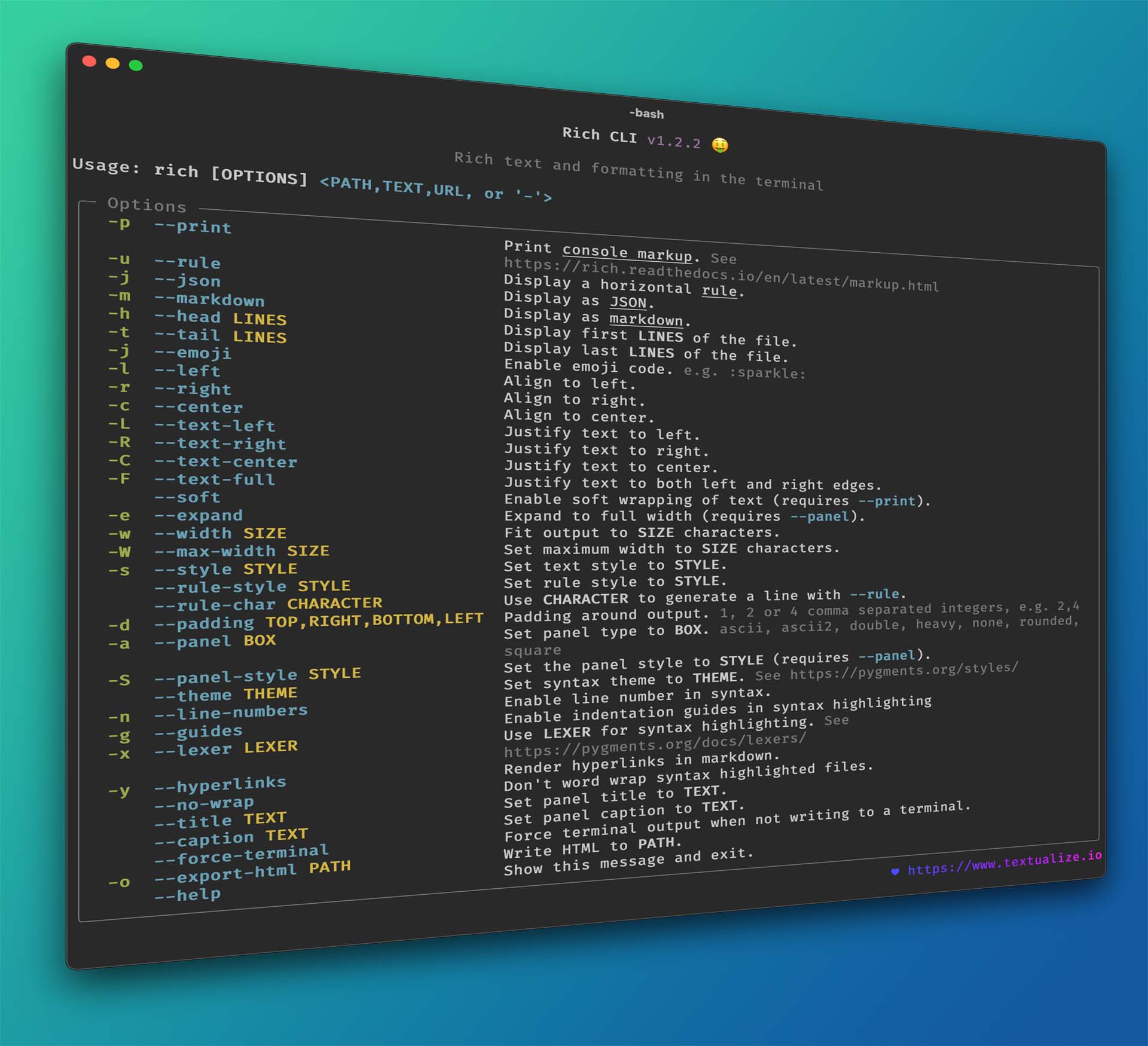
Textual
See also Rich's sister project, Textual, which you can use to build sophisticated User Interfaces in the terminal.
Top Related Projects
The lean application framework for Python. Build sophisticated user interfaces with a simple Python API. Run your apps in the terminal and a web browser.
Display tabular data in a visually appealing ASCII table format
Library for building powerful interactive command line applications in Python
Python composable command line interface toolkit
Data Apps & Dashboards for Python. No JavaScript Required.
Convert  designs to code with AI
designs to code with AI

Introducing Visual Copilot: A new AI model to turn Figma designs to high quality code using your components.
Try Visual Copilot


