Top Related Projects
JavaScript 3D Library.
Babylon.js is a powerful, beautiful, simple, and open game and rendering engine packed into a friendly JavaScript framework.
Powerful web graphics runtime built on WebGL, WebGPU, WebXR and glTF
🇨🇭 A React renderer for Three.js
Quick Overview
A-Frame is an open-source web framework for building virtual reality (VR) experiences. It allows developers to create 3D and VR content using HTML and Entity-Component System (ECS) architecture. A-Frame is built on top of Three.js and works across various platforms, including desktop, mobile, and VR headsets.
Pros
- Easy to learn and use, especially for web developers familiar with HTML
- Cross-platform compatibility, supporting various devices and browsers
- Large and active community with extensive documentation and examples
- Extensible through custom components and integrations with other web technologies
Cons
- Performance limitations for complex scenes or large-scale applications
- Limited built-in physics capabilities compared to dedicated game engines
- Steeper learning curve for advanced features and optimizations
- Dependency on browser support and WebVR/WebXR implementations
Code Examples
- Creating a basic 3D scene:
<a-scene>
<a-box position="-1 0.5 -3" rotation="0 45 0" color="#4CC3D9"></a-box>
<a-sphere position="0 1.25 -5" radius="1.25" color="#EF2D5E"></a-sphere>
<a-cylinder position="1 0.75 -3" radius="0.5" height="1.5" color="#FFC65D"></a-cylinder>
<a-plane position="0 0 -4" rotation="-90 0 0" width="4" height="4" color="#7BC8A4"></a-plane>
<a-sky color="#ECECEC"></a-sky>
</a-scene>
- Adding interactivity with components:
<a-scene>
<a-box
position="-1 0.5 -3"
rotation="0 45 0"
color="#4CC3D9"
animation="property: rotation; to: 0 360 0; loop: true; dur: 10000"
event-set__enter="_event: mouseenter; color: #8FF7FF"
event-set__leave="_event: mouseleave; color: #4CC3D9"
></a-box>
</a-scene>
- Creating a custom component:
AFRAME.registerComponent('change-color-on-click', {
init: function () {
var el = this.el;
el.addEventListener('click', function () {
el.setAttribute('material', 'color', '#' + Math.floor(Math.random()*16777215).toString(16));
});
}
});
Getting Started
- Include A-Frame in your HTML file:
<head>
<script src="https://aframe.io/releases/1.3.0/aframe.min.js"></script>
</head>
- Create a basic scene:
<body>
<a-scene>
<a-box position="-1 0.5 -3" rotation="0 45 0" color="#4CC3D9"></a-box>
<a-sphere position="0 1.25 -5" radius="1.25" color="#EF2D5E"></a-sphere>
<a-cylinder position="1 0.75 -3" radius="0.5" height="1.5" color="#FFC65D"></a-cylinder>
<a-plane position="0 0 -4" rotation="-90 0 0" width="4" height="4" color="#7BC8A4"></a-plane>
<a-sky color="#ECECEC"></a-sky>
</a-scene>
</body>
- Open the HTML file in a WebVR-compatible browser to view your 3D scene.
Competitor Comparisons
JavaScript 3D Library.
Pros of three.js
- More flexible and powerful for complex 3D scenes and custom rendering
- Larger ecosystem with extensive documentation and community support
- Better performance for high-demand applications
Cons of three.js
- Steeper learning curve, requiring more low-level programming
- Less abstraction, leading to more verbose code for simple scenes
- No built-in VR/AR support, requiring additional libraries or custom implementation
Code Comparison
three.js:
const scene = new THREE.Scene();
const camera = new THREE.PerspectiveCamera(75, window.innerWidth / window.innerHeight, 0.1, 1000);
const renderer = new THREE.WebGLRenderer();
renderer.setSize(window.innerWidth, window.innerHeight);
document.body.appendChild(renderer.domElement);
A-Frame:
<a-scene>
<a-box position="-1 0.5 -3" rotation="0 45 0" color="#4CC3D9"></a-box>
<a-sphere position="0 1.25 -5" radius="1.25" color="#EF2D5E"></a-sphere>
<a-cylinder position="1 0.75 -3" radius="0.5" height="1.5" color="#FFC65D"></a-cylinder>
<a-plane position="0 0 -4" rotation="-90 0 0" width="4" height="4" color="#7BC8A4"></a-plane>
<a-sky color="#ECECEC"></a-sky>
</a-scene>
Babylon.js is a powerful, beautiful, simple, and open game and rendering engine packed into a friendly JavaScript framework.
Pros of Babylon.js
- More powerful and flexible for complex 3D applications
- Better performance for large-scale scenes and high-poly models
- Extensive documentation and active community support
Cons of Babylon.js
- Steeper learning curve, especially for beginners
- Requires more code to set up basic scenes compared to A-Frame
- Less focus on WebVR/WebXR, though still supported
Code Comparison
A-Frame (HTML-based scene creation):
<a-scene>
<a-box position="-1 0.5 -3" rotation="0 45 0" color="#4CC3D9"></a-box>
<a-sphere position="0 1.25 -5" radius="1.25" color="#EF2D5E"></a-sphere>
<a-cylinder position="1 0.75 -3" radius="0.5" height="1.5" color="#FFC65D"></a-cylinder>
<a-plane position="0 0 -4" rotation="-90 0 0" width="4" height="4" color="#7BC8A4"></a-plane>
</a-scene>
Babylon.js (JavaScript-based scene creation):
const scene = new BABYLON.Scene(engine);
const box = BABYLON.MeshBuilder.CreateBox("box", {size: 1}, scene);
const sphere = BABYLON.MeshBuilder.CreateSphere("sphere", {diameter: 2.5}, scene);
const cylinder = BABYLON.MeshBuilder.CreateCylinder("cylinder", {height: 1.5, diameter: 1}, scene);
const ground = BABYLON.MeshBuilder.CreateGround("ground", {width: 4, height: 4}, scene);
Powerful web graphics runtime built on WebGL, WebGPU, WebXR and glTF
Pros of PlayCanvas engine
- More performant and optimized for complex 3D scenes and games
- Offers a comprehensive visual editor for scene building and asset management
- Provides a robust entity-component system for game development
Cons of PlayCanvas engine
- Steeper learning curve compared to A-Frame's declarative approach
- Less focused on WebVR/AR experiences specifically
- Requires more setup and configuration for basic 3D scenes
Code comparison
A-Frame (HTML-based declarative syntax):
<a-scene>
<a-box position="-1 0.5 -3" rotation="0 45 0" color="#4CC3D9"></a-box>
<a-sphere position="0 1.25 -5" radius="1.25" color="#EF2D5E"></a-sphere>
<a-cylinder position="1 0.75 -3" radius="0.5" height="1.5" color="#FFC65D"></a-cylinder>
<a-plane position="0 0 -4" rotation="-90 0 0" width="4" height="4" color="#7BC8A4"></a-plane>
</a-scene>
PlayCanvas engine (JavaScript-based imperative approach):
var app = new pc.Application(canvas);
var box = new pc.Entity('box');
box.addComponent('model', { type: 'box' });
box.setPosition(-1, 0.5, -3);
app.root.addChild(box);
Both engines are powerful tools for 3D web development, with A-Frame focusing on simplicity and accessibility for WebVR/AR, while PlayCanvas offers more advanced features for game development and complex 3D applications.
🇨🇭 A React renderer for Three.js
Pros of react-three-fiber
- Seamless integration with React ecosystem and state management
- More flexible and customizable for complex 3D scenes
- Better performance for large-scale applications
Cons of react-three-fiber
- Steeper learning curve, especially for developers new to Three.js
- Less out-of-the-box components compared to A-Frame
- Requires more manual setup for VR/AR experiences
Code Comparison
A-Frame:
<a-scene>
<a-box position="-1 0.5 -3" rotation="0 45 0" color="#4CC3D9"></a-box>
<a-sphere position="0 1.25 -5" radius="1.25" color="#EF2D5E"></a-sphere>
<a-cylinder position="1 0.75 -3" radius="0.5" height="1.5" color="#FFC65D"></a-cylinder>
<a-plane position="0 0 -4" rotation="-90 0 0" width="4" height="4" color="#7BC8A4"></a-plane>
</a-scene>
react-three-fiber:
function Scene() {
return (
<Canvas>
<Box position={[-1, 0.5, -3]} rotation={[0, Math.PI / 4, 0]} />
<Sphere position={[0, 1.25, -5]} args={[1.25]} />
<Cylinder position={[1, 0.75, -3]} args={[0.5, 0.5, 1.5]} />
<Plane position={[0, 0, -4]} rotation={[-Math.PI / 2, 0, 0]} args={[4, 4]} />
</Canvas>
);
}
Convert  designs to code with AI
designs to code with AI

Introducing Visual Copilot: A new AI model to turn Figma designs to high quality code using your components.
Try Visual CopilotREADME
A-Frame
A web framework for building browser based 3D, AR and VR experiences.
Examples
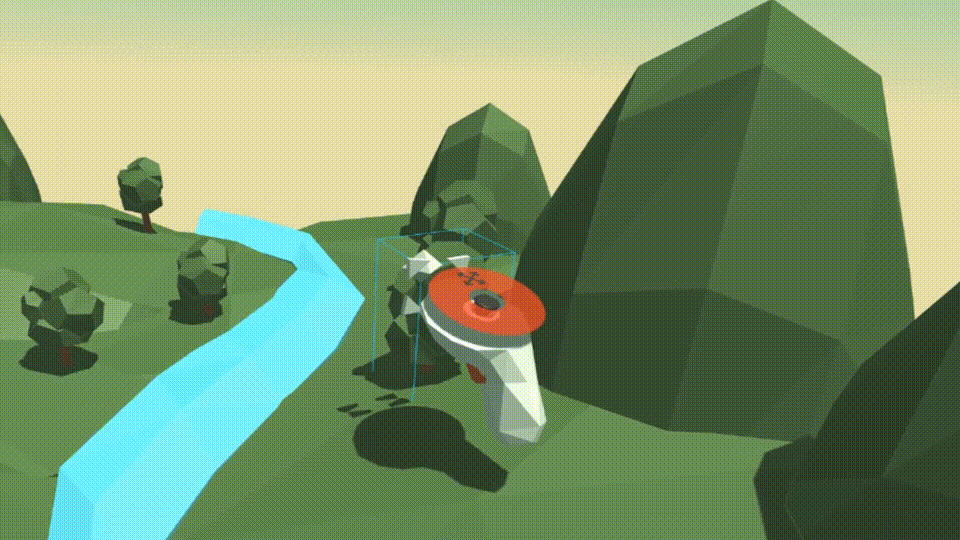

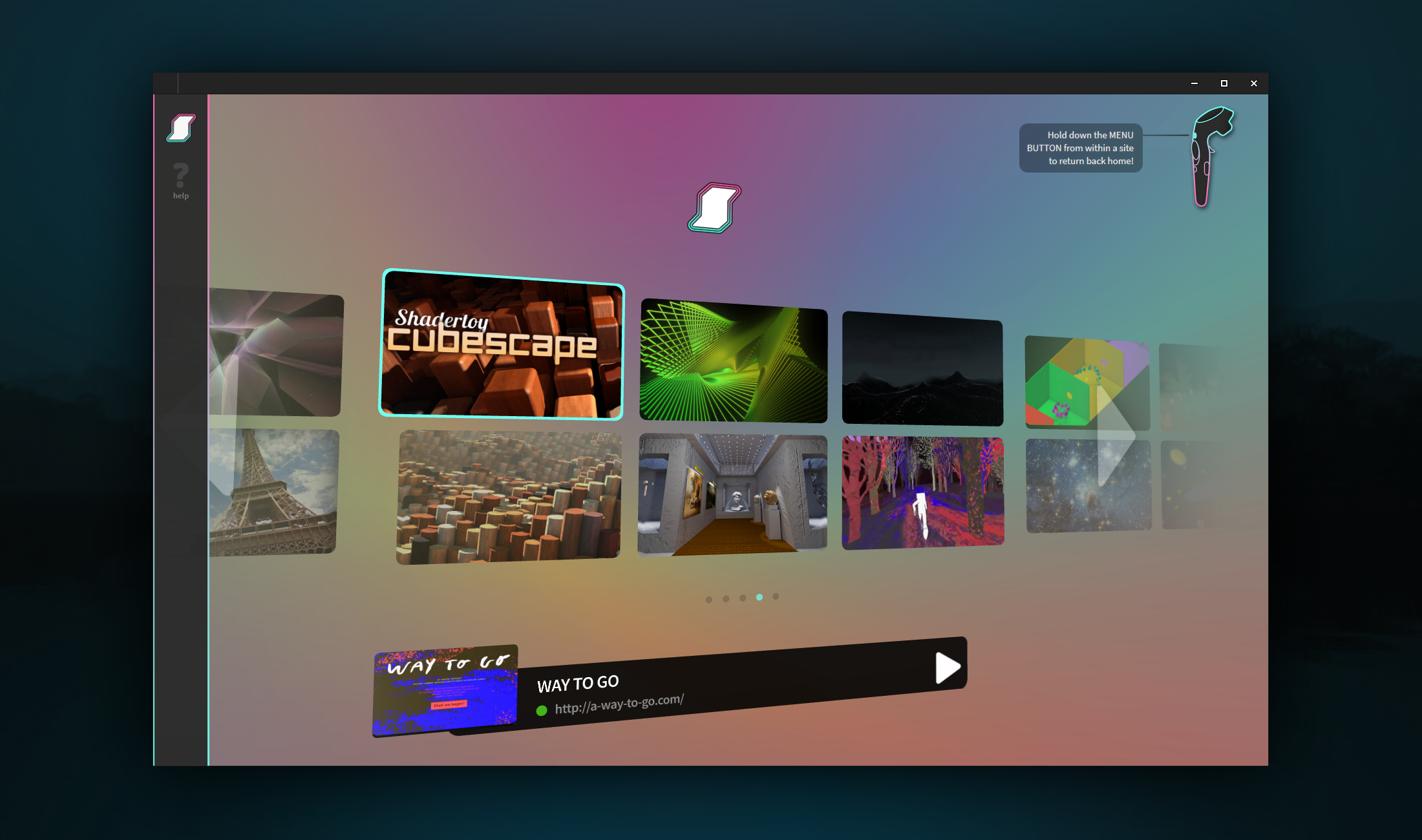



Find more examples on the homepage, A Week of A-Frame, and WebVR Directory.
Features
:eyeglasses: Virtual Reality Made Simple: A-Frame handles the 3D and WebXR
boilerplate required to get running across platforms including mobile, desktop, and all headsets (compatible with a WebXR capable browser) just by dropping in <a-scene>.
:heart: Declarative HTML: HTML is easy to read and copy-and-paste. Since A-Frame can be used from HTML, A-Frame is accessible to everyone: web developers, VR and AR enthusiasts, educators, artists, makers, kids.
:electric_plug: Entity-Component Architecture: A-Frame is a powerful framework on top of three.js, providing a declarative, composable, reusable entity-component structure for three.js. While A-Frame can be used from HTML, developers have unlimited access to JavaScript, DOM APIs, three.js, WebXR, and WebGL.
:zap: Performance: A-Frame is a thin framework on top of three.js. Although A-Frame uses the DOM, A-Frame does not touch the browser layout engine. Performance is a top priority, being battle-tested on highly interactive WebXR experiences.
:globe_with_meridians: Cross-Platform: Build VR and AR applications for any headset compatible with a WebXR capable browser. Don't have a headset or controllers? No problem! A-Frame still works on standard desktop and smartphones.
:mag: Visual Inspector: A-Frame provides a built-in visual 3D inspector
with a workflow similar to a browser's developer tools and interface similar to
Unity. Open up any A-Frame scene and hit <ctrl> + <alt> + i.
:runner: Features: Hit the ground running with A-Frame's built-in components such as geometries, materials, lights, animations, models, raycasters, shadows, positional audio, tracked controllers. Get even further with community components such as particle systems, physics, multiuser, oceans, mountains, speech recognition, or teleportation!
Usage
Example
Build VR and AR scenes in the browser with just a few lines of HTML! To start playing and publishing now, remix the starter example on:
<html>
<head>
<script src="https://aframe.io/releases/1.7.1/aframe.min.js"></script>
</head>
<body>
<a-scene>
<a-box position="-1 0.5 -3" rotation="0 45 0" color="#4CC3D9"></a-box>
<a-sphere position="0 1.25 -5" radius="1.25" color="#EF2D5E"></a-sphere>
<a-cylinder position="1 0.75 -3" radius="0.5" height="1.5" color="#FFC65D"></a-cylinder>
<a-plane position="0 0 -4" rotation="-90 0 0" width="4" height="4" color="#7BC8A4"></a-plane>
<a-sky color="#ECECEC"></a-sky>
</a-scene>
</body>
</html>
With A-Frame's entity-component architecture, we can drop in community components from the ecosystem (e.g., ocean, physics) and plug them into our objects straight from HTML:
<html>
<head>
<script src="https://aframe.io/releases/1.7.1/aframe.min.js"></script>
<script src="https://cdn.jsdelivr.net/gh/c-frame/aframe-particle-system-component@1.2.x/dist/aframe-particle-system-component.min.js"></script>
<script src="https://cdn.jsdelivr.net/gh/c-frame/aframe-extras@7.5.0/dist/aframe-extras.min.js"></script>
<script src="https://cdn.jsdelivr.net/npm/@fern-solutions/aframe-sky-background/dist/sky-background.umd.min.js"></script>
</head>
<body>
<a-scene>
<a-entity id="rain" particle-system="preset: rain; color: #24CAFF; particleCount: 5000"></a-entity>
<a-entity id="sphere" geometry="primitive: sphere"
material="color: #EFEFEF; shader: flat"
position="0 0.15 -5"
light="type: point; intensity: 15.7"
animation="property: position; easing: easeInOutQuad; dir: alternate; dur: 1000; to: 0 -0.10 -5; loop: true"></a-entity>
<a-entity id="ocean" ocean="density: 20; width: 50; depth: 50; speed: 4"
material="color: #9CE3F9; opacity: 0.75; metalness: 0; roughness: 1"
rotation="-90 0 0"></a-entity>
<a-sky-background top-color="#EBEBF5" bottom-color="#B9B9D2"></a-sky-background>
<a-entity id="light" light="type: ambient; color: #888"></a-entity>
</a-scene>
</body>
</html>
Builds
To use the latest stable build of A-Frame, include aframe.min.js:
<head>
<script src="https://aframe.io/releases/1.7.1/aframe.min.js"></script>
</head>
To check out the stable and master builds, see the dist/ folder.
npm
npm install --save aframe
# Or yarn add aframe
import AFRAME from 'aframe'; // e.g., with Webpack or Vite.
Local Development
git clone https://github.com/aframevr/aframe.git # Clone the repository.
cd aframe && npm install # Install dependencies.
npm start # Start the local development server.
And open in your browser http://localhost:8080.
If you want to test the examples in VR, you need to run it with https:
npm run start:https
Look at the "On Your Network (IPv4)" line in the console, and copy and paste the url to https://hmd.link service. Then open the browser in your headset and type hmd.link in the address bar then click on the copied url that will show up if you're connected to the same network as your machine. You will see a message about the page being dangerous because we're using a self-signed certificate, you can ignore that warning and continue to the page.
Generating Builds
npm run dist
Questions
For questions and support, ask on StackOverflow.
Stay in Touch
- Hang out with the community
- Follow @aframevr on X.
And get in touch with the maintainers!
Contributing
Get involved! Check out the Contributing Guide for how to get started.
You can also support development by buying a gorgeous A-Frame t-shirt with exclusive designs
License
This program is free software and is distributed under an MIT License.
Top Related Projects
JavaScript 3D Library.
Babylon.js is a powerful, beautiful, simple, and open game and rendering engine packed into a friendly JavaScript framework.
Powerful web graphics runtime built on WebGL, WebGPU, WebXR and glTF
🇨🇭 A React renderer for Three.js
Convert  designs to code with AI
designs to code with AI

Introducing Visual Copilot: A new AI model to turn Figma designs to high quality code using your components.
Try Visual Copilot



