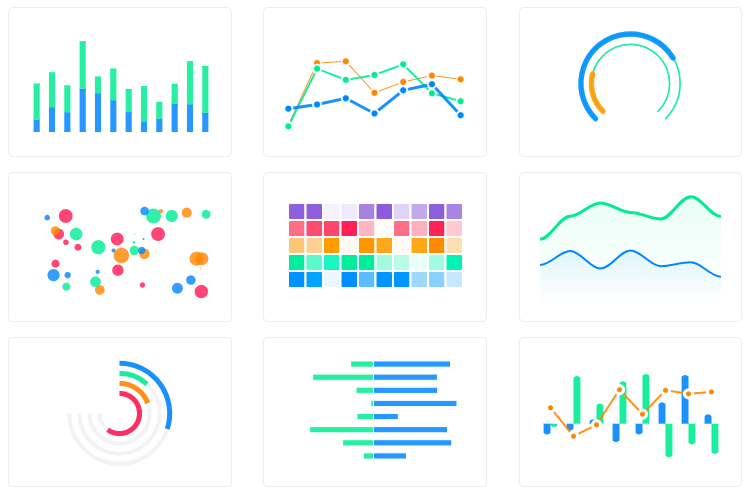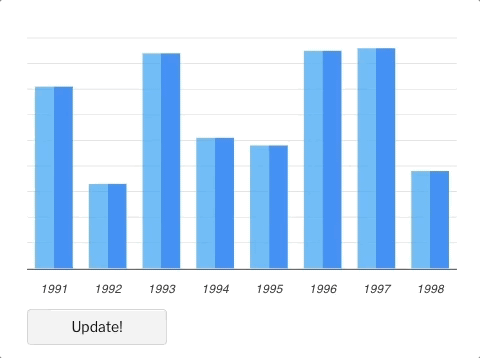Top Related Projects
📊 Vue.js wrapper for Chart.js
基于 Vue2.0 和 ECharts 封装的图表组件📈📊
📊 Re-usable, easy interface JavaScript chart library based on D3.js
Redefined chart library built with React and D3
Quick Overview
Vue-ApexCharts is a Vue.js wrapper for ApexCharts, a modern charting library that helps developers create interactive and responsive charts. It provides a simple and intuitive API for creating various types of charts, including line, area, bar, pie, and more, with minimal configuration.
Pros
- Easy integration with Vue.js projects
- Wide variety of chart types and customization options
- Responsive and interactive charts out of the box
- Good documentation and examples
Cons
- Learning curve for advanced customizations
- Large bundle size when using all chart types
- Limited support for real-time data updates
- Some features may require additional configuration
Code Examples
- Creating a basic line chart:
<template>
<apexchart type="line" :options="chartOptions" :series="series" />
</template>
<script>
export default {
data() {
return {
chartOptions: {
chart: {
id: 'basic-line'
},
xaxis: {
categories: [1991, 1992, 1993, 1994, 1995, 1996, 1997, 1998]
}
},
series: [{
name: 'series-1',
data: [30, 40, 35, 50, 49, 60, 70, 91]
}]
}
}
}
</script>
- Creating a pie chart:
<template>
<apexchart type="pie" :options="chartOptions" :series="series" />
</template>
<script>
export default {
data() {
return {
chartOptions: {
labels: ['Team A', 'Team B', 'Team C', 'Team D', 'Team E']
},
series: [44, 55, 13, 43, 22]
}
}
}
</script>
- Updating chart data dynamically:
<template>
<div>
<apexchart ref="chart" type="bar" :options="chartOptions" :series="series" />
<button @click="updateChart">Update Chart</button>
</div>
</template>
<script>
export default {
data() {
return {
chartOptions: {
chart: {
id: 'dynamic-bar'
},
xaxis: {
categories: ['Jan', 'Feb', 'Mar', 'Apr', 'May']
}
},
series: [{
name: 'Sales',
data: [30, 40, 35, 50, 49]
}]
}
},
methods: {
updateChart() {
const newData = [Math.random() * 100, Math.random() * 100, Math.random() * 100, Math.random() * 100, Math.random() * 100];
this.$refs.chart.updateSeries([{
data: newData
}]);
}
}
}
</script>
Getting Started
- Install the package:
npm install vue-apexcharts apexcharts
- Import and use in your Vue.js application:
import Vue from 'vue'
import VueApexCharts from 'vue-apexcharts'
Vue.use(VueApexCharts)
Vue.component('apexchart', VueApexCharts)
- Use the component in your Vue template:
<template>
<apexchart type="line" :options="chartOptions" :series="series" />
</template>
Competitor Comparisons
📊 Vue.js wrapper for Chart.js
Pros of vue-chartjs
- Lightweight and simple to use, with a focus on Chart.js integration
- Provides reactive mixins for easy data updates
- Well-documented with clear examples and tutorials
Cons of vue-chartjs
- Limited to Chart.js functionality, less feature-rich compared to ApexCharts
- Fewer chart types and customization options available
- May require more manual configuration for complex visualizations
Code Comparison
vue-chartjs:
import { Line, mixins } from 'vue-chartjs'
export default {
extends: Line,
mixins: [mixins.reactiveProp],
mounted() {
this.renderChart(this.chartData, this.options)
}
}
vue-apexcharts:
<template>
<apexchart type="line" :options="chartOptions" :series="series"></apexchart>
</template>
<script>
export default {
data: () => ({
chartOptions: { ... },
series: [{ ... }]
})
}
</script>
vue-chartjs is more focused on Chart.js integration, offering a simpler API but with fewer features. vue-apexcharts provides a wider range of chart types and customization options, making it more suitable for complex visualizations. The code comparison shows that vue-chartjs requires extending a base component and using mixins, while vue-apexcharts uses a more declarative approach with props.
基于 Vue2.0 和 ECharts 封装的图表组件📈📊
Pros of v-charts
- Built on top of ECharts, offering a wide range of chart types and customization options
- Provides a more Vue-like API, making it easier for Vue developers to integrate
- Offers automatic resizing and responsive design out of the box
Cons of v-charts
- Less active development and community support compared to vue-apexcharts
- Limited documentation and examples in English
- Slightly larger bundle size due to ECharts dependency
Code Comparison
v-charts:
<template>
<ve-line :data="chartData"></ve-line>
</template>
<script>
export default {
data: () => ({
chartData: {
columns: ['date', 'sales'],
rows: [
{ date: '2018-05-22', sales: 32 },
{ date: '2018-05-23', sales: 63 },
{ date: '2018-05-24', sales: 51 }
]
}
})
}
</script>
vue-apexcharts:
<template>
<apexchart type="line" :options="chartOptions" :series="series"></apexchart>
</template>
<script>
export default {
data: () => ({
chartOptions: {
xaxis: { categories: ['2018-05-22', '2018-05-23', '2018-05-24'] }
},
series: [{ name: 'sales', data: [32, 63, 51] }]
})
}
</script>
📊 Re-usable, easy interface JavaScript chart library based on D3.js
Pros of billboard.js
- More lightweight and faster rendering compared to vue-apexcharts
- Broader browser compatibility, including older versions
- Extensive documentation and examples for various chart types
Cons of billboard.js
- Less customization options for advanced chart designs
- Fewer built-in animations and interactivity features
- Steeper learning curve for beginners due to its API structure
Code Comparison
billboard.js:
var chart = bb.generate({
bindto: "#chart",
data: {
columns: [
["data1", 30, 200, 100, 400, 150, 250],
["data2", 50, 20, 10, 40, 15, 25]
],
type: "line"
}
});
vue-apexcharts:
<template>
<apexchart type="line" :options="chartOptions" :series="series" />
</template>
<script>
export default {
data: () => ({
chartOptions: { /* ... */ },
series: [{ data: [30, 200, 100, 400, 150, 250] }]
})
}
</script>
Both libraries offer powerful charting capabilities, but billboard.js focuses on performance and compatibility, while vue-apexcharts provides a more Vue-friendly integration with enhanced customization options.
Redefined chart library built with React and D3
Pros of recharts
- Built specifically for React, offering seamless integration and performance optimization
- Highly customizable with a declarative API, allowing for complex chart configurations
- Extensive documentation and examples, making it easier for developers to implement
Cons of recharts
- Limited chart types compared to vue-apexcharts
- Steeper learning curve for developers new to React or D3.js concepts
- Less out-of-the-box interactivity features, requiring more custom implementation
Code Comparison
recharts:
import { LineChart, Line, XAxis, YAxis, CartesianGrid, Tooltip, Legend } from 'recharts';
<LineChart width={600} height={300} data={data}>
<Line type="monotone" dataKey="pv" stroke="#8884d8" />
<CartesianGrid stroke="#ccc" />
<XAxis dataKey="name" />
<YAxis />
<Tooltip />
<Legend />
</LineChart>
vue-apexcharts:
<template>
<apexchart type="line" :options="chartOptions" :series="series"></apexchart>
</template>
<script>
export default {
data: () => ({
chartOptions: { /* chart options */ },
series: [{ data: [/* data points */] }]
})
}
</script>
Both libraries offer powerful charting capabilities, but recharts is more React-centric and declarative, while vue-apexcharts provides a more concise API with Vue-specific optimizations.
Convert  designs to code with AI
designs to code with AI

Introducing Visual Copilot: A new AI model to turn Figma designs to high quality code using your components.
Try Visual CopilotREADME
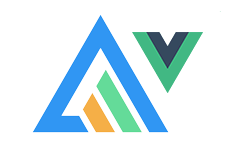
Vue.js wrapper for ApexCharts to build interactive visualizations in vue.
Download and Installation
Installing via npm
npm install --save apexcharts
npm install --save vue-apexcharts
If you're looking for Vue 3.x.x compatibile component, check-out vue3-apexcharts
Usage
import VueApexCharts from 'vue-apexcharts'
Vue.use(VueApexCharts)
Vue.component('apexchart', VueApexCharts)
To create a basic bar chart with minimal configuration, write as follows:
<template>
<div>
<apexchart width="500" type="bar" :options="chartOptions" :series="series"></apexchart>
</div>
</template>
export default {
data: function() {
return {
chartOptions: {
chart: {
id: 'vuechart-example'
},
xaxis: {
categories: [1991, 1992, 1993, 1994, 1995, 1996, 1997, 1998]
}
},
series: [{
name: 'series-1',
data: [30, 40, 35, 50, 49, 60, 70, 91]
}]
}
},
};
This will render the following chart
How do I update the chart?
Simple! Just change the series or any option and it will automatically re-render the chart.
Click on the below example to see this in action
<template>
<div class="app">
<apexchart width="550" type="bar" :options="chartOptions" :series="series"></apexchart>
<div>
<button @click="updateChart">Update!</button>
</div>
</div>
</template>
export default {
data: function() {
return {
chartOptions: {
chart: {
id: 'vuechart-example',
},
xaxis: {
categories: [1991, 1992, 1993, 1994, 1995, 1996, 1997, 1998],
},
},
series: [{
name: 'series-1',
data: [30, 40, 45, 50, 49, 60, 70, 81]
}]
}
},
methods: {
updateChart() {
const max = 90;
const min = 20;
const newData = this.series[0].data.map(() => {
return Math.floor(Math.random() * (max - min + 1)) + min
})
const colors = ['#008FFB', '#00E396', '#FEB019', '#FF4560', '#775DD0']
// Make sure to update the whole options config and not just a single property to allow the Vue watch catch the change.
this.chartOptions = {
colors: [colors[Math.floor(Math.random()*colors.length)]]
};
// In the same way, update the series option
this.series = [{
data: newData
}]
}
}
};
Important: While updating the options, make sure to update the outermost property even when you need to update the nested property.
â Do this
this.chartOptions = {...this.chartOptions, ...{
xaxis: {
labels: {
style: {
colors: ['red']
}
}
}
}}
â Not this
this.chartOptions.xaxis = {
labels: {
style: {
colors: ['red']
}
}
}}
Props
| Prop | Type | Description |
|---|---|---|
| series* | Array | The series is an array which accepts an object in the following format. To know more about the format of dataSeries, checkout Series docs on the website. |
| type* | String | line, area, bar, pie, donut, scatter, bubble, heatmap, radialBar, candlestick |
| width | Number/String | Possible values for width can be 100% or 400px or 400 |
| height | Number/String | Possible values for height can be 100% or 300px or 300 |
| options | Object | The configuration object, see options on API (Reference) |
Methods
You don't actually need to call updateSeries() or updateOptions() manually. Changing the props will automatically update the chart. You only need to call these methods to update the chart forcefully.
| Method | Description |
|---|---|
| updateSeries | Allows you to update the series array overriding the existing one |
| updateOptions | Allows you to update the configuration object |
| toggleSeries | Allows you to toggle the visibility of series programatically. Useful when you have custom legend. |
| appendData | Allows you to append new data to the series array. |
| addText | The addText() method can be used to draw text after chart is rendered. |
| addXaxisAnnotation | Draw x-axis annotations after chart is rendered. |
| addYaxisAnnotation | Draw y-axis annotations after chart is rendered. |
| addPointAnnotation | Draw point (xy) annotations after chart is rendered. |
How to call the methods mentioned above?
<template>
<div class="example">
<apexchart ref="demoChart" width="500" :options="chartOptions" :series="series"></apexchart>
</div>
</template>
<script>
functionName: function() {
this.$refs.demoChart.updateOptions({ colors: newColors })
},
</script>
How to call methods of ApexCharts without referencing the chart element?
Sometimes, you may want to call methods of the core ApexCharts library from some other place, and you can do so on this.$apexcharts global variable directly. You need to target the chart by chart.id while calling this method
Example
this.$apexcharts.exec('vuechart-example', 'updateSeries', [{
data: [40, 55, 65, 11, 23, 44, 54, 33]
}])
In the above method, vuechart-example is the ID of chart, updateSeries is the name of the method you want to call and the third parameter is the new Series you want to update.
More info on the .exec() method can be found here
All other methods of ApexCharts can be called the same way.
What's included
The repository includes the following files and directories.
vue-apexcharts/
âââ dist/
â âââ vue-apexcharts.js
âââ src/
âââ ApexCharts.component.js
âââ Utils.js
âââ index.js
Running the examples
Basic Examples are included to show how to get started using ApexCharts with Vue easily.
To run the examples,
cd example
npm install
npm run serve
Development
Install dependencies
npm install
Bundling
npm run build
Supporting ApexCharts
ApexCharts is an open source project.
You can help by becoming a sponsor on Patreon or doing a one time donation on PayPal
License
Vue-ApexCharts is released under MIT license. You are free to use, modify and distribute this software, as long as the copyright header is left intact.
Top Related Projects
📊 Vue.js wrapper for Chart.js
基于 Vue2.0 和 ECharts 封装的图表组件📈📊
📊 Re-usable, easy interface JavaScript chart library based on D3.js
Redefined chart library built with React and D3
Convert  designs to code with AI
designs to code with AI

Introducing Visual Copilot: A new AI model to turn Figma designs to high quality code using your components.
Try Visual Copilot