Top Related Projects
A draggable and resizable grid layout with responsive breakpoints, for React.
React draggable component
A set of higher-order components to turn any list into an animated, accessible and touch-friendly sortable list✌️
Beautiful and accessible drag and drop for lists with React
Moveable! Draggable! Resizable! Scalable! Rotatable! Warpable! Pinchable! Groupable! Snappable!
Quick Overview
React-rnd is a resizable and draggable component for React applications. It allows developers to create elements that users can freely move and resize within a container, making it ideal for building interactive user interfaces, dashboards, or customizable layouts.
Pros
- Easy integration with React applications
- Highly customizable with various props for fine-tuning behavior
- Supports both controlled and uncontrolled modes
- Lightweight and performant
Cons
- Limited built-in styling options, requiring additional CSS for advanced designs
- May require extra work to ensure responsiveness across different screen sizes
- Documentation could be more comprehensive, especially for advanced use cases
- Occasional issues with z-index handling in complex layouts
Code Examples
- Basic usage:
import { Rnd } from 'react-rnd';
const App = () => (
<Rnd
default={{
x: 0,
y: 0,
width: 320,
height: 200,
}}
>
Resizable and draggable content
</Rnd>
);
- Controlled component with custom bounds:
import { Rnd } from 'react-rnd';
const App = () => {
const [position, setPosition] = useState({ x: 0, y: 0 });
const [size, setSize] = useState({ width: 200, height: 100 });
return (
<Rnd
size={size}
position={position}
onDragStop={(e, d) => setPosition({ x: d.x, y: d.y })}
onResizeStop={(e, direction, ref, delta, position) => {
setSize({ width: ref.style.width, height: ref.style.height });
setPosition(position);
}}
bounds="parent"
>
Controlled component
</Rnd>
);
};
- Custom handle for resizing:
import { Rnd } from 'react-rnd';
const App = () => (
<Rnd
default={{
x: 0,
y: 0,
width: 200,
height: 100,
}}
resizeHandleComponent={{
bottomRight: <div className="custom-handle" />,
}}
>
Custom resize handle
</Rnd>
);
Getting Started
To use react-rnd in your project, follow these steps:
-
Install the package:
npm install react-rnd -
Import and use the component in your React application:
import React from 'react'; import { Rnd } from 'react-rnd'; const App = () => ( <div style={{ height: '100vh', width: '100vw' }}> <Rnd default={{ x: 0, y: 0, width: 320, height: 200, }} minWidth={100} minHeight={100} bounds="parent" > Resizable and draggable content </Rnd> </div> ); export default App;
This basic setup creates a resizable and draggable component within its parent container. Adjust the props as needed for your specific use case.
Competitor Comparisons
A draggable and resizable grid layout with responsive breakpoints, for React.
Pros of react-grid-layout
- Built-in grid system for easy layout management
- Supports responsive breakpoints for different screen sizes
- Provides drag-and-drop functionality out of the box
Cons of react-grid-layout
- Less flexible for non-grid layouts
- Steeper learning curve due to more complex API
- May be overkill for simpler layout requirements
Code Comparison
react-grid-layout:
import GridLayout from 'react-grid-layout';
<GridLayout
className="layout"
layout={layout}
cols={12}
rowHeight={30}
width={1200}
>
{children}
</GridLayout>
react-rnd:
import { Rnd } from 'react-rnd';
<Rnd
default={{
x: 0,
y: 0,
width: 320,
height: 200
}}
>
{children}
</Rnd>
react-grid-layout offers a more structured approach with built-in grid functionality, while react-rnd provides a simpler API for free-form resizing and dragging. The choice between the two depends on the specific layout requirements of your project. react-grid-layout is better suited for grid-based designs, while react-rnd offers more flexibility for custom layouts.
React draggable component
Pros of react-draggable
- Lightweight and focused solely on dragging functionality
- Highly customizable with extensive API options
- Supports both mouse and touch events for broader device compatibility
Cons of react-draggable
- Lacks built-in resizing functionality
- Doesn't provide grid-based layout management out of the box
- May require additional libraries or custom code for more complex use cases
Code Comparison
react-draggable:
import Draggable from 'react-draggable';
<Draggable
axis="x"
handle=".handle"
defaultPosition={{x: 0, y: 0}}
position={null}
grid={[25, 25]}
scale={1}
onStart={this.handleStart}
onDrag={this.handleDrag}
onStop={this.handleStop}>
<div>
<div className="handle">Drag from here</div>
<div>This content will be draggable</div>
</div>
</Draggable>
react-rnd:
import { Rnd } from 'react-rnd';
<Rnd
default={{
x: 0,
y: 0,
width: 320,
height: 200,
}}
minWidth={100}
minHeight={100}
bounds="parent"
>
Rnd
</Rnd>
react-draggable focuses on providing a flexible dragging solution, while react-rnd offers a more comprehensive package with both dragging and resizing capabilities. The choice between the two depends on the specific requirements of your project and the level of control you need over the draggable elements.
A set of higher-order components to turn any list into an animated, accessible and touch-friendly sortable list✌️
Pros of react-sortable-hoc
- Specialized for sorting and reordering lists, providing a more focused and optimized solution for this specific use case
- Supports both vertical and horizontal sorting, offering more flexibility in list arrangements
- Includes built-in animations and auto-scrolling features, enhancing user experience
Cons of react-sortable-hoc
- Limited to sorting functionality, lacking the resizing and dragging capabilities offered by react-rnd
- May require additional libraries or components for more complex layout manipulations
- Less suitable for creating draggable and resizable UI elements like modals or widgets
Code Comparison
react-sortable-hoc:
import { SortableContainer, SortableElement } from 'react-sortable-hoc';
const SortableItem = SortableElement(({value}) => <li>{value}</li>);
const SortableList = SortableContainer(({items}) => {
return (
<ul>
{items.map((value, index) => (
<SortableItem key={`item-${index}`} index={index} value={value} />
))}
</ul>
);
});
react-rnd:
import { Rnd } from 'react-rnd';
<Rnd
default={{
x: 0,
y: 0,
width: 320,
height: 200,
}}
>
Resizable and draggable content
</Rnd>
Beautiful and accessible drag and drop for lists with React
Pros of react-beautiful-dnd
- Highly accessible, with built-in keyboard support and screen reader compatibility
- Smooth animations and intuitive drag and drop experience
- Extensive documentation and examples provided by Atlassian
Cons of react-beautiful-dnd
- Limited to vertical lists and horizontal lists, lacking support for free-form dragging
- Larger bundle size compared to react-rnd due to its comprehensive feature set
Code Comparison
react-beautiful-dnd:
<DragDropContext onDragEnd={onDragEnd}>
<Droppable droppableId="list">
{(provided) => (
<ul {...provided.droppableProps} ref={provided.innerRef}>
{items.map((item, index) => (
<Draggable key={item.id} draggableId={item.id} index={index}>
{(provided) => (
<li ref={provided.innerRef} {...provided.draggableProps} {...provided.dragHandleProps}>
{item.content}
</li>
)}
</Draggable>
))}
{provided.placeholder}
</ul>
)}
</Droppable>
</DragDropContext>
react-rnd:
<Rnd
default={{
x: 0,
y: 0,
width: 200,
height: 200
}}
minWidth={100}
minHeight={100}
bounds="parent"
>
Resizable and draggable content
</Rnd>
react-beautiful-dnd focuses on structured list-based drag and drop, while react-rnd provides more flexibility for free-form dragging and resizing of individual elements.
Moveable! Draggable! Resizable! Scalable! Rotatable! Warpable! Pinchable! Groupable! Snappable!
Pros of Moveable
- More versatile, supporting various interactions beyond resizing and dragging (e.g., rotating, scaling, pinching)
- Framework-agnostic, can be used with vanilla JavaScript or any front-end framework
- Extensive customization options and event handling capabilities
Cons of Moveable
- Steeper learning curve due to its extensive feature set
- Potentially larger bundle size when using all features
- May require more setup code for basic functionality compared to React-rnd
Code Comparison
Moveable:
import Moveable from "moveable";
const moveable = new Moveable(document.body, {
target: document.querySelector(".target"),
draggable: true,
resizable: true,
});
moveable.on("drag", ({ target, transform }) => {
target.style.transform = transform;
});
React-rnd:
import { Rnd } from "react-rnd";
<Rnd
default={{
x: 0,
y: 0,
width: 200,
height: 200,
}}
>
Resizable and draggable content
</Rnd>
Summary
Moveable offers more features and flexibility but may be overkill for simple use cases. React-rnd provides a straightforward solution for resizable and draggable components in React applications. Choose based on your project requirements and complexity needs.
Convert  designs to code with AI
designs to code with AI

Introducing Visual Copilot: A new AI model to turn Figma designs to high quality code using your components.
Try Visual CopilotREADME
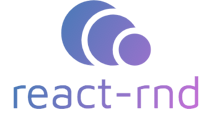
A resizable and draggable component for React.
Table of Contents
Screenshot
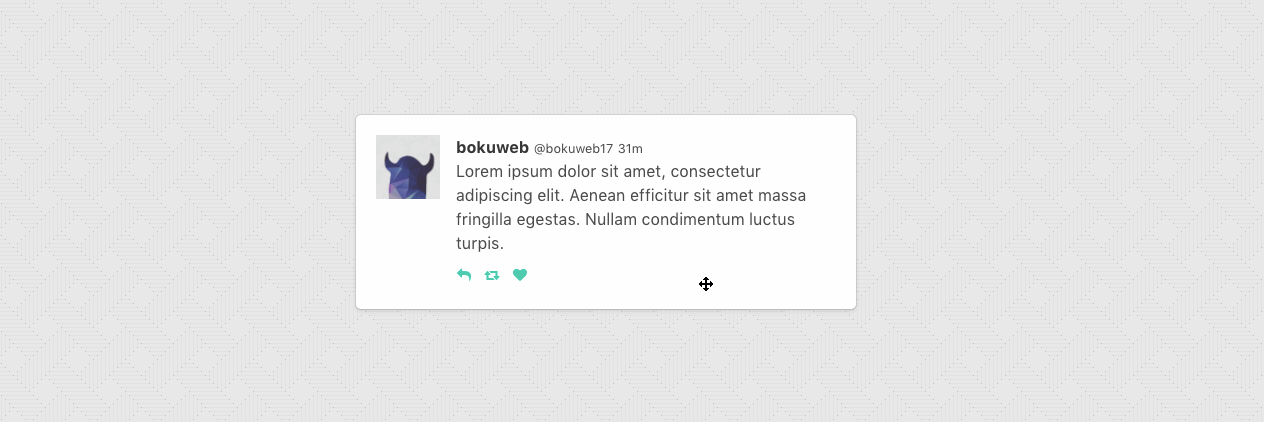
https://codesandbox.io/s/xpm699v4lp
Live Demo
Storybook
CodeSandbox
CodeSandbox(with default)
CodeSandbox(with size and position)
CodeSandbox(with typescript)
CodeSandbox(with hooks)
Install
- use npm
npm i -S react-rnd
- use yarn
yarn add react-rnd
Usage
Example with default
<Rnd
default={{
x: 0,
y: 0,
width: 320,
height: 200,
}}
>
Rnd
</Rnd>
Example with position and size
<Rnd
size={{ width: this.state.width, height: this.state.height }}
position={{ x: this.state.x, y: this.state.y }}
onDragStop={(e, d) => { this.setState({ x: d.x, y: d.y }) }}
onResizeStop={(e, direction, ref, delta, position) => {
this.setState({
width: ref.style.width,
height: ref.style.height,
...position,
});
}}
>
001
</Rnd>
Props
default: { x: number; y: number; width?: number | string; height?: number | string; };
The width and height property is used to set the default size of the component.
For example, you can set 300, '300px', 50%.
If omitted, set 'auto'.
The x and y property is used to set the default position of the component.
size?: { width: (number | string), height: (number | string) };
The size property is used to set size of the component.
For example, you can set 300, '300px', 50%.
Use size if you need to control size state by yourself.
position?: { x: number, y: number };
The position property is used to set position of the component.
Use position if you need to control size state by yourself.
see, following example.
<Rnd
size={{ width: this.state.width, height: this.state.height }}
position={{ x: this.state.x, y: this.state.y }}
onDragStop={(e, d) => { this.setState({ x: d.x, y: d.y }) }}
onResize={(e, direction, ref, delta, position) => {
this.setState({
width: ref.offsetWidth,
height: ref.offsetHeight,
...position,
});
}}
>
001
</Rnd>
className?: string;
The className property is used to set the custom className of the component.
style?: { [key: string]: string };
The style property is used to set the custom style of the component.
minWidth?: number | string;
The minWidth property is used to set the minimum width of the component.
For example, you can set 300, '300px', 50%.
minHeight?: number | string;
The minHeight property is used to set the minimum height of the component.
For example, you can set 300, '300px', 50%.
maxWidth?: number | string;
The maxWidth property is used to set the maximum width of the component.
For example, you can set 300, '300px', 50%.
maxHeight?: number | string;
The maxHeight property is used to set the maximum height of the component.
For example, you can set 300, '300px', 50%.
resizeGrid?: [number, number];
The resizeGrid property is used to specify the increments that resizing should snap to. Defaults to [1, 1].
dragGrid?: [number, number];
The dragGrid property is used to specify the increments that moving should snap to. Defaults to [1, 1].
lockAspectRatio?: boolean | number;
The lockAspectRatio property is used to lock aspect ratio.
Set to true to lock the aspect ratio based on the initial size.
Set to a numeric value to lock a specific aspect ratio (such as 16/9).
If set to numeric, make sure to set initial height/width to values with correct aspect ratio.
If omitted, set false.
lockAspectRatioExtraWidth?: number;
The lockAspectRatioExtraWidth property enables a resizable component to maintain an aspect ratio plus extra width.
For instance, a video could be displayed 16:9 with a 50px side bar.
If omitted, set 0.
scale?: number;
Specifies the scale of the canvas you are dragging or resizing this element on. This allows
you to, for example, get the correct drag / resize deltas while you are zoomed in or out via
a transform or matrix in the parent of this element.
If omitted, set 1.
lockAspectRatioExtraHeight?: number;
The lockAspectRatioExtraHeight property enables a resizable component to maintain an aspect ratio plus extra height.
For instance, a video could be displayed 16:9 with a 50px header bar.
If omitted, set 0.
dragHandleClassName?: string;
Specifies a selector to be used as the handle that initiates drag.
Example: handle.
resizeHandleStyles?: HandleStyles;
The resizeHandleStyles property is used to override the style of one or more resize handles.
Only the axis you specify will have its handle style replaced.
If you specify a value for right it will completely replace the styles for the right resize handle,
but other handle will still use the default styles.
export type HandleStyles = {
bottom?: React.CSSProperties,
bottomLeft?: React.CSSProperties,
bottomRight?: React.CSSProperties,
left?: React.CSSProperties,
right?: React.CSSProperties,
top?: React.CSSProperties,
topLeft?: React.CSSProperties,
topRight?: React.CSSProperties
}
resizeHandleClasses?: HandleClasses;
The resizeHandleClasses property is used to set the className of one or more resize handles.
type HandleClasses = {
bottom?: string;
bottomLeft?: string;
bottomRight?: string;
left?: string;
right?: string;
top?: string;
topLeft?: string;
topRight?: string;
}
resizeHandleComponent?: HandleCompoent;`
The resizeHandleComponent allows you to pass a custom React component as the resize handle.
type HandleComponent = {
top?: React.ReactElement<any>;
right?: React.ReactElement<any>;
bottom?: React.ReactElement<any>;
left?: React.ReactElement<any>;
topRight?: React.ReactElement<any>;
bottomRight?: React.ReactElement<any>;
bottomLeft?: React.ReactElement<any>;
topLeft?: React.ReactElement<any>;
}
resizeHandleWrapperClass?: string;
The resizeHandleWrapperClass property is used to set css class name of resize handle wrapper(span) element.
resizeHandleWrapperStyle?: Style;
The resizeHandleWrapperStyle property is used to set css class name of resize handle wrapper(span) element.
enableResizing?: ?Enable;
The enableResizing property is used to set the resizable permission of the component.
The permission of top, right, bottom, left, topRight, bottomRight, bottomLeft, topLeft direction resizing.
If omitted, all resizer are enabled.
If you want to permit only right direction resizing, set { top:false, right:true, bottom:false, left:false, topRight:false, bottomRight:false, bottomLeft:false, topLeft:false }.
export type Enable = {
bottom?: boolean;
bottomLeft?: boolean;
bottomRight?: boolean;
left?: boolean;
right?: boolean;
top?: boolean;
topLeft?: boolean;
topRight?: boolean;
} | boolean
disableDragging?: boolean;
The disableDragging property disables dragging completely.
cancel?: string;
The cancel property disables specifies a selector to be used to prevent drag initialization (e.g. .body).
dragAxis?: 'x' | 'y' | 'both' | 'none'
The direction of allowed movement (dragging) allowed ('x','y','both','none').
bounds?: string; | Element
Specifies movement boundaries. Accepted values:
parentrestricts movement within the node's offsetParent (nearest node with position relative or absolute)window,body, Selector like.fooClassNameorElement.
enableUserSelectHack?: boolean;
By default, we add 'user-select:none' attributes to the document body
to prevent ugly text selection during drag. If this is causing problems
for your app, set this to false.
scale?: number;
Specifies the scale of the canvas your are resizing and dragging this element on. This allows
you to, for example, get the correct resize and drag deltas while you are zoomed in or out via
a transform or matrix in the parent of this element.
If omitted, set 1.
Callback
onResizeStart?: RndResizeStartCallback;
RndResizeStartCallback type is below.
export type RndResizeStartCallback = (
e: SyntheticMouseEvent<HTMLDivElement> | SyntheticTouchEvent<HTMLDivElement>,
dir: ResizeDirection,
refToElement: React.ElementRef<'div'>,
) => void;
Calls when resizable component resize start.
onResize?: RndResizeCallback;
RndResizeCallback type is below.
export type RndResizeCallback = (
e: MouseEvent | TouchEvent,
dir: ResizeDirection,
refToElement: React.ElementRef<'div'>,
delta: ResizableDelta,
position: Position,
) => void;
Calls when resizable component resizing.
onResizeStop?: RndResizeCallback;
RndResizeCallback type is below.
export type RndResizeCallback = (
e: MouseEvent | TouchEvent,
dir: ResizeDirection,
refToElement: React.ElementRef<'div'>,
delta: ResizableDelta,
position: Position,
) => void;
Calls when resizable component resize stop.
onDragStart: DraggableEventHandler;
Callback called on dragging start.
type DraggableData = {
node: HTMLElement,
x: number,
y: number,
deltaX: number, deltaY: number,
lastX: number, lastY: number
};
type DraggableEventHandler = (
e: SyntheticMouseEvent | SyntheticTouchEvent, data: DraggableData,
) => void | false;
onDrag: DraggableEventHandler;
onDrag called with the following parameters:
type DraggableData = {
node: HTMLElement,
x: number,
y: number,
deltaX: number, deltaY: number,
lastX: number, lastY: number
};
type DraggableEventHandler = (
e: SyntheticMouseEvent | SyntheticTouchEvent, data: DraggableData,
) => void | false;
onDragStop: DraggableEventHandler;
onDragStop called on dragging stop.
type DraggableData = {
node: HTMLElement,
x: number,
y: number,
deltaX: number, deltaY: number,
lastX: number, lastY: number
};
type DraggableEventHandler = (
e: SyntheticMouseEvent | SyntheticTouchEvent, data: DraggableData,
) => void | false;
Instance API
updateSize(size: { width: string | number, height: string | number })
Update component size.
For example, you can set 300, '300px', 50%.
- for example
class YourComponent extends Component {
...
update() {
this.rnd.updateSize({ width: 200, height: 300 });
}
render() {
return (
<Rnd ref={c => { this.rnd = c; }} ...rest >
example
</Rnd>
);
}
...
}
updatePosition({ x: number, y: number }): void
Update component position.
grid bounds props is ignored, when this method called.
- for example
class YourComponent extends Component {
...
update() {
this.rnd.updatePosition({ x: 200, y: 300 });
}
render() {
return (
<Rnd ref={c => { this.rnd = c; }} ...rest >
example
</Rnd>
);
}
...
}
allowAnyClick?: boolean
If set to true, will allow dragging on non left-button clicks.
Test
npm t
Contribute
If you have a feature request, please add it as an issue or make a pull request.
If you have a bug to report, please reproduce the bug in CodeSandbox to help us easily isolate it.
Changelog
v10.5.1
- Upgrade
re-resizableto6.11.0 - Add missing position offset prop
v10.4.14
- Upgrade
re-resizableto6.10.3
v10.4.13
- Upgrade
re-resizableto6.10.0
v10.4.12
-
Fixes $945, When using vite and resizing from other than right and bottom - the element is shaking weirdly.
-
Upgrade
re-resizableto6.9.17 -
Fixes #942, define callback refs inline to work with latest versions of Next.js / React.
v10.4.10
- Upgrade
re-resizableto6.9.14
v10.4.7
- Fixed a bug,
maxHeightdoes not work with%#914
v10.4.6
- Upgrade
re-resizableto6.9.11 - Upgrade
react-draggableto4.4.6 - Fixed a bug, wrong position in
onDrag#910
v10.4.1
- Support Element for bounds.
v10.3.7
- Upgrade
re-resizableto6.9.6 - Add peer deps.
v10.3.6
- Upgrade
re-resizableto6.9.2 - Upgrade
react-draggableto v4.4.4
v10.3.5
- Upgrade
re-resizableto6.9.1
v10.3.4
- Fixed a bound check with locked aspect ratio (fully fixes #209)
v10.3.1, v10.3.2
- Fixed a bug, top and left resize issue, caused by "position" #792
v10.3.0
- Fixed a callback position when dragAxis specified
v10.2.5
- Fixed a glitch when dragAxis is enabled and component is being resized #780
v10.2.3
- Fixed a bug, if set minWidth or minHeight with
px, reize dowes not work. #739
v10.2.0
- Upgrade
react-draggableto v4.4.3 - Add
allowAnyClickprops. - Add
nodeRefprops.
v10.1.10
- Downgrade
react-draggableto v4.2.0 #690
v10.1.9
- Update
react-draggableto v4.3.1
v10.1.8
- Update
re-resizableto v6.3.2
v10.1.7
- A minor fix for a bug with forwarding of cancelling indication of an onDrag event. (#667)
v10.1.6
- Fixes #641 without causing other issues with typing.
v10.1.5
- Fixed a bug, react-draggable not bundling with rollup #641
v10.1.4
- Fixed a bug, box moves when resized #622
v10.1.3
- Fixed a bug, position is wrong when onResize #618
v10.1.2
- Upgrade re-resizable to 6.1.1
- Upgrade react-draggable to 4.1.0
v10.1.1
- Upgrade re-resizable to 6.1.0
v10.1.0
- Implement resizeHandleComponent #591
- Update dependency react-draggable to v4
v10.0.0
- Fix: Fix #526
- Feat: Add
onMouseUpcallback. - Feat: Use
React.pureComponent
v9.2.0
- Chore: Use
re-resizablev5
v9.1.2
- Fix: Fixes memory leak #499
v9.1.1
- Fix: Add
scaleprops to index.js.flow.
v9.1.0
- Feat: Add
scaleprops. #482 - Feat: Upgrade deps.
v9.0.4
- Fix: cursor style #469
v9.0.3
- update dependency re-resizable to v4.9.3 #444
v9.0.2
- fix: resizeHandleWrapperClass warning shown in console #428
v9.0.1
- fix: Allow additional props in typescript.
v9.0.0
- fix: change
default exporttoexport#405
v8.0.2
- fix: fixed a bug,
boundsis ignored when lock aspect ratio set. - feat: add
bodyto bounds props.
v8.0.1
- fix: [#221] fixed a bug, maxwidth / height not applied.
v8.0.0
- fix: fixed some position and resizing bug.
- fix: [#209] bounds
window. you can check here. - fix: [#317] add onMouseDown. i.e)
<Rnd onMouseDown={...} /> - [BREAKING] fix: [#335] add . to
dragHandleClassNameautomatically, Please pass string (i.ehandle. - [BREAKING] fix: remove
extendsProps. Please add extends props directly. i.e)<Rnd data-foo="42" /> - [BREAKING] fix: remove
zprops. Please addzIndexviastyleprops. i.e)<Rnd style={{ zIndex: 9 }} />
v8.0.0-beta.2
- fix: Upgrade
re-resizableto fix percentage size and bare behavior.
v8.0.0-beta.1
- fix: Fixed a bug, controlled position does not work correctly.
- feat: Use
typescriptinstead offlowype.
v8.0.0-beta.0
- fix: Remove dummy
<div />,isMountedstate andsetParentPosition().
v7.4.3
- fix: Add
props,childrento dummy<div>to render children in first.
v7.4.2 (unpublished)
fix: isMounted and (!this.state.isMounted) return <div /> line #356
v7.4.1
- fix: Fixed Array.from error in IE11
v7.4.0
- fix: add
enableUserSelectHack?: boolean;.
v7.3.1
- chore(deps): upgrade deps
- chore(deps): upgrade lint and remove unused state
- chore(deps): install prettier
v7.3.0
- chore(deps): upgrade re-resizable
v7.2.0
- Support for cancel feature of react-draggable #206
v7.1.5
- Fixed a issue #199 Add enableUserSelectHack props to react-draggable
v7.1.4
- Fixed a issue #188 maxWidth and maxHeight props don't respect after resize
v7.1.3
- Fixed a bug,
extendPropsis not passed correctly. - Fixed a bug,
boundsis not work correctly. (#162)
v7.1.1 / v7.1.2
- Add internal props.
v7.1.0
- Add
size. - Add
position.
v7.0.0
- Add
defaultinstead ofx,y,width,height. - Add
resizeHandleWrapperClassandresizeHandleWrapperStyle.
v6.0.1
- Remove unnecessary types.
v6.0.0
- Use rollup.
- Support % min/max size.
- Change props, remove
defaultand addx,y,width,height. - Rename
dragHandlersXXXXandresizeHandlersXXXXprops todragHandleXXXXandresizeHandleXXXX.
v5.1.3
- Fix cursor style, set
normalto cursor style whendragHandlerClassNameis not empty.
v5.1.2
- Add position
relativewhen component will update.
v5.1.1
- Add
top: 0,left: 0. - Add position
relativewhen parent position equalsstatic.
v5.1.0
- Update dependencies(
react-draggable v3,flow-bin v0.53, and other...)
v5.0.9
- Fix bug new
zprops is not applied to state.
v5.0.8
- Add
extendsProps. #129
v5.0.7
- Add
disableDraggingprops.
v5.0.6
- Fix flow error.
v5.0.5
- Add index.js.flow
v5.0.4
- Fix Issue #117.
v5.0.3
- Fix
updateZIndex. - Fix
updateSize. - Fix left and top bounds.
v5.0.2
- Fix argument events #100
v5.0.1
- Fix example
- Update README
v5.0.0
- Fix resize bounds.
- Modify API.
- Use original
react-draggable.
v4.2.1
- Added
updateZIndex, method to updated componentzIndexstate.
v4.2.0
- Pass the new position in the onResizeStop callback #60
v4.1.0
- Pass the new position along in the resize callback #55
v4.0.1
- Fix style props to applt zIndex chaned.
v4.0.0
- Rename
react-rnd. - Remove
canUpdatePositionByParentproperty. - Remove
canUpdateSizeByParentproperty. - Remove
initiAsResizingproperty. - Change
x,y,widthandheightproperty toinitial. - Add
updateSize,updatePosition, method to updated conponent state. - Add
lockAspectRatioproperty to lock aspect ratio when resizing.
v3.0.0
- Add
canUpdatePositionByParentproperty.
v2.0.0
- Fix bug, resize and grid not work properly.
v1.2.0
- Add
gridprops to snap grid. (thanks @paulyoung) - Fix bug, moveAxis not work properly.
v1.1.3
- Fix situations when on dragStop you wanted to revert to 0,0 position #39
- Add
canUpdateSizeByParentprops #38
v1.1.2
- Add object.assign transform
v1.1.0
- Add add module exports plugin for
require
v1.0.1
- Bug fix
v1.0.0
- Support react v15.x
- Support left, top resizer
- Remove start props, use width, height, x, and y.
v0.5.3
- Add handle selector
License
The MIT License (MIT)
Copyright (c) 2018 bokuweb
Permission is hereby granted, free of charge, to any person obtaining a copy of this software and associated documentation files (the "Software"), to deal in the Software without restriction, including without limitation the rights to use, copy, modify, merge, publish, distribute, sublicense, and/or sell copies of the Software, and to permit persons to whom the Software is furnished to do so, subject to the following conditions:
The above copyright notice and this permission notice shall be included in all copies or substantial portions of the Software.
THE SOFTWARE IS PROVIDED "AS IS", WITHOUT WARRANTY OF ANY KIND, EXPRESS OR IMPLIED, INCLUDING BUT NOT LIMITED TO THE WARRANTIES OF MERCHANTABILITY, FITNESS FOR A PARTICULAR PURPOSE AND NONINFRINGEMENT. IN NO EVENT SHALL THE AUTHORS OR COPYRIGHT HOLDERS BE LIABLE FOR ANY CLAIM, DAMAGES OR OTHER LIABILITY, WHETHER IN AN ACTION OF CONTRACT, TORT OR OTHERWISE, ARISING FROM, OUT OF OR IN CONNECTION WITH THE SOFTWARE OR THE USE OR OTHER DEALINGS IN THE SOFTWARE.
Top Related Projects
A draggable and resizable grid layout with responsive breakpoints, for React.
React draggable component
A set of higher-order components to turn any list into an animated, accessible and touch-friendly sortable list✌️
Beautiful and accessible drag and drop for lists with React
Moveable! Draggable! Resizable! Scalable! Rotatable! Warpable! Pinchable! Groupable! Snappable!
Convert  designs to code with AI
designs to code with AI

Introducing Visual Copilot: A new AI model to turn Figma designs to high quality code using your components.
Try Visual Copilot



