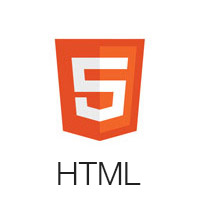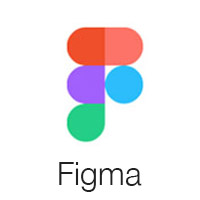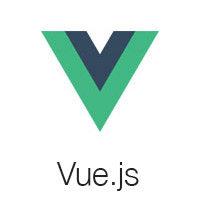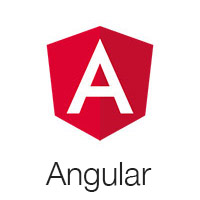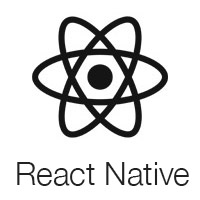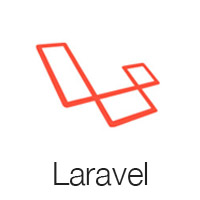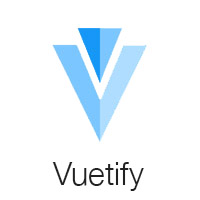material-dashboard
material-dashboard
Material Dashboard - Open Source Bootstrap 5 Material Design Admin
Top Related Projects
Material UI: Comprehensive React component library that implements Google's Material Design. Free forever.
🐉 Vue Component Framework
An enterprise-class UI design language and React UI library
A utility-first CSS framework for rapid UI development.
Chakra UI is a component system for building SaaS products with speed ⚡️
A React-based UI toolkit for the web
Quick Overview
Material Dashboard is a free Bootstrap 4 admin dashboard template created by Creative Tim. It offers a clean, modern design with a variety of components and plugins, making it suitable for building responsive admin panels, project management systems, or any web application that requires a sleek dashboard interface.
Pros
- Beautiful and modern design based on Material Design principles
- Responsive layout that works well on various screen sizes
- Includes a variety of pre-built components and pages
- Regular updates and good documentation
Cons
- Limited customization options without modifying the source code
- Some users report issues with responsiveness on certain devices
- Steeper learning curve for developers not familiar with Bootstrap 4
- Free version has limited features compared to the PRO version
Code Examples
- Creating a simple card component:
<div class="card">
<div class="card-header card-header-primary">
<h4 class="card-title">Card Title</h4>
<p class="card-category">Card Subtitle</p>
</div>
<div class="card-body">
<p>This is the card content.</p>
</div>
</div>
- Adding a notification:
md.showNotification('top', 'right', 'This is a notification message');
- Creating a custom chart using Chart.js:
var ctx = document.getElementById('myChart').getContext('2d');
var myChart = new Chart(ctx, {
type: 'bar',
data: {
labels: ['Red', 'Blue', 'Yellow', 'Green', 'Purple', 'Orange'],
datasets: [{
label: '# of Votes',
data: [12, 19, 3, 5, 2, 3],
backgroundColor: 'rgba(255, 99, 132, 0.2)',
borderColor: 'rgba(255, 99, 132, 1)',
borderWidth: 1
}]
},
options: {
scales: {
y: {
beginAtZero: true
}
}
}
});
Getting Started
- Download the latest release from the GitHub repository.
- Extract the files and place them in your project directory.
- Include the necessary CSS and JS files in your HTML:
<!-- CSS Files -->
<link rel="stylesheet" href="assets/css/material-dashboard.min.css">
<!-- JS Files -->
<script src="assets/js/core/jquery.min.js"></script>
<script src="assets/js/core/popper.min.js"></script>
<script src="assets/js/core/bootstrap-material-design.min.js"></script>
<script src="assets/js/plugins/perfect-scrollbar.jquery.min.js"></script>
<script src="assets/js/material-dashboard.min.js"></script>
- Start using the components and layouts provided in the documentation.
Competitor Comparisons
Material UI: Comprehensive React component library that implements Google's Material Design. Free forever.
Pros of Material-UI
- More comprehensive component library with a wider range of UI elements
- Stronger community support and more frequent updates
- Better TypeScript integration and type definitions
Cons of Material-UI
- Steeper learning curve due to its extensive API and customization options
- Larger bundle size, which may impact initial load times for smaller projects
Code Comparison
Material-UI:
import { Button, TextField } from '@mui/material';
<Button variant="contained" color="primary">
Submit
</Button>
<TextField label="Username" variant="outlined" />
Material Dashboard:
import { Button, Input } from "components";
<Button color="primary">Submit</Button>
<Input type="text" placeholder="Username" />
Material-UI offers more built-in variants and props for components, while Material Dashboard provides a simpler API with fewer options out-of-the-box. Material-UI's approach allows for more granular control but may require more configuration, whereas Material Dashboard aims for a more streamlined development experience with pre-styled components.
🐉 Vue Component Framework
Pros of Vuetify
- More comprehensive UI component library with a wider range of pre-built components
- Better documentation and community support
- Regular updates and active development
Cons of Vuetify
- Steeper learning curve due to its extensive feature set
- Larger bundle size, which may impact initial load times
- More opinionated design system, potentially limiting customization flexibility
Code Comparison
Material Dashboard:
<div class="card">
<div class="card-header card-header-primary">
<h4 class="card-title">Dashboard</h4>
</div>
<div class="card-body">
<!-- Content here -->
</div>
</div>
Vuetify:
<v-card>
<v-card-title class="primary white--text">
<h3>Dashboard</h3>
</v-card-title>
<v-card-text>
<!-- Content here -->
</v-card-text>
</v-card>
Both repositories offer Material Design-based UI components for web applications. Material Dashboard provides a ready-to-use admin dashboard template, while Vuetify is a more extensive Vue.js UI library. Vuetify offers greater flexibility and a wider range of components, but may require more setup and configuration. Material Dashboard is more focused on providing a complete dashboard solution out of the box, potentially sacrificing some customization options.
An enterprise-class UI design language and React UI library
Pros of Ant Design
- More comprehensive UI component library with a wider range of components
- Stronger community support and more frequent updates
- Better internationalization and accessibility features
Cons of Ant Design
- Steeper learning curve due to its extensive API and customization options
- Larger bundle size, which may impact initial load times for smaller projects
Code Comparison
Ant Design button example:
import { Button } from 'antd';
const MyComponent = () => (
<Button type="primary">Primary Button</Button>
);
Material Dashboard button example:
import Button from '@material-ui/core/Button';
const MyComponent = () => (
<Button color="primary">Primary Button</Button>
);
Both libraries offer similar component APIs, but Ant Design generally provides more customization options and props for each component.
Summary
Ant Design is a more comprehensive and feature-rich UI library compared to Material Dashboard. It offers a wider range of components, better community support, and more advanced features like internationalization. However, this comes at the cost of a steeper learning curve and potentially larger bundle sizes. Material Dashboard, on the other hand, provides a simpler, more streamlined approach that may be easier for beginners or smaller projects to adopt. The choice between the two depends on the specific needs of your project and your team's familiarity with each library.
A utility-first CSS framework for rapid UI development.
Pros of Tailwind CSS
- Highly customizable and flexible, allowing for rapid UI development
- Utility-first approach promotes consistency and reduces CSS bloat
- Large and active community with extensive documentation and resources
Cons of Tailwind CSS
- Steeper learning curve for developers used to traditional CSS frameworks
- Can lead to longer class names and potentially cluttered HTML
- Requires additional setup and configuration compared to pre-built dashboards
Code Comparison
Material Dashboard:
<div class="card">
<div class="card-header p-3 pt-2">
<div class="icon icon-lg icon-shape bg-gradient-dark shadow-dark text-center border-radius-xl mt-n4 position-absolute">
<i class="material-icons opacity-10">weekend</i>
</div>
<div class="text-end pt-1">
<p class="text-sm mb-0 text-capitalize">Bookings</p>
<h4 class="mb-0">281</h4>
</div>
</div>
</div>
Tailwind CSS:
<div class="bg-white rounded-lg shadow-md p-6">
<div class="flex items-center justify-between">
<div class="bg-gray-800 text-white p-3 rounded-full">
<svg class="w-6 h-6" fill="none" stroke="currentColor" viewBox="0 0 24 24" xmlns="http://www.w3.org/2000/svg"><path stroke-linecap="round" stroke-linejoin="round" stroke-width="2" d="M5 13l4 4L19 7"></path></svg>
</div>
<div class="text-right">
<p class="text-sm text-gray-600">Bookings</p>
<h4 class="text-2xl font-bold">281</h4>
</div>
</div>
</div>
Chakra UI is a component system for building SaaS products with speed ⚡️
Pros of Chakra UI
- More flexible and customizable component system
- Better accessibility features out-of-the-box
- Larger and more active community support
Cons of Chakra UI
- Steeper learning curve for beginners
- Less opinionated design, requiring more effort to achieve a cohesive look
Code Comparison
Material Dashboard:
<Card>
<CardHeader color="primary">
<h4 className={classes.cardTitleWhite}>Employee Stats</h4>
</CardHeader>
<CardBody>
<Table tableHeaderColor="warning" tableHead={["ID", "Name", "Salary"]} tableData={[...]} />
</CardBody>
</Card>
Chakra UI:
<Box borderWidth="1px" borderRadius="lg" overflow="hidden">
<Box p="6">
<Heading size="xl" mb="4">Employee Stats</Heading>
<Table variant="simple">
<Thead>
<Tr>{["ID", "Name", "Salary"].map(header => <Th key={header}>{header}</Th>)}</Tr>
</Thead>
<Tbody>{...}</Tbody>
</Table>
</Box>
</Box>
Both repositories offer component-based UI libraries for React applications. Material Dashboard provides a more opinionated design system based on Material Design principles, while Chakra UI offers greater flexibility and customization options. The code comparison shows that Chakra UI requires more explicit styling but allows for easier customization, whereas Material Dashboard provides pre-styled components that adhere to Material Design guidelines.
A React-based UI toolkit for the web
Pros of Blueprint
- Extensive component library with a wide range of UI elements
- Strong TypeScript support and type definitions
- Comprehensive documentation and examples
Cons of Blueprint
- Steeper learning curve due to its complexity
- Less visually appealing out-of-the-box compared to Material Dashboard
- Requires more customization to achieve a modern, polished look
Code Comparison
Blueprint example:
import { Button, Intent } from "@blueprintjs/core";
<Button intent={Intent.PRIMARY} text="Submit" />
Material Dashboard example:
import { Button } from "@material-ui/core";
<Button color="primary" variant="contained">
Submit
</Button>
Summary
Blueprint offers a more extensive component library and better TypeScript support, making it suitable for large-scale applications. However, it requires more effort to customize and style. Material Dashboard provides a more visually appealing design out-of-the-box and is easier to get started with, but may have limitations for complex applications. The choice between the two depends on project requirements, team expertise, and desired aesthetics.
Convert  designs to code with AI
designs to code with AI

Introducing Visual Copilot: A new AI model to turn Figma designs to high quality code using your components.
Try Visual CopilotREADME
Material Dashboard 3 


Material Dashboard is a free Material Bootstrap Admin with a fresh, new design inspired by Google's Material Design. We are very excited to introduce our take on the material concepts through an easy to use and beautiful set of components. Material Dashboard was built over the popular Bootstrap framework and it comes with a couple of third-party plugins redesigned to fit in with the rest of the elements.
Material Dashboard makes use of light, surface and movement. The general layout resembles sheets of paper following multiple different layers, so that the depth and order is obvious. The navigation stays mainly on the left sidebar and the content is on the right inside the main panel.
This product came as a result of users asking for a material dashboard after we released our successful Material Kit. We developed it based on your feedback and it is a powerful bootstrap admin dashboard, which allows you to build products like admin panels, content managements systems and CRMs.
Material Dashboard comes with 5 color filter choices for both the sidebar and the card headers (blue, green, orange, red and purple) and an option to have a background image on the sidebar.
Special thanks go to:
- Robert McIntosh for the notification system.
- Chartist for the wonderful charts. We are very excited to share this dashboard with you and we look forward to hearing your feedback!
- Nepcha Analytics for the analytics tool. Nepcha is already integrated with Material Dashboard. You can use it to gain insights into your sources of traffic.
Table of Contents
Versions
| Bootstrap 5 | Bootstrap 4 | Bootstrap 3 | Dark HTML |
|---|---|---|---|
 |  |  |  |
| React | Tailwind | Vue | Angular |
|---|---|---|---|
 |  |  |  |
| Vuetify | React Native | Nextjs | Nodejs |
|---|---|---|---|
 |  |  |  |
| Laravel | Asp.NET | Django | Flask |
|---|---|---|---|
 |  |  |  |
Demo
Quick start
npm i material-dashboard- Clone the repo:
git clone https://github.com/creativetimofficial/material-dashboard.git. - Download from Github.
- Download from Creative Tim.
Deploy
:rocket: You can deploy your own version of the template to Genezio with one click:
Documentation
The documentation for the Material Dashboard is hosted at our website.
File Structure
Within the download you'll find the following directories and files:
material-dashboard
âââ assets
â  âââ css
â  âââ fonts
â  âââ img
â  âââ js
â  â  âââ core
â  â  âââ plugins
â  â  âââ material-dashboard.js
â  â  âââ material-dashboard.js.map
â  â  âââ material-dashboard.min.js
â  âââ scss
â  âââ material-dashboard
â  âââ material-dashboard.scss
âââ docs
â  âââ documentation.html
âââ pages
âââ CHANGELOG.md
âââ gulpfile.mjs
âââ package.json
Browser Support
At present, we officially aim to support the last two versions of the following browsers:





Resources
- Demo: https://demos.creative-tim.com/material-dashboard/pages/dashboard.html
- Download Page: https://www.creative-tim.com/product/material-dashboard
- Documentation: https://demos.creative-tim.com/material-dashboard/docs/2.1/getting-started/introduction.html
- License Agreement: https://www.creative-tim.com/license
- PRO Version: https://www.creative-tim.com/product/material-dashboard-pro
- Support: https://www.creative-tim.com/contact-us
- Issues: Github Issues Page
- Material Kit - For Front End Development
- Nepcha Analytics - Analytics tool for your website
Reporting Issues
We use GitHub Issues as the official bug tracker for the Material Dashboard. Here are some advices for our users that want to report an issue:
- Make sure that you are using the latest version of the Material Dashboard. Check the CHANGELOG from your dashboard on our website.
- Providing us reproducible steps for the issue will shorten the time it takes for it to be fixed.
- Some issues may be browser specific, so specifying in what browser you encountered the issue might help.
Upgrade to Premium version
Are you looking for more components? Please check our Premium Version of Material Dashboard here
Technical Support or Questions
If you have questions or need help integrating the product please contact us instead of opening an issue.
Licensing
- Copyright 2024 Creative Tim (https://www.creative-tim.com/)
- Licensed under MIT (https://github.com/creativetimofficial/material-dashboard/blob/master/LICENSE.md)
Useful Links
- More products from Creative Tim
- Tutorials
- Freebies from Creative Tim
- Affiliate Program (earn money)
- Bundles
- Material Design
- Get Discount
Social Media
Twitter: https://twitter.com/CreativeTim
Facebook: https://www.facebook.com/CreativeTim
Dribbble: https://dribbble.com/creativetim
TikTok: https://tiktok.com/@creative.tim
Instagram: https://instagram.com/creativetimofficial
Top Related Projects
Material UI: Comprehensive React component library that implements Google's Material Design. Free forever.
🐉 Vue Component Framework
An enterprise-class UI design language and React UI library
A utility-first CSS framework for rapid UI development.
Chakra UI is a component system for building SaaS products with speed ⚡️
A React-based UI toolkit for the web
Convert  designs to code with AI
designs to code with AI

Introducing Visual Copilot: A new AI model to turn Figma designs to high quality code using your components.
Try Visual Copilot