Top Related Projects
Skeleton is an adaptive design system powered by Tailwind CSS.
Render After Effects animations natively on Web, Android and iOS, and React Native. http://airbnb.io/lottie/
Most modern mobile touch slider with hardware accelerated transitions
A collection of loading indicators animated with CSS
Delightful, performance-focused pure css loading animations.
Quick Overview
React Content Loader is a SVG-powered component for creating placeholder loading animations in React applications. It provides a flexible and customizable way to display loading states for content, improving user experience during data fetching or processing.
Pros
- Highly customizable with various presets and the ability to create custom shapes
- Lightweight and performant, using SVG for animations
- Easy to integrate into existing React projects
- Supports server-side rendering
Cons
- Limited to SVG-based animations, which may not suit all design preferences
- Requires some understanding of SVG paths for advanced customization
- May have a slight learning curve for developers unfamiliar with SVG
Code Examples
Creating a basic content loader:
import ContentLoader from "react-content-loader"
const MyLoader = () => (
<ContentLoader>
<rect x="0" y="0" rx="5" ry="5" width="70" height="70" />
<rect x="80" y="17" rx="4" ry="4" width="300" height="13" />
<rect x="80" y="40" rx="3" ry="3" width="250" height="10" />
</ContentLoader>
)
Using a preset loader:
import { Facebook } from "react-content-loader"
const MyFacebookLoader = () => <Facebook />
Customizing colors and speed:
import ContentLoader from "react-content-loader"
const CustomLoader = () => (
<ContentLoader
speed={2}
width={400}
height={150}
viewBox="0 0 400 150"
backgroundColor="#f3f3f3"
foregroundColor="#ecebeb"
>
<circle cx="10" cy="20" r="8" />
<rect x="25" y="15" rx="5" ry="5" width="220" height="10" />
<rect x="25" y="45" rx="5" ry="5" width="220" height="10" />
</ContentLoader>
)
Getting Started
-
Install the package:
npm install react-content-loader -
Import and use in your React component:
import ContentLoader from "react-content-loader" const MyComponent = () => ( <ContentLoader> {/* Add your custom shapes here */} <rect x="0" y="0" rx="5" ry="5" width="70" height="70" /> <rect x="80" y="17" rx="4" ry="4" width="300" height="13" /> </ContentLoader> ) -
Customize as needed by adjusting props and adding SVG shapes.
Competitor Comparisons
Skeleton is an adaptive design system powered by Tailwind CSS.
Pros of Skeleton
- Built for Svelte, offering seamless integration with Svelte projects
- Provides a comprehensive UI toolkit beyond just content loaders
- Offers a wider range of customizable components and themes
Cons of Skeleton
- Limited to Svelte projects, not as versatile across different frameworks
- May have a steeper learning curve due to its broader feature set
- Potentially larger bundle size due to additional UI components
Code Comparison
React Content Loader:
import ContentLoader from "react-content-loader"
const MyLoader = () => (
<ContentLoader>
<rect x="0" y="0" rx="5" ry="5" width="70" height="70" />
<rect x="80" y="17" rx="4" ry="4" width="300" height="13" />
<rect x="80" y="40" rx="3" ry="3" width="250" height="10" />
</ContentLoader>
)
Skeleton:
<script>
import { Skeleton } from '@skeletonlabs/skeleton';
</script>
<Skeleton.avatar />
<Skeleton.heading />
<Skeleton.paragraph />
Both libraries provide easy-to-use components for creating loading placeholders, but React Content Loader offers more granular control over individual shapes, while Skeleton provides pre-built, semantic components that integrate well with Svelte projects.
Render After Effects animations natively on Web, Android and iOS, and React Native. http://airbnb.io/lottie/
Pros of lottie-web
- Supports complex animations with keyframes, shapes, and effects
- Cross-platform compatibility (web, iOS, Android)
- Large ecosystem and community support
Cons of lottie-web
- Larger file size and potentially higher performance overhead
- Steeper learning curve for creating and editing animations
- Requires external tools (e.g., Adobe After Effects) for animation creation
Code Comparison
react-content-loader:
import ContentLoader from 'react-content-loader'
const MyLoader = () => (
<ContentLoader>
<rect x="0" y="0" rx="5" ry="5" width="70" height="70" />
<rect x="80" y="17" rx="4" ry="4" width="300" height="13" />
<rect x="80" y="40" rx="3" ry="3" width="250" height="10" />
</ContentLoader>
)
lottie-web:
import lottie from 'lottie-web'
const animation = lottie.loadAnimation({
container: document.getElementById('lottie-container'),
renderer: 'svg',
loop: true,
autoplay: true,
path: 'data.json'
})
The react-content-loader focuses on creating simple, customizable loading skeletons using SVG, while lottie-web enables the use of complex, pre-designed animations exported from tools like Adobe After Effects. react-content-loader is more lightweight and easier to implement for basic loading states, whereas lottie-web offers more advanced animation capabilities at the cost of increased complexity and file size.
Most modern mobile touch slider with hardware accelerated transitions
Pros of Swiper
- More versatile, supporting various types of sliders and carousels
- Extensive customization options and API
- Mobile-friendly with touch support
Cons of Swiper
- Larger file size and potentially higher performance impact
- Steeper learning curve due to more features and options
- May be overkill for simple content loading scenarios
Code Comparison
React Content Loader:
import ContentLoader from "react-content-loader"
const MyLoader = () => (
<ContentLoader>
<rect x="0" y="0" rx="5" ry="5" width="70" height="70" />
<rect x="80" y="17" rx="4" ry="4" width="300" height="13" />
<rect x="80" y="40" rx="3" ry="3" width="250" height="10" />
</ContentLoader>
)
Swiper:
import { Swiper, SwiperSlide } from 'swiper/react';
const MySwiper = () => (
<Swiper spaceBetween={50} slidesPerView={3}>
<SwiperSlide>Slide 1</SwiperSlide>
<SwiperSlide>Slide 2</SwiperSlide>
<SwiperSlide>Slide 3</SwiperSlide>
</Swiper>
)
While React Content Loader focuses on creating placeholder loading animations, Swiper is designed for creating interactive sliders and carousels. The code comparison shows the different use cases and implementation approaches of these libraries.
A collection of loading indicators animated with CSS
Pros of SpinKit
- Lightweight and dependency-free, making it easy to integrate into any project
- Offers a wide variety of pre-built, customizable loading animations
- Uses pure CSS for animations, ensuring smooth performance across devices
Cons of SpinKit
- Limited to loading animations only, not suitable for content placeholder needs
- Requires manual implementation of loading states in your application
- Less flexibility for creating custom, complex loading patterns
Code Comparison
SpinKit (CSS):
.spinner {
width: 40px;
height: 40px;
background-color: #333;
margin: 100px auto;
-webkit-animation: sk-rotateplane 1.2s infinite ease-in-out;
animation: sk-rotateplane 1.2s infinite ease-in-out;
}
React Content Loader (JSX):
<ContentLoader
speed={2}
width={400}
height={160}
viewBox="0 0 400 160"
backgroundColor="#f3f3f3"
foregroundColor="#ecebeb"
>
<rect x="48" y="8" rx="3" ry="3" width="88" height="6" />
<rect x="48" y="26" rx="3" ry="3" width="52" height="6" />
</ContentLoader>
Delightful, performance-focused pure css loading animations.
Pros of loaders.css
- Pure CSS solution, no JavaScript required
- Lightweight and easy to implement
- Wide variety of pre-built loader animations
Cons of loaders.css
- Less customizable than react-content-loader
- Not specifically designed for content placeholder loading
- Limited to predefined animations and styles
Code Comparison
react-content-loader:
import ContentLoader from "react-content-loader"
const MyLoader = () => (
<ContentLoader>
<rect x="0" y="0" rx="5" ry="5" width="70" height="70" />
<rect x="80" y="17" rx="4" ry="4" width="300" height="13" />
<rect x="80" y="40" rx="3" ry="3" width="250" height="10" />
</ContentLoader>
)
loaders.css:
<div class="loader-inner ball-pulse">
<div></div>
<div></div>
<div></div>
</div>
react-content-loader offers more flexibility for creating custom content placeholders, while loaders.css provides simple, ready-to-use loading animations. react-content-loader is better suited for mimicking content layout during loading, whereas loaders.css is ideal for general-purpose loading indicators. The choice between the two depends on the specific requirements of your project and the desired level of customization.
Convert  designs to code with AI
designs to code with AI

Introducing Visual Copilot: A new AI model to turn Figma designs to high quality code using your components.
Try Visual CopilotREADME


SVG-Powered component to easily create placeholder loadings (like Facebook's cards loading).
Features
- :gear: **Customizable:** Feel free to change the colors, speed, sizes, and even RTL;
- :ok_hand: **Plug and play:** with many presets to use, see the examples;
- :pencil2: **DIY:** use the create-content-loader to create your own custom loaders easily;
- ð± React Native support: same API, as same powerful features;
- âï¸ Really lightweight: less than 2kB and 0 dependencies for web version;
Index
Getting Started
npm i react-content-loader --save
yarn add react-content-loader
For React Native
npm i react-content-loader react-native-svg --save
yarn add react-content-loader react-native-svg
CDN from JSDELIVR
Usage
There are two ways to use it:
1. Presets, see the examples:
import ContentLoader, { Facebook } from 'react-content-loader'
const MyLoader = () => <ContentLoader />
const MyFacebookLoader = () => <Facebook />
2. Custom mode, see the online tool
const MyLoader = () => (
<ContentLoader viewBox="0 0 380 70">
{/* Only SVG shapes */}   Â
<rect x="0" y="0" rx="5" ry="5" width="70" height="70" />
<rect x="80" y="17" rx="4" ry="4" width="300" height="13" />
<rect x="80" y="40" rx="3" ry="3" width="250" height="10" />
</ContentLoader>
)
Still not clear? Take a look at this working example at codesandbox.io Or try the components editable demo hands-on and install it from bit.dev
Native
react-content-loader can be used with React Native in the same way as web version with the same import:
1. Presets, see the examples:
import ContentLoader, { Facebook } from 'react-content-loader/native'
const MyLoader = () => <ContentLoader />
const MyFacebookLoader = () => <Facebook />
2. Custom mode
To create custom loaders there is an important difference: as React Native doesn't have any native module for SVG components, it's necessary to import the shapes from react-native-svg or use the named export Rect and Circle from react-content-loader import:
import ContentLoader, { Rect, Circle } from 'react-content-loader/native'
const MyLoader = () => (
<ContentLoader viewBox="0 0 380 70">
<Circle cx="30" cy="30" r="30" />
<Rect x="80" y="17" rx="4" ry="4" width="300" height="13" />
<Rect x="80" y="40" rx="3" ry="3" width="250" height="10" />
</ContentLoader>
)
Options
Prop name and type | Environment | Description |
|---|---|---|
animate?: boolean Defaults to true | React DOM React Native | Opt-out of animations with false |
title?: string Defaults to Loading... | React DOM only | It's used to describe what element it is. Use '' (empty string) to remove. |
baseUrl?: stringDefaults to an empty string | React DOM only | Required if you're using <base url="/" /> document <head/>. This prop is common used as: <ContentLoader baseUrl={window.location.pathname} /> which will fill the SVG attribute with the relative path. Related #93. |
speed?: number Defaults to 1.2 | React DOM React Native | Animation speed in seconds. |
viewBox?: string Defaults to undefined | React DOM React Native | Use viewBox props to set a custom viewBox value, for more information about how to use it, read the article How to Scale SVG. |
gradientRatio?: number Defaults to 1.2 | React DOM only | Width of the animated gradient as a fraction of the view box width. |
rtl?: boolean Defaults to false | React DOM React Native | Content right-to-left. |
backgroundColor?: string Defaults to #f5f6f7 | React DOM React Native | Used as background of animation. |
foregroundColor?: string Defaults to #eee | React DOM React Native | Used as the foreground of animation. |
backgroundOpacity?: number Defaults to 1 | React DOM React Native | Background opacity (0 = transparent, 1 = opaque) used to solve an issue in Safari |
foregroundOpacity?: number Defaults to 1 | React DOM React Native | Animation opacity (0 = transparent, 1 = opaque) used to solve an issue in Safari |
style?: React.CSSProperties Defaults to {} | React DOM only | |
uniqueKey?: string Defaults to random unique id | React DOM only | Use the same value of prop key, that will solve inconsistency on the SSR, see more here. |
beforeMask?: JSX.Element Defaults to null | React DOM React Native | Define custom shapes before content, see more here. |
See all options live
Examples
Facebook Style
import { Facebook } from 'react-content-loader'
const MyFacebookLoader = () => <Facebook />
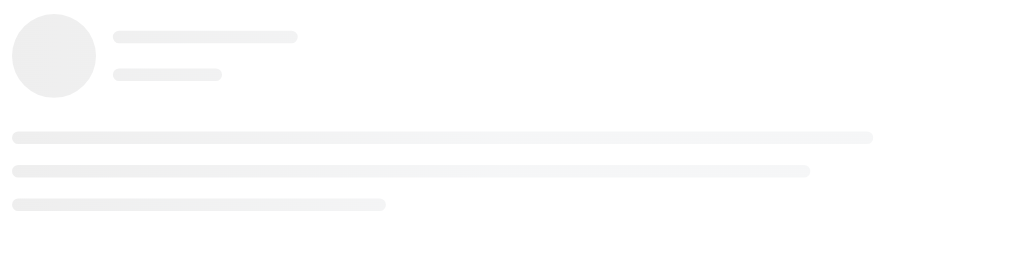
Instagram Style
import { Instagram } from 'react-content-loader'
const MyInstagramLoader = () => <Instagram />
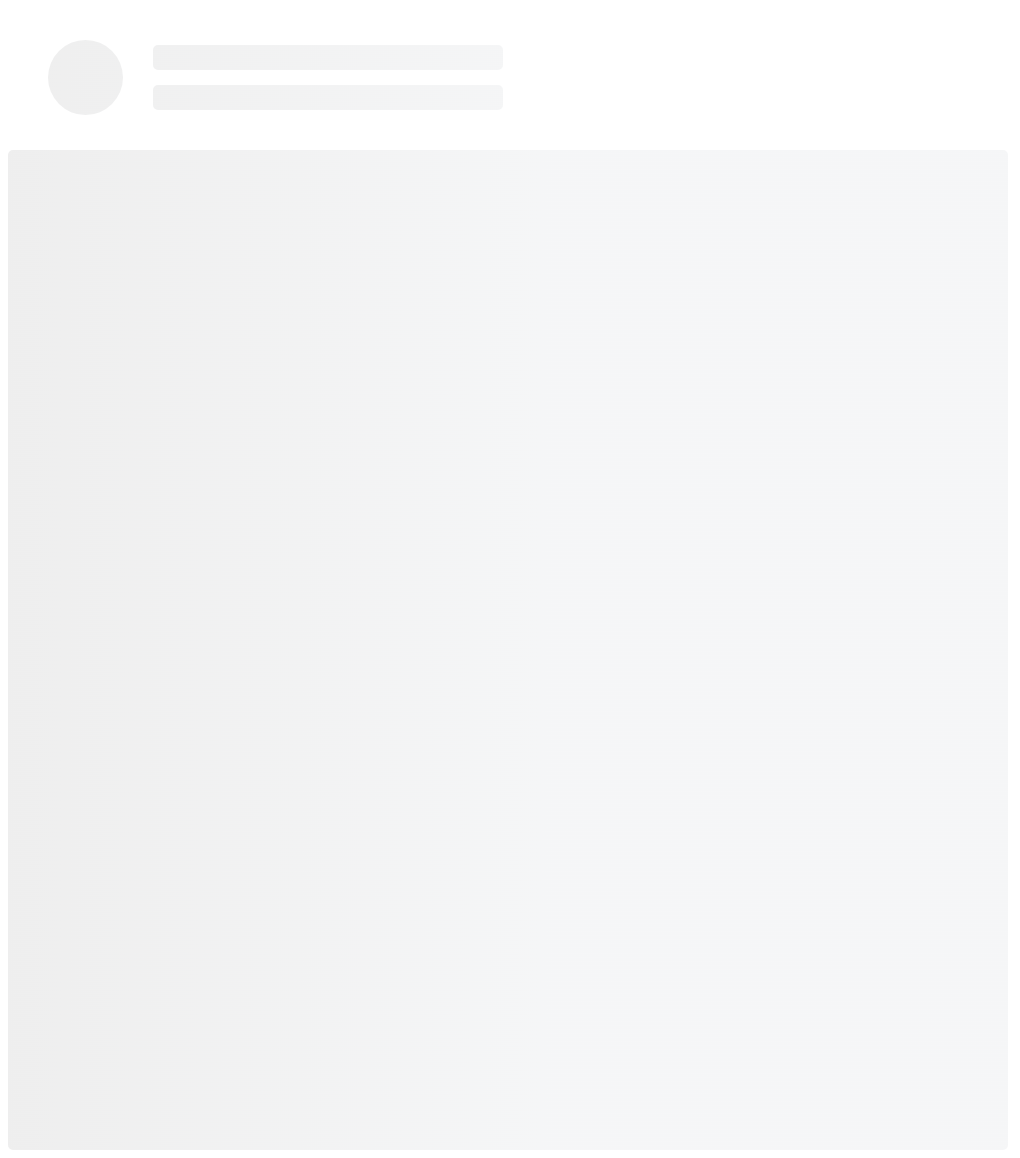
Code Style
import { Code } from 'react-content-loader'
const MyCodeLoader = () => <Code />
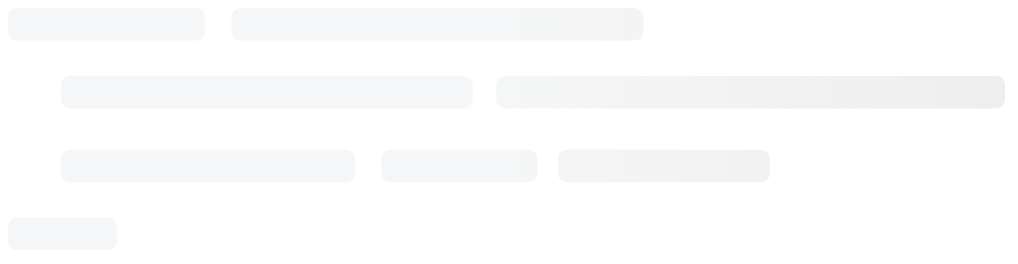
List Style
import { List } from 'react-content-loader'
const MyListLoader = () => <List />
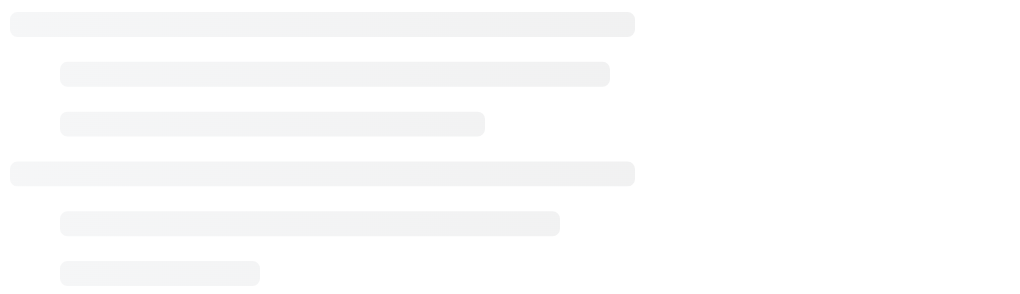
Bullet list Style
import { BulletList } from 'react-content-loader'
const MyBulletListLoader = () => <BulletList />
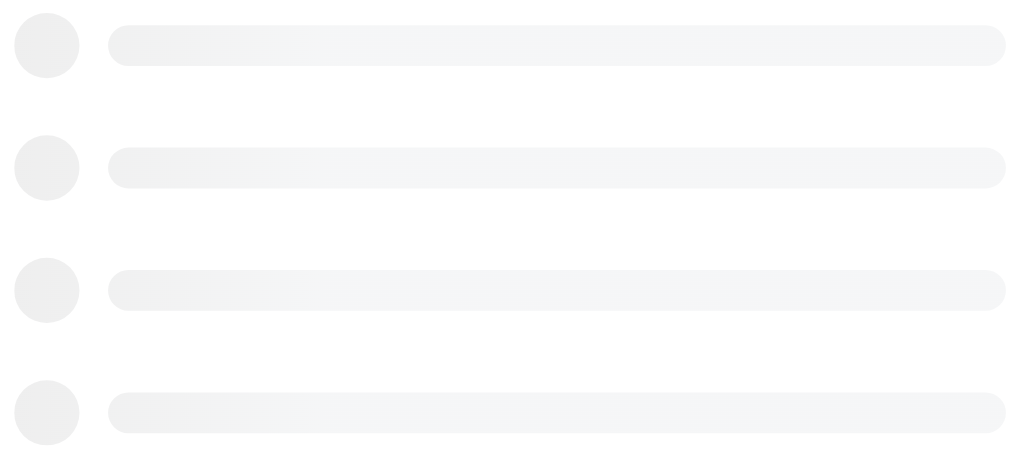
Custom Style
For the custom mode, use the online tool.
const MyLoader = () => (
<ContentLoader
height={140}
speed={1}
backgroundColor={'#333'}
foregroundColor={'#999'}
viewBox="0 0 380 70"
>
{/* Only SVG shapes */}
<rect x="0" y="0" rx="5" ry="5" width="70" height="70" />
<rect x="80" y="17" rx="4" ry="4" width="300" height="13" />
<rect x="80" y="40" rx="3" ry="3" width="250" height="10" />
</ContentLoader>
)

Troubleshooting
Responsive - Mobile version
In order to avoid unexpected behavior, the package doesn't have opinioned settings. So if it needs to be responsive, have in mind that the output of the package is a regular SVG, so it just needs the same attributes to become a regular SVG responsive, which means:
import { Code } from 'react-content-loader'
const MyCodeLoader = () => (
<Code
width={100}
height={100}
viewBox="0 0 100 100"
style={{ width: '100%' }}
/>
)
Server-side rendering (SSR) - Match snapshot
As the main component generates random values to match the id of the SVG element with background style, it can encounter unexpected errors and unmatching warning on render, once the random value of id will be generated twice, in case of SSR: server and client; or in case of snapshot test: on the first match and re-running the test.
To fix it, set the prop uniqueKey, then the id will not be random anymore:
import { Facebook } from 'react-content-loader'
const MyFacebookLoader = () => <Facebook uniqueKey="my-random-value" />
Alpha is not working: Safari / iOS
When using rgba as a backgroundColor or foregroundColor value, Safari does not respect the alpha channel, meaning that the color will be opaque. To prevent this, instead of using a rgba value for backgroundColor/foregroundColor, use the rgb equivalent and move the alpha channel value to the backgroundOpacity/foregroundOpacity props.
{/* Opaque color in Safari and iOS */}
<ContentLoader
  backgroundColor="rgba(0,0,0,0.06)"
  foregroundColor="rgba(0,0,0,0.12)">
{/_ Semi-transparent color in Safari and iOS _/}
<ContentLoader
    backgroundColor="rgb(0,0,0)"
    foregroundColor="rgb(0,0,0)"
    backgroundOpacity={0.06}
    foregroundOpacity={0.12}>
Black box in Safari / iOS (again)
Using the base tag on a page that contains SVG elements fails to render and it looks like a black box. Just remove the base-href tag from the <head /> and the issue has been solved.
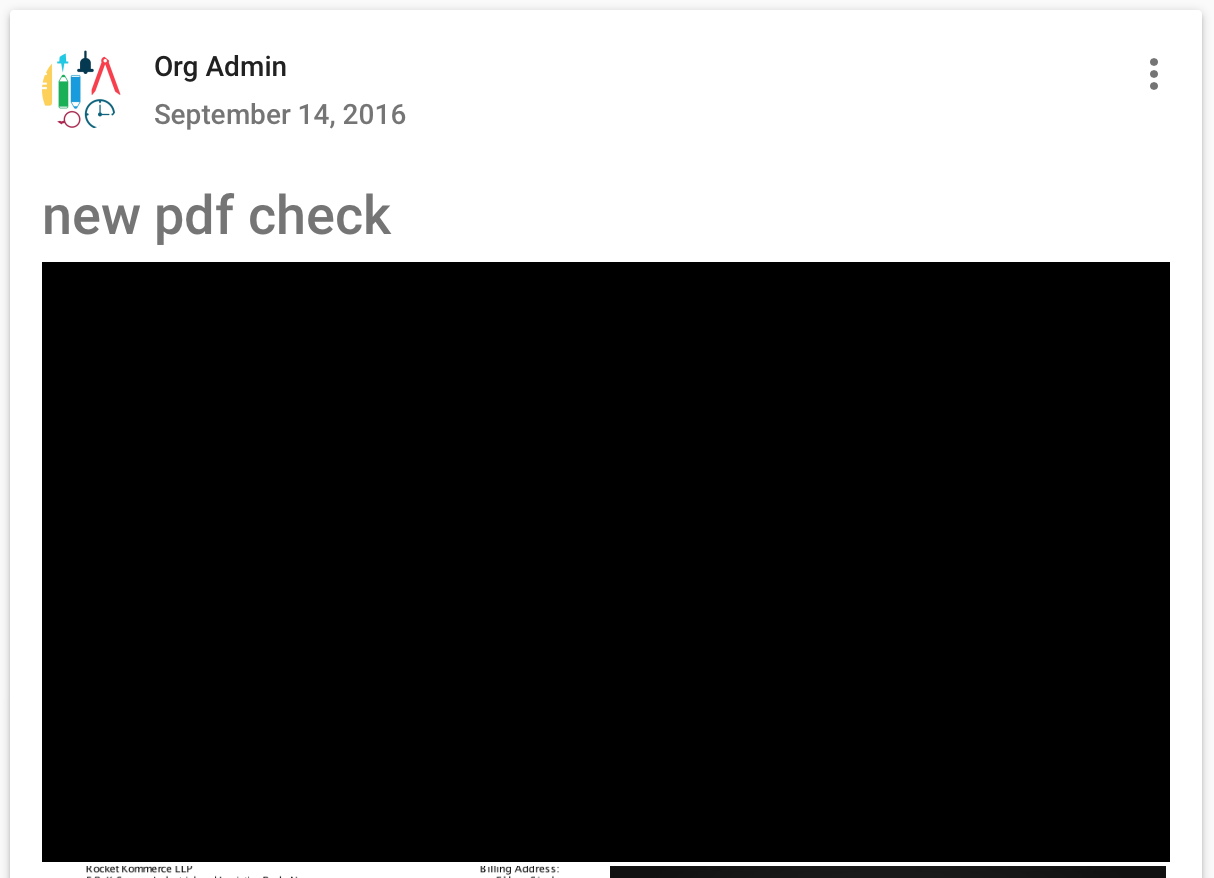
Browser supports SVG-Animate
Old browsers don't support animation in SVG (compatibility list), and if your project must support IE, for examples, here's a couple of ways to make sure that browser supports SVG Animate:
window.SVGAnimateElementdocument.implementation.hasFeature("http://www.w3.org/TR/SVG11/feature#SVG-Animation", "1.1")- Or even use https://modernizr.com/
Similar packages
- React Native: rn-placeholder, react-native-svg-animated-linear-gradient;
- Preact;
- Vue.js: vue-content-loading, vue-content-loader;
- Angular: ngx-content-loading, ngx-content-loader.
Development
Fork the repo and then clone it
$ git clone git@github.com:YourUsername/react-content-loader.git && cd react-content-loader
$ npm i: Install the dependencies;
$ npm run build: Build to production;
$ npm run dev: Run the Storybook to see your changes;
$ npm run test: Run all tests: type checking, unit tests on web and native;
$ npm run test:watch: Watch unit tests;
React Native
As React Native doesn't support symbolic links (to link the dependency to another folder) and as there is no playground to check your contributions (like storybook), this is recommended strategy to run the project locally:
- Create a new React Native from scratch, either Metro or create-react-native-app;
- Install the dependency to your root project:
yarn add react-content-loader react-native-svg - Open the project just created and clone this repository there;
- Create your loading component and point the
react-content-loaderto the project just cloned, like:import ContentLoader, { Rect, Circle } from './react-content-loader/native'
Commit messages
Commit messages should follow the commit message convention so, changelogs could be generated automatically by that. Commit messages are validated automatically upon commit. If you aren't familiar with the commit message convention, you can use yarn commit (or npm run commit) instead of git commit, which provides an interactive CLI for generating proper commit messages.
License
Top Related Projects
Skeleton is an adaptive design system powered by Tailwind CSS.
Render After Effects animations natively on Web, Android and iOS, and React Native. http://airbnb.io/lottie/
Most modern mobile touch slider with hardware accelerated transitions
A collection of loading indicators animated with CSS
Delightful, performance-focused pure css loading animations.
Convert  designs to code with AI
designs to code with AI

Introducing Visual Copilot: A new AI model to turn Figma designs to high quality code using your components.
Try Visual Copilot