 simple_form
simple_form
Forms made easy for Rails! It's tied to a simple DSL, with no opinion on markup.
Top Related Projects
Flexible authentication solution for Rails with Warden.
A library for setting up Ruby objects as test data.
RSpec for Rails 7+
The administration framework for Ruby on Rails applications.
Classier solution for file uploads for Rails, Sinatra and other Ruby web frameworks
:tada: Makes http fun again!
Quick Overview
Simple Form is a Rails gem that simplifies form creation by providing an intuitive DSL and automatic integration with various form builders and ORM frameworks. It offers a set of helpers to generate form inputs with less code while maintaining flexibility and customization options.
Pros
- Reduces boilerplate code for form creation in Rails applications
- Automatically integrates with popular ORM frameworks like Active Record
- Provides easy customization and configuration options
- Supports internationalization (I18n) out of the box
Cons
- May introduce unnecessary complexity for very simple forms
- Learning curve for developers new to the gem's conventions
- Can be opinionated in its default styling and behavior
- Occasional conflicts with other form-related gems or custom implementations
Code Examples
- Basic form creation:
<%= simple_form_for @user do |f| %>
<%= f.input :username %>
<%= f.input :email %>
<%= f.input :password %>
<%= f.button :submit %>
<% end %>
- Form with associations and custom input types:
<%= simple_form_for @article do |f| %>
<%= f.input :title %>
<%= f.input :content, as: :text %>
<%= f.association :category %>
<%= f.input :published_at, as: :date, html5: true %>
<%= f.button :submit %>
<% end %>
- Form with custom wrapper and input options:
<%= simple_form_for @product, wrapper: :horizontal_form do |f| %>
<%= f.input :name, wrapper_html: { class: 'mb-3' } %>
<%= f.input :price, input_html: { min: 0, step: 0.01 } %>
<%= f.input :description, hint: 'Max 500 characters' %>
<%= f.button :submit, class: 'btn-primary' %>
<% end %>
Getting Started
-
Add Simple Form to your Gemfile:
gem 'simple_form' -
Run bundle install:
bundle install -
Run the generator:
rails generate simple_form:install -
Start using Simple Form in your views:
<%= simple_form_for @resource do |f| %> <%= f.input :field_name %> <%= f.button :submit %> <% end %>
Competitor Comparisons
Flexible authentication solution for Rails with Warden.
Pros of Devise
- Comprehensive authentication solution with built-in modules for various authentication strategies
- Robust security features, including password encryption and protection against common vulnerabilities
- Extensive community support and regular updates
Cons of Devise
- Steeper learning curve due to its complexity and extensive feature set
- Can be overkill for simple authentication needs in smaller projects
- More opinionated, which may require additional customization for specific use cases
Code Comparison
Devise (user registration):
devise_for :users, controllers: {
registrations: 'users/registrations'
}
Simple Form (form creation):
<%= simple_form_for @user do |f| %>
<%= f.input :username %>
<%= f.input :email %>
<%= f.button :submit %>
<% end %>
Key Differences
- Devise focuses on authentication and user management, while Simple Form is dedicated to form creation and handling
- Devise provides a complete authentication solution out of the box, whereas Simple Form simplifies form building and customization
- Devise requires more initial setup but offers more built-in features, while Simple Form is easier to integrate but has a narrower scope
Use Cases
- Choose Devise for projects requiring robust authentication and user management
- Opt for Simple Form when you need a streamlined way to create and manage forms in your application
A library for setting up Ruby objects as test data.
Pros of Factory Bot
- Focuses on test data generation, providing a more comprehensive solution for creating test objects
- Offers more flexibility in defining and customizing factory attributes
- Supports associations and inheritance, making it easier to create complex object structures
Cons of Factory Bot
- Has a steeper learning curve due to its more extensive feature set
- May introduce unnecessary complexity for simpler projects or smaller test suites
- Requires more setup and configuration compared to Simple Form
Code Comparison
Simple Form:
<%= simple_form_for @user do |f| %>
<%= f.input :username %>
<%= f.input :email %>
<%= f.button :submit %>
<% end %>
Factory Bot:
FactoryBot.define do
factory :user do
username { "johndoe" }
email { "john@example.com" }
end
end
user = FactoryBot.create(:user)
While Simple Form focuses on simplifying form creation in Rails applications, Factory Bot is designed for generating test data. Simple Form provides a more straightforward approach to building forms with less code, while Factory Bot offers more powerful features for creating complex test objects and managing test data. The choice between the two depends on the specific needs of your project, with Simple Form being more suitable for form-heavy applications and Factory Bot being ideal for projects with extensive test suites requiring flexible test data generation.
RSpec for Rails 7+
Pros of rspec-rails
- More comprehensive testing framework, allowing for unit, integration, and system tests
- Highly extensible with a large ecosystem of plugins and extensions
- Provides a more expressive and readable syntax for writing tests
Cons of rspec-rails
- Steeper learning curve compared to Simple Form
- Requires more setup and configuration
- Can be slower to run large test suites compared to simpler testing frameworks
Code Comparison
rspec-rails:
RSpec.describe User, type: :model do
it "is valid with valid attributes" do
user = User.new(name: "John", email: "john@example.com")
expect(user).to be_valid
end
end
Simple Form:
<%= simple_form_for @user do |f| %>
<%= f.input :name %>
<%= f.input :email %>
<%= f.button :submit %>
<% end %>
Summary
While rspec-rails is a powerful testing framework for Ruby on Rails applications, Simple Form focuses on simplifying form creation in Rails views. rspec-rails offers more comprehensive testing capabilities but requires more setup and has a steeper learning curve. Simple Form, on the other hand, provides an easy-to-use DSL for creating forms but is limited to that specific functionality. The choice between the two depends on the project's needs: testing (rspec-rails) or form creation (Simple Form).
The administration framework for Ruby on Rails applications.
Pros of Active Admin
- Provides a complete admin interface out-of-the-box
- Offers advanced features like customizable dashboards and batch actions
- Includes built-in user authentication and authorization
Cons of Active Admin
- Steeper learning curve due to its comprehensive nature
- Less flexibility for highly customized admin interfaces
- Potentially heavier resource usage for simpler admin needs
Code Comparison
Simple Form:
<%= simple_form_for @user do |f| %>
<%= f.input :username %>
<%= f.input :email %>
<%= f.button :submit %>
<% end %>
Active Admin:
ActiveAdmin.register User do
permit_params :username, :email
form do |f|
f.inputs do
f.input :username
f.input :email
end
f.actions
end
end
Summary
Simple Form focuses on streamlining form creation in Rails applications, offering an intuitive DSL for generating forms with minimal code. It's lightweight and flexible, making it ideal for projects that require custom form layouts and behavior.
Active Admin, on the other hand, is a comprehensive solution for creating admin interfaces. It provides a full-featured admin panel with minimal setup, including CRUD operations, search, filtering, and more. While it offers powerful features out-of-the-box, it may be overkill for projects that only need simple form handling or custom admin interfaces.
Choose Simple Form for flexible form creation in various parts of your application, and Active Admin when you need a robust, ready-to-use admin interface with minimal customization requirements.
Classier solution for file uploads for Rails, Sinatra and other Ruby web frameworks
Pros of CarrierWave
- Specialized for file uploads, offering robust file handling and processing capabilities
- Supports multiple storage options (local, cloud services) out of the box
- Provides image manipulation features through integration with ImageMagick
Cons of CarrierWave
- More complex setup and configuration compared to Simple Form
- Limited to file upload functionality, while Simple Form covers a broader range of form inputs
- May require additional dependencies for certain features (e.g., image processing)
Code Comparison
CarrierWave (file upload):
class MyUploader < CarrierWave::Uploader::Base
storage :file
def store_dir
"uploads/#{model.class.to_s.underscore}/#{mounted_as}/#{model.id}"
end
end
Simple Form (form input):
<%= simple_form_for @user do |f| %>
<%= f.input :username %>
<%= f.input :email %>
<%= f.button :submit %>
<% end %>
While both libraries aim to simplify Rails development, they serve different purposes. CarrierWave focuses on file uploads and processing, offering more specialized features in this area. Simple Form, on the other hand, provides a streamlined way to create various form inputs, making it more versatile for general form handling but less specialized for file uploads.
:tada: Makes http fun again!
Pros of HTTParty
- Lightweight and focused on HTTP requests, making it easier to integrate into various projects
- Supports multiple HTTP methods and automatic parsing of JSON responses
- Extensive documentation and active community support
Cons of HTTParty
- Limited to HTTP interactions, while Simple Form handles form generation and processing
- Requires more manual setup for complex API interactions compared to Simple Form's form helpers
- Less integrated with Rails ecosystem than Simple Form
Code Comparison
HTTParty example:
class GitHubAPI
include HTTParty
base_uri 'https://api.github.com'
def repos(user)
self.class.get("/users/#{user}/repos")
end
end
Simple Form example:
<%= simple_form_for @user do |f| %>
<%= f.input :username %>
<%= f.input :email %>
<%= f.button :submit %>
<% end %>
Summary
HTTParty is a Ruby gem focused on simplifying HTTP requests and API interactions, while Simple Form is designed for creating and processing HTML forms in Ruby on Rails applications. HTTParty offers flexibility for various HTTP-based tasks, whereas Simple Form provides a more opinionated and Rails-integrated approach to form handling. The choice between the two depends on the specific needs of your project, with HTTParty being more suitable for API interactions and Simple Form excelling in form generation and processing within Rails applications.
Convert  designs to code with AI
designs to code with AI

Introducing Visual Copilot: A new AI model to turn Figma designs to high quality code using your components.
Try Visual CopilotREADME
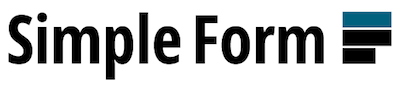
Rails forms made easy.
Simple Form aims to be as flexible as possible while helping you with powerful components to create your forms. The basic goal of Simple Form is to not touch your way of defining the layout, letting you find the better design for your eyes. Most of the DSL was inherited from Formtastic, which we are thankful for and should make you feel right at home.
INFO: This README refers to Simple Form 5.0. For older releases, check the related branch for your version.
Table of Contents
- Installation
- Usage
- Available input types and defaults for each column type
- Custom inputs
- Custom form builder
- I18n
- Configuration
- Custom Components
- HTML 5 Notice
- Information
- Maintainers
- License
Installation
Add it to your Gemfile:
gem 'simple_form'
Run the following command to install it:
bundle install
Run the generator:
rails generate simple_form:install
Bootstrap 5
Simple Form can be easily integrated with Bootstrap 5.
Use the bootstrap option in the install generator, like this:
rails generate simple_form:install --bootstrap
This will add an initializer that configures Simple Form wrappers for Bootstrap 5's form controls. You have to be sure that you added a copy of the Bootstrap assets on your application.
For more information see the generator output, our example application code and the live example app.
Zurb Foundation 5
To generate wrappers that are compatible with Zurb Foundation 5, pass
the foundation option to the generator, like this:
rails generate simple_form:install --foundation
Please note that the Foundation wrapper does not support the :hint option by default. In order to
enable hints, please uncomment the appropriate line in config/initializers/simple_form_foundation.rb.
You will need to provide your own CSS styles for hints.
Please see the instructions on how to install Foundation in a Rails app.
Country Select
If you want to use the country select, you will need the country_select gem, add it to your Gemfile:
gem 'country_select'
If you don't want to use the gem you can easily override this behaviour by mapping the
country inputs to something else, with a line like this in your simple_form.rb initializer:
config.input_mappings = { /country/ => :string }
Usage
Simple Form was designed to be customized as you need to. Basically it's a stack of components that are invoked to create a complete html input for you, which by default contains label, hints, errors and the input itself. It does not aim to create a lot of different logic from the default Rails form helpers, as they do a great job by themselves. Instead, Simple Form acts as a DSL and just maps your input type (retrieved from the column definition in the database) to a specific helper method.
To start using Simple Form you just have to use the helper it provides:
<%= simple_form_for @user do |f| %>
<%= f.input :username %>
<%= f.input :password %>
<%= f.button :submit %>
<% end %>
This will generate an entire form with labels for user name and password as well, and render errors by default when you render the form with invalid data (after submitting for example).
You can overwrite the default label by passing it to the input method. You can also add a hint, an error, or even a placeholder. For boolean inputs, you can add an inline label as well:
<%= simple_form_for @user do |f| %>
<%= f.input :username, label: 'Your username please', error: 'Username is mandatory, please specify one' %>
<%= f.input :password, hint: 'No special characters.' %>
<%= f.input :email, placeholder: 'user@domain.com' %>
<%= f.input :remember_me, inline_label: 'Yes, remember me' %>
<%= f.button :submit %>
<% end %>
In some cases you may want to disable labels, hints or errors. Or you may want to configure the html of any of them:
<%= simple_form_for @user do |f| %>
<%= f.input :username, label_html: { class: 'my_class' }, hint_html: { class: 'hint_class' } %>
<%= f.input :password, hint: false, error_html: { id: 'password_error' } %>
<%= f.input :password_confirmation, label: false %>
<%= f.button :submit %>
<% end %>
It is also possible to pass any html attribute straight to the input, by using the :input_html
option, for instance:
<%= simple_form_for @user do |f| %>
<%= f.input :username, input_html: { class: 'special' } %>
<%= f.input :password, input_html: { maxlength: 20 } %>
<%= f.input :remember_me, input_html: { value: '1' } %>
<%= f.button :submit %>
<% end %>
If you want to pass the same options to all inputs in the form (for example, a default class),
you can use the :defaults option in simple_form_for. Specific options in input call will
overwrite the defaults:
<%= simple_form_for @user, defaults: { input_html: { class: 'default_class' } } do |f| %>
<%= f.input :username, input_html: { class: 'special' } %>
<%= f.input :password, input_html: { maxlength: 20 } %>
<%= f.input :remember_me, input_html: { value: '1' } %>
<%= f.button :submit %>
<% end %>
Since Simple Form generates a wrapper div around your label and input by default, you can pass
any html attribute to that wrapper as well using the :wrapper_html option, like so:
<%= simple_form_for @user do |f| %>
<%= f.input :username, wrapper_html: { class: 'username' } %>
<%= f.input :password, wrapper_html: { id: 'password' } %>
<%= f.input :remember_me, wrapper_html: { class: 'options' } %>
<%= f.button :submit %>
<% end %>
Required fields are marked with an * prepended to their labels.
By default all inputs are required. When the form object includes ActiveModel::Validations
(which, for example, happens with Active Record models), fields are required only when there is presence validation.
Otherwise, Simple Form will mark fields as optional. For performance reasons, this
detection is skipped on validations that make use of conditional options, such as :if and :unless.
And of course, the required property of any input can be overwritten as needed:
<%= simple_form_for @user do |f| %>
<%= f.input :name, required: false %>
<%= f.input :username %>
<%= f.input :password %>
<%= f.button :submit %>
<% end %>
By default, Simple Form will look at the column type in the database and use an
appropriate input for the column. For example, a column created with type
:text in the database will use a textarea input by default. See the section
Available input types and defaults for each column
type
for a complete list of defaults.
Simple Form also lets you overwrite the default input type it creates:
<%= simple_form_for @user do |f| %>
<%= f.input :username %>
<%= f.input :password %>
<%= f.input :description, as: :text %>
<%= f.input :accepts, as: :radio_buttons %>
<%= f.button :submit %>
<% end %>
So instead of a checkbox for the accepts attribute, you'll have a pair of radio buttons with yes/no
labels and a textarea instead of a text field for the description. You can also render boolean
attributes using as: :select to show a dropdown.
It is also possible to give the :disabled option to Simple Form, and it'll automatically mark
the wrapper as disabled with a CSS class, so you can style labels, hints and other components inside
the wrapper as well:
<%= simple_form_for @user do |f| %>
<%= f.input :username, disabled: true, hint: 'You cannot change your username.' %>
<%= f.button :submit %>
<% end %>
Simple Form inputs accept the same options as their corresponding input type helper in Rails:
<%= simple_form_for @user do |f| %>
<%= f.input :date_of_birth, as: :date, start_year: Date.today.year - 90,
end_year: Date.today.year - 12, discard_day: true,
order: [:month, :year] %>
<%= f.input :accepts, as: :boolean, checked_value: 'positive', unchecked_value: 'negative' %>
<%= f.button :submit %>
<% end %>
By default, Simple Form generates a hidden field to handle the un-checked case for boolean fields.
Passing unchecked_value: false in the options for boolean fields will cause this hidden field to be omitted,
following the convention in Rails. You can also specify include_hidden: false to skip the hidden field:
<%= simple_form_for @user do |f| %>
<%= f.input :just_the_checked_case, as: :boolean, include_hidden: false %>
<%= f.button :submit %>
<% end %>
Simple Form also allows you to use label, hint, input_field, error and full_error helpers (please take a look at the rdocs for each method for more info):
<%= simple_form_for @user do |f| %>
<%= f.label :username %>
<%= f.input_field :username %>
<%= f.hint 'No special characters, please!' %>
<%= f.error :username, id: 'user_name_error' %>
<%= f.full_error :token %>
<%= f.submit 'Save' %>
<% end %>
Any extra option passed to these methods will be rendered as html option.
Stripping away all wrapper divs
Simple Form also allows you to strip away all the div wrappers around the <input> field that is
generated with the usual f.input.
The easiest way to achieve this is to use f.input_field.
Example:
simple_form_for @user do |f|
f.input_field :name
f.input_field :remember_me, as: :boolean
end
<form>
...
<input class="string required" id="user_name" maxlength="255" name="user[name]" size="255" type="text">
<input name="user[remember_me]" type="hidden" value="0">
<label class="checkbox">
<input class="boolean optional" id="user_published" name="user[remember_me]" type="checkbox" value="1">
</label>
</form>
For check boxes and radio buttons you can remove the label changing boolean_style from default value :nested to :inline.
Example:
simple_form_for @user do |f|
f.input_field :name
f.input_field :remember_me, as: :boolean, boolean_style: :inline
end
<form>
...
<input class="string required" id="user_name" maxlength="255" name="user[name]" size="255" type="text">
<input name="user[remember_me]" type="hidden" value="0">
<input class="boolean optional" id="user_remember_me" name="user[remember_me]" type="checkbox" value="1">
</form>
To view the actual RDocs for this, check them out here - http://rubydoc.info/github/heartcombo/simple_form/main/SimpleForm/FormBuilder:input_field
Collections
And what if you want to create a select containing the age from 18 to 60 in your form? You can do it
overriding the :collection option:
<%= simple_form_for @user do |f| %>
<%= f.input :user %>
<%= f.input :age, collection: 18..60 %>
<%= f.button :submit %>
<% end %>
Collections can be arrays or ranges, and when a :collection is given the :select input will be
rendered by default, so we don't need to pass the as: :select option. Other types of collection
are :radio_buttons and :check_boxes. Those are added by Simple Form to Rails set of form
helpers (read Extra Helpers section below for more information).
Collection inputs accept two other options beside collections:
-
label_method => the label method to be applied to the collection to retrieve the label (use this instead of the
text_methodoption incollection_select) -
value_method => the value method to be applied to the collection to retrieve the value
Those methods are useful to manipulate the given collection. Both of these options also accept
lambda/procs in case you want to calculate the value or label in a special way eg. custom
translation. You can also define a to_label method on your model as Simple Form will search for
and use :to_label as a :label_method first if it is found.
By default, Simple Form will use the first item from an array as the label and the second one as the value. If you want to change this behavior you must make it explicit, like this:
<%= simple_form_for @user do |f| %>
<%= f.input :gender, as: :radio_buttons, collection: [['0', 'female'], ['1', 'male']], label_method: :second, value_method: :first %>
<% end %>
All other options given are sent straight to the underlying Rails helper(s): collection_select, collection_check_boxes, collection_radio_buttons. For example, you can pass prompt and selected as:
f.input :age, collection: 18..60, prompt: "Select your age", selected: 21
It may also be useful to explicitly pass a value to the optional :selected like above, especially if passing a collection of nested objects.
It is also possible to create grouped collection selects, that will use the html optgroup tags, like this:
f.input :country_id, collection: @continents, as: :grouped_select, group_method: :countries
Grouped collection inputs accept the same :label_method and :value_method options, which will be
used to retrieve label/value attributes for the option tags. Besides that, you can give:
-
group_method => the method to be called on the given collection to generate the options for each group (required)
-
group_label_method => the label method to be applied on the given collection to retrieve the label for the optgroup (Simple Form will attempt to guess the best one the same way it does with
:label_method)
Priority
Simple Form also supports :time_zone and :country. When using such helpers, you can give
:priority as an option to select which time zones and/or countries should be given higher priority:
f.input :residence_country, priority: [ "Brazil" ]
f.input :time_zone, priority: /US/
Those values can also be configured with a default value to be used on the site through the
SimpleForm.country_priority and SimpleForm.time_zone_priority helpers.
Note: While using country_select if you want to restrict to only a subset of countries for a specific
drop down then you may use the :collection option:
f.input :shipping_country, priority: [ "Brazil" ], collection: [ "Australia", "Brazil", "New Zealand"]
Associations
To deal with associations, Simple Form can generate select inputs, a series of radios buttons or checkboxes.
Lets see how it works: imagine you have a user model that belongs to a company and has_and_belongs_to_many
roles. The structure would be something like:
class User < ActiveRecord::Base
belongs_to :company
has_and_belongs_to_many :roles
end
class Company < ActiveRecord::Base
has_many :users
end
class Role < ActiveRecord::Base
has_and_belongs_to_many :users
end
Now we have the user form:
<%= simple_form_for @user do |f| %>
<%= f.input :name %>
<%= f.association :company %>
<%= f.association :roles %>
<%= f.button :submit %>
<% end %>
Simple enough, right? This is going to render a :select input for choosing the :company, and another
:select input with :multiple option for the :roles. You can, of course, change it to use radio
buttons and checkboxes as well:
f.association :company, as: :radio_buttons
f.association :roles, as: :check_boxes
The association helper just invokes input under the hood, so all options available to :select,
:radio_buttons and :check_boxes are also available to association. Additionally, you can specify
the collection by hand, all together with the prompt:
f.association :company, collection: Company.active.order(:name), prompt: "Choose a Company"
In case you want to declare different labels and values:
f.association :company, label_method: :company_name, value_method: :id, include_blank: false
Please note that the association helper is currently only tested with Active Record. It currently does not work well with Mongoid and depending on the ORM you're using your mileage may vary.
Buttons
All web forms need buttons, right? Simple Form wraps them in the DSL, acting like a proxy:
<%= simple_form_for @user do |f| %>
<%= f.input :name %>
<%= f.button :submit %>
<% end %>
The above will simply call submit. You choose to use it or not, it's just a question of taste.
The button method also accepts optional parameters, that are delegated to the underlying submit call:
<%= f.button :submit, "Custom Button Text", class: "my-button" %>
To create a <button> element, use the following syntax:
<%= f.button :button, "Custom Button Text" %>
<%= f.button :button do %>
Custom Button Text
<% end %>
Wrapping Rails Form Helpers
Say you wanted to use a rails form helper but still wrap it in Simple Form goodness? You can, by calling input with a block like so:
<%= f.input :role do %>
<%= f.select :role, Role.all.map { |r| [r.name, r.id, { class: r.company.id }] }, include_blank: true %>
<% end %>
In the above example, we're taking advantage of Rails 3's select method that allows us to pass in a hash of additional attributes for each option.
Extra helpers
Simple Form also comes with some extra helpers you can use inside rails default forms without relying
on simple_form_for helper. They are listed below.
Simple Fields For
Wrapper to use Simple Form inside a default rails form. It works in the same way that the fields_for
Rails helper, but change the builder to use the SimpleForm::FormBuilder.
form_for @user do |f|
f.simple_fields_for :posts do |posts_form|
# Here you have all simple_form methods available
posts_form.input :title
end
end
Collection Radio Buttons
Creates a collection of radio inputs with labels associated (same API as collection_select):
form_for @user do |f|
f.collection_radio_buttons :options, [[true, 'Yes'], [false, 'No']], :first, :last
end
<input id="user_options_true" name="user[options]" type="radio" value="true" />
<label class="collection_radio_buttons" for="user_options_true">Yes</label>
<input id="user_options_false" name="user[options]" type="radio" value="false" />
<label class="collection_radio_buttons" for="user_options_false">No</label>
Collection Check Boxes
Creates a collection of checkboxes with labels associated (same API as collection_select):
form_for @user do |f|
f.collection_check_boxes :options, [[true, 'Yes'], [false, 'No']], :first, :last
end
<input name="user[options][]" type="hidden" value="" />
<input id="user_options_true" name="user[options][]" type="checkbox" value="true" />
<label class="collection_check_box" for="user_options_true">Yes</label>
<input name="user[options][]" type="hidden" value="" />
<input id="user_options_false" name="user[options][]" type="checkbox" value="false" />
<label class="collection_check_box" for="user_options_false">No</label>
To use this with associations in your model, you can do the following:
form_for @user do |f|
f.collection_check_boxes :role_ids, Role.all, :id, :name # using :roles here is not going to work.
end
To add a CSS class to the label item, you can use the item_label_class option:
f.collection_check_boxes :role_ids, Role.all, :id, :name, item_label_class: 'my-custom-class'
Available input types and defaults for each column type
The following table shows the html element you will get for each attribute
according to its database definition. These defaults can be changed by
specifying the helper method in the column Mapping as the as: option.
| Mapping | Generated HTML Element | Database Column Type |
|---|---|---|
boolean | input[type=checkbox] | boolean |
string | input[type=text] | string |
citext | input[type=text] | citext |
email | input[type=email] | string with name =~ /email/ |
url | input[type=url] | string with name =~ /url/ |
tel | input[type=tel] | string with name =~ /phone/ |
password | input[type=password] | string with name =~ /password/ |
search | input[type=search] | - |
uuid | input[type=text] | uuid |
color | input[type=color] | string |
text | textarea | text |
hstore | textarea | hstore |
json | textarea | json |
jsonb | textarea | jsonb |
file | input[type=file] | string responding to file methods |
hidden | input[type=hidden] | - |
integer | input[type=number] | integer |
float | input[type=number] | float |
decimal | input[type=number] | decimal |
range | input[type=range] | - |
datetime | datetime select | datetime/timestamp |
date | date select | date |
time | time select | time |
weekday | select (weekdays as options) | - |
select | select | belongs_to/has_many/has_and_belongs_to_many associations |
radio_buttons | collection of input[type=radio] | belongs_to associations |
check_boxes | collection of input[type=checkbox] | has_many/has_and_belongs_to_many associations |
country | select (countries as options) | string with name =~ /country/ |
time_zone | select (timezones as options) | string with name =~ /time_zone/ |
rich_text_area | trix-editor | - |
Custom inputs
It is very easy to add custom inputs to Simple Form. For instance, if you want to add a custom input that extends the string one, you just need to add this file:
# app/inputs/currency_input.rb
class CurrencyInput < SimpleForm::Inputs::Base
def input(wrapper_options)
merged_input_options = merge_wrapper_options(input_html_options, wrapper_options)
"$ #{@builder.text_field(attribute_name, merged_input_options)}".html_safe
end
end
And use it in your views:
f.input :money, as: :currency
Note, you may have to create the app/inputs/ directory and restart your webserver.
You can also redefine existing Simple Form inputs by creating a new class with the same name. For instance, if you want to wrap date/time/datetime in a div, you can do:
# app/inputs/date_time_input.rb
class DateTimeInput < SimpleForm::Inputs::DateTimeInput
def input(wrapper_options)
template.content_tag(:div, super)
end
end
Or if you want to add a class to all the select fields you can do:
# app/inputs/collection_select_input.rb
class CollectionSelectInput < SimpleForm::Inputs::CollectionSelectInput
def input_html_classes
super.push('chosen')
end
end
If needed, you can namespace your custom inputs in a module and tell Simple Form to look for their definitions in this module. This can avoid conflicts with other form libraries (like Formtastic) that look up the global context to find inputs definition too.
# app/inputs/custom_inputs/numeric_input
module CustomInputs
class NumericInput < SimpleForm::Inputs::NumericInput
def input_html_classes
super.push('no-spinner')
end
end
end
And in the SimpleForm initializer :
# config/simple_form.rb
config.custom_inputs_namespaces << "CustomInputs"
Custom form builder
You can create a custom form builder that uses Simple Form.
Create a helper method that calls simple_form_for with a custom builder:
def custom_form_for(object, *args, &block)
options = args.extract_options!
simple_form_for(object, *(args << options.merge(builder: CustomFormBuilder)), &block)
end
Create a form builder class that inherits from SimpleForm::FormBuilder.
class CustomFormBuilder < SimpleForm::FormBuilder
def input(attribute_name, options = {}, &block)
super(attribute_name, options.merge(label: false), &block)
end
end
I18n
Simple Form uses all power of I18n API to lookup labels, hints, prompts and placeholders. To customize your forms you can create a locale file like this:
en:
simple_form:
labels:
user:
username: 'User name'
password: 'Password'
hints:
user:
username: 'User name to sign in.'
password: 'No special characters, please.'
placeholders:
user:
username: 'Your username'
password: '****'
include_blanks:
user:
age: 'Rather not say'
prompts:
user:
role: 'Select your role'
And your forms will use this information to render the components for you.
Simple Form also lets you be more specific, separating lookups through actions. Let's say you want a different label for new and edit actions, the locale file would be something like:
en:
simple_form:
labels:
user:
username: 'User name'
password: 'Password'
edit:
username: 'Change user name'
password: 'Change password'
This way Simple Form will figure out the right translation for you, based on the action being rendered. And to be a little bit DRYer with your locale file, you can specify defaults for all models under the 'defaults' key:
en:
simple_form:
labels:
defaults:
username: 'User name'
password: 'Password'
new:
username: 'Choose a user name'
hints:
defaults:
username: 'User name to sign in.'
password: 'No special characters, please.'
placeholders:
defaults:
username: 'Your username'
password: '****'
Simple Form will always look for a default attribute translation under the "defaults" key if no specific is found inside the model key.
In addition, Simple Form will fallback to default human_attribute_name from Rails when no other
translation is found for labels. Finally, you can also overwrite any label, hint or placeholder
inside your view, just by passing the option manually. This way the I18n lookup will be skipped.
For :prompt and :include_blank the I18n lookup is optional and to enable it is necessary to pass
:translate as value.
f.input :role, prompt: :translate
Simple Form also has support for translating options in collection helpers. For instance, given a
User with a :role attribute, you might want to create a select box showing translated labels
that would post either :admin or :editor as value. With Simple Form you could create an input
like this:
f.input :role, collection: [:admin, :editor]
And Simple Form will try a lookup like this in your locale file, to find the right labels to show:
en:
simple_form:
options:
user:
role:
admin: 'Administrator'
editor: 'Editor'
You can also use the defaults key as you would do with labels, hints and placeholders. It is
important to notice that Simple Form will only do the lookup for options if you give a collection
composed of symbols only. This is to avoid constant lookups to I18n.
It's also possible to translate buttons, using Rails' built-in I18n support:
en:
helpers:
submit:
user:
create: "Add %{model}"
update: "Save Changes"
There are other options that can be configured through I18n API, such as required text and boolean.
Be sure to check our locale file or the one copied to your application after you run
rails generate simple_form:install.
It should be noted that translations for labels, hints and placeholders for a namespaced model, e.g.
Admin::User, should be placed under admin_user, not under admin/user. This is different from
how translations for namespaced model and attribute names are defined:
en:
activerecord:
models:
admin/user: User
attributes:
admin/user:
name: Name
They should be placed under admin/user. Form labels, hints and placeholders for those attributes,
though, should be placed under admin_user:
en:
simple_form:
labels:
admin_user:
name: Name
This difference exists because Simple Form relies on object_name provided by Rails'
FormBuilder to determine the translation path for a given object instead of i18n_key from the
object itself. Thus, similarly, if a form for an Admin::User object is defined by calling
simple_form_for @admin_user, as: :some_user, Simple Form will look for translations
under some_user instead of admin_user.
When translating simple_fields_for attributes be sure to use the same name you pass to it, e.g. simple_fields_for :posts should be placed under posts not post:
en:
simple_form:
labels:
posts:
title: 'Post title'
hints:
posts:
title: 'A good title'
placeholders:
posts:
title: 'Once upon a time...'
Configuration
Simple Form has several configuration options. You can read and change them in the initializer created by Simple Form, so if you haven't executed the command below yet, please do:
rails generate simple_form:install
The wrappers API
With Simple Form you can configure how your components will be rendered using the wrappers API. The syntax looks like this:
config.wrappers tag: :div, class: :input,
error_class: :field_with_errors,
valid_class: :field_without_errors do |b|
# Form extensions
b.use :html5
b.optional :pattern
b.use :maxlength
b.use :placeholder
b.use :readonly
# Form components
b.use :label_input
b.use :hint, wrap_with: { tag: :span, class: :hint }
b.use :error, wrap_with: { tag: :span, class: :error }
end
The Form components will generate the form tags like labels, inputs, hints or errors contents. The available components are:
:label # The <label> tag alone
:input # The <input> tag alone
:label_input # The <label> and the <input> tags
:hint # The hint for the input
:error # The error for the input
The Form extensions are used to generate some attributes or perform some lookups on the model to add extra information to your components.
You can create new Form components using the wrappers API as in the following example:
config.wrappers do |b|
b.use :placeholder
b.use :label_input
b.wrapper tag: :div, class: 'separator' do |component|
component.use :hint, wrap_with: { tag: :span, class: :hint }
component.use :error, wrap_with: { tag: :span, class: :error }
end
end
this will wrap the hint and error components within a div tag using the class 'separator'.
You can customize Form components passing options to them:
config.wrappers do |b|
b.use :label_input, class: 'label-input-class', error_class: 'is-invalid', valid_class: 'is-valid'
end
This sets the input and label classes to 'label-input-class' and will set the class 'is-invalid'
if the input has errors and 'is-valid' if the input is valid.
If you want to customize the custom Form components on demand you can give it a name like this:
config.wrappers do |b|
b.use :placeholder
b.use :label_input
b.wrapper :my_wrapper, tag: :div, class: 'separator', html: { id: 'my_wrapper_id' } do |component|
component.use :hint, wrap_with: { tag: :span, class: :hint }
component.use :error, wrap_with: { tag: :span, class: :error }
end
end
and now you can pass options to your input calls to customize the :my_wrapper Form component.
# Completely turns off the custom wrapper
f.input :name, my_wrapper: false
# Configure the html
f.input :name, my_wrapper_html: { id: 'special_id' }
# Configure the tag
f.input :name, my_wrapper_tag: :p
You can also define more than one wrapper and pick one to render in a specific form or input. To define another wrapper you have to give it a name, as the follow:
config.wrappers :small do |b|
b.use :placeholder
b.use :label_input
end
and use it in this way:
# Specifying to whole form
simple_form_for @user, wrapper: :small do |f|
f.input :name
end
# Specifying to one input
simple_form_for @user do |f|
f.input :name, wrapper: :small
end
Simple Form also allows you to use optional elements. For instance, let's suppose you want to use
hints or placeholders, but you don't want them to be generated automatically. You can set their
default values to false or use the optional method. Is preferable to use the optional syntax:
config.wrappers placeholder: false do |b|
b.use :placeholder
b.use :label_input
b.wrapper tag: :div, class: 'separator' do |component|
component.optional :hint, wrap_with: { tag: :span, class: :hint }
component.use :error, wrap_with: { tag: :span, class: :error }
end
end
By setting it as optional, a hint will only be generated when hint: true is explicitly used.
The same for placeholder.
It is also possible to give the option :unless_blank to the wrapper if you want to render it only
when the content is present.
b.wrapper tag: :span, class: 'hint', unless_blank: true do |component|
component.optional :hint
end
Custom Components
When you use custom wrappers, you might also be looking for a way to add custom components to your wrapper. The default components are:
:label # The <label> tag alone
:input # The <input> tag alone
:label_input # The <label> and the <input> tags
:hint # The hint for the input
:error # The error for the input
A custom component might be interesting for you if your views look something like this:
<%= simple_form_for @blog do |f| %>
<div class="row">
<div class="span1 number">
1
</div>
<div class="span8">
<%= f.input :title %>
</div>
</div>
<div class="row">
<div class="span1 number">
2
</div>
<div class="span8">
<%= f.input :body, as: :text %>
</div>
</div>
<% end %>
A cleaner method to create your views would be:
<%= simple_form_for @blog, wrapper: :with_numbers do |f| %>
<%= f.input :title, number: 1 %>
<%= f.input :body, as: :text, number: 2 %>
<% end %>
To use the number option on the input, first, tells to Simple Form the place where the components will be:
# config/initializers/simple_form.rb
Dir[Rails.root.join('lib/components/**/*.rb')].each { |f| require f }
Create a new component within the path specified above:
# lib/components/numbers_component.rb
module NumbersComponent
# To avoid deprecation warning, you need to make the wrapper_options explicit
# even when they won't be used.
def number(wrapper_options = nil)
@number ||= begin
options[:number].to_s.html_safe if options[:number].present?
end
end
end
SimpleForm.include_component(NumbersComponent)
Finally, add a new wrapper to the config/initializers/simple_form.rb file:
config.wrappers :with_numbers, tag: 'div', class: 'row', error_class: 'error' do |b|
b.use :html5
b.use :number, wrap_with: { tag: 'div', class: 'span1 number' }
b.wrapper tag: 'div', class: 'span8' do |ba|
ba.use :placeholder
ba.use :label
ba.use :input
ba.use :error, wrap_with: { tag: 'span', class: 'help-inline' }
ba.use :hint, wrap_with: { tag: 'p', class: 'help-block' }
end
end
HTML 5 Notice
By default, Simple Form will generate input field types and attributes that are supported in HTML5, but are considered invalid HTML for older document types such as HTML4 or XHTML1.0. The HTML5 extensions include the new field types such as email, number, search, url, tel, and the new attributes such as required, autofocus, maxlength, min, max, step.
Most browsers will not care, but some of the newer ones - in particular Chrome 10+ - use the required attribute to force a value into an input and will prevent form submission without it. Depending on the design of the application this may or may not be desired. In many cases it can break existing UI's.
It is possible to disable all HTML 5 extensions in Simple Form by removing the html5
component from the wrapper used to render the inputs.
For example, change:
config.wrappers tag: :div do |b|
b.use :html5
b.use :label_input
end
To:
config.wrappers tag: :div do |b|
b.use :label_input
end
If you want to have all other HTML 5 features, such as the new field types, you can disable only the browser validation:
SimpleForm.browser_validations = false # default is true
This option adds a new novalidate property to the form, instructing it to skip all HTML 5
validation. The inputs will still be generated with the required and other attributes, that might
help you to use some generic javascript validation.
You can also add novalidate to a specific form by setting the option on the form itself:
<%= simple_form_for(resource, html: { novalidate: true }) do |form| %>
Please notice that none of the configurations above will disable the placeholder component,
which is an HTML 5 feature. We believe most of the newest browsers are handling this attribute
just fine, and if they aren't, any plugin you use would take care of applying the placeholder.
In any case, you can disable it if you really want to, by removing the placeholder component
from the components list in the Simple Form configuration file.
HTML 5 date / time inputs are not generated by Simple Form by default, so using date,
time or datetime will all generate select boxes using normal Rails helpers. We believe
browsers are not totally ready for these yet, but you can easily opt-in on a per-input basis
by passing the html5 option:
<%= f.input :expires_at, as: :date, html5: true %>
Using non Active Record objects
There are few ways to build forms with objects that don't inherit from Active Record, as follows:
You can include the module ActiveModel::Model.
class User
include ActiveModel::Model
attr_accessor :id, :name
end
If you are using Presenters or Decorators that inherit from SimpleDelegator you can delegate
it to the model.
class UserPresenter < SimpleDelegator
# Without that, Simple Form will consider the user model as the object.
def to_model
self
end
end
You can define all methods required by the helpers.
class User
extend ActiveModel::Naming
attr_accessor :id, :name
def to_model
self
end
def to_key
id
end
def persisted?
false
end
end
To have SimpleForm infer the attributes' types, you can provide
#has_attribute? and #type_for_attribute methods.
The later should return an object that responds to #type
with the attribute type. This is useful for generating
the correct input types (eg: checkboxes for booleans).
class User < Struct.new(:id, :name, :age, :registered)
def to_model
self
end
def model_name
OpenStruct.new(param_key: "user")
end
def to_key
id
end
def persisted?
id.present?
end
def has_attribute?(attr_name)
%w(id name age registered).include?(attr_name.to_s)
end
def type_for_attribute(attr_name)
case attr_name.to_s
when "id" then OpenStruct.new(type: :integer)
when "name" then OpenStruct.new(type: :string)
when "age" then OpenStruct.new(type: :integer)
when "registered" then OpenStruct.new(type: :boolean)
end
end
end
If your object doesn't implement those methods, you must make explicit it when you are building the form
class User
attr_accessor :id, :name
# The only method required to use the f.submit helper.
def persisted?
false
end
end
<%= simple_form_for(@user, as: :user, method: :post, url: users_path) do |f| %>
<%= f.input :name %>
<%= f.submit 'New user' %>
<% end %>
Information
RDocs
You can view the Simple Form documentation in RDoc format here:
http://rubydoc.info/github/heartcombo/simple_form/main/frames
Supported Ruby / Rails versions
We intend to maintain support for all Ruby / Rails versions that haven't reached end-of-life.
For more information about specific versions please check Ruby and Rails maintenance policies, and our test matrix.
Bug reports
If you discover any bugs, feel free to create an issue on GitHub. Please add as much information as possible to help us in fixing the potential bug. We also encourage you to help even more by forking and sending us a pull request.
https://github.com/heartcombo/simple_form/issues
If you have discovered a security related bug, please do NOT use the GitHub issue tracker. Send an e-mail to heartcombo.oss@gmail.com.
License
MIT License. Copyright 2020-2025 Rafael França, Carlos Antonio da Silva. Copyright 2009-2019 Plataformatec.
The Simple Form logo is licensed under Creative Commons Attribution-NonCommercial-NoDerivatives 4.0 International License.
Top Related Projects
Flexible authentication solution for Rails with Warden.
A library for setting up Ruby objects as test data.
RSpec for Rails 7+
The administration framework for Ruby on Rails applications.
Classier solution for file uploads for Rails, Sinatra and other Ruby web frameworks
:tada: Makes http fun again!
Convert  designs to code with AI
designs to code with AI

Introducing Visual Copilot: A new AI model to turn Figma designs to high quality code using your components.
Try Visual Copilot