Top Related Projects
A React-based library for creating sleek presentations using JSX syntax that gives you the ability to live demo your code.
The HTML Presentation Framework
It's a presentation framework based on the power of CSS3 transforms and transitions in modern browsers and inspired by the idea behind prezi.com.
A simple, in-browser, markdown-driven slideshow tool.
A markdown parser and compiler. Built for speed.
Presentation Slides for Developers
Quick Overview
MDX-Deck is a powerful tool for creating presentation slides using MDX (Markdown + JSX). It allows users to create interactive and customizable presentations with React components, making it ideal for developers who want to create engaging slides with code examples and dynamic content.
Pros
- Seamless integration of Markdown and React components
- Highly customizable with themes and layouts
- Built-in presenter mode and export options
- Hot reloading for quick development and previewing
Cons
- Steeper learning curve for non-developers
- Limited built-in design options compared to traditional presentation software
- Requires knowledge of React for advanced customization
- May not be suitable for non-technical presentations
Code Examples
- Basic slide creation:
# Welcome to MDX-Deck
---
## This is a new slide
- Point 1
- Point 2
- Point 3
---
<CodeBlock language="javascript">
{`
const greeting = "Hello, World!";
console.log(greeting);
`}
</CodeBlock>
- Using a custom React component:
import React from 'react'
import { useDeck } from 'mdx-deck'
export const ProgressBar = () => {
const state = useDeck()
const progress = state.step / (state.length - 1)
return (
<div
style={{
position: 'fixed',
bottom: 0,
left: 0,
right: 0,
height: '5px',
backgroundColor: '#ccc',
}}
>
<div
style={{
height: '100%',
backgroundColor: '#0066cc',
width: `${progress * 100}%`,
}}
/>
</div>
)
}
- Applying a custom theme:
// theme.js
export default {
fonts: {
body: 'Roboto, sans-serif',
heading: 'Montserrat, sans-serif',
},
colors: {
text: '#333',
background: '#f5f5f5',
primary: '#0066cc',
},
styles: {
Slide: {
padding: '2rem',
},
},
}
Getting Started
- Install MDX-Deck:
npm install mdx-deck
- Create a new MDX file (e.g.,
presentation.mdx):
# My Presentation
---
## Slide 1
Content for slide 1
---
## Slide 2
Content for slide 2
- Add a script to your
package.json:
{
"scripts": {
"start": "mdx-deck presentation.mdx",
"build": "mdx-deck build presentation.mdx"
}
}
- Run the presentation:
npm start
Competitor Comparisons
A React-based library for creating sleek presentations using JSX syntax that gives you the ability to live demo your code.
Pros of Spectacle
- More feature-rich and customizable, offering a wider range of built-in components and themes
- Better documentation and community support, with more examples and resources available
- Easier integration with existing React applications
Cons of Spectacle
- Steeper learning curve due to its more complex API and configuration options
- Larger bundle size, which may impact load times for presentations
- Less focused on Markdown-based content creation compared to mdx-deck
Code Comparison
mdx-deck:
import { Head, Notes } from 'mdx-deck'
# My Presentation
---
## Slide 2
<Notes>Speaker notes for slide 2</Notes>
Spectacle:
import { Deck, Slide, Heading, Text, Notes } from 'spectacle';
function Presentation() {
return (
<Deck>
<Slide>
<Heading>My Presentation</Heading>
</Slide>
<Slide>
<Heading>Slide 2</Heading>
<Text>Content for slide 2</Text>
<Notes>Speaker notes for slide 2</Notes>
</Slide>
</Deck>
);
}
The HTML Presentation Framework
Pros of reveal.js
- More mature and widely adopted, with a larger community and ecosystem
- Supports a wider range of features out-of-the-box, including PDF export and speaker notes
- Offers more customization options and themes without requiring additional setup
Cons of reveal.js
- Steeper learning curve, especially for users not familiar with HTML and CSS
- Can be more complex to set up and configure compared to MDX-based alternatives
- May require more manual work for content creation and slide organization
Code Comparison
reveal.js:
<div class="reveal">
<div class="slides">
<section>
<h1>Slide Title</h1>
<p>Slide content</p>
</section>
</div>
</div>
mdx-deck:
import { Head, Notes } from 'mdx-deck'
# Slide Title
Slide content
<Notes>Speaker notes</Notes>
The code comparison shows that reveal.js uses HTML structure for slides, while mdx-deck leverages MDX syntax, allowing for a more React-like approach to slide creation. This difference highlights the simplicity of mdx-deck for developers familiar with React and Markdown, while reveal.js offers a more traditional HTML-based structure that may be more familiar to web developers.
It's a presentation framework based on the power of CSS3 transforms and transitions in modern browsers and inspired by the idea behind prezi.com.
Pros of impress.js
- More flexible and customizable for creating non-linear presentations
- Supports 3D transformations and transitions
- Wider browser compatibility, including older versions
Cons of impress.js
- Steeper learning curve, requires more JavaScript knowledge
- Less focused on content creation, more on presentation structure
- Lacks built-in theming system
Code Comparison
impress.js:
<div id="impress">
<div class="step" data-x="0" data-y="0">Slide 1</div>
<div class="step" data-x="1000" data-y="500" data-rotate="90">Slide 2</div>
</div>
mdx-deck:
import { Deck } from 'mdx-deck'
<Deck>
<h1>Slide 1</h1>
---
<h1>Slide 2</h1>
</Deck>
Key Differences
- impress.js uses HTML structure with data attributes for positioning and transitions
- mdx-deck uses MDX (Markdown + JSX) for content creation and React components for slides
- impress.js offers more control over slide positioning and transitions
- mdx-deck provides a simpler, more content-focused approach to creating presentations
Both tools have their strengths, with impress.js excelling in creating visually dynamic presentations and mdx-deck offering a streamlined, developer-friendly experience for content-rich slides.
A simple, in-browser, markdown-driven slideshow tool.
Pros of remark
- More established and mature project with a larger community
- Supports a wider range of output formats (HTML, PDF, etc.)
- Offers more customization options and plugins
Cons of remark
- Steeper learning curve for beginners
- Requires more setup and configuration
- Less focused on creating slide decks specifically
Code Comparison
mdx-deck:
import { Head, Notes } from 'mdx-deck'
# My Presentation
---
## Slide 2
<Notes>Speaker notes for this slide</Notes>
remark:
class: center, middle
# My Presentation
---
## Slide 2
???
Speaker notes for this slide
Key Differences
- mdx-deck uses MDX (Markdown + JSX) for content creation, allowing for easy integration of React components
- remark uses a more traditional Markdown syntax with custom class annotations
- mdx-deck is specifically designed for creating slide decks, while remark is a more general-purpose Markdown processor
- remark requires additional setup for creating presentations, but offers more flexibility for other use cases
Both tools are powerful options for creating presentations, with mdx-deck being more focused on React-based slide decks and remark offering broader Markdown processing capabilities.
A markdown parser and compiler. Built for speed.
Pros of marked
- Lightweight and fast Markdown parser
- Extensive customization options for parsing and rendering
- Widely adopted and battle-tested in various projects
Cons of marked
- Limited to Markdown parsing and rendering
- Lacks built-in presentation or slide deck functionality
- Requires additional tools or frameworks for creating interactive presentations
Code comparison
mdx-deck:
import { Head, Notes } from 'mdx-deck'
# My Presentation
---
## Slide 2
<Notes>Speaker notes for this slide</Notes>
---
## Slide 3
marked:
const marked = require('marked');
const markdown = '# Heading\n\nSome **bold** and *italic* text.';
console.log(marked.parse(markdown));
mdx-deck is specifically designed for creating slide decks using MDX (Markdown + JSX), offering a more opinionated and feature-rich solution for presentations. It includes built-in components like Head and Notes for enhanced functionality.
marked, on the other hand, is a general-purpose Markdown parser and renderer. It focuses on converting Markdown to HTML and provides flexibility for customization. While it can be used as part of a presentation system, it doesn't offer presentation-specific features out of the box.
Presentation Slides for Developers
Pros of Slidev
- Built with Vue.js, offering a more modern and flexible development experience
- Supports live coding and interactive components within slides
- Provides a wide range of built-in layouts and themes
Cons of Slidev
- Steeper learning curve for those unfamiliar with Vue.js
- Requires more setup and configuration compared to MDX-Deck
- May have slower rendering performance for complex slides
Code Comparison
MDX-Deck:
import { Head, Notes } from 'mdx-deck'
# My Presentation
---
## Slide 2
<Notes>Speaker notes go here</Notes>
Slidev:
---
theme: seriph
---
# My Presentation
---
## Slide 2
<!-- Speaker notes go here -->
Both MDX-Deck and Slidev offer powerful features for creating presentations using markup languages. MDX-Deck focuses on simplicity and ease of use with Markdown and React, while Slidev provides a more feature-rich environment with Vue.js integration. The choice between the two depends on the user's familiarity with the respective ecosystems and the specific requirements of their presentation.
Convert  designs to code with AI
designs to code with AI

Introducing Visual Copilot: A new AI model to turn Figma designs to high quality code using your components.
Try Visual CopilotREADME
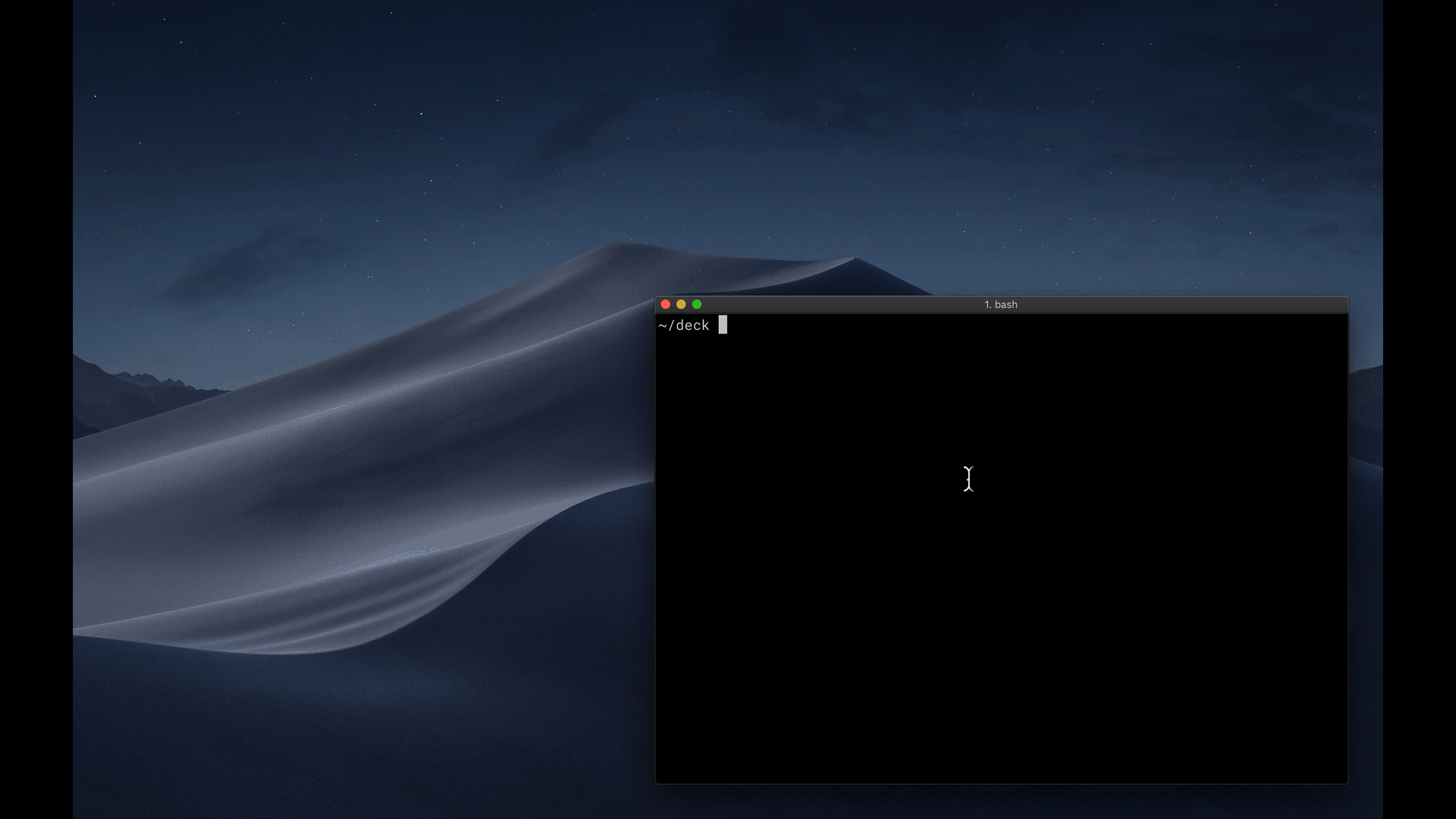
MDX Deck 
Award-winning React MDX-based presentation decks
- :memo: Write presentations in markdown
- :atom_symbol: Import and use React components
- :nail_care: Customizable themes and components
- :zero: Zero-config CLI
- :tipping_hand_woman: Presenter mode
- :notebook: Speaker notes
- Getting Started
- Using MDX
- Theming
- Components
- Layouts
- Presenter Mode
- Keyboard Shortcuts
- CLI Options
- Videos & Articles
- Examples
Getting Started
npm i -D mdx-deck
Create an MDX file and separate each slide with ---.
# Hello
---
## This is my deck
---
## The End
Add a run script to your package.json with the MDX Deck CLI
pointing to the .mdx file to start the development server:
"scripts": {
"start": "mdx-deck deck.mdx"
}
Start the development server:
npm start
Use the left and right arrow keys to navigate through the presentation.
Using MDX
MDX uses Markdown syntax and can render React components inline with JSX.
Imports
To import components, use ES import syntax separated with empty lines between any markdown or JSX syntax.
import { Box } from 'theme-ui'
<Box color="tomato">Hello</Box>
Read more about MDX syntax in the MDX Docs.
Theming



MDX Deck uses Theme UI and Emotion for styling, making practically any part of the presentation themeable. It also includes several built-in themes to change the look and feel of the presentation.
- See the list of available Themes
- Read more about theming in the Theming docs.
Components
MDX Deck includes built-in components to help with creating presentations,
a Notes component for adding speaker notes,
a Head component for the document head,
Header and Footer components for persistent header and footer content,
and a Steps component for adding multiple intermediate steps in a single slide.
Read more in the Components docs.
Third-Party Components
These optional libraries are intended for use with MDX Deck.
- CodeSurfer: React component for scrolling, zooming and highlighting code.
- mdx-code: Runnable code playgrounds for MDX Deck.
- mdx-deck-live-code: Live React and JS coding in slides.
Note: please check with version compatibility when using these libraries.
Layouts
Each slide can include a custom layout around its content, which can be used as a template for visually differentiating slides.
// example Layout.js
import React from 'react'
export default ({ children }) => (
<div
style={{
width: '100vw',
height: '100vh',
backgroundColor: 'tomato',
}}>
{children}
</div>
)
import Layout from './Layout'
# No Layout
---
<Layout>
# Custom Layout
</Layout>
The layout component will wrap the MDX elements within that slide, which means you can add custom layout styles or style child elements with CSS-in-JS.
Presenter Mode
Press Option + P to toggle Presenter Mode,
which will show a preview of the next slide, a timer, and speaker notes.

The presentation can be opened in two separate windows at the same time, and it will stay in sync with the other window.
Keyboard Shortcuts
| Key | Description |
|---|---|
| Left Arrow, Page Up, Shift + Space | Go to previous slide (or step in Steps) |
| Right Arrow, Page Down, Space | Go to next slide (or step in Steps) |
| Option + P | Toggle Presenter Mode |
| Option + O | Toggle Overview Mode |
| Option + G | Toggle Grid Mode |
CLI Options
-p --port Dev server port
-h --host Host the dev server listens to
--no-open Prevent from opening in default browser
Videos & Articles
- Egghead Tutorial by Andrew Del Prete.
- mdx-deck: slide decks powered by markdown and react by Kent C. Dodds
- Make Fast & Beautiful Presentations with MDX-Deck by Harry Wolff (Demo)
- What is MDX by Kent C. Dodds
- Build a Custom Provider Component for MDX-Deck by Kyle Shevlin
Examples
See how others have used MDX Deck for their presentations.
- Design Systems & React by Diana Mounter
- Bringing Brazil to the Cloud, Now by Guillermo Rauch
- Simplify React by Kent C. Dodds
- I Got 99 Problems but GraphQL Ain't One by Sara Vieira
- Stop de #divFest by Sara Vieira
- MDX, authors and richer JAMstack content by Josh Dzielak
- Components as Data: A Cross Platform GraphQL Powered Component API by Luke Herrington
- A short history of webdevs future ð® by Hendrik Wallbaum
Usage Examples
The following examples will open in CodeSandbox.
Related
Top Related Projects
A React-based library for creating sleek presentations using JSX syntax that gives you the ability to live demo your code.
The HTML Presentation Framework
It's a presentation framework based on the power of CSS3 transforms and transitions in modern browsers and inspired by the idea behind prezi.com.
A simple, in-browser, markdown-driven slideshow tool.
A markdown parser and compiler. Built for speed.
Presentation Slides for Developers
Convert  designs to code with AI
designs to code with AI

Introducing Visual Copilot: A new AI model to turn Figma designs to high quality code using your components.
Try Visual Copilot