 git-standup
git-standup
Recall what you did on the last working day. Psst! or be nosy and find what someone else in your team did ;-)
Top Related Projects
A tool to monitor git repositories and automatically pull & push changes
Interactive roadmaps, guides and other educational content to help developers grow in their careers.
simple terminal UI for git commands
manage your git repositories in one place
Most commonly used git tips and tricks.
Quick Overview
Git-standup is a command-line tool that helps developers recall and report their daily stand-up activities. It provides a quick summary of Git commits made by a developer in the last working day, making it easier to prepare for daily stand-up meetings or to track personal progress.
Pros
- Simplifies the process of recalling recent work for stand-up meetings
- Supports multiple Git repositories in a single command
- Customizable date range and author filtering
- Lightweight and easy to install
Cons
- Limited to Git repositories only
- May not capture non-code related work or activities
- Requires manual installation and setup
- Does not integrate directly with project management tools
Getting Started
To install git-standup, you can use npm:
npm install -g git-standup
Alternatively, you can install it using Homebrew on macOS:
brew install git-standup
Once installed, navigate to your Git repository and run:
git standup
This will show you a summary of your commits from the last working day. You can customize the output using various options, such as:
git standup -d 5 -a "John Doe" -m 3
This command will show commits from the last 5 days, authored by John Doe, with a maximum of 3 commits per repository.
Competitor Comparisons
A tool to monitor git repositories and automatically pull & push changes
Pros of gitomatic
- Supports multiple repositories and can monitor changes across all of them
- Provides a web interface for viewing repository status and changes
- Offers automatic commit and push functionality for tracked repositories
Cons of gitomatic
- More complex setup and configuration compared to git-standup
- Requires running as a service, which may not be suitable for all use cases
- Less focused on daily standup reporting, more geared towards continuous monitoring
Code Comparison
git-standup:
git log --since="$since" --author="$author" --pretty=format:"$pretty_format"
gitomatic:
if err := repo.Pull(); err != nil {
log.Printf("Failed to pull repository %s: %v", repo.Path, err)
}
git-standup focuses on generating a simple log of recent commits, while gitomatic includes more complex operations like pulling repositories and monitoring for changes.
Summary
git-standup is a lightweight tool specifically designed for generating daily standup reports, while gitomatic is a more comprehensive solution for monitoring and automating git operations across multiple repositories. The choice between the two depends on the specific needs of the user or team, with git-standup being simpler and more focused, and gitomatic offering broader functionality at the cost of increased complexity.
Interactive roadmaps, guides and other educational content to help developers grow in their careers.
Pros of developer-roadmap
- Comprehensive guide for developers at various skill levels
- Regularly updated with new technologies and industry trends
- Visual roadmaps make it easy to understand learning paths
Cons of developer-roadmap
- Larger project scope, potentially overwhelming for beginners
- Less focused on a specific tool or workflow
- Requires more frequent updates to stay relevant
Code comparison
While a direct code comparison isn't relevant due to the different nature of these projects, we can look at how they're structured:
developer-roadmap:
- name: "Frontend"
description: "Frontend Development Roadmap"
items:
- name: "Internet"
description: "How does the internet work?"
- name: "HTML"
description: "Learn the basics of HTML"
git-standup:
#!/usr/bin/env node
const gitStandup = require('./lib/git-standup');
const argv = require('yargs').argv;
gitStandup(argv);
developer-roadmap is structured as a content-heavy project with roadmaps defined in YAML, while git-standup is a Node.js command-line tool with a simpler structure.
simple terminal UI for git commands
Pros of lazygit
- Offers a full-featured terminal UI for Git operations
- Provides interactive staging, committing, and branch management
- Supports more advanced Git features like interactive rebasing and stashing
Cons of lazygit
- Steeper learning curve due to more complex interface
- Requires more system resources as a full TUI application
- May be overkill for simple Git workflows
Code comparison
git-standup:
#!/usr/bin/env bash
# Simple script to get standup updates for the past day
git log --all --since=yesterday --oneline --no-merges --author="$(git config user.name)"
lazygit:
// Main function to start the application
func main() {
app := app.NewApp(config.AppConfig)
app.Run()
}
Summary
git-standup is a lightweight bash script focused on generating standup reports, while lazygit is a comprehensive Git TUI client. git-standup excels in simplicity and ease of use for quick updates, whereas lazygit offers a more powerful interface for complex Git operations. The choice between them depends on the user's needs and workflow complexity.
manage your git repositories in one place
Pros of gitbatch
- Provides a terminal user interface (TUI) for managing multiple Git repositories
- Allows batch operations across multiple repositories
- Offers more comprehensive Git management features beyond standup reports
Cons of gitbatch
- More complex to use due to its broader feature set
- Requires more system resources as it's a full-fledged TUI application
- Less focused on the specific task of generating standup reports
Code Comparison
git-standup:
git log --since="$since" --author="$author" --pretty=format:"$pretty_format"
gitbatch:
func (r *Repository) Fetch(o *FetchOptions) error {
return r.fetchAndCheckout(o)
}
While git-standup focuses on generating standup reports using Git log commands, gitbatch provides a more comprehensive set of Git operations through its Go implementation. The code snippets highlight this difference, with git-standup using a simple Git log command and gitbatch implementing more complex Git operations.
gitbatch offers a broader range of Git management features with its TUI, making it suitable for users who need to manage multiple repositories simultaneously. However, git-standup excels in its simplicity and focus on generating standup reports, making it more accessible for users specifically looking for this functionality.
Most commonly used git tips and tricks.
Pros of git-tips
- Comprehensive collection of Git tips and tricks
- Covers a wide range of Git commands and scenarios
- Regularly updated with new tips and community contributions
Cons of git-tips
- Lacks specific focus on daily standup reporting
- May be overwhelming for beginners due to the large number of tips
- No automated tool or script for generating reports
Code comparison
git-standup:
#!/usr/bin/env bash
git log --since yesterday --author $(git config user.email) --pretty=format:'%Cred%h%Creset - %s %Cgreen(%cr)' --abbrev-commit
git-tips:
# Show changes since yesterday
git log --since=yesterday --author=$(git config user.email) --oneline
While git-standup provides a ready-to-use script for generating standup reports, git-tips offers a similar command as one of many tips in its collection. The git-tips version is more concise but lacks the custom formatting of git-standup.
git-standup is focused on providing a specific tool for daily standup reporting, making it more suitable for teams using this practice. On the other hand, git-tips offers a broader range of Git knowledge and techniques, making it a valuable resource for Git users looking to improve their overall skills and understanding of the version control system.
Convert  designs to code with AI
designs to code with AI

Introducing Visual Copilot: A new AI model to turn Figma designs to high quality code using your components.
Try Visual CopilotREADME
git-standup
Recall what you did on the last working day ..or be nosy and find what someone else did.
A little tool that I always wanted for myself. I work on several repositories on daily basis and it is mostly difficult for me to remember where I left off in each one of them. git-standup helps me with running standups and keeping track of what I have been doing. By default it gives you the most common usage i.e. shows you commits from the last working day in the current directory and the directories below current level plus it comes with several options to modify how it behaves.
Requirements
The only requirement is having good commit messages :)

Install
You can install git-standup using one of the options listed below
| Source | Command |
|---|---|
| curl | curl -L https://raw.githubusercontent.com/kamranahmedse/git-standup/master/installer.sh | sudo sh |
| npm | npm install -g git-standup |
| brew | brew update && brew install git-standup |
| aur | pacaur -S git-standup-git |
| manual | Clone and run make install |
Usage
Simply run it in your project directory and it will give you the output from the last working day
git standup
If you run it in a folder containing multiple git repositories, it will go through each of the projects and give you the standup report for each one of them.
Options
You can pass several options to modify how git-standup behaves
git standup [-a <author name>]
[-w <weekstart-weekend>]
[-m <max-dir-depth>]
[-F]
[-b <branch-to-use>]
[-d <since-days-ago>]
[-u <until-days-ago>]
[-D <date-format>]
[-A <after-date>]
[-B <before-date>]
[-L]
[-g]
[-h]
[-f]
[-s]
[-r]
[-c]
[-R]
Here is the detail for each of the options
| Option | Description |
|---|---|
| a | Specify author to restrict search to e.g. -a "Kamran Ahmed" or -a "all" |
| b | Specify branch to restrict search to (unset: all branches, "$remote/$branch" to include fetches) |
| w | Specify week start and end days e.g. in UAE weekdays are from Sunday to Thursday so you can do -w SUN-THU |
| m | Specify the depth of recursive directory search e.g. -m 3 defaults to two |
| F | Force recursion up to specified depth even when git repository found earlier |
| d | Specify the number of days back to include e.g. -d 30 to get for a month |
| u | Specify the number of days back till which standup should run e.g. -u 3 |
| L | Toggle inclusion of symbolic links in recursive directory search |
| D | Specify the date format for "git log" (default: relative) possible values |
| A | Show the commits till after the given date |
| B | Show the commits till before the given date |
| h | Display the help screen |
| g | Show if commit is GPG signed (G) or not (N) |
| f | Fetch the latest commits beforehand |
| s | Silences the no activity message (useful when running in a directory having many repositories) |
| c | Show diff-stat for every matched commit |
| r | Generates the standup report file git-standup-report.txt in the current directory |
| R | Display the author date instead of the committer date |
For the basic usage, all you have to do is run git standup in a repository or a folder containing multiple repositories
Single Repository Usage
To check all your personal commits from last working day, head to the project repository and run
$ git standup

Multiple Repository Usage
Open a directory having multiple repositories and run
$ git standup

This will show you all your commits since the last working day in all the repositories inside.
Directory depth
By default the script searches only in the current directory or one
level deep. If you want to increase that, use the -m switch.
If the base directory is a git repository you can use the -F switch to force the recursion.
$ git standup -m 3
Checking someone else's commits
If you want to find out someone else's commits do
# Considering their name on git is "John Doe"
$ git standup -a "John Doe"
Apart from restrict to commits from a certain user, you can also use -a flag to avoid certain users. You can do that if you enable perl regexp in your git installation git config --global grep.patternType perl, and use the author filter like below:
git standup -a'^(?!(renovate\[bot\]))'

Check what every contributor did
If you want to find out someone else's commits do
$ git standup -a "all"
Commits from n days ago
If you would like to show all your/someone else's commits from n days ago, you can do
# Show all my commits from 4 days ago
$ git standup -d 4
# Show all John Doe's commits from 5 days ago
$ git standup -a "John Doe" -d 5

Date filters
You can apply the filters on the commits shown. Use -A and -B flags to specify after and before dates
# Show all the commits after October 01, 2018
git standup -A "2018-10-01 00:00"
# Show all the commits till before October 01, 2018
git standup -B "2018-10-01 00:00"
# Show the commits between September 20 and September 30
git standup -A "2018-09-20 00:00:00" -B "2018-09-30 23:59"
Show Diff-stat
Add -c flag to show the diff-stat for each of the commits in standup results
git standup -c
Identifying Signed Commits
Add -g flag to check the GPG info
$ git standup -g
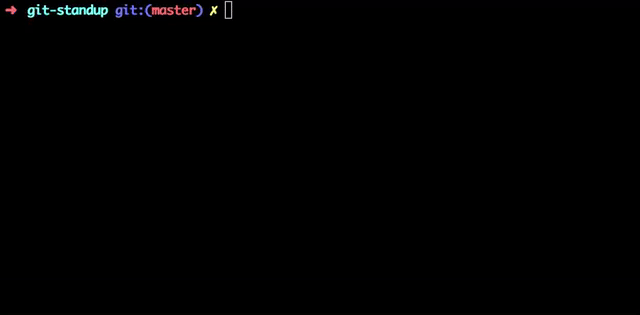
Specifying the date format
Add -D flag to specify the date format. Default is relative
Please note that it accepts the same format that you could pass while doing git log. For example
$ git standup -D relative
# Or instead of relative, it could be local|default|iso|iso-strict|rfc|short|raw etc
Branch Filter
Use of -b foobar option, which restricts returned results to commits present on branch foobar. Supports arbitrary branch specs, so for example -b origin/foobar would include data present on the remote that has not been merged locally.
# Use develop branch for standup
git standup -b develop
Directory whitelisting
If you want to restrict the standup to some paths, you can whitelist them by adding them to a .git-standup-whitelist file. For example if you have the below directory structure
âââ Workspace # All your projects are here
â âââ project-a # Some git repository called project-a
â âââ project-b # Some git repository called project-b
â âââ sketch-files # Some sketch files
â âââ mockups # Some balsamiq mockups
â âââ ... # etc.
âââ ...
And you want the git-standup to show logs for only project-a and project-b, you can do that by creating a .git-standup-whitelist file under the Workspace directory with the below contents and it will only consider these directories for the standup
project-a
project-b
Changing the Weekdays
By default, it considers that the work week starts on Monday and ends on Friday. So if you are running this on any day between Tuesday and Friday, it will show you your commits from the last day. However, if you are running this on Monday, it will show you all your commits since Friday.
If you want to change this, like I want because here in Dubai working days are normally Sunday to Thursday, you will have to do the following
$ git standup -w "SUN-THU"
Fetch commits before showing standup
If you have many repositories that you want to generate a standup for, it may be useful to automatically run git fetch before viewing the standup.
If you would like to automatically run git fetch --all before printing the standup, you can add the -f flag, as show below
$ git standup -f
Mixing options
Of course you can mix the options together but please note that if you provide the number of days, it will override the weekdays configuration (MON-FRI) and will show you the commits specifically from n days ago.
# Show all the John Doe's commits from 5 days ago
$ git standup -a "John Doe" -d 5
License
MIT © Kamran Ahmed
Top Related Projects
A tool to monitor git repositories and automatically pull & push changes
Interactive roadmaps, guides and other educational content to help developers grow in their careers.
simple terminal UI for git commands
manage your git repositories in one place
Most commonly used git tips and tricks.
Convert  designs to code with AI
designs to code with AI

Introducing Visual Copilot: A new AI model to turn Figma designs to high quality code using your components.
Try Visual Copilot