Top Related Projects
:cherry_blossom: A command-line fuzzy finder
:mag: A simple, fast fuzzy finder for the terminal
PathPicker accepts a wide range of input -- output from git commands, grep results, searches -- pretty much anything. After parsing the input, PathPicker presents you with a nice UI to select which files you're interested in. After that you can open them in your favorite editor or execute arbitrary commands.
Simplistic interactive filtering tool
An interactive cheatsheet tool for the command-line
ripgrep recursively searches directories for a regex pattern while respecting your gitignore
Quick Overview
Skim is a fuzzy finder for the command line, written in Rust. It's designed to be a faster and more feature-rich alternative to similar tools like fzf. Skim allows users to quickly search and select items from input streams, making it useful for file navigation, command history searching, and more.
Pros
- Fast performance due to being written in Rust
- Cross-platform support (Linux, macOS, Windows)
- Extensive customization options and key bindings
- Integration with various command-line tools and text editors
Cons
- Smaller community and ecosystem compared to more established tools like fzf
- May require additional setup for some integrations
- Learning curve for advanced features and customizations
Code Examples
- Basic file search:
find . -type f | sk
This command lists all files in the current directory and its subdirectories, then pipes the output to skim for fuzzy searching.
- Searching command history:
history | sk --ansi -i
This example searches through your command history with case-insensitive matching and ANSI color support.
- Git branch selection:
git branch | sk --height 40% --reverse | xargs git checkout
This command lists all Git branches, allows you to select one using skim, and then checks out the selected branch.
Getting Started
To install skim on macOS using Homebrew:
brew install sk
For other platforms, you can install from source:
git clone https://github.com/lotabout/skim.git
cd skim
cargo install
Basic usage:
# Search files
find . -type f | sk
# Search with a custom prompt
echo "hello\nworld" | sk --prompt "Select: "
# Use skim with vim
vim $(find . -type f | sk)
For more advanced usage and integrations, refer to the project's README and documentation.
Competitor Comparisons
:cherry_blossom: A command-line fuzzy finder
Pros of fzf
- Written in Go, which offers better performance for some operations
- More mature project with a larger user base and ecosystem
- Extensive documentation and examples available
Cons of fzf
- Larger binary size due to Go compilation
- Less customizable UI compared to Skim's Rust implementation
Code Comparison
fzf (Shell):
find * -type f | fzf > selected
Skim (Rust):
use skim::prelude::*;
let options = SkimOptionsBuilder::default().build().unwrap();
let selected_items = Skim::run_with(&options, None).unwrap();
Key Differences
- Language: fzf is written in Go, while Skim is written in Rust
- Performance: Both offer fast fuzzy finding, but may excel in different scenarios
- Customization: Skim provides more flexibility in UI customization
- Integration: fzf has broader integration with various tools and plugins
- Community: fzf has a larger community and more third-party extensions
Use Cases
- fzf: Ideal for users who prioritize widespread adoption and extensive integrations
- Skim: Better suited for those who prefer Rust ecosystem and want more UI customization options
Both tools provide efficient fuzzy finding capabilities and can be used interchangeably in many scenarios, with the choice often coming down to personal preference and specific project requirements.
:mag: A simple, fast fuzzy finder for the terminal
Pros of fzy
- Written in C, resulting in faster performance and lower resource usage
- Simpler and more lightweight, with a focused feature set
- Easier to integrate into existing command-line workflows
Cons of fzy
- Limited customization options compared to skim
- Lacks advanced features like multi-select and preview window
- Less active development and smaller community
Code comparison
skim:
pub fn run(&mut self) -> Result<()> {
self.init()?;
self.process_events()?;
self.finalize()
}
fzy:
int main(int argc, char *argv[]) {
init_options();
parse_options(argc, argv);
run();
return 0;
}
Key differences
- skim is written in Rust, while fzy is written in C
- skim offers more features and customization options
- fzy focuses on simplicity and speed
- skim has a larger community and more active development
- fzy is easier to integrate into existing command-line tools
Both projects aim to provide fuzzy finding capabilities, but they cater to different use cases. skim is more suitable for users who need advanced features and customization, while fzy is ideal for those who prioritize speed and simplicity in their workflow.
PathPicker accepts a wide range of input -- output from git commands, grep results, searches -- pretty much anything. After parsing the input, PathPicker presents you with a nice UI to select which files you're interested in. After that you can open them in your favorite editor or execute arbitrary commands.
Pros of PathPicker
- Specialized for selecting and executing commands on file paths
- Integrates well with command-line tools and git workflows
- Supports custom commands and keybindings
Cons of PathPicker
- Limited to file path selection and manipulation
- Less flexible for general-purpose fuzzy finding
- Not as actively maintained (last commit over 2 years ago)
Code Comparison
PathPicker:
def getFilesFromLines(input):
return set(parse.matchLine(line) for line in input)
Skim:
pub fn fuzzy_match(choice: &str, pattern: &str) -> Option<(i64, Vec<usize>)> {
let mut match_result = vec![];
let mut score = 0i64;
// ... (additional logic)
}
Key Differences
- PathPicker is focused on file path selection and manipulation, while Skim is a more general-purpose fuzzy finder
- Skim is written in Rust, offering potential performance benefits, while PathPicker is primarily Python-based
- Skim provides more extensive customization options and integration with various tools (e.g., vim, tmux)
- PathPicker has a more specialized use case, making it potentially easier to use for specific file-related tasks
Both tools have their strengths, with PathPicker excelling in file-centric workflows and Skim offering broader fuzzy finding capabilities across various contexts.
Simplistic interactive filtering tool
Pros of peco
- Written in Go, which can be easier to install and distribute
- Simpler and more focused feature set
- Longer development history and larger community
Cons of peco
- Less customizable than skim
- Slower performance for large datasets
- Limited to ASCII input by default
Code Comparison
skim:
pub fn run(&mut self) -> Result<()> {
self.printer.setup()?;
self.reader.run();
self.update_screen()?;
self.process_events()
}
peco:
func (p *Peco) Run(ctx context.Context) error {
if err := p.Setup(); err != nil {
return errors.Wrap(err, "failed to setup peco")
}
return p.Loop()
}
Summary
skim and peco are both interactive filtering tools, but they have different strengths. skim is written in Rust and offers better performance and customization options, while peco is written in Go and provides a simpler, more focused experience. skim supports Unicode and has a more modern codebase, whereas peco has a longer development history and a larger community. The choice between the two depends on specific needs, such as performance requirements, customization preferences, and ease of installation.
An interactive cheatsheet tool for the command-line
Pros of navi
- Focuses on interactive cheatsheets for command-line tools
- Supports multiple languages and platforms
- Allows for easy sharing and community-contributed cheatsheets
Cons of navi
- More specialized tool compared to skim's general-purpose fuzzy finder
- May have a steeper learning curve for creating custom cheatsheets
- Limited to command-line interface, while skim can be integrated into various applications
Code comparison
skim:
pub fn SkimOptionsBuilder() -> SkimOptionsBuilder {
SkimOptionsBuilder {
cmd: None,
query: None,
prompt: None,
cmd_prompt: None,
preview: None,
}
}
navi:
pub fn config() -> Config {
Config {
path: None,
shell_config: None,
finder: None,
fzf_options: None,
cheats: None,
}
}
Both projects use Rust and have similar configuration structures, but skim focuses on general fuzzy finding options, while navi's configuration is tailored for managing cheatsheets and command-line interactions.
ripgrep recursively searches directories for a regex pattern while respecting your gitignore
Pros of ripgrep
- Extremely fast search tool, optimized for searching large codebases
- Respects .gitignore rules by default, making it more convenient for developers
- Supports searching compressed files and archives
Cons of ripgrep
- Limited to text search functionality, not a general-purpose fuzzy finder
- Lacks interactive filtering and preview features
- Command-line only, no graphical user interface
Code comparison
skim:
pub fn run<I: Iterator<Item = String>>(opts: Opts, source: I) -> i32 {
let (tx_item, rx_item) = channel();
let (tx_event, rx_event) = channel();
let (tx_finish, rx_finish) = channel();
// ... (additional implementation)
}
ripgrep:
pub fn run(config: Config) -> Result<(), Error> {
let mut searcher = SearcherBuilder::new()
.binary_detection(config.binary_detection())
.line_number(config.line_number())
.build();
// ... (additional implementation)
}
Summary
skim is a fuzzy finder that provides interactive filtering and preview capabilities, making it suitable for various selection tasks. ripgrep, on the other hand, is a highly optimized search tool focused on fast text searching in large codebases. While ripgrep excels in speed and respects .gitignore rules, skim offers more versatile interactive features for general-purpose filtering and selection.
Convert  designs to code with AI
designs to code with AI

Introducing Visual Copilot: A new AI model to turn Figma designs to high quality code using your components.
Try Visual CopilotREADME
Life is short, skim!
We spend so much of our time navigating through files, lines, and commands. That's where Skim comes in! It's a powerful fuzzy finder designed to make your workflow faster and more efficient.
Skim provides a single executable called sk. Think of it as a smarter alternative to tools like
grep - once you try it, you'll wonder how you ever lived without it!
Table of contents
- Installation
- Usage
- Tools compatible with
skim - Customization
- Advanced Topics
- FAQ
- Differences from fzf
- How to contribute
- Troubleshooting
Installation
The skim project contains several components:
skexecutable - the core programsk-tmux- a script for launchingskin a tmux pane- Vim/Nvim plugin - to call
skinside Vim/Nvim. Check skim.vim for Vim support.
Package Managers
| OS | Package Manager | Command |
|---|---|---|
| macOS | Homebrew | brew install sk |
| macOS | MacPorts | sudo port install skim |
| Fedora | dnf | dnf install skim |
| Alpine | apk | apk add skim |
| Arch | pacman | pacman -S skim |
| Gentoo | Portage | emerge --ask app-misc/skim |
| Guix | guix | guix install skim |
| Void | XBPS | xbps-install -S skim |
Manually
Any of the following applies:
- Using Git
$ git clone --depth 1 git@github.com:skim-rs/skim.git ~/.skim $ ~/.skim/install - Using Binary: Simply download the sk executable directly.
- Install from crates.io: Run
cargo install skim - Build Manually:
$ git clone --depth 1 git@github.com:skim-rs/skim.git ~/.skim $ cd ~/.skim $ cargo install $ cargo build --release $ # Add the resulting `target/release/sk` executable to your PATH
Usage
Skim can be used either as a general filter (similar to grep) or as an interactive
interface for running commands.
As Vim plugin
Via vim-plug (recommended):
Plug 'skim-rs/skim', { 'dir': '~/.skim', 'do': './install' }
As filter
Here are some examples to get you started:
# directly invoke skim
sk
# Or pipe some input to it (press TAB key to select multiple items when -m is enabled)
vim $(find . -name "*.rs" | sk -m)
This last command lets you select files with the ".rs" extension and opens your selections in Vim - a great time-saver for developers!
As Interactive Interface
skim can invoke other commands dynamically. Normally you would want to
integrate it with grep,
ack,
ag, or
rg for searching contents in a
project directory:
# works with grep
sk --ansi -i -c 'grep -rI --color=always --line-number "{}" .'
# works with ack
sk --ansi -i -c 'ack --color "{}"'
# works with ag
sk --ansi -i -c 'ag --color "{}"'
# works with rg
sk --ansi -i -c 'rg --color=always --line-number "{}"'
Note: In these examples,
{}will be literally expanded to the current input query. This means these examples will search for the exact query string, not fuzzily. For fuzzy searching, pipe the command output intoskwithout using interactive mode.

Shell Bindings
Bindings for Fish, Bash and Zsh are available in the shell directory:
completion.{shell}contains the completion scripts forskcli usagekey-bindings.{shell}contains key-binds and shell integrations:ctrl-tto select a file throughskctrl-rto select an history entry throughskalt-ctocdinto a directory selected throughsk- (not available in
fish)**to complete file paths, for examplels **<tab>will show askwidget to select a folder
To enable these features, source the key-bindings.{shell} file and set up completions according to your shell's documentation or see below.
Shell Completions
You can generate shell completions for your preferred shell using the --shell flag with one of the supported shells: bash, zsh, fish, powershell, or elvish:
Note: While PowerShell completions are supported, Windows is not supported for now.
Option 1: Source directly in your current shell session
# For bash
source <(sk --shell bash)
# For zsh
source <(sk --shell zsh)
# For fish
sk --shell fish | source
Option 2: Save to a file to be loaded automatically on shell startup
# For bash, add to ~/.bashrc
echo 'source <(sk --shell bash)' >> ~/.bashrc # Or save to ~/.bash_completion
# For zsh, add to ~/.zshrc
sk --shell zsh > ~/.zfunc/_sk # Create ~/.zfunc directory and add to fpath in ~/.zshrc
# For fish, add to ~/.config/fish/completions/
sk --shell fish > ~/.config/fish/completions/sk.fish
Key Bindings
Some commonly used key bindings:
| Key | Action |
|---|---|
| Enter | Accept (select current one and quit) |
| ESC/Ctrl-G | Abort |
| Ctrl-P/Up | Move cursor up |
| Ctrl-N/Down | Move cursor Down |
| TAB | Toggle selection and move down (with -m) |
| Shift-TAB | Toggle selection and move up (with -m) |
For a complete list of key bindings, refer to the man
page (man sk).
Search Syntax
skim borrows fzf's syntax for matching items:
| Token | Match type | Description |
|---|---|---|
text | fuzzy-match | items that match text |
^music | prefix-exact-match | items that start with music |
.mp3$ | suffix-exact-match | items that end with .mp3 |
'wild | exact-match (quoted) | items that include wild |
!fire | inverse-exact-match | items that do not include fire |
!.mp3$ | inverse-suffix-exact-match | items that do not end with .mp3 |
skim also supports the combination of tokens.
- Whitespace has the meaning of
AND. With the termsrc main,skimwill search for items that match bothsrcandmain. |meansOR(note the spaces around|). With the term.md$ | .markdown$,skimwill search for items ends with either.mdor.markdown.ORhas higher precedence. For example,readme .md$ | .markdown$is interpreted asreadme AND (.md$ OR .markdown$).
If you prefer using regular expressions, skim offers a regex mode:
sk --regex
You can switch to regex mode dynamically by pressing Ctrl-R (Rotate Mode).
exit code
| Exit Code | Meaning |
|---|---|
| 0 | Exited normally |
| 1 | No Match found |
| 130 | Aborted by Ctrl-C/Ctrl-G/ESC/etc... |
Tools compatible with skim
These tools are or aim to be compatible with skim:
fzf-lua neovim plugin
A neovim plugin allowing fzf and skim to be used in a to navigate your code.
Install it with your package manager, following the README. For instance, with lazy.nvim:
{
"ibhagwan/fzf-lua",
-- enable `sk` support instead of the default `fzf`
opts = {'skim'}
}
nu_plugin_skim
A nushell plugin to allow for better interaction between skim and nushell.
Following the instruction in the plugin's README, you can install it with cargo:
cargo install nu_plugin_skim
plugin add ~/.cargo/bin/nu_plugin_skim
Customization
The doc here is only a preview, please check the man page (man sk) for a full
list of options.
Keymap
Specify the bindings with comma separated pairs (no space allowed). For example:
sk --bind 'alt-a:select-all,alt-d:deselect-all'
Additionally, use + to concatenate actions, such as execute-silent(echo {} | pbcopy)+abort.
See the KEY BINDINGS section of the man page for details.
Sort Criteria
There are five sort keys for results: score, index, begin, end, length. You can
specify how the records are sorted by sk --tiebreak score,index,-begin or any
other order you want.
Color Scheme
You probably have your own aesthetic preferences! Fortunately, you aren't limited to the default appearance - Skim supports comprehensive customization of its color scheme.
--color=[BASE_SCHEME][,COLOR:ANSI]
Skim also respects the NO_COLOR environment variable. Set it to anything and sk (and many other terminal apps) will disable all colored output. See no-color.org for more details.
Available Base Color Schemes
Skim comes with several built-in color schemes that you can use as a starting point:
sk --color=dark # Default dark theme (256 colors)
sk --color=light # Light theme (256 colors)
sk --color=16 # Simple 16-color theme
sk --color=bw # Minimal black & white theme (no colors, just styles)
sk --color=none # Minimal black & white theme (no colors, no styles)
sk --color=molokai # Molokai-inspired theme (256 colors)
Customizing Colors
You can customize individual UI elements by specifying color values after the base scheme:
sk --color=light,fg:232,bg:255,current_bg:116,info:27
Colors can be specified in several ways:
- ANSI colors (0-255):
sk --color=fg:232,bg:255 - RGB hex values:
sk --color=fg:#FF0000(red text)
Available Color Customization Options
The following UI elements can be customized:
| Element | Description | Example |
|---|---|---|
fg | Normal text foreground color | --color=fg:232 |
bg | Normal text background color | --color=bg:255 |
matched | Matched text in search results | --color=matched:108 |
matched_bg | Background of matched text | --color=matched_bg:0 |
current | Current line foreground color | --color=current:254 |
current_bg | Current line background color | --color=current_bg:236 |
current_match | Matched text in current line | --color=current_match:151 |
current_match_bg | Background of matched text in current line | --color=current_match_bg:236 |
spinner | Progress indicator color | --color=spinner:148 |
info | Information line color | --color=info:144 |
prompt | Prompt color | --color=prompt:110 |
cursor | Cursor color | --color=cursor:161 |
selected | Selected item marker color | --color=selected:168 |
header | Header text color | --color=header:109 |
border | Border color for preview/layout | --color=border:59 |
Examples
# Use light theme but change the current line background
sk --color=light,current_bg:24
# Custom theme with multiple colors
sk --color=dark,matched:#00FF00,current:#FFFFFF,current_bg:#000080
# High contrast theme
sk --color=fg:232,bg:255,matched:160,current:255,current_bg:20
For more details, check the man page (man sk).
Misc
--ansi: to parse ANSI color codes (e.g.,\e[32mABC) of the data source--regex: use the query as regular expression to match the data source
Advanced Topics
Interactive mode
In interactive mode, you can invoke a command dynamically. Try it out:
sk --ansi -i -c 'rg --color=always --line-number "{}"'
How does it work?
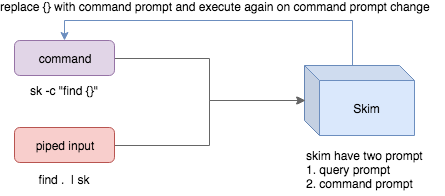
- Skim accepts two kinds of sources: Command output or piped input
- Skim has two kinds of prompts: A query prompt to specify the query pattern and a command prompt to specify the "arguments" of the command
-cis used to specify the command to execute and defaults toSKIM_DEFAULT_COMMAND-itells skim to open command prompt on startup, which will showc>by default.
To further narrow down the results returned by the command, press
Ctrl-Q to toggle interactive mode.
Executing external programs
You can configure key bindings to start external processes without leaving Skim (execute, execute-silent).
# Press F1 to open the file with less without leaving skim
# Press CTRL-Y to copy the line to clipboard and aborts skim (requires pbcopy)
sk --bind 'f1:execute(less -f {}),ctrl-y:execute-silent(echo {} | pbcopy)+abort'
Preview Window
This is a great feature of fzf that skim borrows. For example, we use 'ag' to
find the matched lines, and once we narrow down to the target lines, we want to
finally decide which lines to pick by checking the context around the line.
grep and ag have the option --context, and skim can make use of --context for
a better preview window. For example:
sk --ansi -i -c 'ag --color "{}"' --preview "preview.sh {}"
(Note that preview.sh is a script to print the context given filename:lines:columns)
You get things like this:
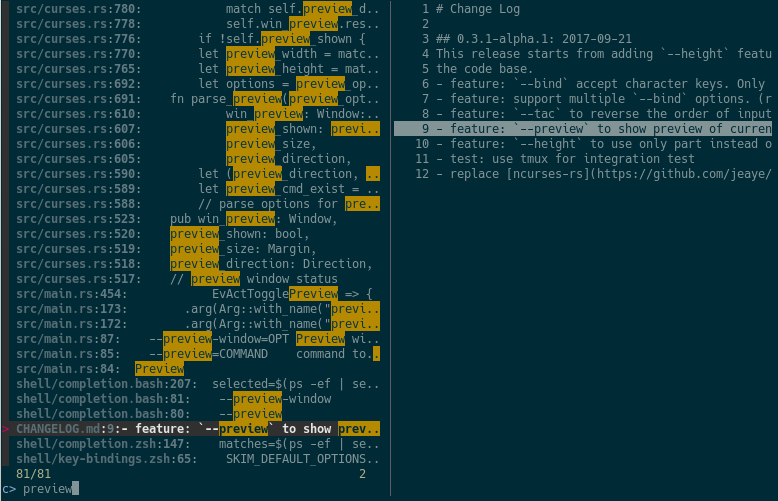
How does it work?
If the preview command is given by the --preview option, skim will replace the
{} with the current highlighted line surrounded by single quotes, call the
command to get the output, and print the output on the preview window.
Sometimes you don't need the whole line for invoking the command. In this case
you can use {}, {1..}, {..3} or {1..5} to select the fields. The
syntax is explained in the section Fields Support.
Lastly, you might want to configure the position of preview window with --preview-window:
--preview-window up:30%to put the window in the up position with height 30% of the total height of skim.--preview-window left:10:wrapto specify thewrapallows the preview window to wrap the output of the preview command.--preview-window wrap:hiddento hide the preview window at startup, later it can be shown by the actiontoggle-preview.
Fields support
Normally only plugin users need to understand this.
For example, you have the data source with the format:
<filename>:<line number>:<column number>
However, you want to search <filename> only when typing in queries. That
means when you type 21, you want to find a <filename> that contains 21,
but not matching line number or column number.
You can use sk --delimiter ':' --nth 1 to achieve this.
You can also use --with-nth to re-arrange the order of fields.
Range Syntax
<num>-- to specify thenum-th fields, starting with 1.start..-- starting from thestart-th fields and the rest...end-- starting from the0-th field, all the way toend-th field, includingend.start..end-- starting fromstart-th field, all the way toend-th field, includingend.
Use as a library
Skim can be used as a library in your Rust crates.
First, add skim into your Cargo.toml:
[dependencies]
skim = "*"
Then try to run this simple example:
extern crate skim;
use skim::prelude::*;
use std::io::Cursor;
pub fn main() {
let options = SkimOptionsBuilder::default()
.height(String::from("50%"))
.multi(true)
.build()
.unwrap();
let input = "aaaaa\nbbbb\nccc".to_string();
// `SkimItemReader` is a helper to turn any `BufRead` into a stream of `SkimItem`
// `SkimItem` was implemented for `AsRef<str>` by default
let item_reader = SkimItemReader::default();
let items = item_reader.of_bufread(Cursor::new(input));
// `run_with` would read and show items from the stream
let selected_items = Skim::run_with(&options, Some(items))
.map(|out| out.selected_items)
.unwrap_or_else(|| Vec::new());
for item in selected_items.iter() {
println!("{}", item.output());
}
}
Given an Option<SkimItemReceiver>, skim will read items accordingly, do its
job and bring us back the user selection including the selected items, the
query, etc. Note that:
SkimItemReceiveriscrossbeam::channel::Receiver<Arc<dyn SkimItem>>- If it is none, it will invoke the given command and read items from command output
- Otherwise, it will read the items from the (crossbeam) channel.
Trait SkimItem is provided to customize how a line could be displayed,
compared and previewed. It is implemented by default for AsRef<str>
Plus, SkimItemReader is a helper to convert a BufRead into
SkimItemReceiver (we can easily turn a File or String into BufRead),
so that you could deal with strings or files easily.
Check out more examples under the examples/ directory.
Tuikit
tuikit is the TUI framework used in skim. It is available from the library as skim::tuikit.
Check the README for more details.
FAQ
How to ignore files?
Skim invokes find . to fetch a list of files for filtering. You can override
this by setting the environment variable SKIM_DEFAULT_COMMAND. For example:
$ SKIM_DEFAULT_COMMAND="fd --type f || git ls-tree -r --name-only HEAD || rg --files || find ."
$ sk
You could put it in your .bashrc or .zshrc if you like it to be default.
Some files are not shown in Vim plugin
If you use the Vim plugin and execute the :SK command, you may find some
of your files not shown.
As described in #3, in the Vim
plugin, SKIM_DEFAULT_COMMAND is set to the command by default:
let $SKIM_DEFAULT_COMMAND = "git ls-tree -r --name-only HEAD || rg --files || ag -l -g \"\" || find ."
This means files not recognized by git won't be shown. You can either override the
default with let $SKIM_DEFAULT_COMMAND = '' or locate the missing files by
yourself.
Differences from fzf
fzf is a command-line fuzzy finder written in Go and skim tries to implement a new one in Rust!
This project is written from scratch. Some decisions of implementation are different from fzf. For example:
skimhas an interactive mode.skimsupports pre-selection.- The fuzzy search algorithm is different.
More generally, skim's maintainers allow themselves some freedom of implementation.
The goal is to keep skim as feature-full as fzf is, but the command flags might differ.
How to contribute
Create new issues if you encounter any bugs or have any ideas. Pull requests are warmly welcomed.
Troubleshooting
No line feed issues with nix, FreeBSD, termux
If you encounter display issues like:
$ for n in {1..10}; do echo "$n"; done | sk
0/10 0/0.> 10/10 10 9 8 7 6 5 4 3 2> 1
For example
You need to set TERMINFO or TERMINFO_DIRS to the path of a correct terminfo database path
For example, with termux, you can add this in your bashrc:
export TERMINFO=/data/data/com.termux/files/usr/share/terminfo
Top Related Projects
:cherry_blossom: A command-line fuzzy finder
:mag: A simple, fast fuzzy finder for the terminal
PathPicker accepts a wide range of input -- output from git commands, grep results, searches -- pretty much anything. After parsing the input, PathPicker presents you with a nice UI to select which files you're interested in. After that you can open them in your favorite editor or execute arbitrary commands.
Simplistic interactive filtering tool
An interactive cheatsheet tool for the command-line
ripgrep recursively searches directories for a regex pattern while respecting your gitignore
Convert  designs to code with AI
designs to code with AI

Introducing Visual Copilot: A new AI model to turn Figma designs to high quality code using your components.
Try Visual Copilot
