Top Related Projects
The official source code repository for the calibre ebook manager
A modern ebook manager and reader with sync and backup capacities for Windows, macOS, Linux, Android, iOS and Web
Read e-books in style
An ebook reader application supporting PDF, DjVu, EPUB, FB2 and many more formats, running on Cervantes, Kindle, Kobo, PocketBook and Android devices
Quick Overview
Buka is an open-source, cross-platform e-book management application. It provides a user-friendly interface for organizing, reading, and managing digital books in various formats, including EPUB, PDF, and MOBI.
Pros
- Cross-platform compatibility (Windows, macOS, Linux)
- Supports multiple e-book formats (EPUB, PDF, MOBI)
- Clean and intuitive user interface
- Built with Electron, allowing for easy customization and contributions
Cons
- Limited advanced features compared to some commercial e-book readers
- Requires Electron, which can lead to higher resource usage
- Development appears to be inactive (last commit was in 2018)
- Limited documentation for contributors and users
Getting Started
To get started with Buka, follow these steps:
- Visit the GitHub repository: https://github.com/oguzhaninan/Buka
- Download the appropriate installer for your operating system from the Releases page
- Install and run the application
- Click on the "+" button to add your e-books to the library
- Double-click on a book cover to start reading
Note: As this is not a code library but a standalone application, there are no code examples or quick start instructions for integration into other projects.
Competitor Comparisons
The official source code repository for the calibre ebook manager
Pros of Calibre
- More comprehensive e-book management features, including library organization, metadata editing, and format conversion
- Cross-platform support (Windows, macOS, Linux) with a native desktop application
- Larger and more active community, resulting in frequent updates and extensive documentation
Cons of Calibre
- Steeper learning curve due to its extensive feature set
- Heavier resource usage compared to lightweight alternatives
- User interface can feel cluttered and outdated
Code Comparison
Buka (JavaScript/Electron):
const { app, BrowserWindow } = require('electron')
function createWindow () {
const win = new BrowserWindow({ width: 800, height: 600 })
win.loadFile('index.html')
}
Calibre (Python):
from calibre.gui2.main import main
from calibre.gui2.splash_screen import SplashScreen
def start_gui():
splash = SplashScreen()
main(args=[], override_args=[])
Both projects use different technologies, with Buka being an Electron-based application and Calibre using Python with Qt for its GUI. Calibre's codebase is more extensive and complex, reflecting its broader feature set, while Buka focuses on a simpler, more modern interface for basic e-book reading functionality.
A modern ebook manager and reader with sync and backup capacities for Windows, macOS, Linux, Android, iOS and Web
Pros of Koodo Reader
- Cross-platform support (Windows, macOS, Linux, and web)
- More extensive file format support, including EPUB, PDF, MOBI, AZW3, TXT, and more
- Active development with frequent updates and new features
Cons of Koodo Reader
- Larger application size due to being built with Electron
- May have higher resource usage compared to Buka
Code Comparison
Koodo Reader (React):
const BookList = ({ books, onBookClick }) => (
<div className="book-list">
{books.map(book => (
<BookCard key={book.id} book={book} onClick={() => onBookClick(book)} />
))}
</div>
);
Buka (Vue.js):
<template>
<div class="book-list">
<book-card v-for="book in books" :key="book.id" :book="book" @click="onBookClick(book)" />
</div>
</template>
Both projects use modern JavaScript frameworks, but Koodo Reader uses React while Buka uses Vue.js. The code structures are similar, with Koodo Reader using JSX syntax and Buka using Vue's template syntax. Both implement a list of books with clickable book cards, showcasing their similar functionality despite different technology choices.
Read e-books in style
Pros of Foliate
- More actively maintained with frequent updates
- Supports a wider range of ebook formats (EPUB, MOBI, AZW, PDF, etc.)
- Offers more advanced features like text-to-speech and custom themes
Cons of Foliate
- Requires more system resources due to its feature-rich nature
- May have a steeper learning curve for new users due to additional options
Code Comparison
Foliate (JavaScript):
const book = new Book({
uri: file.get_uri(),
format: format,
metadata: metadata
});
yield book.load();
Buka (JavaScript):
const book = ePub(bookPath);
book.renderTo("area");
Both projects use JavaScript for their core functionality, but Foliate's code structure appears more complex due to its broader feature set. Buka's code is simpler, focusing primarily on EPUB rendering.
Foliate is a more comprehensive ebook reader with a wider range of supported formats and features, while Buka is a simpler, lightweight option primarily for EPUB files. The choice between them depends on the user's needs for features versus simplicity.
An ebook reader application supporting PDF, DjVu, EPUB, FB2 and many more formats, running on Cervantes, Kindle, Kobo, PocketBook and Android devices
Pros of KOReader
- More comprehensive e-book reader with support for multiple file formats
- Highly customizable with a wide range of features and plugins
- Active development with frequent updates and a large community
Cons of KOReader
- More complex interface, potentially steeper learning curve
- Primarily designed for e-ink devices, may not be optimized for all platforms
- Larger codebase and resource footprint
Code Comparison
KOReader (Lua):
local ReaderUI = require("apps/reader/readerui")
local ReaderConfig = require("apps/reader/readerconfig")
function ReaderUI:init()
self.document = DocumentRegistry:openDocument(self.document_path)
self.view = ReaderView:new(self.document)
Buka (JavaScript):
const { app, BrowserWindow } = require('electron')
const path = require('path')
function createWindow () {
const win = new BrowserWindow({
width: 800,
height: 600,
KOReader is written primarily in Lua and focuses on e-book rendering and management, while Buka is an Electron-based PDF reader using JavaScript. KOReader's code reflects its more complex feature set, whereas Buka's code shows a simpler, desktop-oriented approach.
Convert  designs to code with AI
designs to code with AI

Introducing Visual Copilot: A new AI model to turn Figma designs to high quality code using your components.
Try Visual CopilotREADME

Buka - EBook Management
About Buka
Buka is a modern software that helps you manage your ebook at ease. With a simple, clean and straight-forward user interface, Buka aims to gather your ebooks for a reading experience without hassles. Buka currently support .PDF format with configurations that helps user focus more on the content.
Installing
Snap
- Run
sudo snap install buka
- OR
- Download
buka_1.0.0_amd64.snapfrom the Buka releases page. - Run
sudo snap install --dangerous buka_1.0.0_amd64.snapon the downloaded package. - Launch Buka using the installed
bukacommand.
Debian x86
- Download
Buka_1.0.0_i386.debfrom the Buka releases page. - Run
sudo dpkg --install Buka_1.0.0_i386.debon the downloaded package. - Launch Buka using the installed
Bukacommand.
Debian x64
- Download
Buka_1.0.0_amd64.debfrom the Buka releases page. - Run
sudo dpkg --install Buka_1.0.0_amd64.debon the downloaded package. - Launch Buka using the installed
Bukacommand.
Of course you can always open .deb package with a package manager like Synaptic, Gnome Software or Gdebi then start the app instead of using command line options.
Fedora
- Download
Buka-1.0.0.rpmfrom the Buka releases page. - Run
sudo dnf install Buka-1.0.0.rpmon the downloaded package. - Launch Buka using the installed
Bukacommand.
AppImage
- Download
Buka-1.0.0-x86_64.AppImagefrom the Buka releases page. - Make it executable
sudo chmod a+x Buka*.AppImage - Run
./Buka*.AppImage
Build from source
git clone https://github.com/oguzhaninan/Buka.gitcd Bukanpm install && npm run build && npm start
Uninstalling
- Run
sudo dpkg -r Bukaorsudo apt remove --purge buka
Screenshots

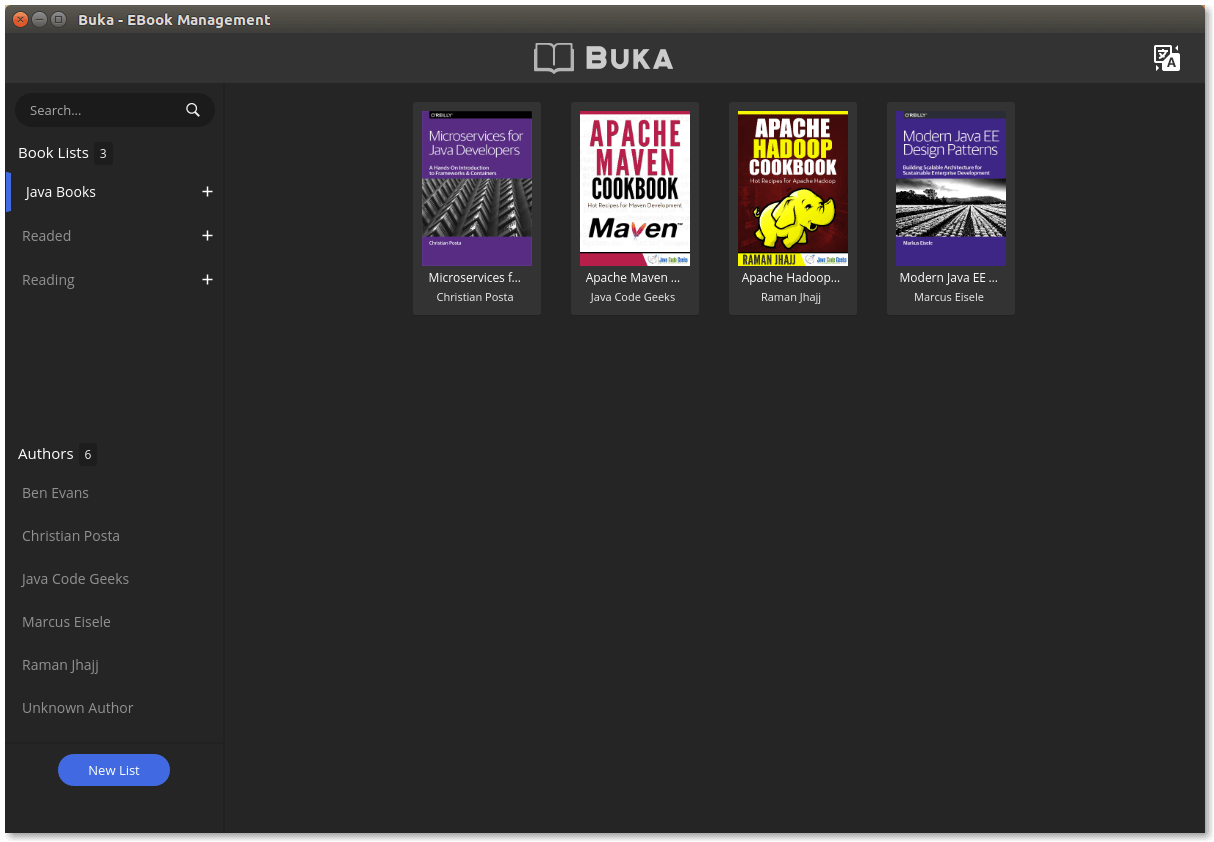
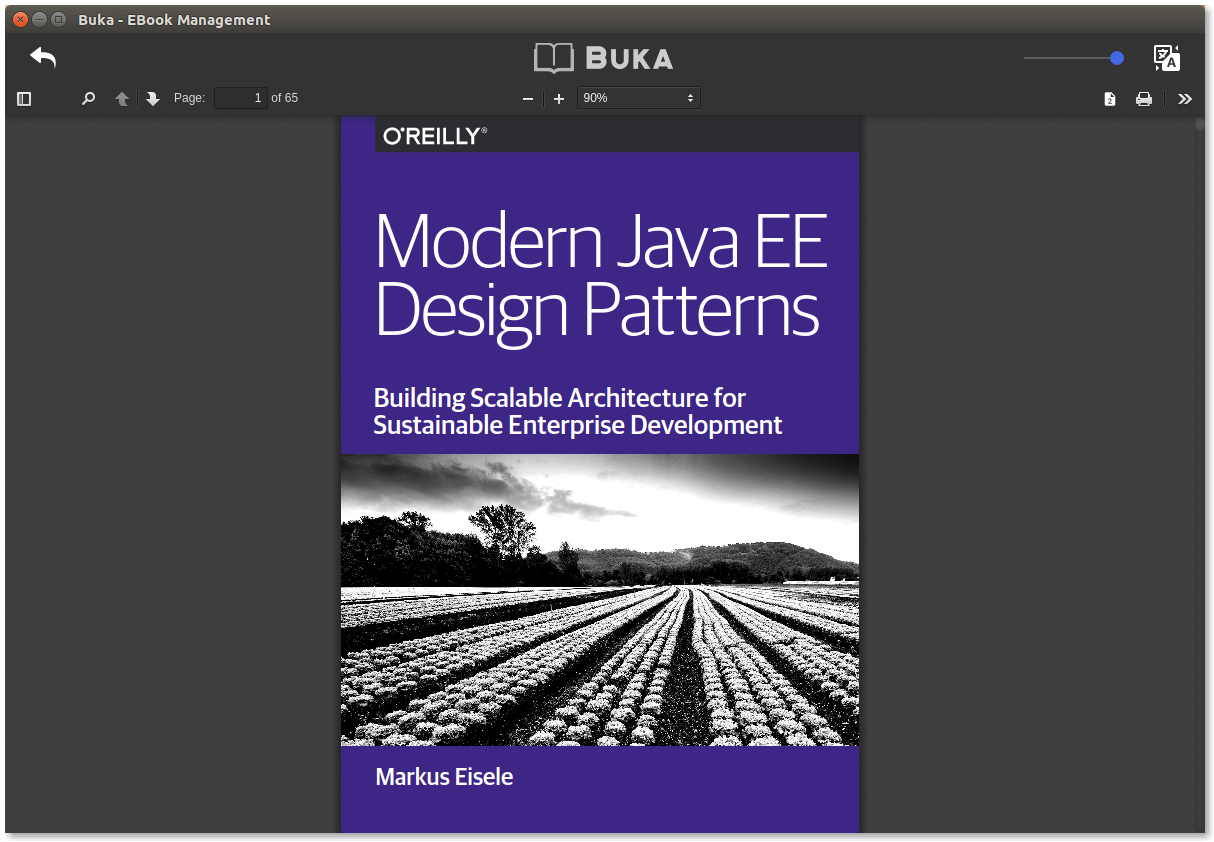
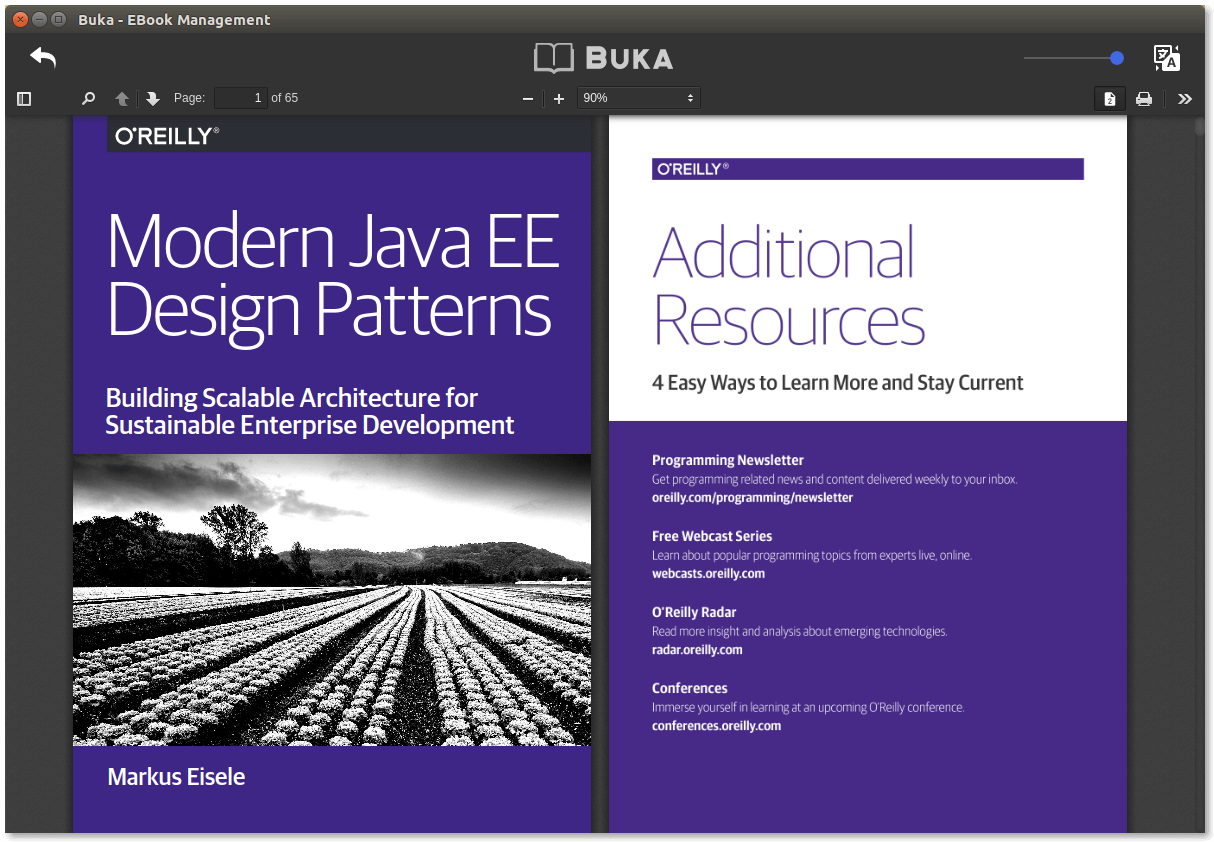
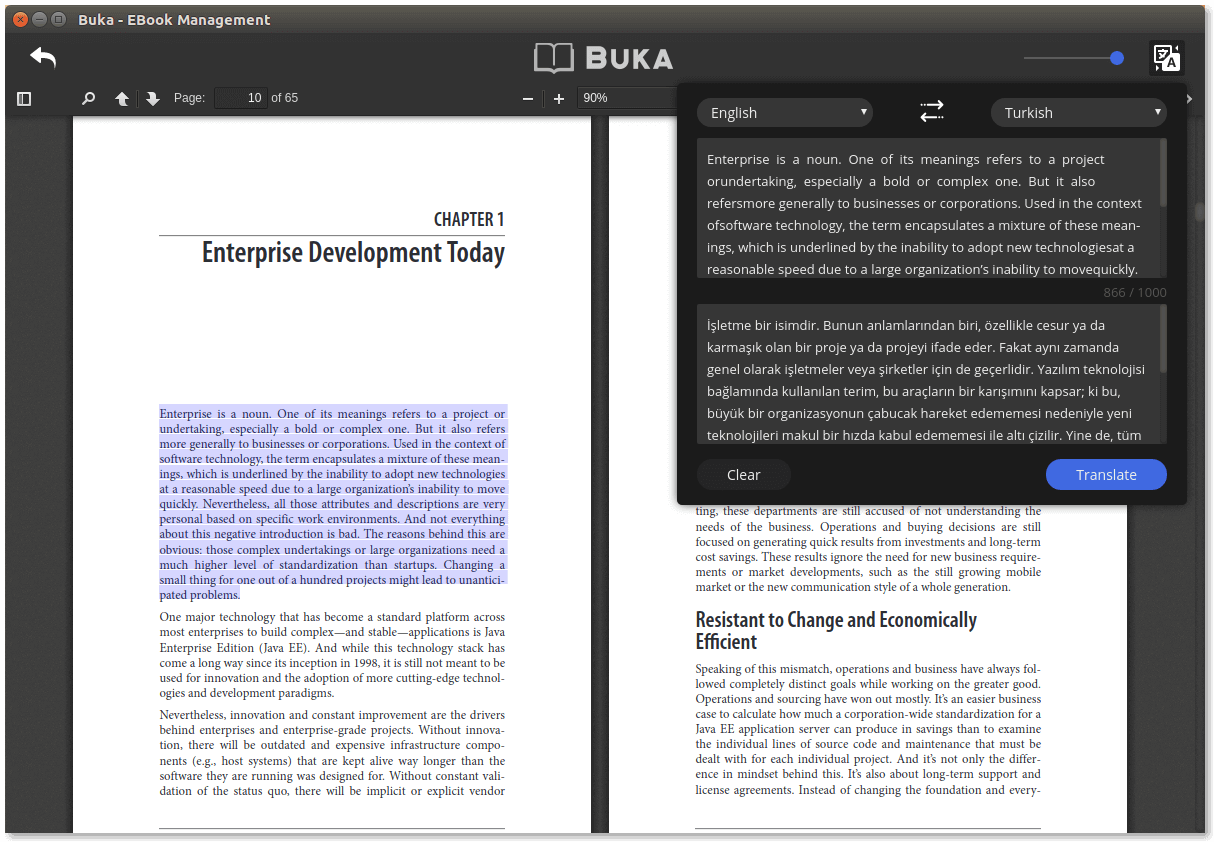
Contributors
Code Contributors
This project exists thanks to all the people who contribute. [Contribute].
Financial Contributors
Become a financial contributor and help us sustain our community. [Contribute]
Individuals
Organizations
Support this project with your organization. Your logo will show up here with a link to your website. [Contribute]
Top Related Projects
The official source code repository for the calibre ebook manager
A modern ebook manager and reader with sync and backup capacities for Windows, macOS, Linux, Android, iOS and Web
Read e-books in style
An ebook reader application supporting PDF, DjVu, EPUB, FB2 and many more formats, running on Cervantes, Kindle, Kobo, PocketBook and Android devices
Convert  designs to code with AI
designs to code with AI

Introducing Visual Copilot: A new AI model to turn Figma designs to high quality code using your components.
Try Visual Copilot