Top Related Projects
Language-agnostic HTTP API Testing Tool
A modern load testing tool, using Go and JavaScript
Playwright is a framework for Web Testing and Automation. It allows testing Chromium, Firefox and WebKit with a single API.
Fast, easy and reliable testing for anything that runs in a browser.
JavaScript API for Chrome and Firefox
Quick Overview
Newman is a command-line collection runner for Postman. It allows you to run and test a Postman collection directly from the command line, making it ideal for integration with CI/CD pipelines and automated testing workflows.
Pros
- Easy integration with CI/CD systems
- Supports running collections in parallel
- Generates detailed HTML reports
- Can be used as a Node.js library for programmatic control
Cons
- Limited GUI compared to the Postman desktop app
- Requires familiarity with command-line interfaces
- Some advanced Postman features may not be fully supported
- Debugging can be more challenging compared to the desktop app
Code Examples
- Running a collection:
const newman = require('newman');
newman.run({
collection: require('./my-collection.json'),
environment: require('./my-environment.json'),
reporters: 'cli'
}, function (err) {
if (err) { throw err; }
console.log('Collection run complete!');
});
- Running multiple iterations:
newman.run({
collection: 'https://www.getpostman.com/collections/631643-f695cab7-6878-eb55-7943-ad88e1ccfd65-JsLv',
iterationCount: 3,
reporters: ['cli', 'htmlextra']
});
- Using environment variables:
newman.run({
collection: './my-collection.json',
environment: './my-environment.json',
envVar: [
{ key: "baseUrl", value: "https://api.example.com" },
{ key: "apiKey", value: "mySecretKey" }
]
});
Getting Started
-
Install Newman globally:
npm install -g newman -
Run a collection:
newman run my-collection.json -
Run with environment file:
newman run my-collection.json -e my-environment.json -
Generate HTML report:
newman run my-collection.json -r htmlextra
Competitor Comparisons
Language-agnostic HTTP API Testing Tool
Pros of Dredd
- Supports multiple API description formats (API Blueprint, OpenAPI)
- Can validate responses against schema definitions
- Integrates well with continuous integration systems
Cons of Dredd
- Steeper learning curve compared to Newman
- Less flexibility in test scripting
- Limited support for complex authentication scenarios
Code Comparison
Dredd Configuration (dredd.yml)
dry-run: null
hookfiles: null
language: nodejs
sandbox: false
server: npm start
server-wait: 3
init: false
custom: {}
names: false
only: []
reporter: []
output: []
header: []
sorted: false
user: null
inline-errors: false
details: false
method: []
color: true
level: info
timestamp: false
silent: false
path: []
blueprint: api-description.apib
endpoint: 'http://localhost:3000'
Newman Command Line
newman run collection.json \
-e environment.json \
--reporters cli,junit \
--reporter-junit-export results.xml \
--global-var "api_key=abcdefg"
Both tools serve the purpose of API testing, but Newman is more focused on running Postman collections, while Dredd is designed for validating API documentation against actual implementations. Newman offers more flexibility in scripting tests, while Dredd excels in ensuring API documentation accuracy.
A modern load testing tool, using Go and JavaScript
Pros of k6
- Supports scripting in JavaScript, allowing for more complex and flexible test scenarios
- Built-in support for various protocols beyond HTTP, including WebSocket and gRPC
- Provides real-time metrics and visualization through Grafana integration
Cons of k6
- Steeper learning curve for users not familiar with JavaScript
- Requires separate installation and setup, unlike Newman which can be run directly with npm
Code Comparison
k6:
import http from 'k6/http';
import { check } from 'k6';
export default function() {
let res = http.get('https://api.example.com');
check(res, { 'status is 200': (r) => r.status === 200 });
}
Newman:
newman.run({
collection: require('./my-collection.json'),
reporters: 'cli'
}, function (err) {
if (err) { throw err; }
console.log('collection run complete!');
});
Both k6 and Newman are popular tools for API testing and performance testing. k6 offers more flexibility and advanced features, while Newman provides a simpler approach, especially for those already using Postman. The choice between them depends on specific project requirements and team expertise.
Playwright is a framework for Web Testing and Automation. It allows testing Chromium, Firefox and WebKit with a single API.
Pros of Playwright
- Cross-browser support for Chromium, Firefox, and WebKit
- Powerful automation capabilities for modern web apps, including SPAs
- Built-in test runner and assertion library
Cons of Playwright
- Steeper learning curve for those new to browser automation
- Primarily focused on browser testing, less suitable for API-only testing
- Requires more setup and configuration compared to Newman
Code Comparison
Newman (API testing):
newman.run({
collection: require('./my-collection.json'),
environment: require('./my-environment.json'),
reporters: 'cli'
}, function (err) {
if (err) { throw err; }
console.log('Collection run complete!');
});
Playwright (browser testing):
const { chromium } = require('playwright');
(async () => {
const browser = await chromium.launch();
const page = await browser.newPage();
await page.goto('https://example.com');
await page.screenshot({ path: 'screenshot.png' });
await browser.close();
})();
Newman is focused on running Postman collections for API testing, while Playwright provides a comprehensive solution for browser automation and testing. Newman is simpler to set up and use for API-centric projects, whereas Playwright offers more powerful capabilities for end-to-end testing of web applications across multiple browsers.
Fast, easy and reliable testing for anything that runs in a browser.
Pros of Cypress
- Provides a more interactive and visual testing experience with a built-in GUI
- Offers real-time reloading and debugging capabilities
- Supports modern web technologies and frameworks out of the box
Cons of Cypress
- Limited to testing web applications within a browser environment
- Lacks support for multi-tab testing and certain browser actions
- Has a steeper learning curve for users new to JavaScript-based testing
Code Comparison
Newman (API testing):
pm.test("Status code is 200", function () {
pm.response.to.have.status(200);
});
Cypress (Web testing):
cy.request('/api/users')
.its('status')
.should('eq', 200)
While Newman focuses on API testing with Postman collections, Cypress provides a more comprehensive web application testing solution. Newman excels in simplicity and CLI-based automation, making it ideal for CI/CD pipelines. Cypress, on the other hand, offers a richer set of features for end-to-end testing of web applications, including DOM manipulation and real-time debugging. The choice between the two depends on the specific testing needs of the project, with Newman being more suitable for API-centric testing and Cypress for full web application testing scenarios.
JavaScript API for Chrome and Firefox
Pros of Puppeteer
- Offers more comprehensive browser automation capabilities, including full page rendering and interaction
- Provides a high-level API for controlling Chrome or Chromium, allowing for complex web scraping and testing scenarios
- Supports generating PDFs and screenshots of web pages
Cons of Puppeteer
- Heavier resource usage due to launching a full browser instance
- Steeper learning curve for users not familiar with browser automation concepts
- May be overkill for simple API testing scenarios
Code Comparison
Newman (API testing):
newman.run({
collection: require('./my-collection.json'),
environment: require('./my-environment.json'),
reporters: 'cli'
}, function (err) {
if (err) { throw err; }
console.log('collection run complete!');
});
Puppeteer (browser automation):
const browser = await puppeteer.launch();
const page = await browser.newPage();
await page.goto('https://example.com');
await page.screenshot({path: 'example.png'});
await browser.close();
Key Differences
Newman is focused on API testing and running Postman collections, while Puppeteer is designed for browser automation and end-to-end testing. Newman is more lightweight and easier to set up for API-specific tasks, whereas Puppeteer offers more flexibility for complex web interactions but requires more resources and setup time.
Convert  designs to code with AI
designs to code with AI

Introducing Visual Copilot: A new AI model to turn Figma designs to high quality code using your components.
Try Visual CopilotREADME
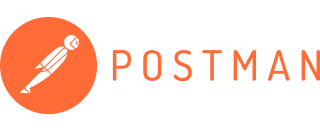
Manage all of your organization's APIs in Postman, with the industry's most complete API development environment.
newman the cli companion for postman 

Newman is a command-line collection runner for Postman. It allows you to effortlessly run and test a Postman collection directly from the command-line. It is built with extensibility in mind so that you can easily integrate it with your continuous integration servers and build systems.
Table of contents
- Getting Started
- Usage
- Command Line Options
- API Reference
- Reporters
- External Reporters
- File Uploads
- Using Newman with the Postman API
- Using Newman in Docker
- Using Socks Proxy
- Migration Guide
- Compatibility
- Contributing
- Community Support
- License
Getting started
To run Newman, ensure that you have Node.js >= v16. Install Node.js via package manager.
Installation
The easiest way to install Newman is using NPM. If you have Node.js installed, it is most likely that you have NPM installed as well.
$ npm install -g newman
This installs Newman globally on your system allowing you to run it from anywhere. If you want to install it locally, Just remove the -g flag.
Using Homebrew
Install Newman globally on your system using Homebrew.
$ brew install newman
Usage
Using Newman CLI
The newman run command allows you to specify a collection to be run. You can easily export your Postman
Collection as a json file from the Postman App and run it using Newman.
$ newman run examples/sample-collection.json
If your collection file is available as an URL (such as from our Cloud API service), Newman can fetch your file and run it as well.
$ newman run https://www.getpostman.com/collections/631643-f695cab7-6878-eb55-7943-ad88e1ccfd65-JsLv
For the complete list of options, refer the Command Line Options section below.
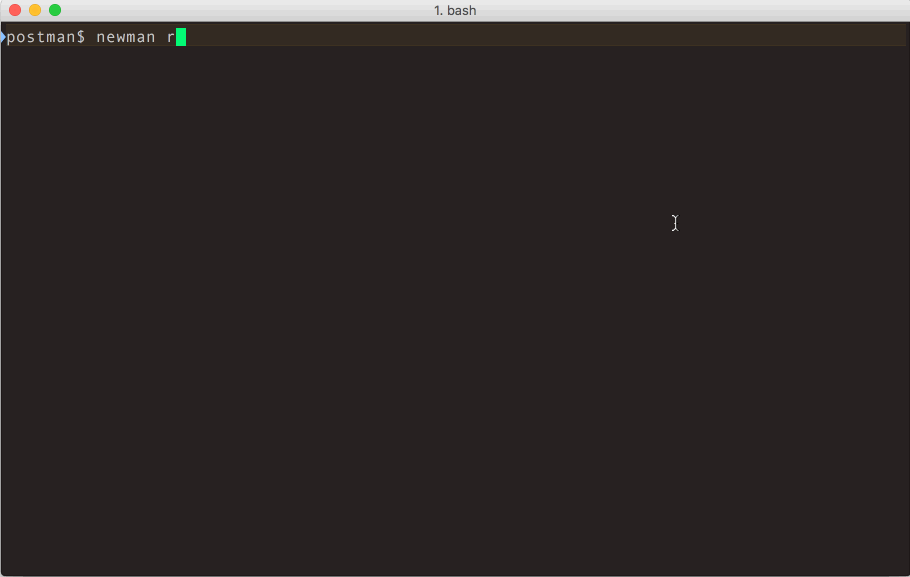
Using Newman as a Library
Newman can be easily used within your JavaScript projects as a Node.js module. The entire set of Newman CLI functionality is available for programmatic use as well. The following example runs a collection by reading a JSON collection file stored on disk.
const newman = require('newman'); // require newman in your project
// call newman.run to pass `options` object and wait for callback
newman.run({
collection: require('./sample-collection.json'),
reporters: 'cli'
}, function (err) {
if (err) { throw err; }
console.log('collection run complete!');
});
For the complete list of options, refer the API Reference section below.
Using Reporters with Newman
Reporters provide information about the current collection run in a format that is easy to both: disseminate and assimilate.
Reporters can be configured using the -r or --reporters options. Inbuilt reporters in newman are: cli, json, junit, progress and emojitrain.
CLI reporter is enabled by default when Newman is used as a CLI, you do not need to specifically provide the same as part of reporters option. However, enabling one or more of the other reporters will result in no CLI output. Explicitly enable the CLI option in such a scenario. Check the example given below using the CLI and JSON reporters:
$ newman run examples/sample-collection.json -r cli,json
For more details on Reporters and writing your own External Reporters refer to their corresponding sections below.
Command Line Options
newman [options]
-
-h,--help
Show command line help, including a list of options, and sample use cases. -
-v,--version
Displays the current Newman version, taken from package.json
newman run <collection-file-source> [options]
-
-e <source>,--environment <source>
Specify an environment file path or URL. Environments provide a set of variables that one can use within collections. Read More -
-g <source>,--globals <source>
Specify the file path or URL for global variables. Global variables are similar to environment variables but have a lower precedence and can be overridden by environment variables having the same name. -
-d <source>,--iteration-data <source>
Specify a data source file (JSON or CSV) to be used for iteration as a path to a file or as a URL. Read More -
-n <number>,--iteration-count <number>
Specifies the number of times the collection has to be run when used in conjunction with iteration data file. -
--folder <name>
Run requests within a particular folder/folders or specific requests in a collection. Multiple folders or requests can be specified by using --folder multiple times, like so: --folder f1 --folder f2 --folder r1 --folder r2. -
--working-dir <path>
Set the path of the working directory to use while reading files with relative paths. Default to current directory. -
--no-insecure-file-read
Prevents reading of files situated outside of the working directory. -
--export-environment <path>
The path to the file where Newman will output the final environment variables file before completing a run. -
--export-globals <path>
The path to the file where Newman will output the final global variables file before completing a run. -
--export-collection <path>
The path to the file where Newman will output the final collection file before completing a run. -
--timeout <ms>
Specify the time (in milliseconds) to wait for the entire collection run to complete execution. -
--timeout-request <ms>
Specify the time (in milliseconds) to wait for requests to return a response. -
--timeout-script <ms>
Specify the time (in milliseconds) to wait for scripts to complete execution. -
-k,--insecure
Disables SSL verification checks and allows self-signed SSL certificates. -
--ignore-redirects
Prevents newman from automatically following 3XX redirect responses. -
--delay-request
Specify the extent of delay between requests (milliseconds). -
--cookie-jar <path>
Specify the file path for a JSON Cookie Jar. Usestough-cookieto deserialize the file. -
--export-cookie-jar <path>
The path to the file where Newman will output the final cookie jar file before completing a run. Usestough-cookie's serialize method. -
--bail [optional modifiers]
Specify whether or not to stop a collection run on encountering the first test script error.
Can optionally accept modifiers, currently includefolderandfailure.
folderallows you to skip the entire collection run in case an invalid folder was specified using the--folderoption or an error was encountered in general.
On the failure of a test,failurewould gracefully stop a collection run after completing the current test script. -
-x,--suppress-exit-code
Specify whether or not to override the default exit code for the current run. -
--color <value>
Enable or Disable colored CLI output. The color value can be any of the three:on,offorauto(default).
Withauto, Newman attempts to automatically turn color on or off based on the color support in the terminal. This behaviour can be modified by using theonoroffvalue accordingly. -
--disable-unicode
Specify whether or not to force the unicode disable option. When supplied, all symbols in the output will be replaced by their plain text equivalents. -
--global-var "<global-variable-name>=<global-variable-value>"
Allows the specification of global variables via the command line, in a key=value format. Multiple CLI global variables can be added by using--global-varmultiple times, like so:--global-var "foo=bar" --global-var "alpha=beta". -
--env-var "<environment-variable-name>=<environment-variable-value>"
Allows the specification of environment variables via the command line, in a key=value format. Multiple CLI environment variables can be added by using--env-varmultiple times, like so:--env-var "foo=bar" --env-var "alpha=beta". -
--verbose
Show detailed information of collection run and each request sent.
SSL
Client Certificates
Client certificates are an alternative to traditional authentication mechanisms. These allow their users to make authenticated requests to a server, using a public certificate, and an optional private key that verifies certificate ownership. In some cases, the private key may also be protected by a secret passphrase, providing an additional layer of authentication security.
Newman supports SSL client certificates, via the following CLI options:
Using a single SSL client certificate
-
--ssl-client-cert
The path to the public client certificate file. -
--ssl-client-key
The path to the private client key (optional). -
--ssl-client-passphrase
The secret passphrase used to protect the private client key (optional).
Using SSL client certificates configuration file (supports multiple certificates per run)
--ssl-client-cert-list
The path to the SSL client certificate list configuration file (JSON format). See examples/ssl-client-cert-list.json.
This option allows setting different SSL client certificate according to URL or hostname.
This option takes precedence over --ssl-client-cert, --ssl-client-key and --ssl-client-passphrase options. If there is no match for the URL in the list, these options are used as fallback.
Trusted CA
When it is not wanted to use the --insecure option, additionally trusted CA certificates can be provided like this:
--ssl-extra-ca-certs
The path to the file, that holds one or more trusted CA certificates in PEM format
Configuring Proxy
Newman can also be configured to work with proxy settings via the following environment variables:
HTTP_PROXY/http_proxyHTTPS_PROXY/https_proxyNO_PROXY/no_proxy
For more details on using these variables, refer here.
API Reference
newman.run(options: object , callback: function) => run: EventEmitter
The run function executes a collection and returns the run result to a callback function provided as parameter. The
return of the newman.run function is a run instance, which emits run events that can be listened to.
| Parameter | Description |
|---|---|
| options | This is a required argument and it contains all information pertaining to running a collection. Required Type: object |
| options.collection | The collection is a required property of the options argument. It accepts an object representation of a Postman Collection which should resemble the schema mentioned at https://schema.getpostman.com/. The value of this property could also be an instance of Collection Object from the Postman Collection SDK.As string, one can provide a URL where the Collection JSON can be found (e.g. Postman Cloud API service) or path to a local JSON file.Required Type: object|string PostmanCollection |
| options.environment | One can optionally pass an environment file path or URL as string to this property and that will be used to read Postman Environment Variables from. This property also accepts environment variables as an object. Environment files exported from Postman App can be directly used here.Optional Type: object|string |
| options.envVar | One can optionally pass environment variables as an array of key-value string object pairs. It will be used to read Postman Environment Variables as well as overwrite environment variables from options.environments. Optional Type: array|object |
| options.globals | Postman Global Variables can be optionally passed on to a collection run in form of path to a file or URL. It also accepts variables as an object.Optional Type: object|string |
| options.globalVar | One can optionally pass global environment variables as an array of key-value string object pairs. It will be used to read Postman Global Environment Variables as well as overwrite global environment variables from options.globals. Optional Type: array|object |
| options.iterationCount | Specify the number of iterations to run on the collection. This is usually accompanied by providing a data file reference as options.iterationData.Optional Type: number, Default value: 1 |
| options.iterationData | Path to the JSON or CSV file or URL to be used as data source when running multiple iterations on a collection. Optional Type: string |
| options.folder | The name or ID of the folder/folders (ItemGroup) in the collection which would be run instead of the entire collection. Optional Type: string|array |
| options.workingDir | The path of the directory to be used as working directory. Optional Type: string, Default value: Current Directory |
| options.insecureFileRead | Allow reading files outside of working directory. Optional Type: boolean, Default value: true |
| options.timeout | Specify the time (in milliseconds) to wait for the entire collection run to complete execution. Optional Type: number, Default value: Infinity |
| options.timeoutRequest | Specify the time (in milliseconds) to wait for requests to return a response. Optional Type: number, Default value: Infinity |
| options.timeoutScript | Specify the time (in milliseconds) to wait for scripts to return a response. Optional Type: number, Default value: Infinity |
| options.delayRequest | Specify the time (in milliseconds) to wait for between subsequent requests. Optional Type: number, Default value: 0 |
| options.ignoreRedirects | This specifies whether newman would automatically follow 3xx responses from servers. Optional Type: boolean, Default value: false |
| options.insecure | Disables SSL verification checks and allows self-signed SSL certificates. Optional Type: boolean, Default value: false |
| options.bail | A switch to specify whether or not to gracefully stop a collection run (after completing the current test script) on encountering the first error. Takes additional modifiers as arguments to specify whether to end the run with an error for invalid name or path. Available modifiers: folder and failure.eg. bail : ['folder']Optional Type: boolean|object, Default value: false |
| options.suppressExitCode | If present, allows overriding the default exit code from the current collection run, useful for bypassing collection result failures. Takes no arguments. Optional Type: boolean, Default value: false |
| options.reporters | Specify one reporter name as string or provide more than one reporter name as an array.Available reporters: cli, json, junit, progress and emojitrain.Optional Type: string|array |
| options.reporter | Specify options for the reporter(s) declared in options.reporters. e.g. reporter : { junit : { export : './xmlResults.xml' } } e.g. reporter : { html : { export : './htmlResults.html', template: './customTemplate.hbs' } } Optional Type: object |
| options.color | Enable or Disable colored CLI output. Available options: on, off and autoOptional Type: string, Default value: auto |
| options.sslClientCert | The path to the public client certificate file. Optional Type: string |
| options.sslClientKey | The path to the private client key file. Optional Type: string |
| options.sslClientPassphrase | The secret client key passphrase. Optional Type: string |
| options.sslClientCertList | The path to the client certificate configuration list file. This option takes precedence over sslClientCert, sslClientKey and sslClientPassphrase. When there is no match in this configuration list, sslClientCert is used as fallback.Optional Type: string|array |
| options.sslExtraCaCerts | The path to the file, that holds one or more trusted CA certificates in PEM format. Optional Type: string |
| options.requestAgents | Specify the custom requesting agents to be used when performing HTTP and HTTPS requests respectively. Example: Using Socks Proxy Optional Type: object |
| options.cookieJar | One can optionally pass a CookieJar file path as string to this property and that will be deserialized using tough-cookie. This property also accepts a tough-cookie CookieJar instance.Optional Type: object|string |
| options.newmanVersion | The Newman version used for the collection run. This will be set by Newman |
| callback | Upon completion of the run, this callback is executed with the error, summary argument.Required Type: function |
newman.run~callback(error: object , summary: object)
The callback parameter of the newman.run function receives two arguments: (1) error and (2) summary
| Argument | Description |
|---|---|
| error | In case newman faces an error during the run, the error is passed on to this argument of callback. By default, only fatal errors, such as the ones caused by any fault inside Newman is passed on to this argument. However, setting abortOnError:true or abortOnFailure:true as part of run options will cause newman to treat collection script syntax errors and test failures as fatal errors and be passed down here while stopping the run abruptly at that point.Type: object |
| summary | The run summary will contain information pertaining to the run. Type: object |
| summary.error | An error object which if exists, contains an error message describing the message Type: object |
| summary.collection | This object contains information about the collection being run, it's requests, and their associated pre-request scripts and tests. Type: object |
| summary.environment | An object with environment variables used for the current run, and the usage status for each of those variables. Type: object |
| summary.globals | This object holds details about the globals used within the collection run namespace. Type: object |
| summary.run | A cumulative run summary object that provides information on . Type: object |
| summary.run.stats | An object which provides details about the total, failed, and pending counts for pre request scripts, tests, assertions, requests, and more. Type: object |
| summary.run.failures | An array of failure objects, with each element holding details, including the assertion that failed, and the request. Type: array.<object> |
| summary.run.executions | This object contains information about each request, along with it's associated activities within the scope of the current collection run. Type: array.<object> |
newman.run~events
Newman triggers a whole bunch of events during the run.
newman.run({
collection: require('./sample-collection.json'),
iterationData: [{ "var": "data", "var_beta": "other_val" }],
globals: {
"id": "5bfde907-2a1e-8c5a-2246-4aff74b74236",
"name": "test-env",
"values": [
{
"key": "alpha",
"value": "beta",
"type": "text",
"enabled": true
}
],
"timestamp": 1404119927461,
"_postman_variable_scope": "globals",
"_postman_exported_at": "2016-10-17T14:31:26.200Z",
"_postman_exported_using": "Postman/4.8.0"
},
globalVar: [
{ "key":"glboalSecret", "value":"globalSecretValue" },
{ "key":"globalAnotherSecret", "value":`${process.env.GLOBAL_ANOTHER_SECRET}`}
],
environment: {
"id": "4454509f-00c3-fd32-d56c-ac1537f31415",
"name": "test-env",
"values": [
{
"key": "foo",
"value": "bar",
"type": "text",
"enabled": true
}
],
"timestamp": 1404119927461,
"_postman_variable_scope": "environment",
"_postman_exported_at": "2016-10-17T14:26:34.940Z",
"_postman_exported_using": "Postman/4.8.0"
},
envVar: [
{ "key":"secret", "value":"secretValue" },
{ "key":"anotherSecret", "value":`${process.env.ANOTHER_SECRET}`}
],
}).on('start', function (err, args) { // on start of run, log to console
console.log('running a collection...');
}).on('done', function (err, summary) {
if (err || summary.error) {
console.error('collection run encountered an error.');
}
else {
console.log('collection run completed.');
}
});
All events receive two arguments (1) error and (2) args. The list below describes the properties of the second
argument object. Learn more
| Event | Description |
|---|---|
| start | The start of a collection run |
| beforeIteration | Before an iteration commences |
| beforeItem | Before an item execution begins (the set of prerequest->request->test) |
| beforePrerequest | Before prerequest script is execution starts |
| prerequest | After prerequest script execution completes |
| beforeRequest | Before an HTTP request is sent |
| request | After response of the request is received |
| beforeTest | Before test script is execution starts |
| test | After test script execution completes |
| beforeScript | Before any script (of type test or prerequest) is executed |
| script | After any script (of type test or prerequest) is executed |
| item | When an item (the whole set of prerequest->request->test) completes |
| iteration | After an iteration completes |
| assertion | This event is triggered for every test assertion done within test scripts |
| console | Every time a console function is called from within any script, this event is propagated |
| exception | When any asynchronous error happen in scripts this event is triggered |
| beforeDone | An event that is triggered prior to the completion of the run |
| done | This event is emitted when a collection run has completed, with or without errors |
Reporters
Configuring Reporters
-
-r <reporter-name>,--reporters <reporter-name>
Specify one reporter name asstringor provide more than one reporter name as a comma separated list of reporter names. Available reporters are:cli,json,junit,progressandemojitrain.
Spaces should not be used between reporter names / commas whilst specifying a comma separated list of reporters. For instance:
:white_check_mark:-r cli,json,junit
:x:-r cli , json,junit -
--reporter-{{reporter-name}}-{{reporter-option}}
When multiple reporters are provided, if one needs to specifically override or provide an option to one reporter, this is achieved by prefixing the option with--reporter-{{reporter-name}}-.
For example,... --reporters cli,json --reporter-cli-silentwould silence the CLI reporter only. -
--reporter-{{reporter-options}}
If more than one reporter accepts the same option name, they can be provided using the common reporter option syntax.
For example,... --reporters cli,json --reporter-silentpasses thesilent: trueoption to both JSON and CLI reporter.
Note: Sample collection reports have been provided in examples/reports.
CLI Reporter
The built-in CLI reporter supports the following options, use them with appropriate argument switch prefix. For example, the
option no-summary can be passed as --reporter-no-summary or --reporter-cli-no-summary.
CLI reporter is enabled by default when Newman is used as a CLI, you do not need to specifically provide the same as part of --reporters option.
However, enabling one or more of the other reporters will result in no CLI output. Explicitly enable the CLI option in
such a scenario.
| CLI Option | Description |
|---|---|
--reporter-cli-silent | The CLI reporter is internally disabled and you see no output to terminal. |
| --reporter-cli-show-timestamps | This prints the local time for each request made. |
| --reporter-cli-no-summary | The statistical summary table is not shown. |
| --reporter-cli-no-failures | This prevents the run failures from being separately printed. |
| --reporter-cli-no-assertions | This turns off the output for request-wise assertions as they happen. |
| --reporter-cli-no-success-assertions | This turns off the output for successful assertions as they happen. |
| --reporter-cli-no-console | This turns off the output of console.log (and other console calls) from collection's scripts. |
| --reporter-cli-no-banner | This turns off the newman banner shown at the beginning of each collection run. |
JSON Reporter
The built-in JSON reporter is useful in producing a comprehensive output of the run summary. It takes the path to the
file where to write the report. The content of this file is exactly the same as the summary parameter sent to the callback
when Newman is used as a library.
To enable JSON reporter, provide --reporters json as a CLI option.
| CLI Option | Description |
|---|---|
--reporter-json-export <path> | Specify a path where the output JSON file will be written to disk. If not specified, the file will be written to newman/ in the current working directory. If the specified path does not exist, it will be created. However, if the specified path is a pre-existing directory, the report will be generated in that directory. |
JUNIT/XML Reporter
The built-in JUnit reporter can output a summary of the collection run to a JUnit compatible XML file. To enable the JUNIT reporter, provide
--reporters junit as a CLI option.
| CLI Option | Description |
|---|---|
--reporter-junit-export <path> | Specify a path where the output XML file will be written to disk. If not specified, the file will be written to newman/ in the current working directory. If the specified path does not exist, it will be created. However, if the specified path is a pre-existing directory, the report will be generated in that directory. |
HTML Reporter
An external reporter, maintained by Postman, which can be installed via npm install -g newman-reporter-html. This reporter was part of the Newman project but was separated out into its own project in V4.
The complete installation and usage guide is available at newman-reporter-html. Once the HTML reporter is installed you can provide --reporters html as a CLI option.
External Reporters
Using External Reporters
Newman also supports external reporters, provided that the reporter works with Newman's event sequence. Working examples of how Newman reporters work can be found in lib/reporters.
For instance, to use the Newman HTML Reporter:
- Install the reporter package. Note that the name of the package is of the form
newman-reporter-<name>. The installation should be global if Newman is installed globally, local otherwise. (Remove-gflag from the command below for a local installation.)
$ npm install -g newman-reporter-html
- Use the installed reporter, either via the CLI, or programmatic usage. Here, the
newman-reporterprefix is not required while specifying the reporter name in the options.
$ newman run /path/to/collection.json -r cli,html
const newman = require('newman');
newman.run({
collection: '/path/to/collection.json',
reporters: ['cli', 'html']
}, process.exit);
Community Maintained Reporters
Several members of the Postman community have created custom reporters offering different option to output the data coming from Newman. Listed below is a selection of these but more can be found here on NPM.
Once the custom reporter NPM package has been installed either globally or locally, this can be then used with Newman in the following ways:
$ newman run /path/to/collection.json -r htmlextra,csv
const newman = require('newman');
newman.run({
collection: '/path/to/collection.json',
reporters: ['htmlextra', 'csv']
}, process.exit);
- allure - This reporter allow to create fully-featured allure reports that can allow you to have easy to understand HTML reports with features like historical data, link tests to the JIRA and all other benefits of using allure framework.
- htmlextra - This is an updated version of the standard HTML reporter containing a more in-depth data output and a few helpful extras
- csv -
This reporter creates a
csvfile containing the high level summary of the Collection run - json-summary - A Newman JSON Reporter that strips the results down to a minimum
- teamcity - A reporter built to be used with the Team City CI server
- testrail - A reporter built for Test Rail, the test case management tool
- statsd -
This reporter can be used to send the Collection run data to
statsdand used on time series analytic tools like Grafana - confluence - Confluence reporter for Newman that uploads a Newman report on a Confluence page
- influxdb - This reporter sends the test results information to InfluxDB which can be used from Grafana to build dashboards
Creating Your Own Reporter
A custom reporter is a Node module with a name of the form newman-reporter-<name>. To create a custom reporter:
- Navigate to a directory of your choice, and create a blank npm package with
npm init. - Add an
index.jsfile, that exports a function of the following form:
function CustomNewmanReporter (emitter, reporterOptions, collectionRunOptions) {
// emitter is an event emitter that triggers the following events: https://github.com/postmanlabs/newman#newmanrunevents
// reporterOptions is an object of the reporter specific options. See usage examples below for more details.
// collectionRunOptions is an object of all the collection run options: https://github.com/postmanlabs/newman#newmanrunoptions-object--callback-function--run-eventemitter
}
module.exports = CustomNewmanReporter
- To use your reporter locally, use the
npm packcommand to create a.tgzfile. Once created, this can be installed using thenpm i -g newman-reporter-<name>.<version>.tgzcommand.
Once you're happy with your reporter, it can be published to npm using npm publish. This will then be made available for other people to download.
Scoped reporter package names like @myorg/newman-reporter-<name> are also supported. Working reporter examples can be found in lib/reporters.
File uploads
Newman also supports file uploads for request form data. The files must be present in the current working directory. Your collection must also contain the filename in the "src" attribute of the request.
In this collection, sample-file.txt should be present in the current working directory.
{
"info": {
"name": "file-upload"
},
"item": [
{
"request": {
"url": "https://postman-echo.com/post",
"method": "POST",
"body": {
"mode": "formdata",
"formdata": [
{
"key": "file",
"type": "file",
"enabled": true,
"src": "sample-file.txt"
}
]
}
}
}
]
}
$ ls
file-upload.postman_collection.json sample-file.txt
$ newman run file-upload.postman_collection.json
Using Newman with the Postman API
1 Generate an API key
2 Fetch a list of your collections from: https://api.getpostman.com/collections?apikey=$apiKey
3 Get the collection link via it's uid: https://api.getpostman.com/collections/$uid?apikey=$apiKey
4 Obtain the environment URI from: https://api.getpostman.com/environments?apikey=$apiKey
5 Using the collection and environment URIs acquired in steps 3 and 4, run the collection as follows:
$ newman run "https://api.getpostman.com/collections/$uid?apikey=$apiKey" \
--environment "https://api.getpostman.com/environments/$uid?apikey=$apiKey"
Using Newman in Docker
To use Newman in Docker check our docker documentation.
Using Socks Proxy
When using Newman as a library, you can pass a custom HTTP(S) agent which will be used for making the requests. Here's an example of how to setup socks proxy using a custom agent.
const newman = require('newman');
const SocksProxyAgent = require('socks-proxy-agent');
const requestAgent = new SocksProxyAgent({ host: 'localhost', port: '1080' });
newman.run({
collection: require('./sample-collection.json'),
requestAgents: {
http: requestAgent, // agent used for HTTP requests
https: requestAgent, // agent used for HTTPS requests
}
}, function (err) {
if (err) { throw err; }
console.log('collection run complete!');
});
Migration Guide
Compatibility
NodeJS
| Newman | Node |
|---|---|
| v3.x | >= v4.x |
| v4.x | >= v6.x |
| v5.x | >= v10.x |
| v6.x | >= v16.x |
The current Node version compatibility can also be seen from the engines.node property in package.json
File Encoding
Newman attempts to detect file encoding for files that are provided as
command line input. However, it mostly relies on NodeJS and the underlying
operating system to do the heavy lifting. Currently, ASCII, UTF-8, UTF-16LE
and ISO-8859-1 are the only ones that are detection assisted.
Contributing
Please take a moment to read our contributing guide to learn about our development process. Open an issue first to discuss potential changes/additions.
Community Support
Sign in using your Postman account to participate in the discussions and don't forget to take advantage of the search bar - the answer to your question might already be waiting for you! Donât want to log in? Then lurk on the sidelines and absorb all the knowledge.
License
This software is licensed under Apache-2.0. Copyright Postdot Technologies, Inc. See the LICENSE.md file for more information.
Top Related Projects
Language-agnostic HTTP API Testing Tool
A modern load testing tool, using Go and JavaScript
Playwright is a framework for Web Testing and Automation. It allows testing Chromium, Firefox and WebKit with a single API.
Fast, easy and reliable testing for anything that runs in a browser.
JavaScript API for Chrome and Firefox
Convert  designs to code with AI
designs to code with AI

Introducing Visual Copilot: A new AI model to turn Figma designs to high quality code using your components.
Try Visual Copilot