Top Related Projects
Explore the Electron APIs
:computer: :mortar_board: Git-it is a (Mac, Win, Linux) Desktop App for Learning Git and GitHub
Elegant Facebook Messenger desktop app
:atom: The hackable text editor
Visual Studio Code
Make any web page a desktop application
Quick Overview
SVGO-GUI is a graphical user interface for SVGO (SVG Optimizer), a tool for optimizing Scalable Vector Graphics (SVG) files. It provides a user-friendly desktop application for compressing and cleaning up SVG files, making it easier for designers and developers to optimize their vector graphics without using command-line tools.
Pros
- Easy-to-use interface for non-technical users
- Provides visual feedback on optimization results
- Supports batch processing of multiple SVG files
- Cross-platform compatibility (Windows, macOS, Linux)
Cons
- Limited customization options compared to command-line SVGO
- May not include all the latest SVGO features and plugins
- Requires installation of a desktop application
- Less suitable for integration into automated workflows
Getting Started
- Download the latest release of SVGO-GUI from the GitHub repository.
- Install the application on your system.
- Launch SVGO-GUI.
- Drag and drop SVG files into the application window or use the "Add Files" button.
- Click the "Optimize" button to process the SVG files.
- Review the optimization results and save the optimized files.
Competitor Comparisons
Explore the Electron APIs
Pros of electron-api-demos
- More comprehensive demonstration of Electron features
- Regularly updated with new Electron API examples
- Includes interactive examples for various Electron functionalities
Cons of electron-api-demos
- Larger project size and complexity
- Not focused on a specific use case like SVGO GUI
- May be overwhelming for beginners looking for a simple Electron example
Code Comparison
electron-api-demos:
const { app, BrowserWindow } = require('electron')
function createWindow () {
const win = new BrowserWindow({
width: 800,
height: 600,
webPreferences: {
nodeIntegration: true
}
})
win.loadFile('index.html')
}
SVGO GUI:
const {app, BrowserWindow} = require('electron');
function createWindow() {
win = new BrowserWindow({width: 900, height: 700});
win.loadURL(`file://${__dirname}/index.html`);
}
Both projects use Electron to create desktop applications, but electron-api-demos is more focused on showcasing various Electron APIs, while SVGO GUI is a specific tool for SVG optimization. The code snippets show similar basic window creation, with electron-api-demos using more recent Electron features like webPreferences options.
:computer: :mortar_board: Git-it is a (Mac, Win, Linux) Desktop App for Learning Git and GitHub
Pros of git-it-electron
- Educational focus: Provides an interactive tutorial for learning Git and GitHub
- Cross-platform compatibility: Built with Electron, ensuring consistent experience across operating systems
- Offline functionality: Can be used without an internet connection after initial download
Cons of git-it-electron
- Limited scope: Focused solely on Git/GitHub education, not a general-purpose tool
- Larger file size: Electron-based app typically has a larger footprint than native applications
Code comparison
git-it-electron (JavaScript):
const electron = require('electron')
const app = electron.app
const BrowserWindow = electron.BrowserWindow
const path = require('path')
const url = require('url')
svgo-gui (JavaScript):
const {app, BrowserWindow} = require('electron')
const path = require('path')
const url = require('url')
const svgo = require('svgo')
Both projects use Electron for their GUI, but git-it-electron focuses on providing an educational experience for Git and GitHub, while svgo-gui is a tool for optimizing SVG files. git-it-electron offers a more comprehensive learning experience with its interactive tutorials, making it ideal for beginners. On the other hand, svgo-gui serves a specific purpose in SVG optimization, which may be more useful for designers and developers working with vector graphics.
Elegant Facebook Messenger desktop app
Pros of Caprine
- More active development with frequent updates and bug fixes
- Broader functionality as a full-featured Facebook Messenger client
- Cross-platform support (macOS, Windows, Linux)
Cons of Caprine
- Larger application size due to its comprehensive feature set
- Potentially higher resource usage as a full Messenger client
- Requires Facebook account to use, limiting its audience
Code Comparison
While a direct code comparison isn't particularly relevant due to the different purposes of these projects, we can highlight some key differences in their implementation:
SVGO-GUI (HTML):
<div id="drop">
<p>Drop SVG files here</p>
<p>or</p>
<p><button id="browse">Browse</button></p>
</div>
Caprine (JavaScript):
ipc.on('toggle-sidebar', () => {
const sidebar = document.querySelector('._1enh');
sidebar.style.display = sidebar.style.display === 'none' ? 'flex' : 'none';
});
SVGO-GUI focuses on a simple drag-and-drop interface for SVG optimization, while Caprine implements more complex functionality for interacting with Facebook Messenger's features.
:atom: The hackable text editor
Pros of Atom
- More comprehensive IDE functionality with extensive plugin ecosystem
- Larger community and more active development
- Cross-platform support for Windows, macOS, and Linux
Cons of Atom
- Heavier resource usage and slower startup times
- Steeper learning curve for new users
- Less focused on a specific task compared to SVGO-GUI
Code Comparison
Atom (JavaScript):
atom.commands.add('atom-workspace', {
'custom:command': () => {
console.log('Custom command executed');
}
});
SVGO-GUI (JavaScript):
document.getElementById('optimize-button').addEventListener('click', () => {
svgo.optimize(svgContent).then(result => {
displayOptimizedSVG(result.data);
});
});
Summary
Atom is a full-featured text editor and IDE with a wide range of capabilities, while SVGO-GUI is a specialized tool for optimizing SVG files. Atom offers more flexibility and extensibility but comes with increased complexity and resource requirements. SVGO-GUI provides a simpler, more focused experience for SVG optimization tasks.
Atom's codebase is larger and more complex, reflecting its broader feature set. SVGO-GUI's code is more targeted towards its specific SVG optimization functionality. Both projects use JavaScript, but Atom's architecture is designed for extensibility, while SVGO-GUI is more straightforward in its implementation.
Visual Studio Code
Pros of VS Code
- Significantly larger and more active community, with over 150,000 stars and 25,000 forks
- Extensive ecosystem of extensions and plugins for various programming languages and tools
- Regular updates and maintenance from Microsoft, ensuring ongoing support and improvements
Cons of VS Code
- Larger resource footprint, potentially slower startup times compared to SVGO GUI
- Steeper learning curve due to its extensive feature set and customization options
- Not specifically tailored for SVG optimization, requiring additional setup for such tasks
Code Comparison
VS Code (settings.json):
{
"editor.formatOnSave": true,
"editor.minimap.enabled": false,
"workbench.colorTheme": "Monokai"
}
SVGO GUI (config.js):
module.exports = {
plugins: [
'removeDoctype',
'removeXMLProcInst',
'removeComments'
]
};
While VS Code is a full-featured code editor with extensive capabilities, SVGO GUI is a specialized tool for SVG optimization. VS Code offers a more comprehensive development environment, while SVGO GUI provides a focused, user-friendly interface for a specific task. The code examples highlight the difference in configuration approaches between the two projects.
Make any web page a desktop application
Pros of Nativefier
- More versatile: Can create desktop applications from any web app
- Actively maintained with regular updates and bug fixes
- Larger community and more contributors
Cons of Nativefier
- Larger file size and resource usage
- May have compatibility issues with certain websites
- Requires Node.js and additional dependencies
Code Comparison
SVGO-GUI (HTML):
<div id="app">
<h1>SVGO GUI</h1>
<input type="file" @change="handleFileUpload">
<button @click="optimizeSVG">Optimize</button>
</div>
Nativefier (JavaScript):
nativefier({
name: 'My App',
targetUrl: 'http://example.com',
platform: 'darwin',
arch: 'x64',
icon: '/path/to/icon.png'
});
While SVGO-GUI focuses specifically on SVG optimization with a simple interface, Nativefier offers a more general-purpose solution for creating desktop applications from web content. SVGO-GUI's code is centered around file handling and SVG processing, whereas Nativefier's code revolves around configuring and building desktop applications from web URLs.
Convert  designs to code with AI
designs to code with AI

Introducing Visual Copilot: A new AI model to turn Figma designs to high quality code using your components.
Try Visual CopilotREADME
SVGO GUI v0.0.9
NB: Obsolete software
This tool is based on obsolete version of svgo utility. Please use console tool or SVGOMG web service.
--
Node-WebKit based GUI for SVGO.

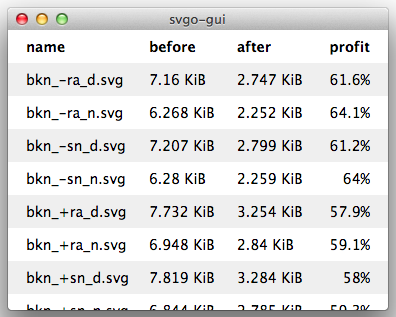
Download and use
- Mac OS X svgo-gui-osx-ia32.7z
- Windows â svgo-gui-win-ia32.7z
- Linux â need a maintainer
How to contribute and build
License and copyrights
This software is released under the terms of the MIT license.
Top Related Projects
Explore the Electron APIs
:computer: :mortar_board: Git-it is a (Mac, Win, Linux) Desktop App for Learning Git and GitHub
Elegant Facebook Messenger desktop app
:atom: The hackable text editor
Visual Studio Code
Make any web page a desktop application
Convert  designs to code with AI
designs to code with AI

Introducing Visual Copilot: A new AI model to turn Figma designs to high quality code using your components.
Try Visual Copilot